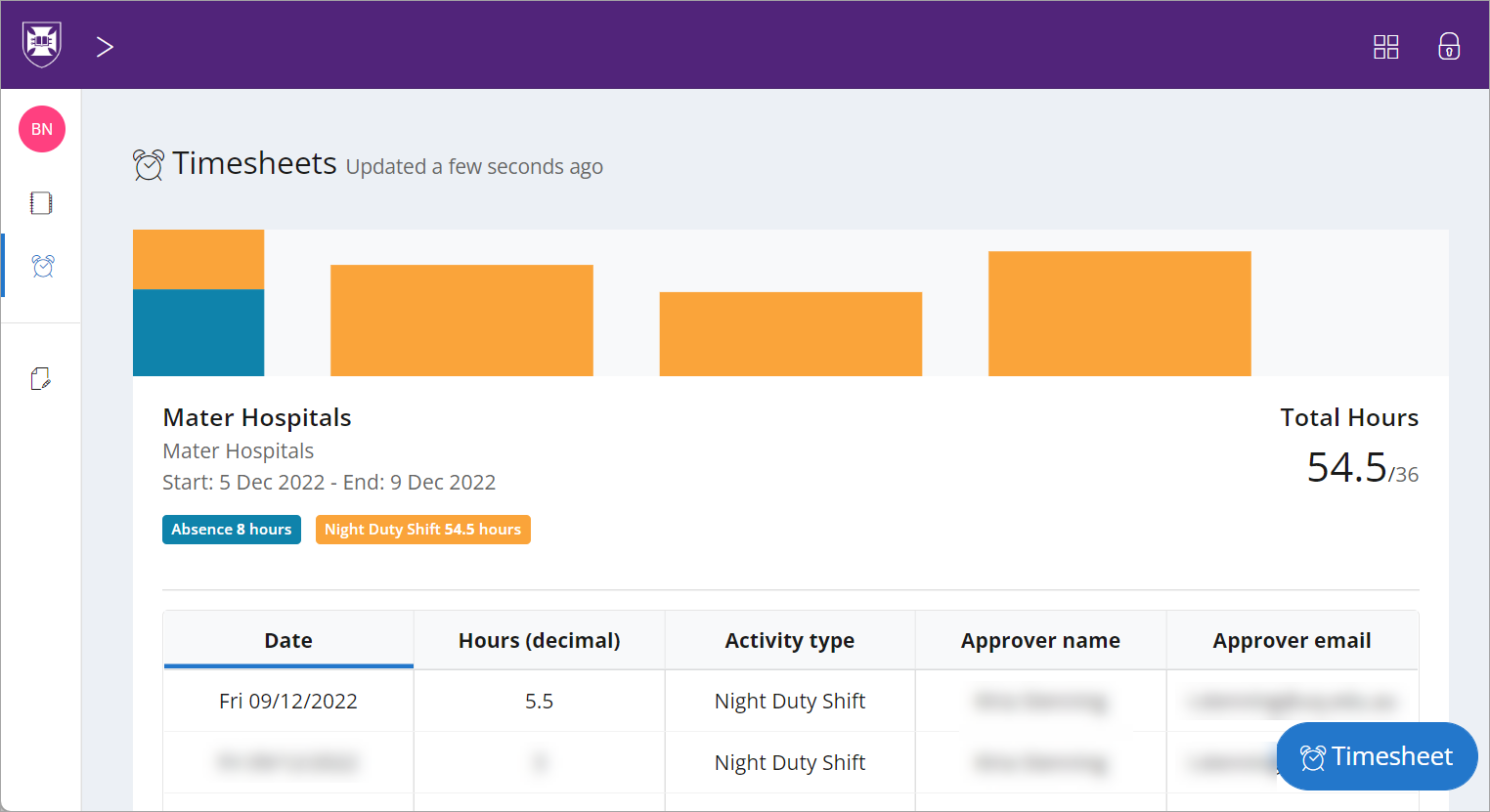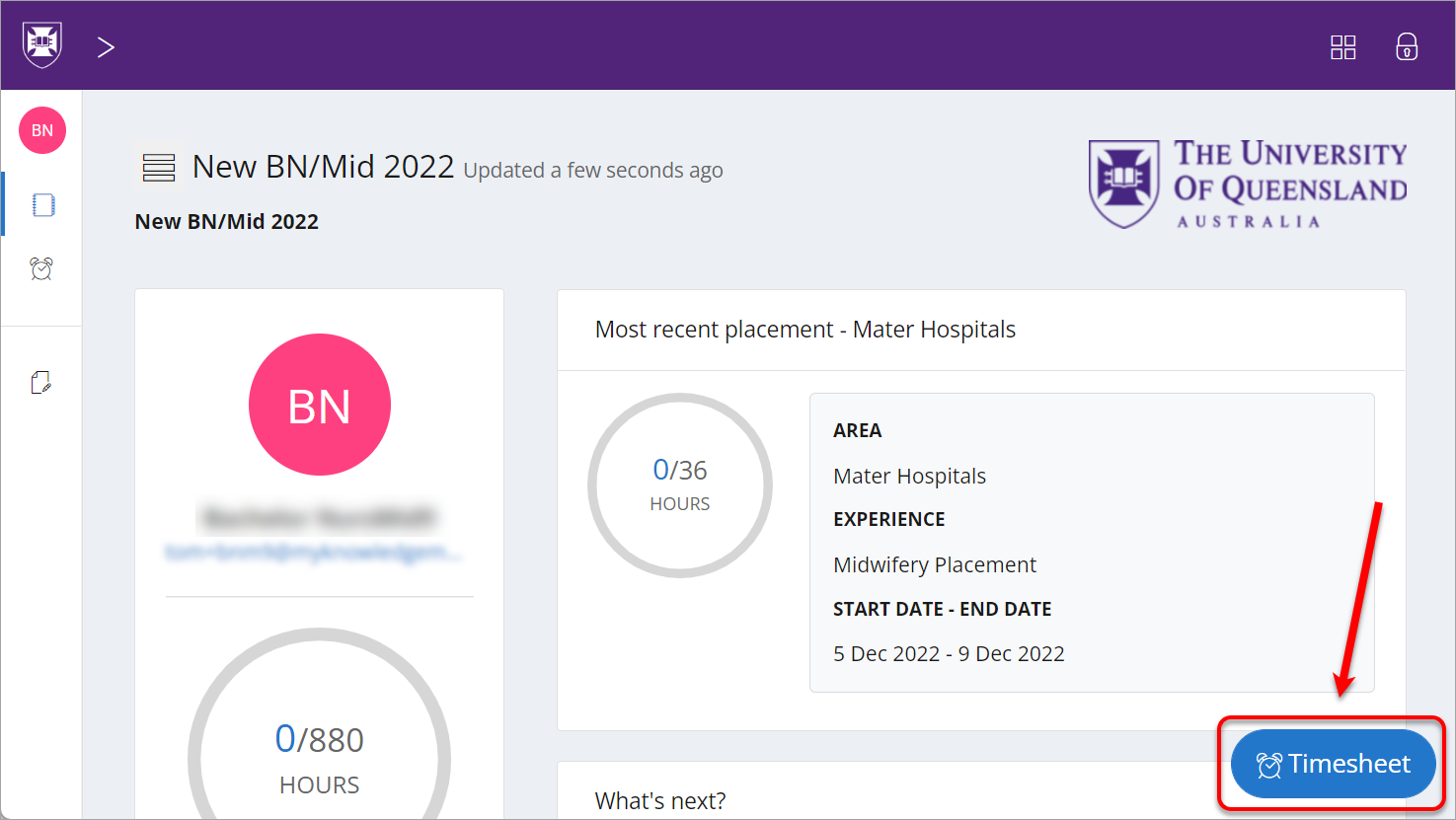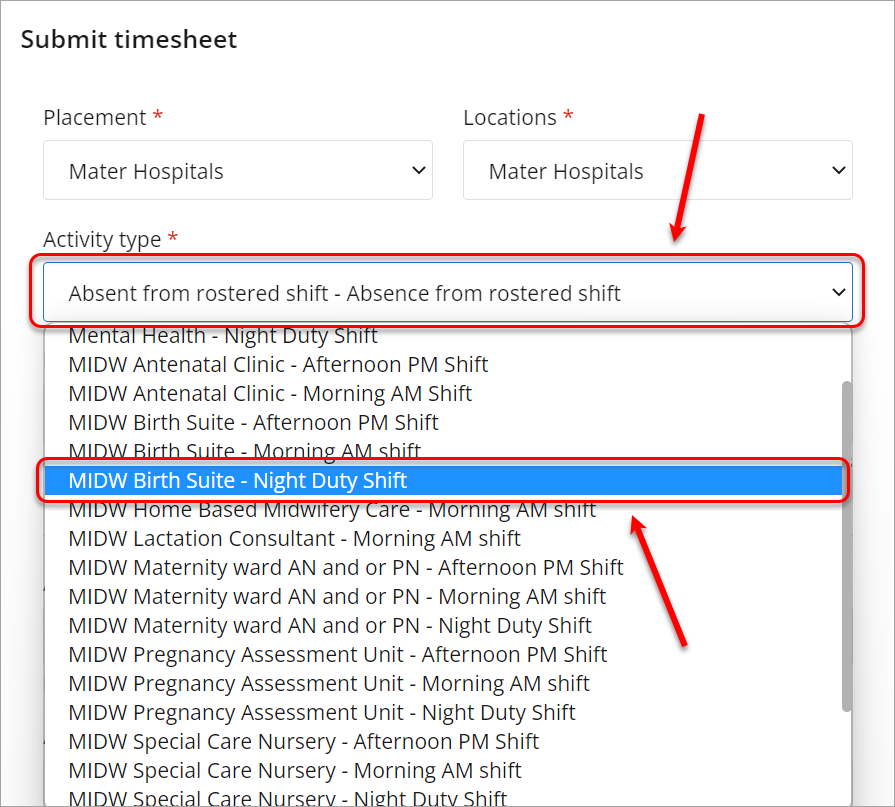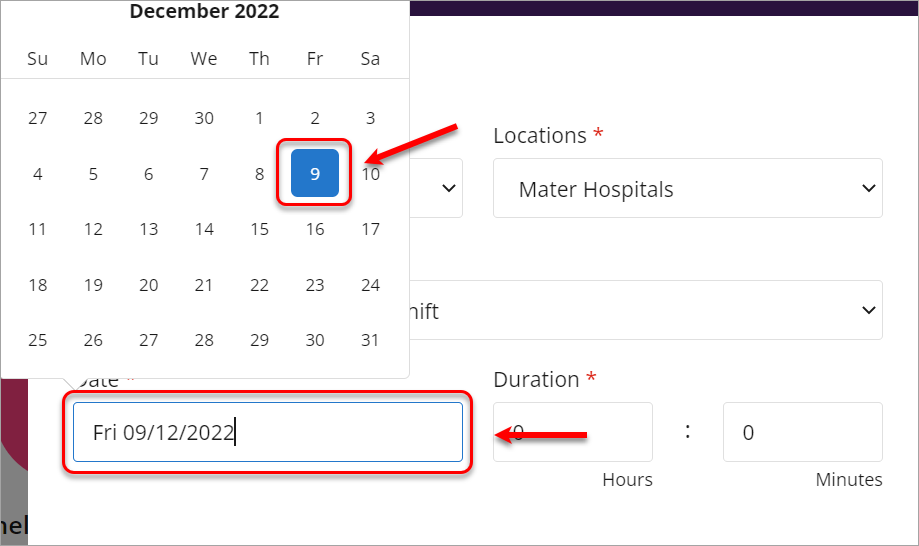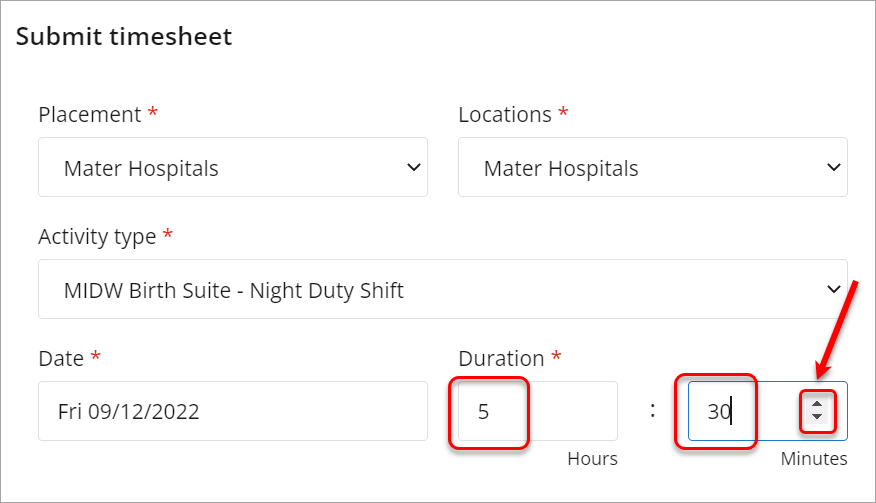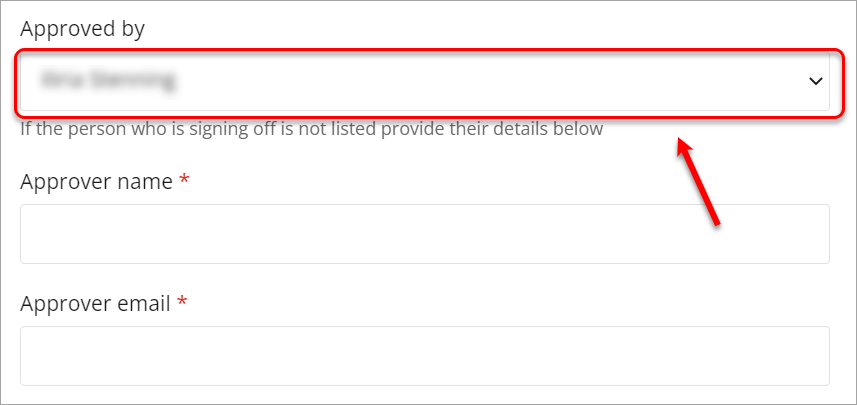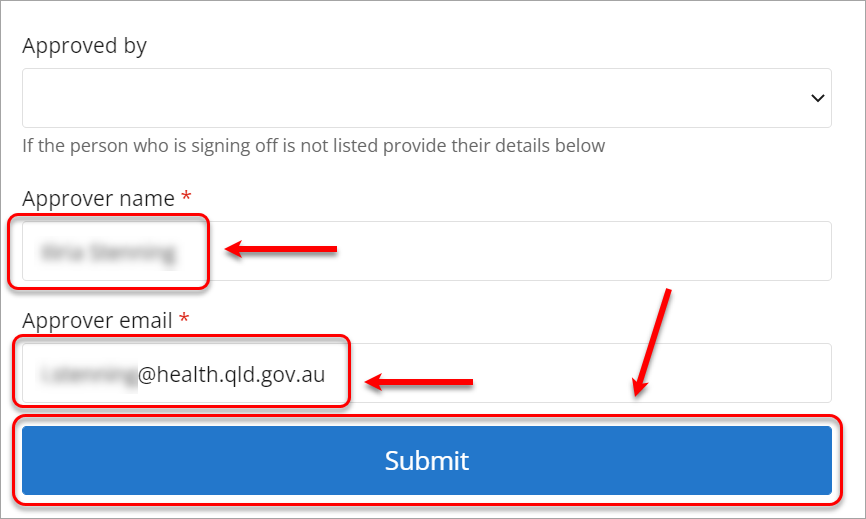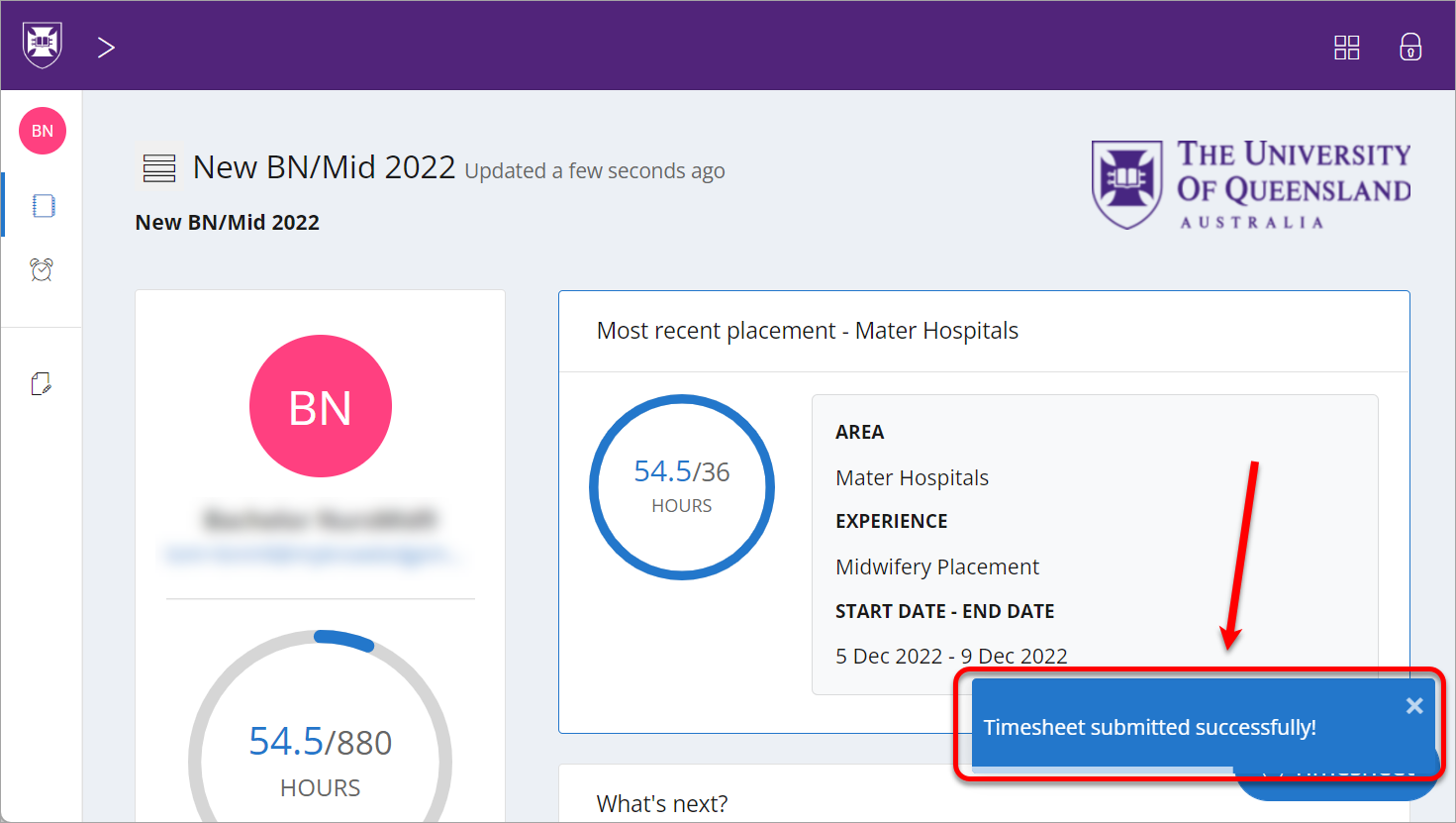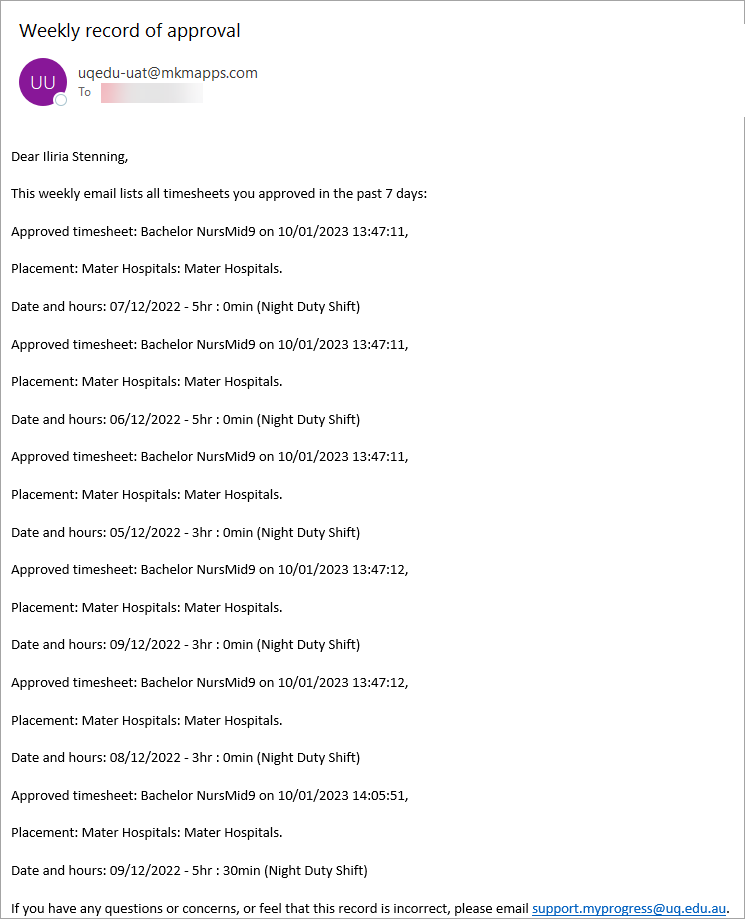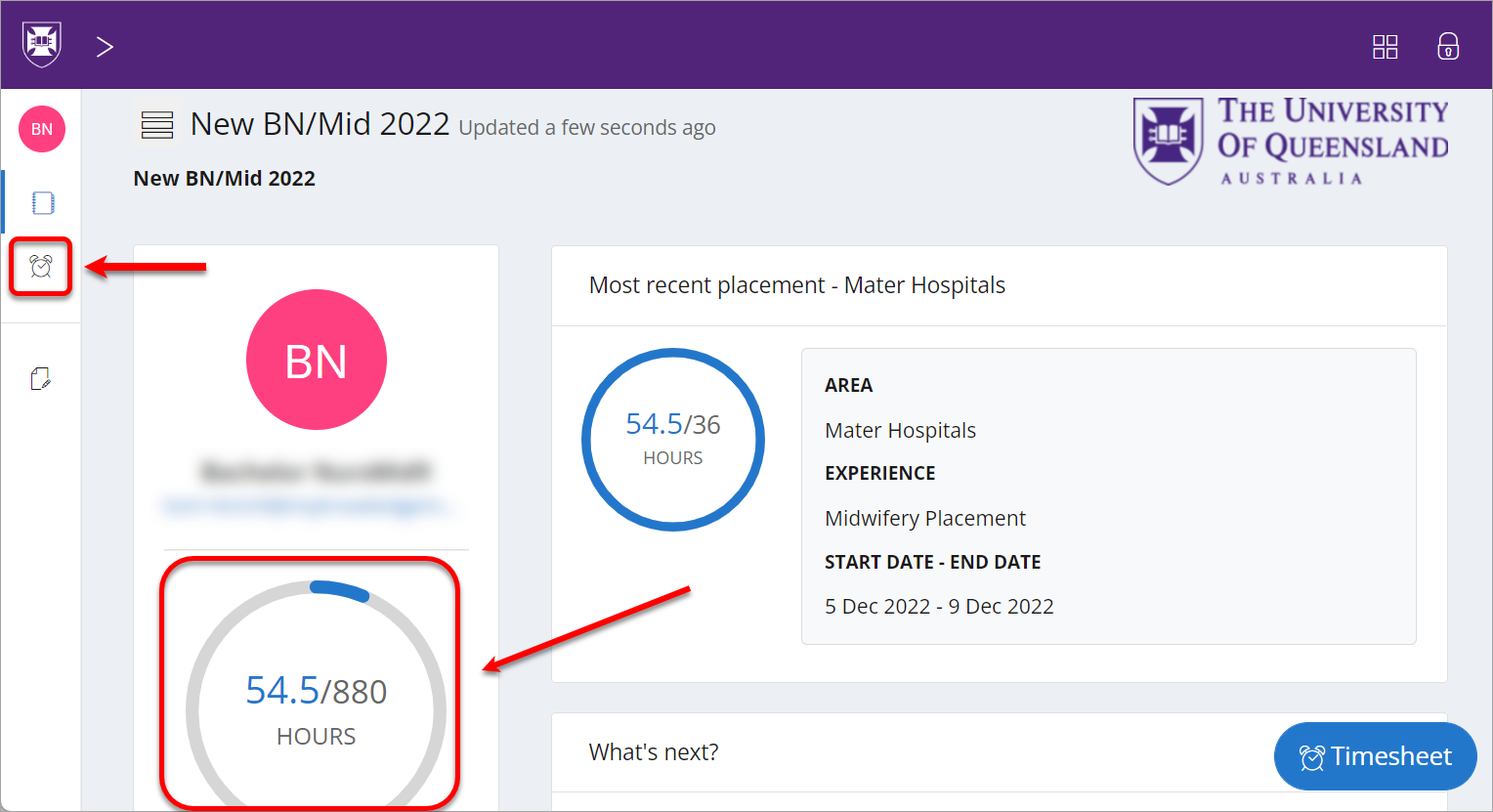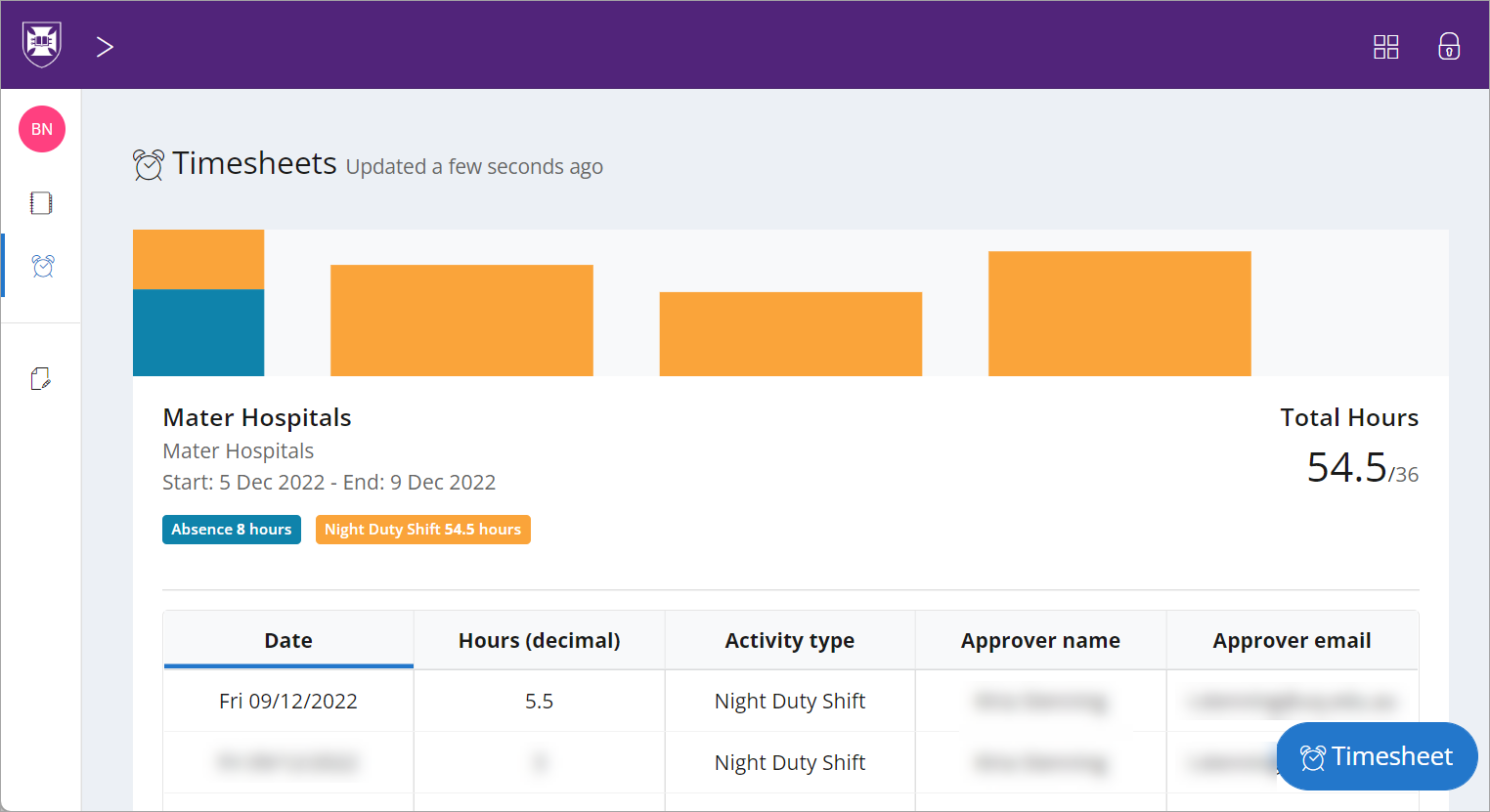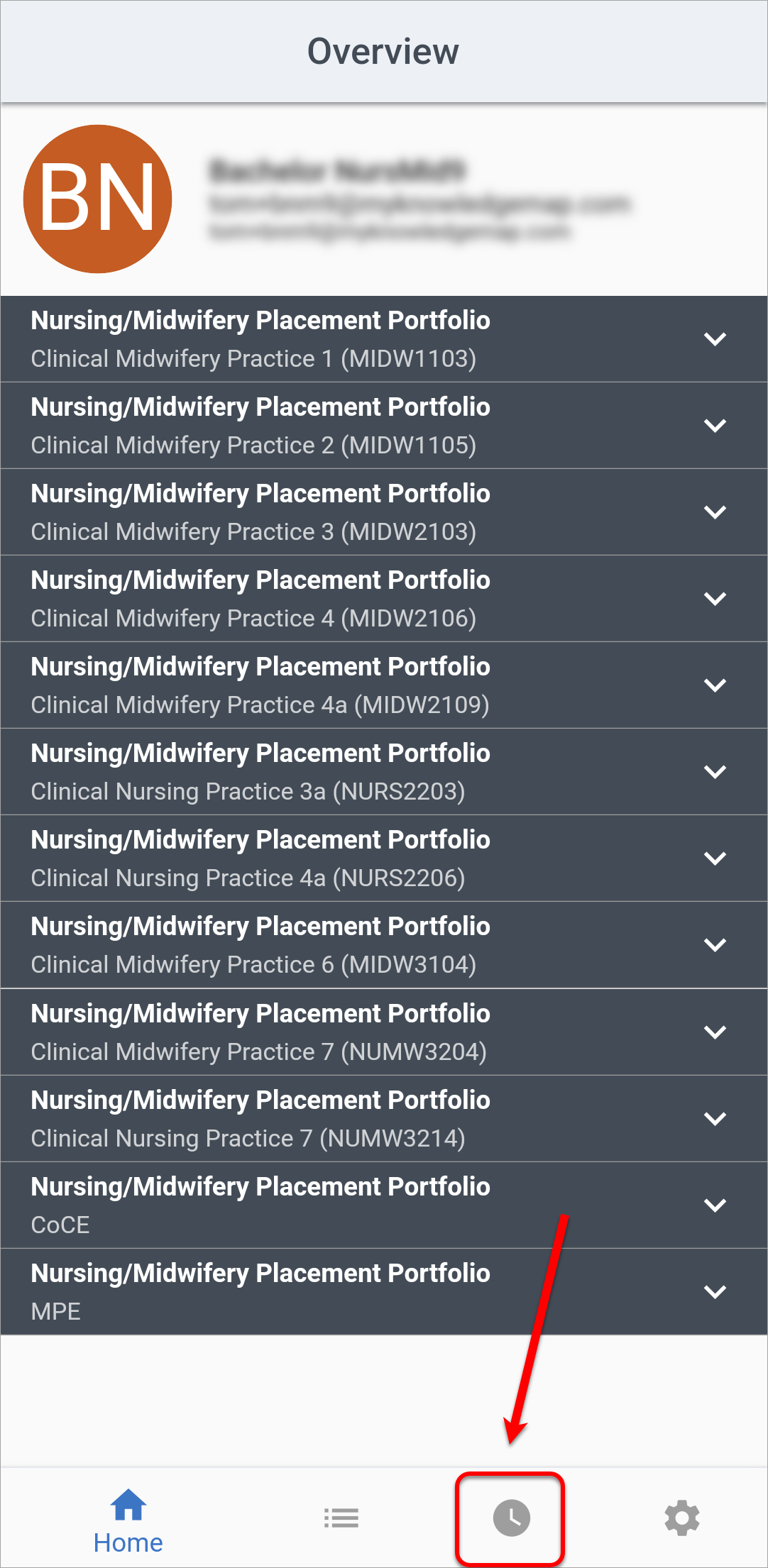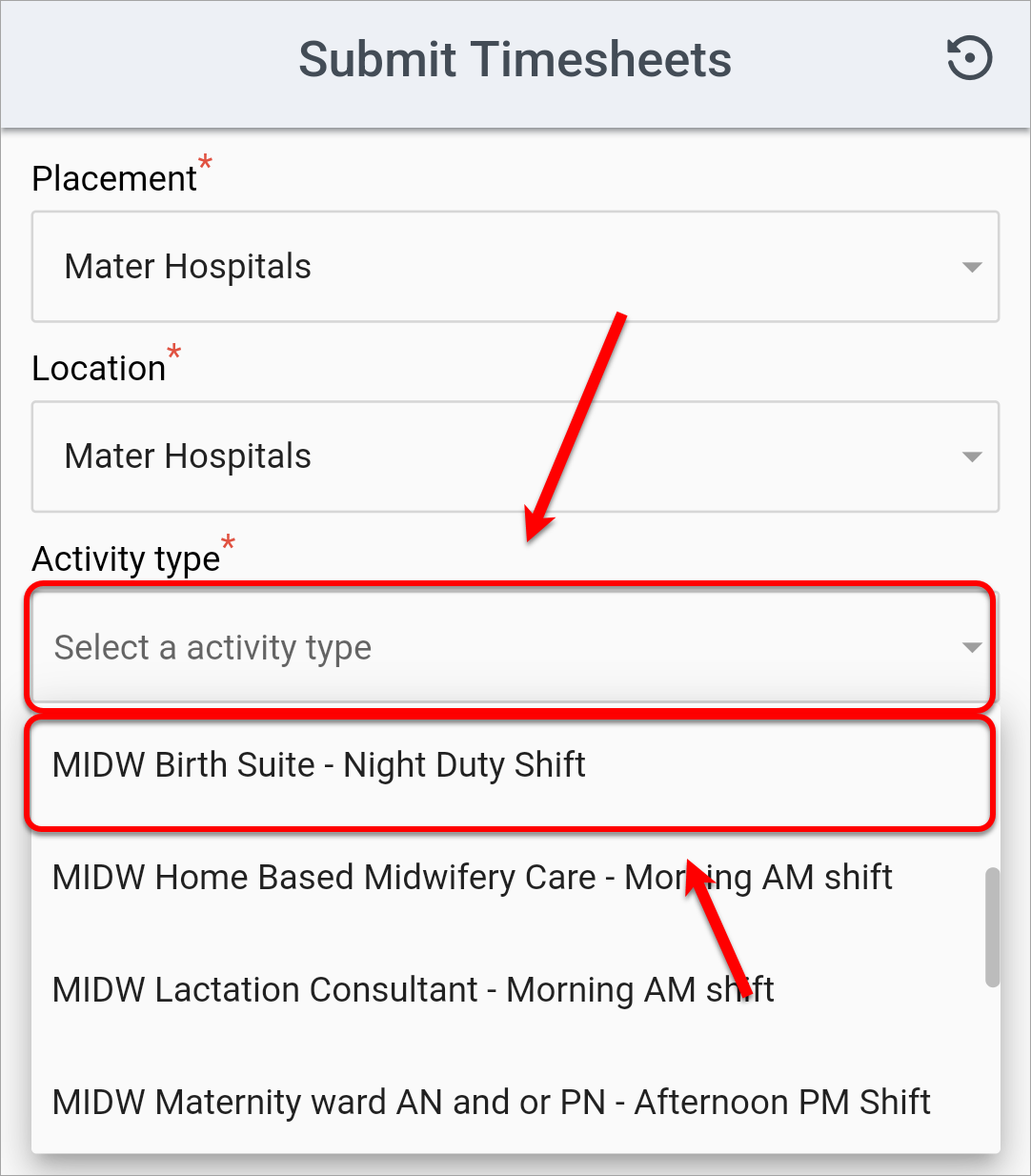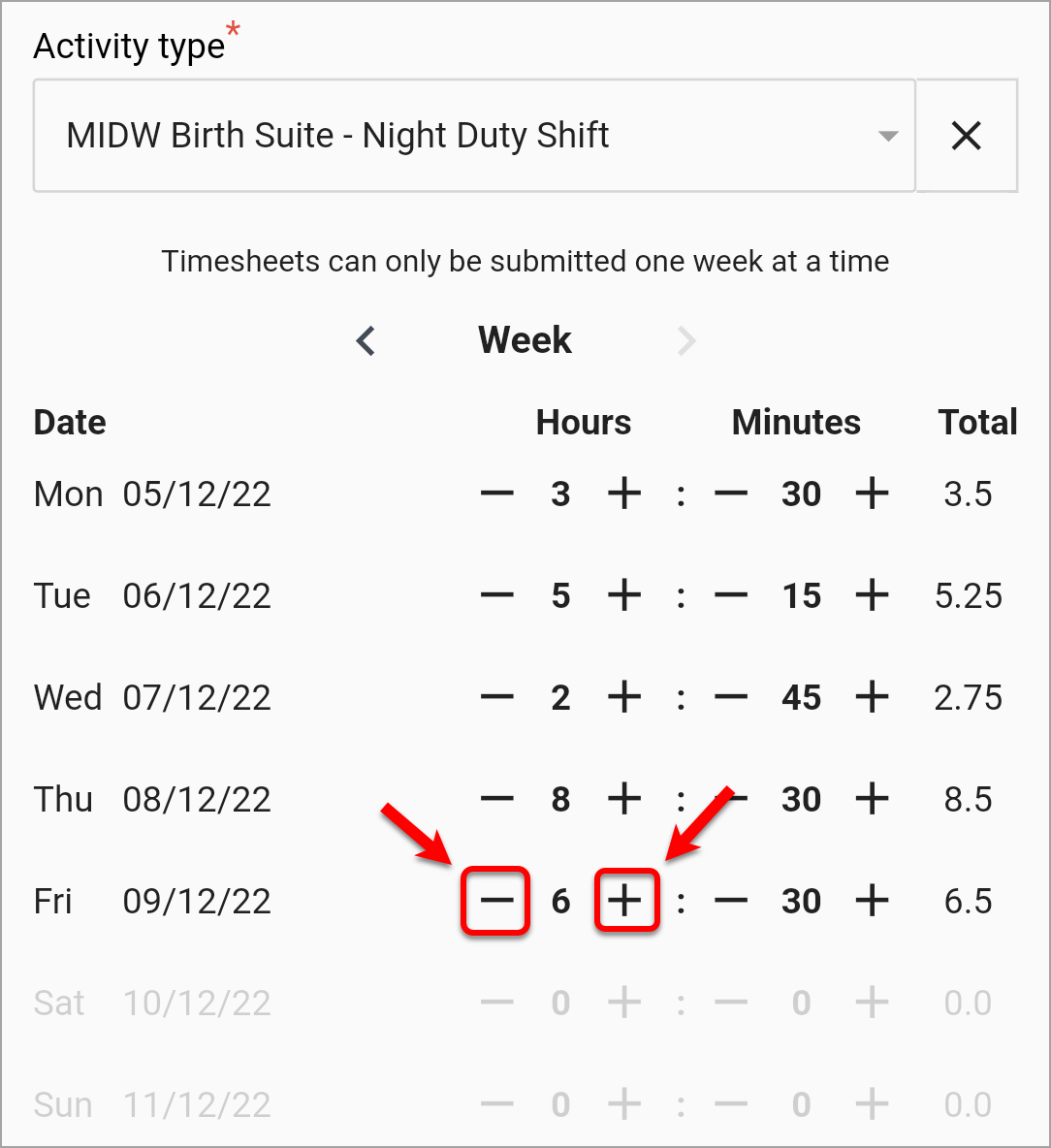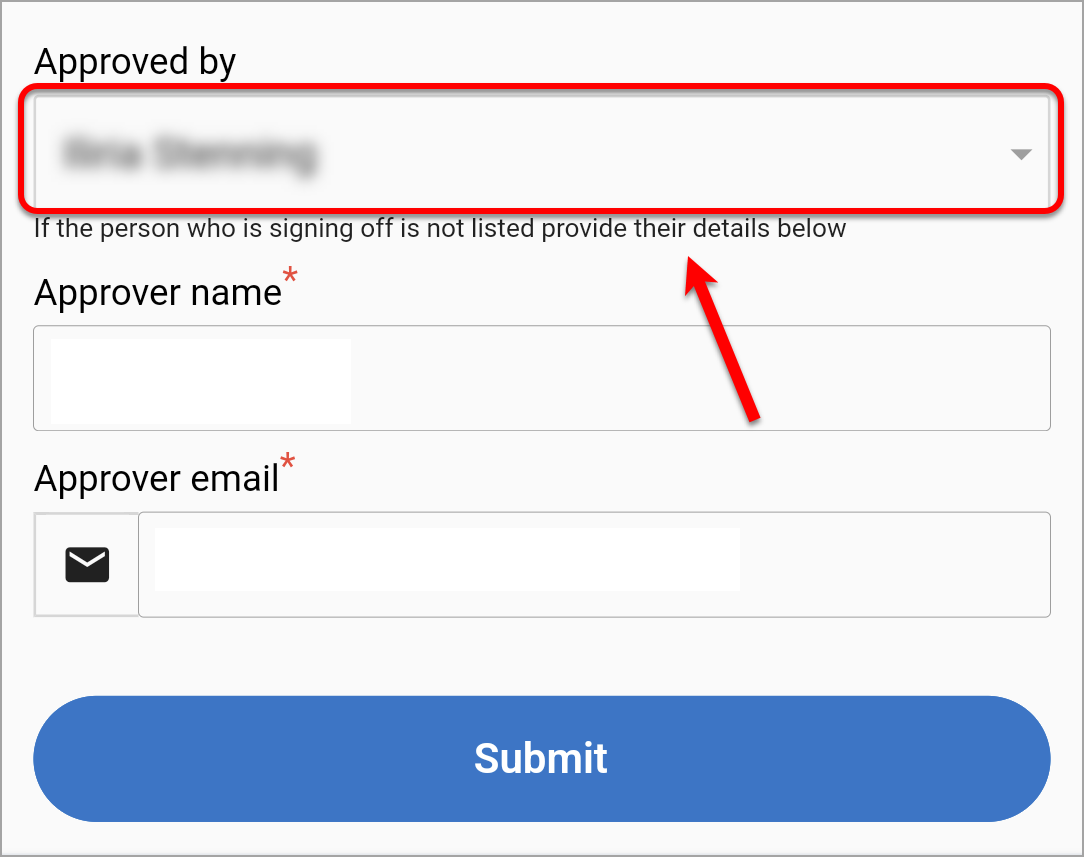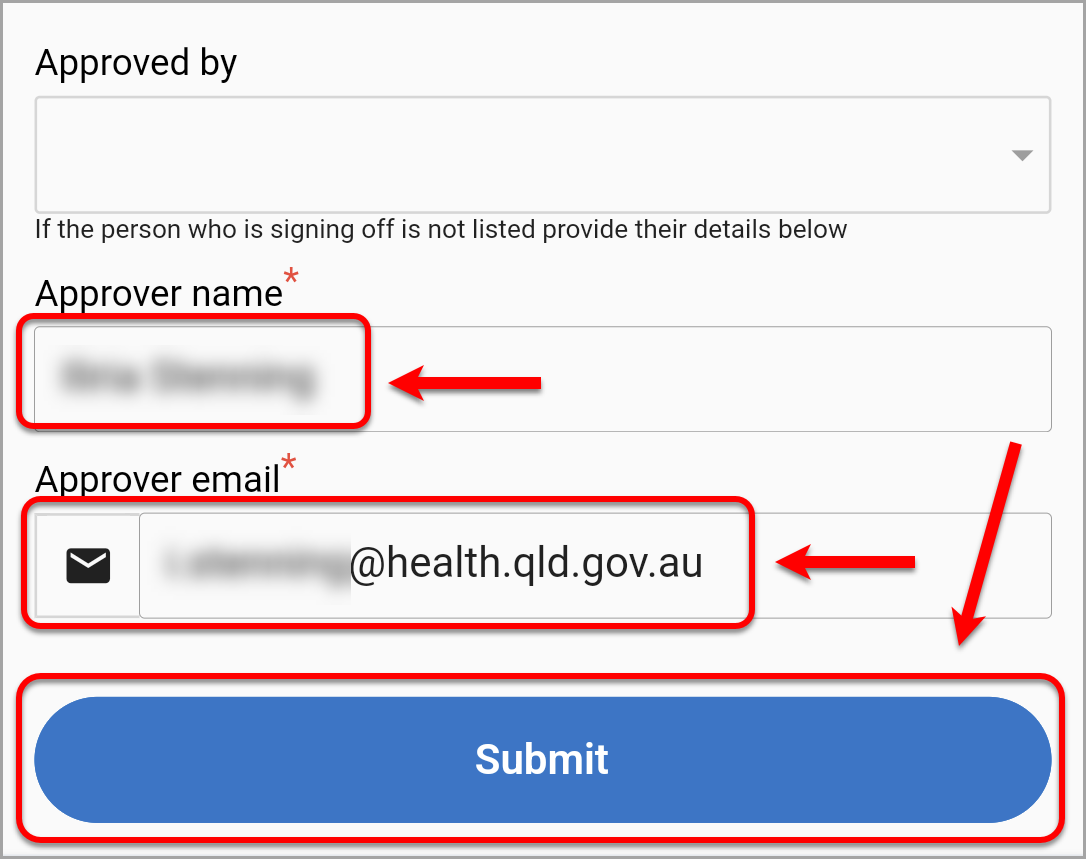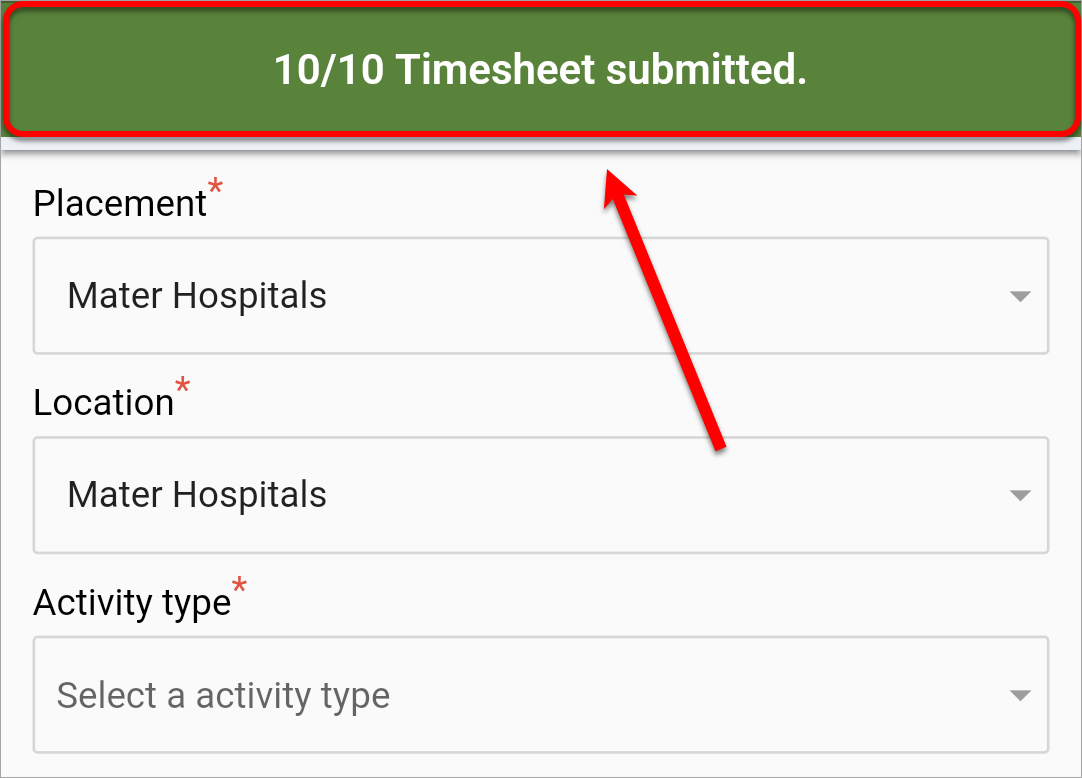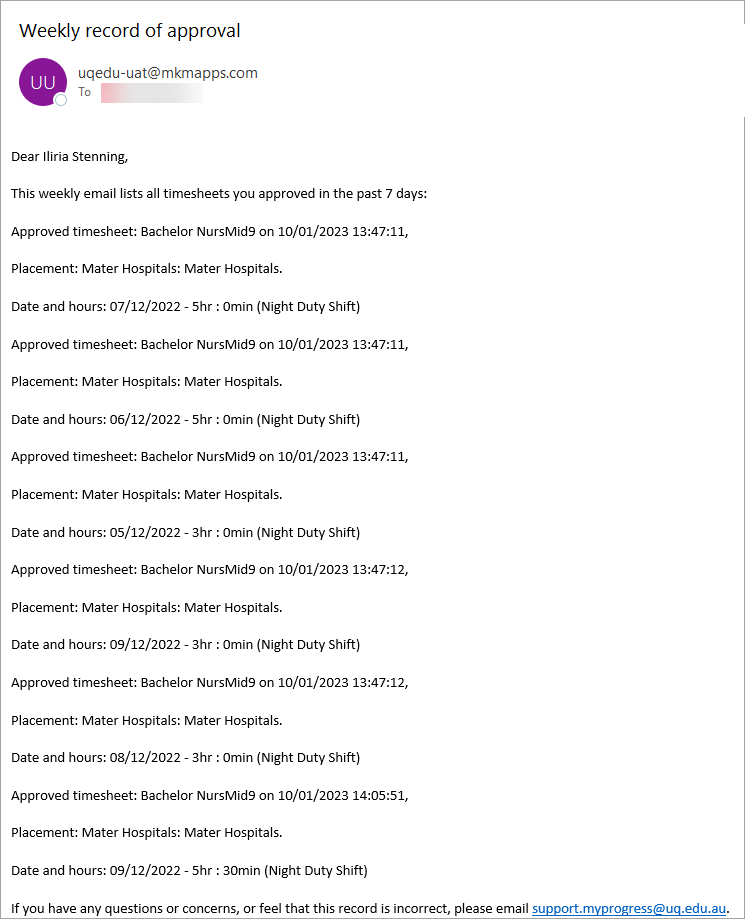- Go to the UQ ePAD sign in page. For step-by-step instructions, refer to the Access the work-based assessment platform guide.
- Click on the Timesheet button located in the bottom right-hand corner of the screen.
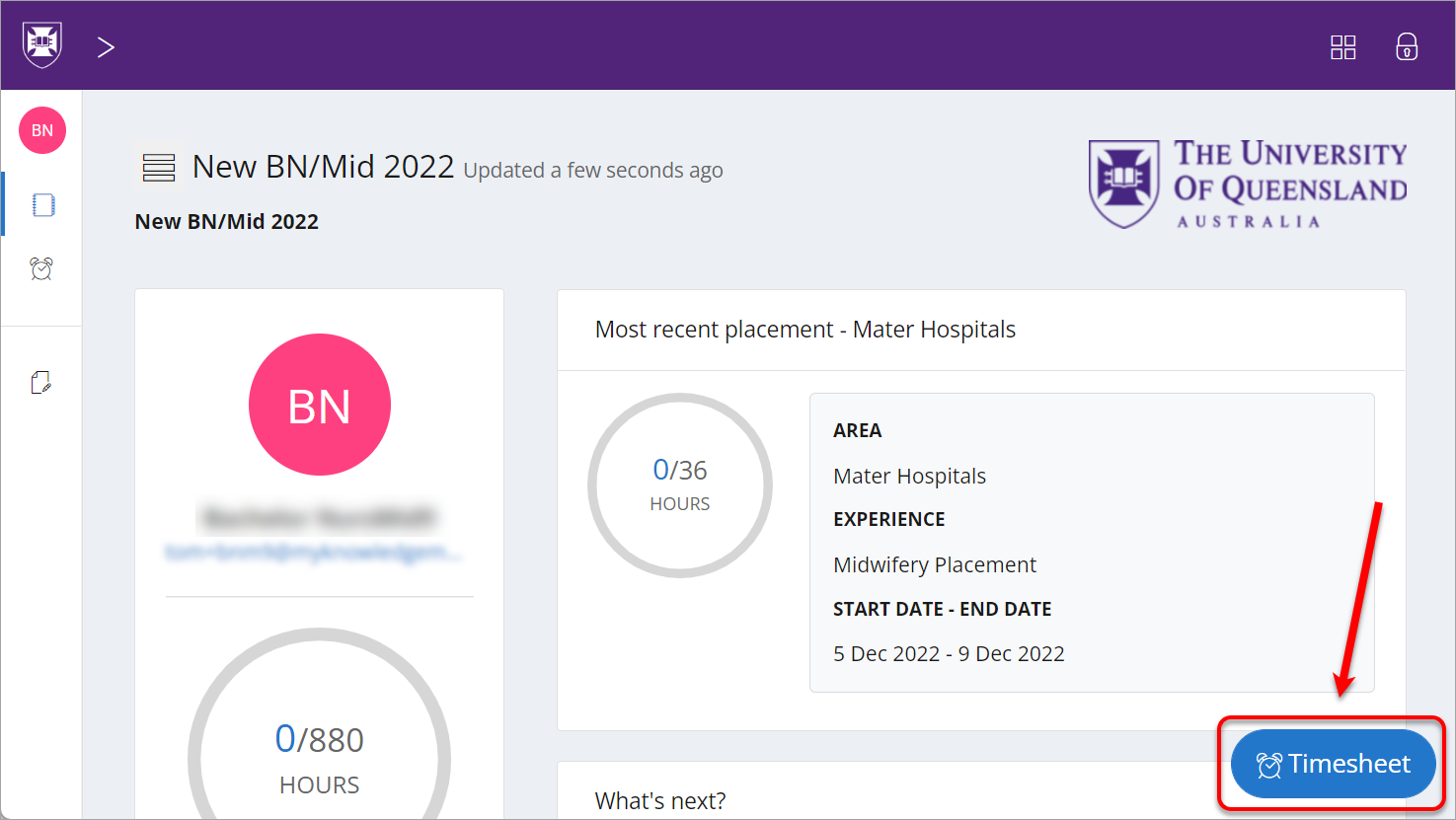
- The Placement and Locations fields should be pre-populated for you.
Note: If these fields are not pre-populated, select the correct placement and location from the drop-down menus.
- Select the activity type completed during your shift from the Activity type dropdown menu.
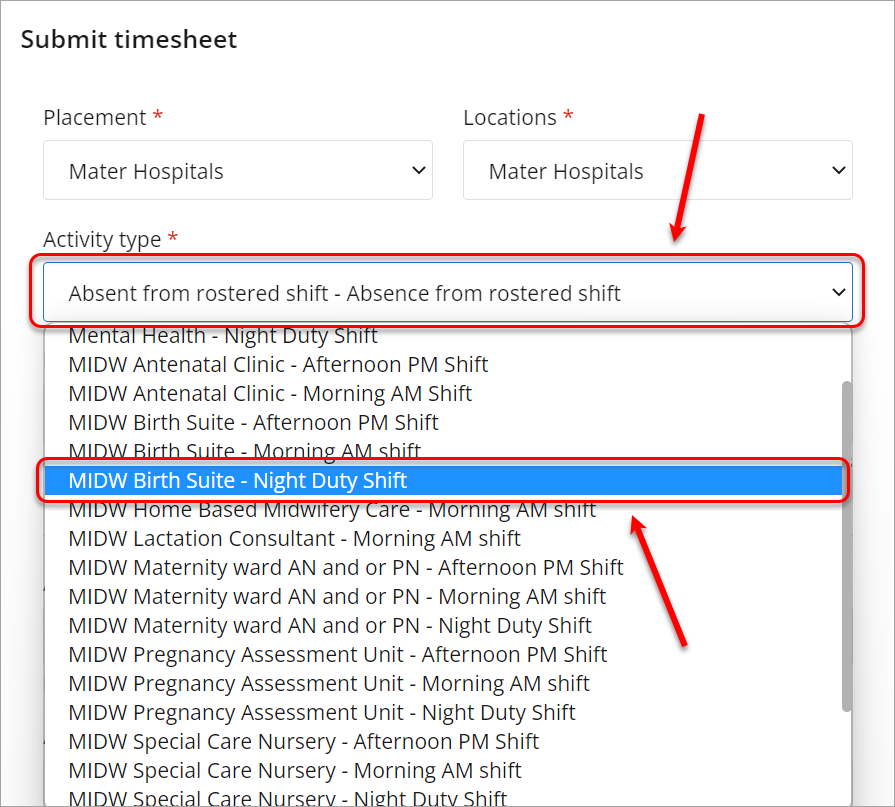
- Click in the Date textbox to launch the calendar and select the required date.
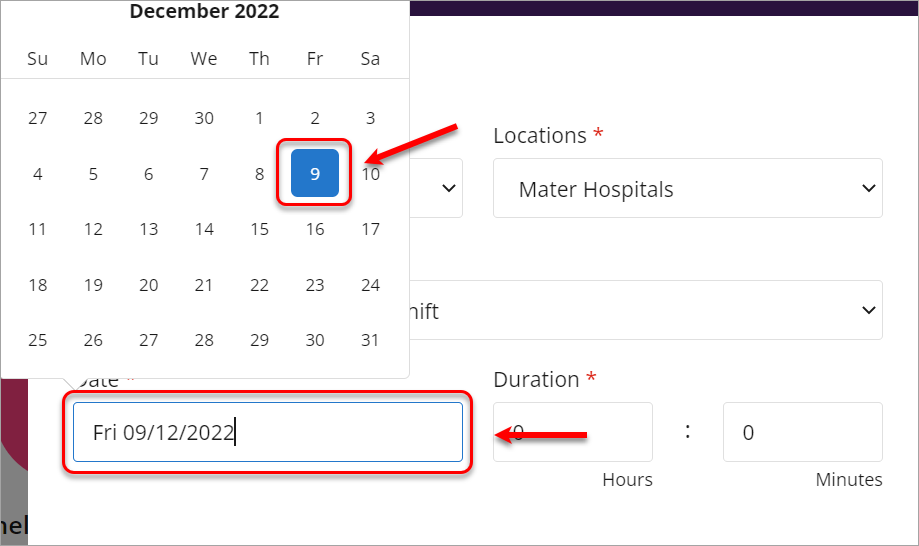
- For Duration, either enter the required number in the Hours and Minutes textboxes or use the arrow buttons.
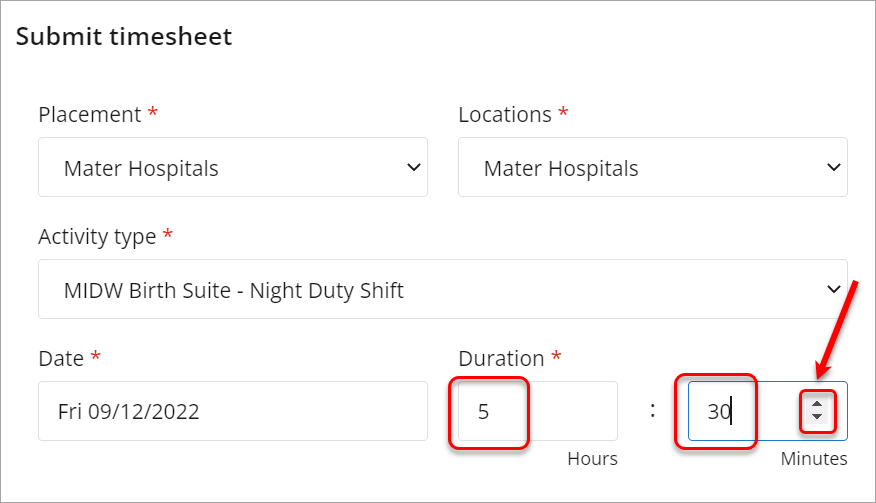
- If your timesheet is being signed off by an assessor who has previously been entered into the system, select their name from the Approved by dropdown.
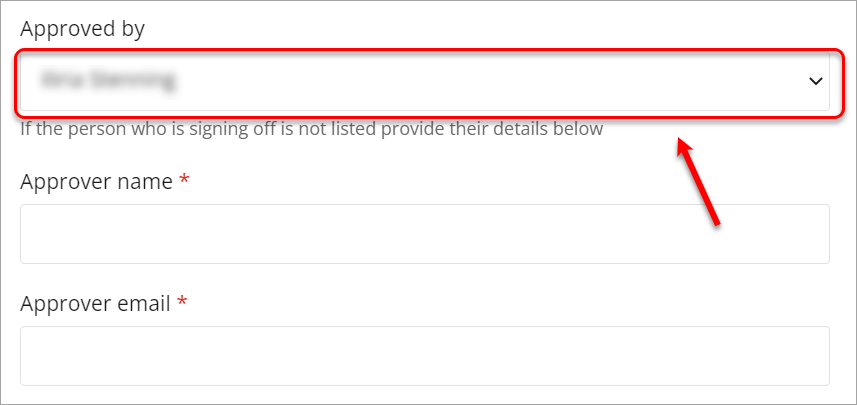
- If your timesheet is being signed off by an assessor who has not yet been entered into the system, enter their full name in the Approver name textbox and their email in the Approver email textbox.
- Click on the Submit button to submit the timesheet.
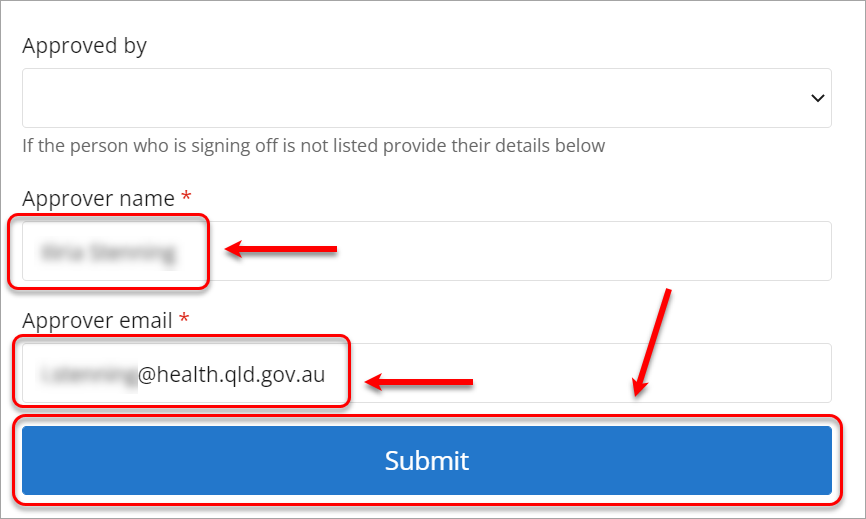
- You will see a Timesheet submitted successfully! pop-up notification to confirm submission.
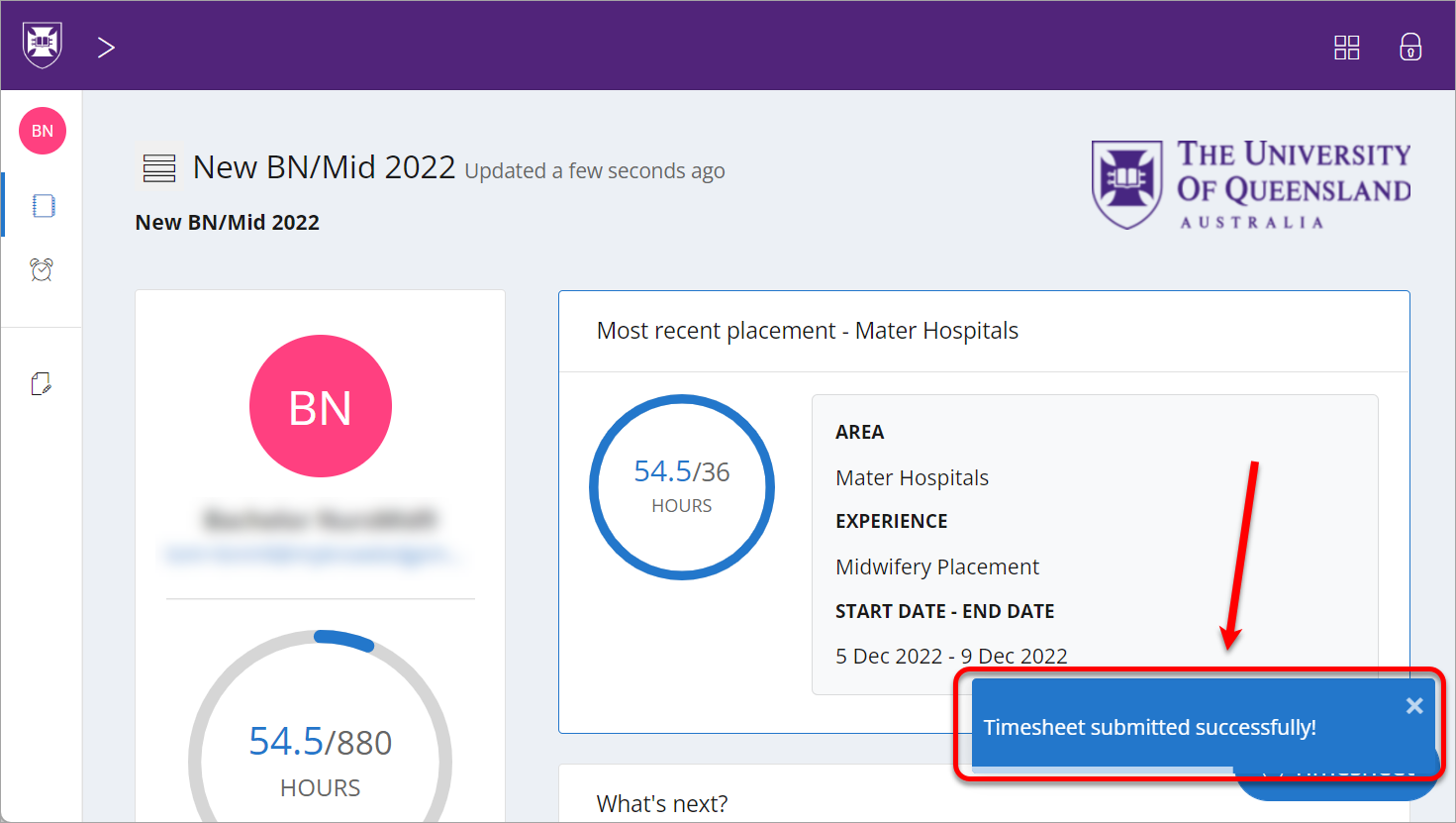
- The approver will receive a weekly record email confirming the details of all timesheets they approved that week.
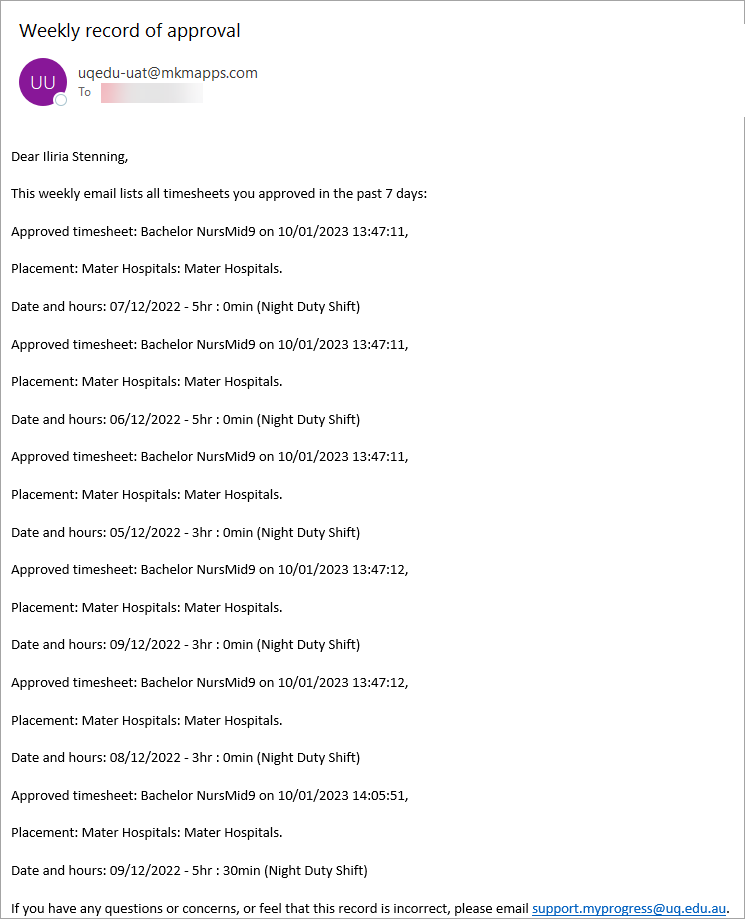
- The homepage will update the hours completed out of the total required.
- To view a record of all timesheets, click on the Timesheet (clock) icon in the left-hand side menu.
Note: This option is only available via the web browser, not the Myprogress Allied Health mobile app.
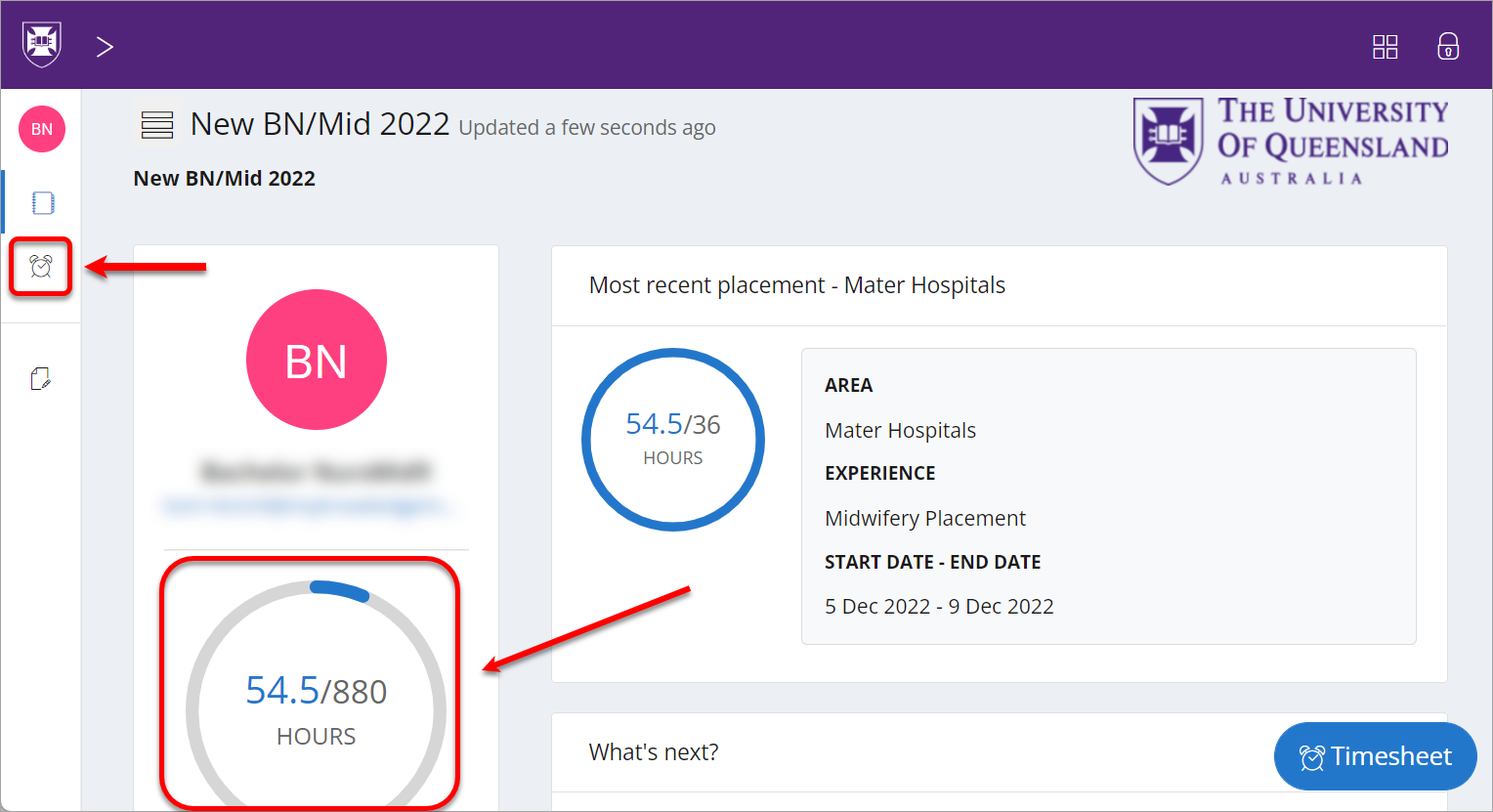
- You will be able to view a record of all submitted timesheets and a breakdown of hours.