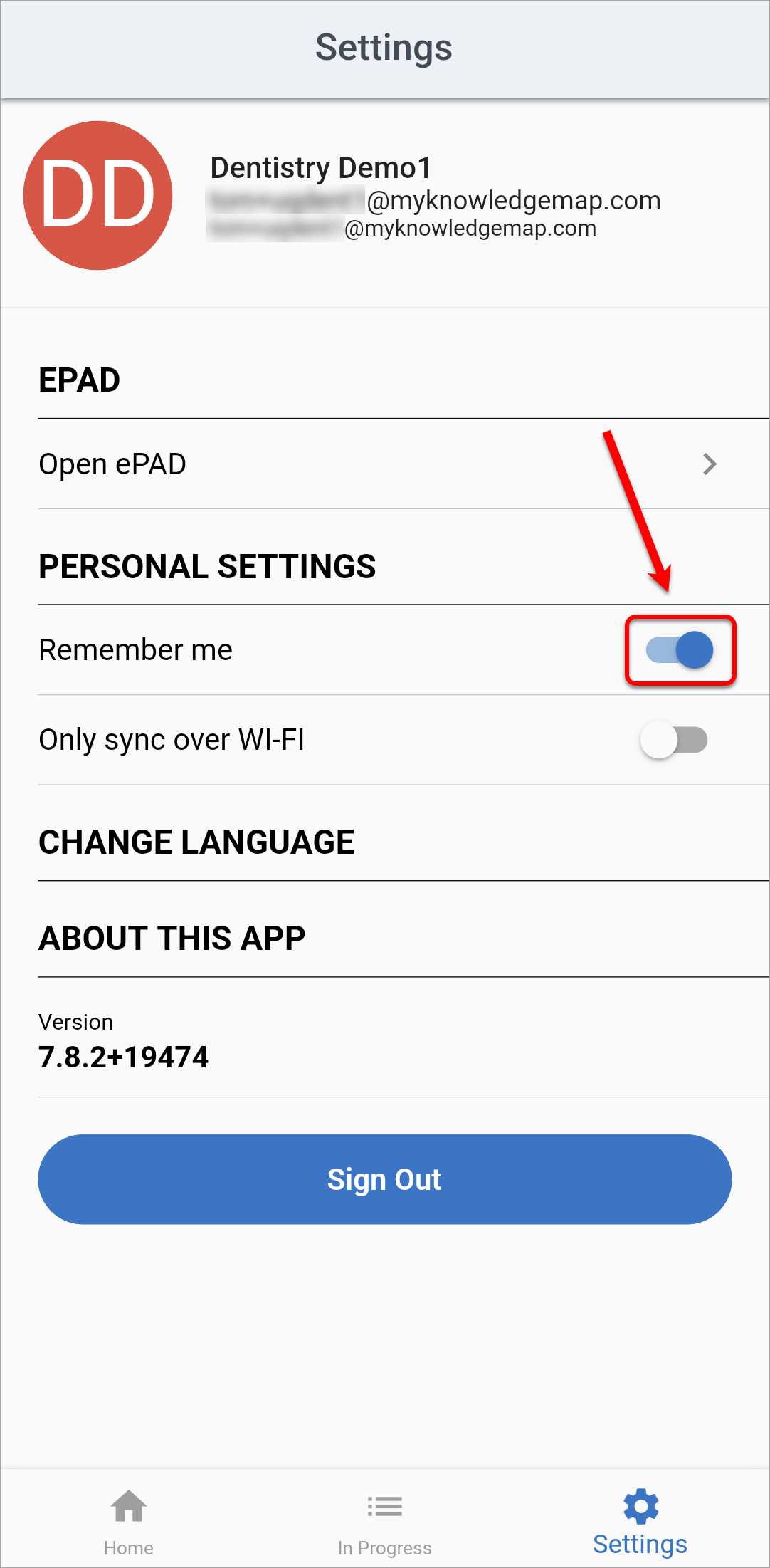Access the work-based assessment platform (Original)
You are able to access the electronic work-based assessment platform, UQ ePAD, either via the web browser on your computer or the Myprogress Allied Health mobile app on your smart device.
Access the ePAD via your web browser
Open a browser window in Chrome or Safari and go to the UQ ePad sign in page.
On the login page, click on Sign In button.

Click on the UQ button to log in via single sign on.
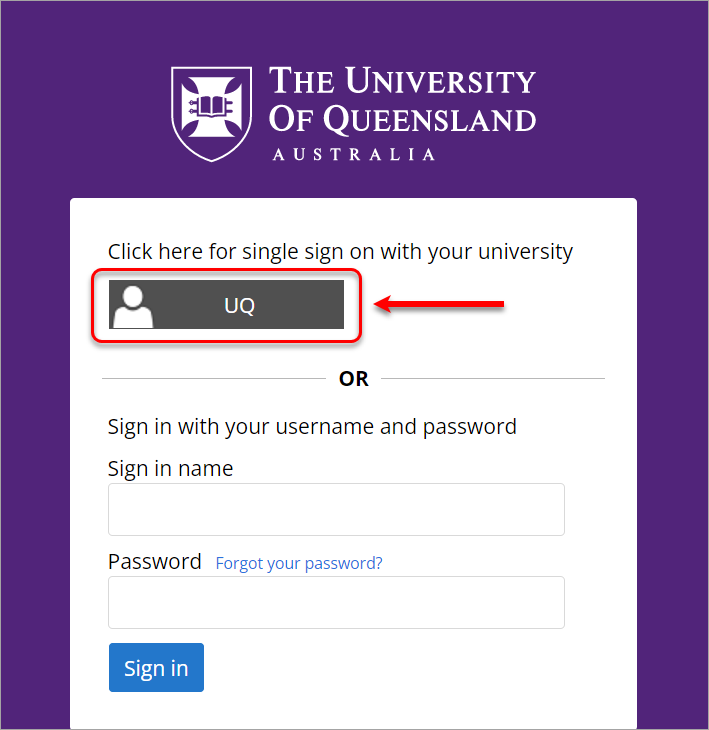
Enter your UQ student username and password, then click on the Login button.
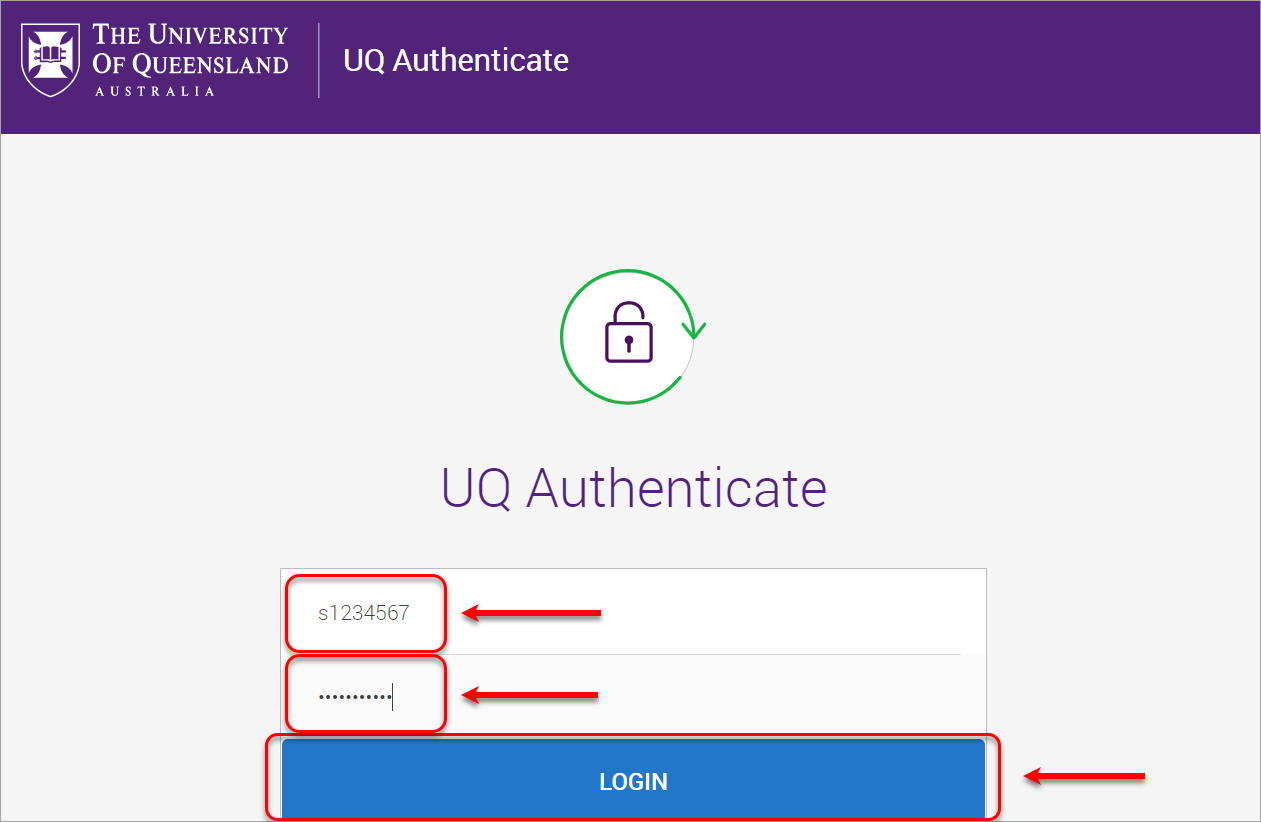
You will need to complete multi-factor authentication to finish logging in. For more information, refer to the Multi-factor authentication (MFA) webpage.
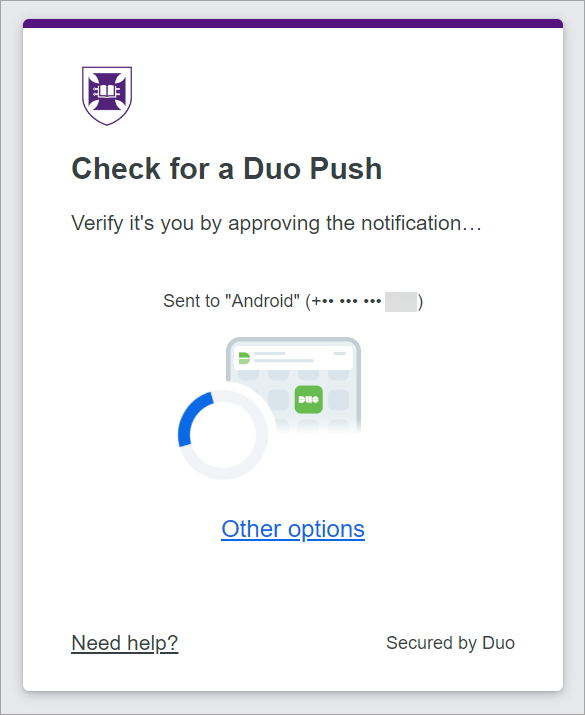
You will then be directed to your ePAD homepage.
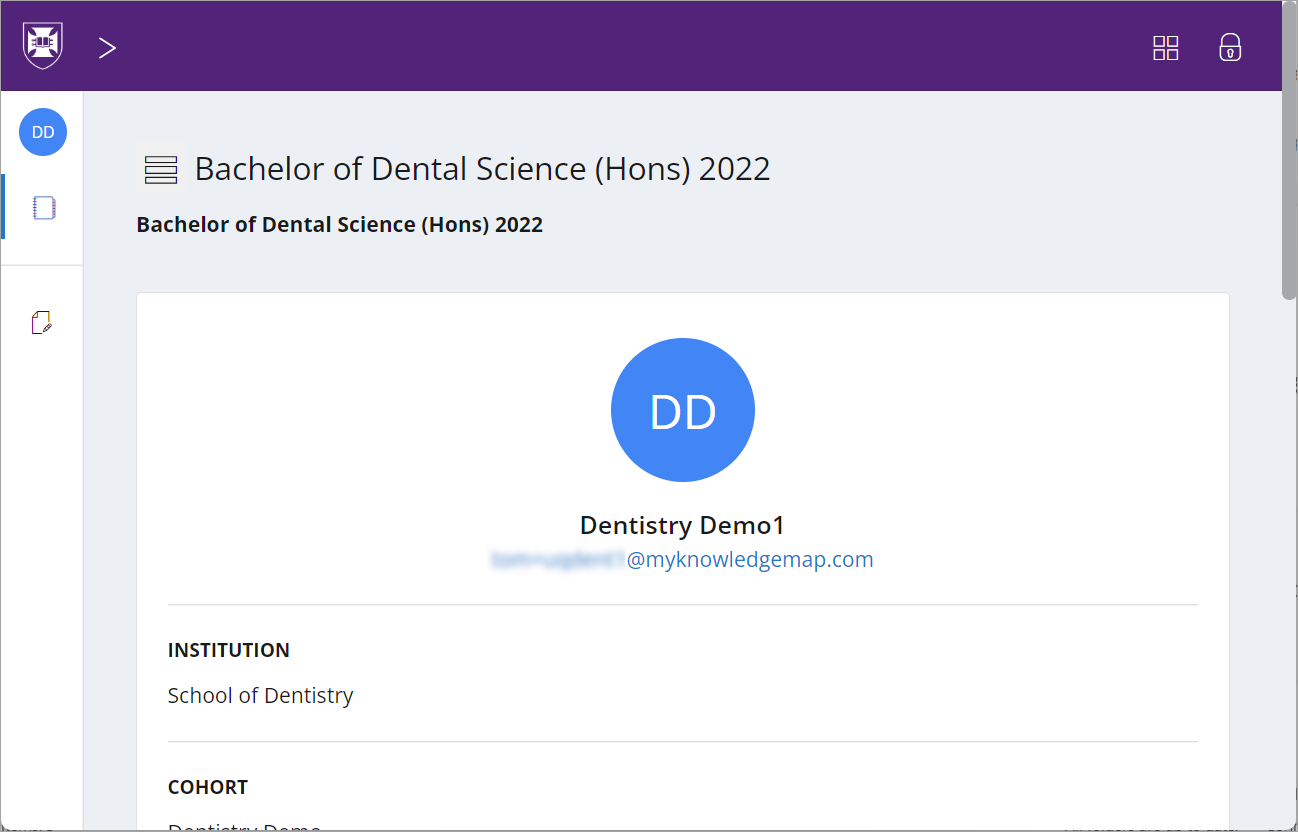
Access the ePAD via the mobile app
- Download the Android: MyProgress or iOS: Myprogress by Myknowledgemap mobile app from either the Apple Store or Google Play Store.
- Launch the app on your smart device.
- Enter "uqepad" in the Service Code textbox and click on the Sign In button.
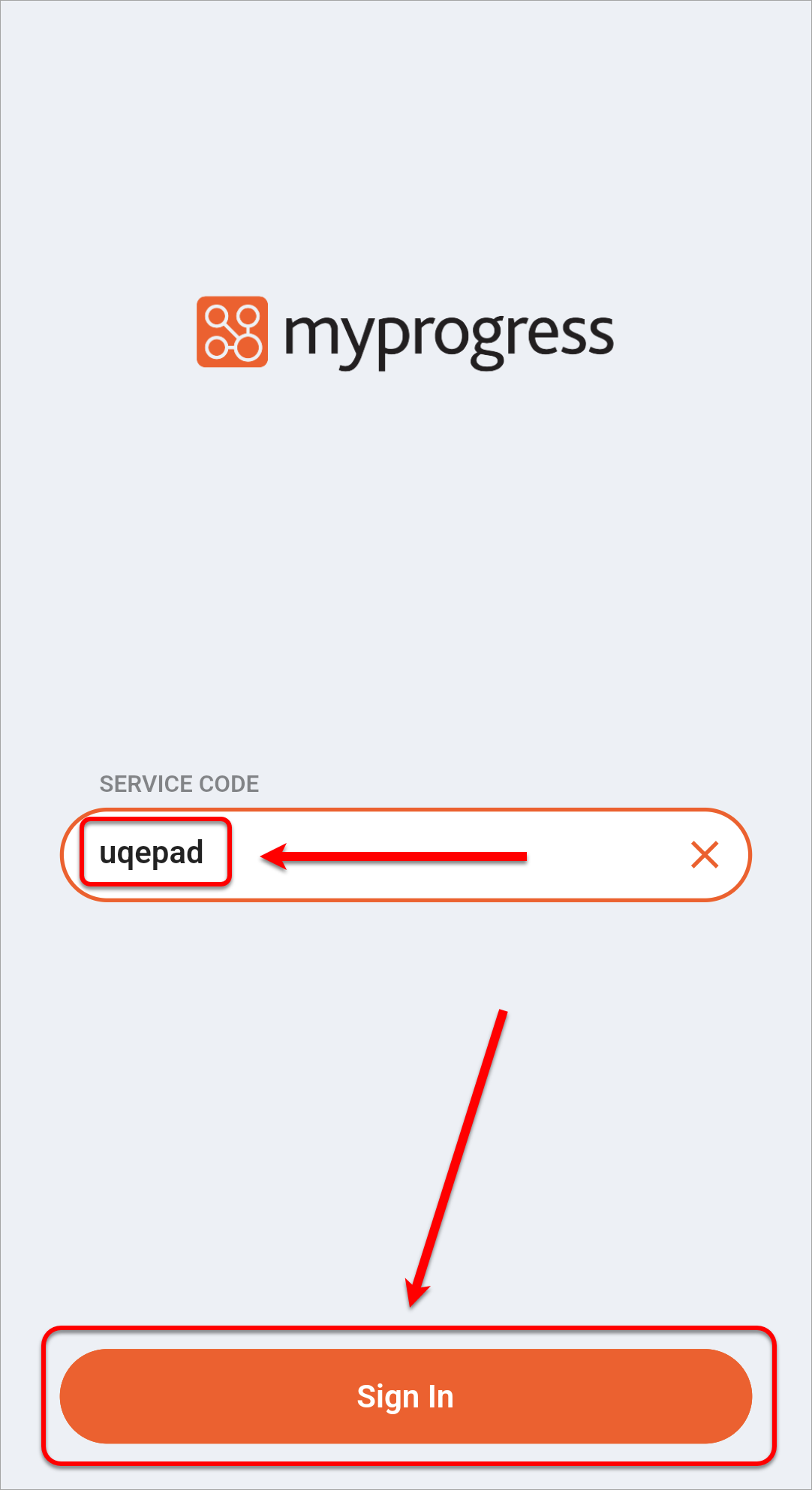
- Click on the Sign In button.
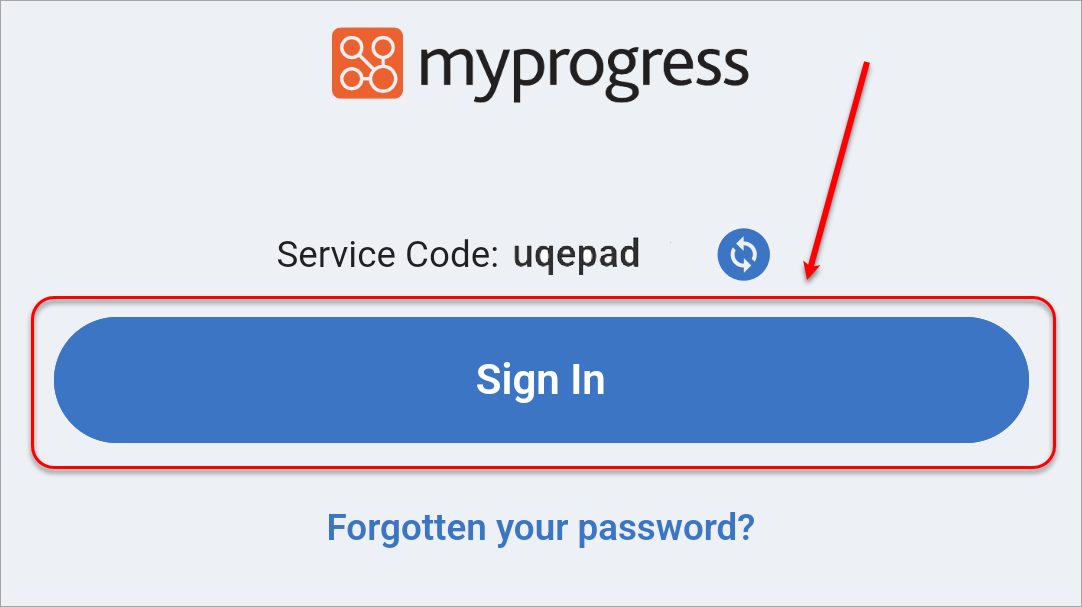
- Click on the UQ button to log in via single sign on.
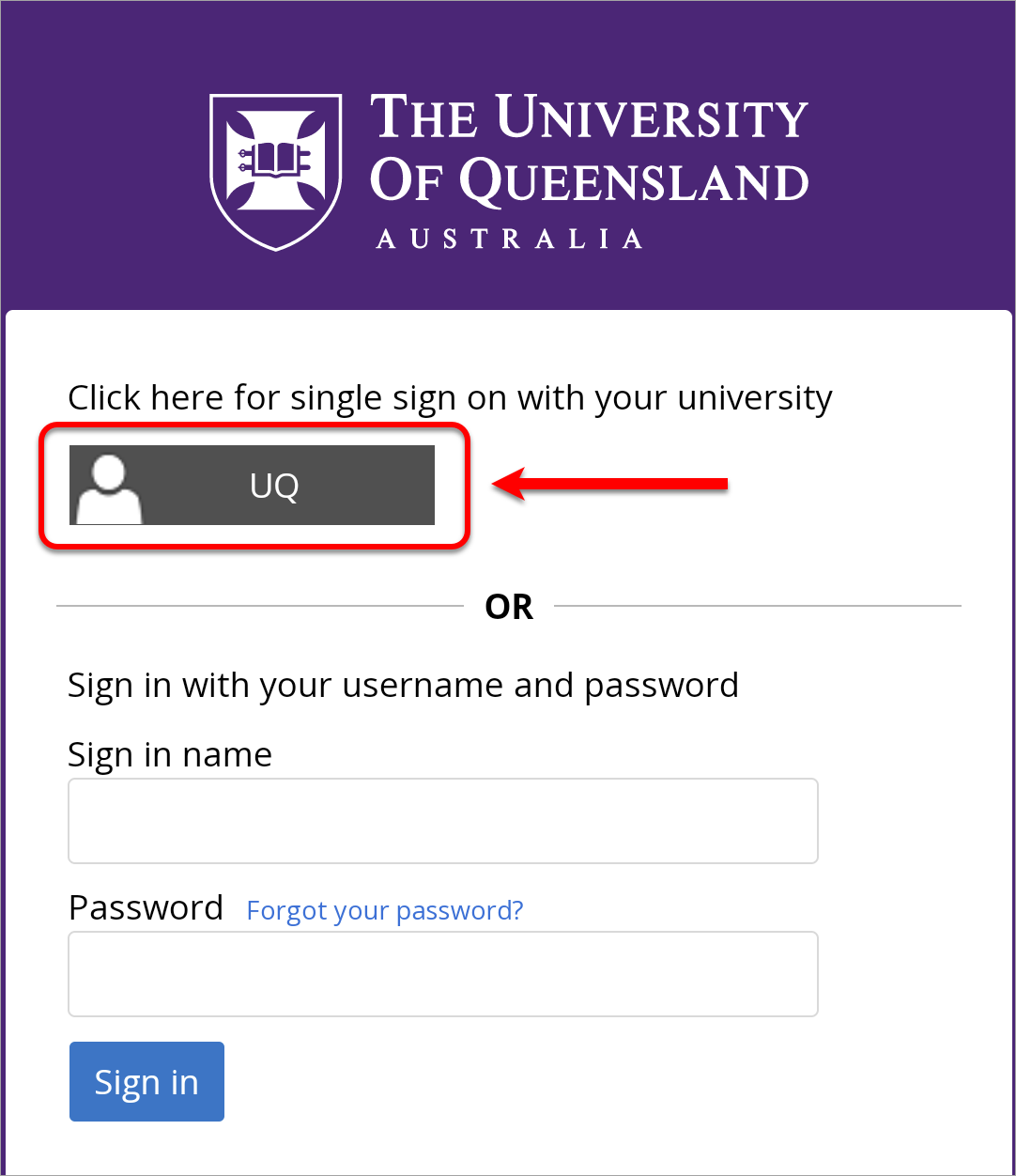
- Enter your UQ student username and password, then click on the Login button.
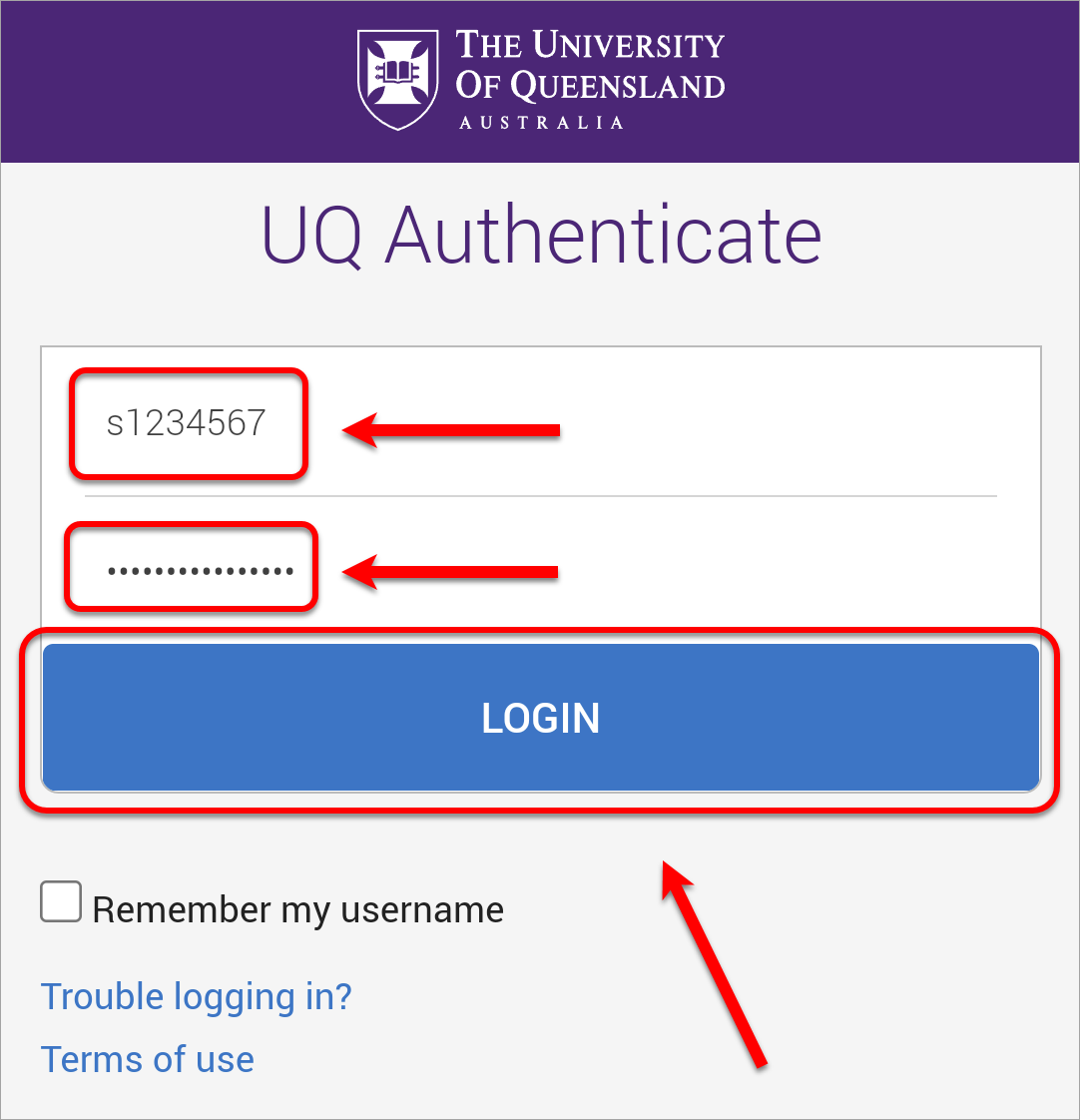
- You will need to complete multi-factor authentication to finish logging in. For more information, refer to the Multi-factor authentication (MFA) webpage.

- If prompted, click on the Continue button to direct you back to the app.
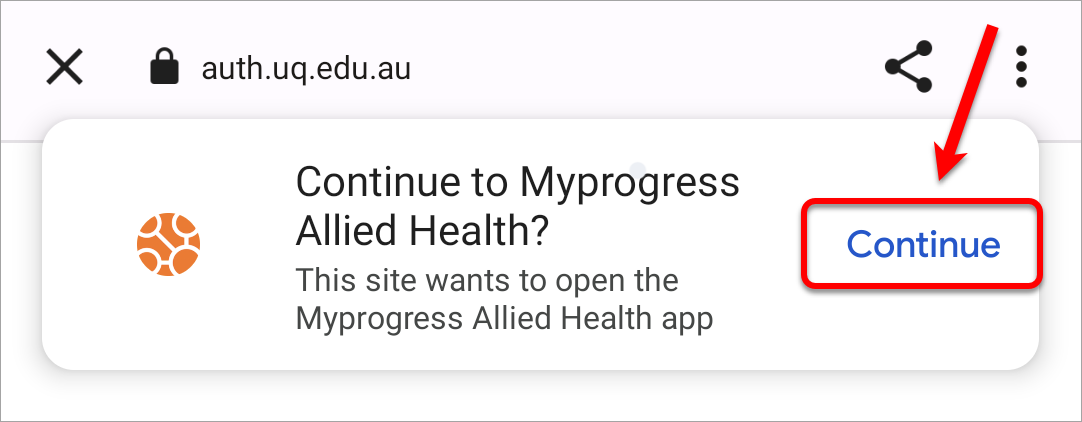
- You will then be directed to your ePAD homepage.
- Click on the Settings button.
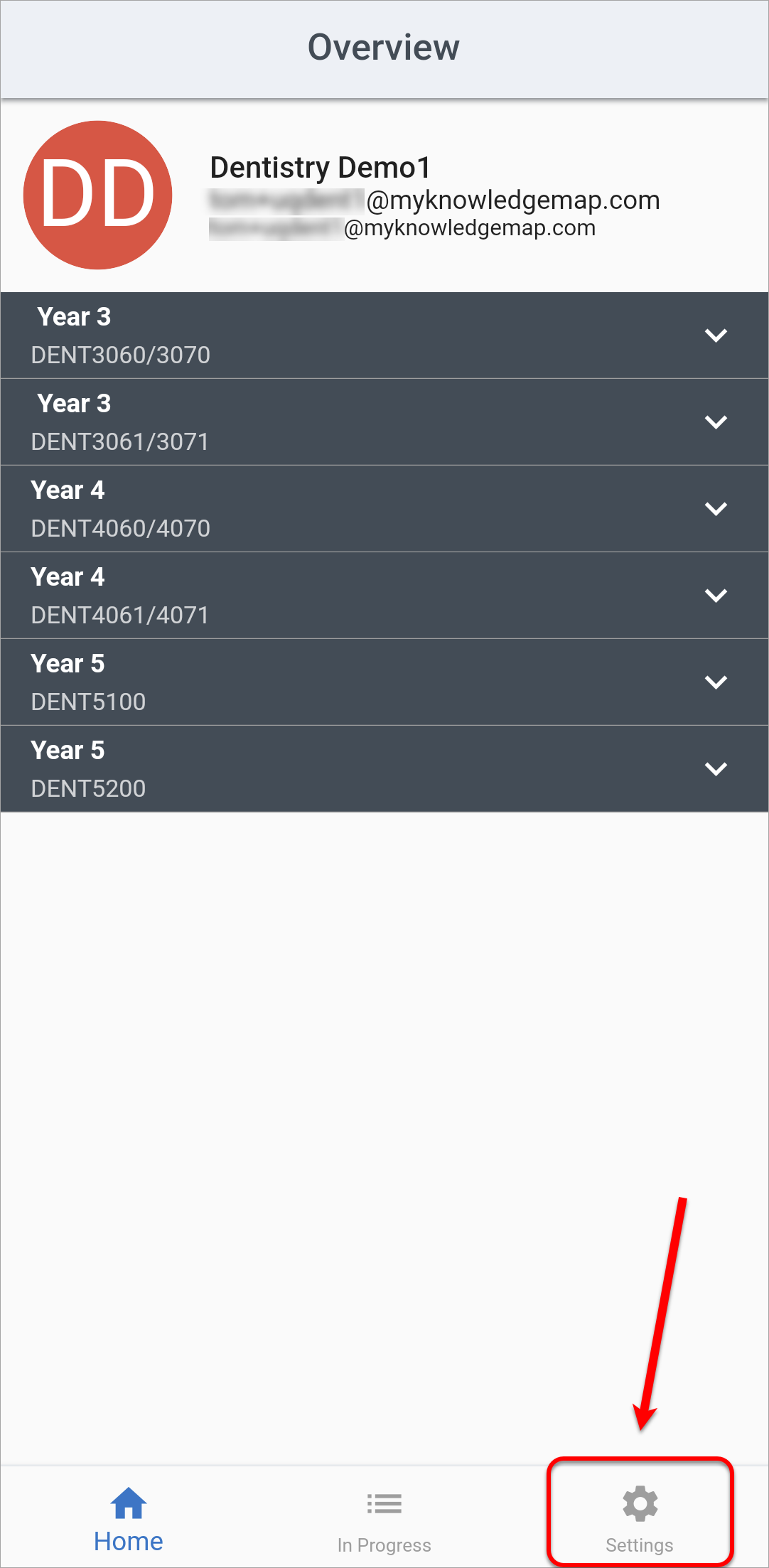
- In Personal Settings, it is recommended that the Remember me option is turned on.
Note: This setting is particularly important for students who will be completing electronic work-based assessment in locations where there may be no internet connection, as once you have been logged in, the application can run entirely offline.