Universal Capture - Create a Recording (Ultra)
Launch Universal Capture
For step-by-step instructions, refer to the Universal Capture - Getting Started guide.
Recording Options
Audio and screen capture
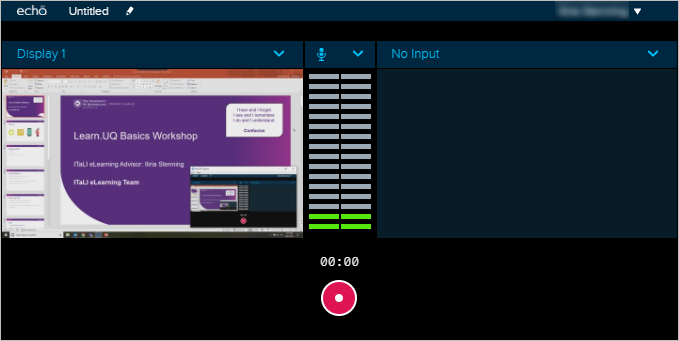
Audio and a webcam
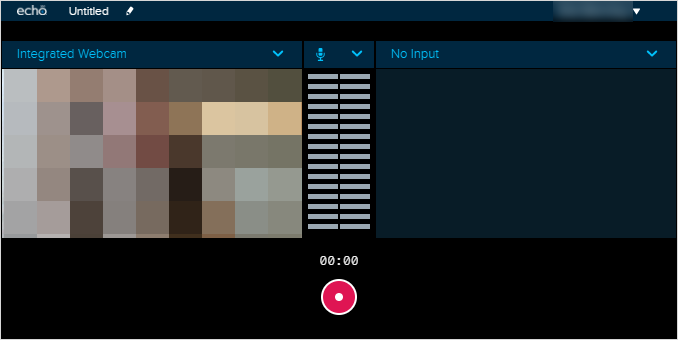
Audio, screen capture and a webcam
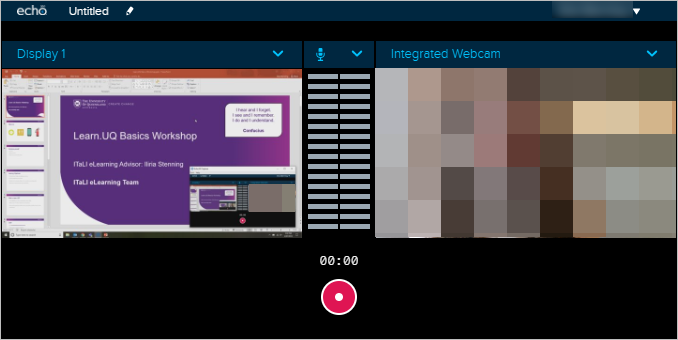
Note: Regardless of the option you select, you can decide to publish only the audio file to your course (i.e. create a podcast) if you wish.
Recording Settings
- Click on the Microphone Array button.
- Select the required microphone from the dropdown list.
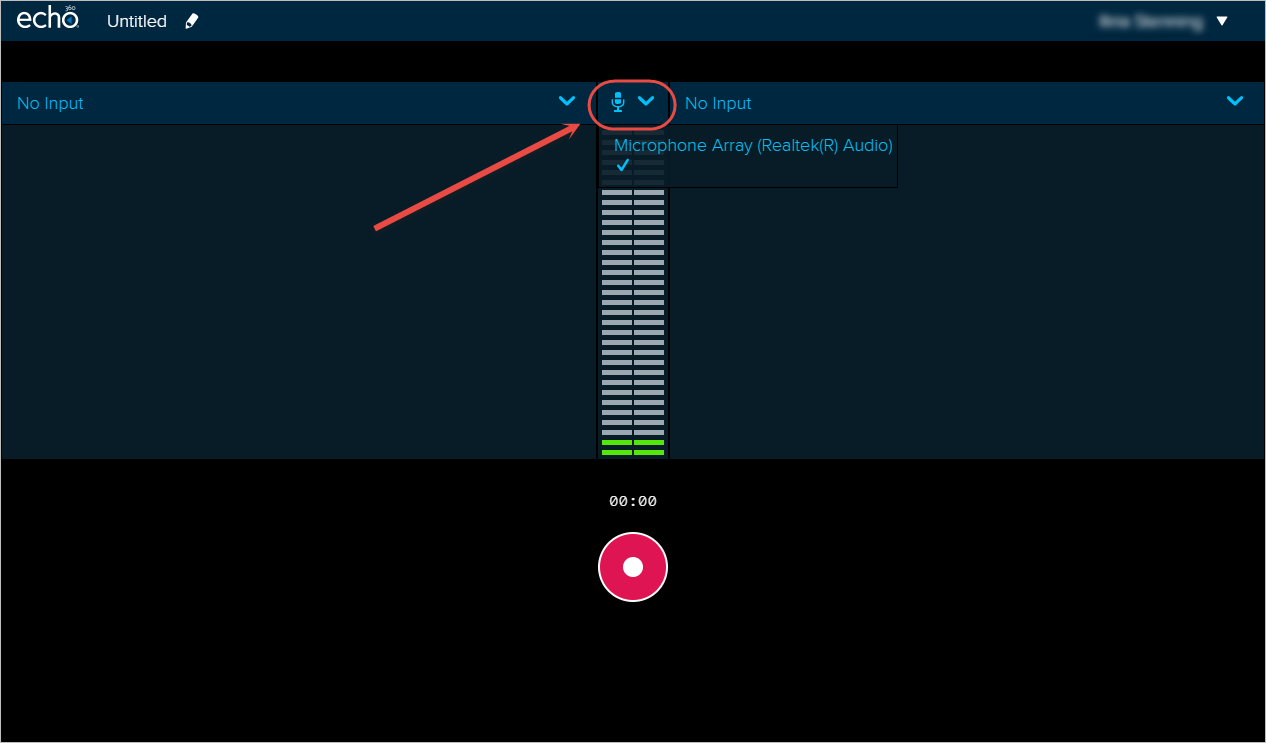
Tips:
- If you are not sure which microphone to select, trial the different options until you see green appear in the audio meter.
- If you are using audio from a webcam, you will need to select the webcam.
- If your microphone is not shown in the list, close the program, replug in your microphone and restart the program.
- Click on the Primary Display dropdown list.
- Select the required display from the dropdown list.
Note: If you want a webcam only recording, you will need to select the required webcam as the Primary Display.
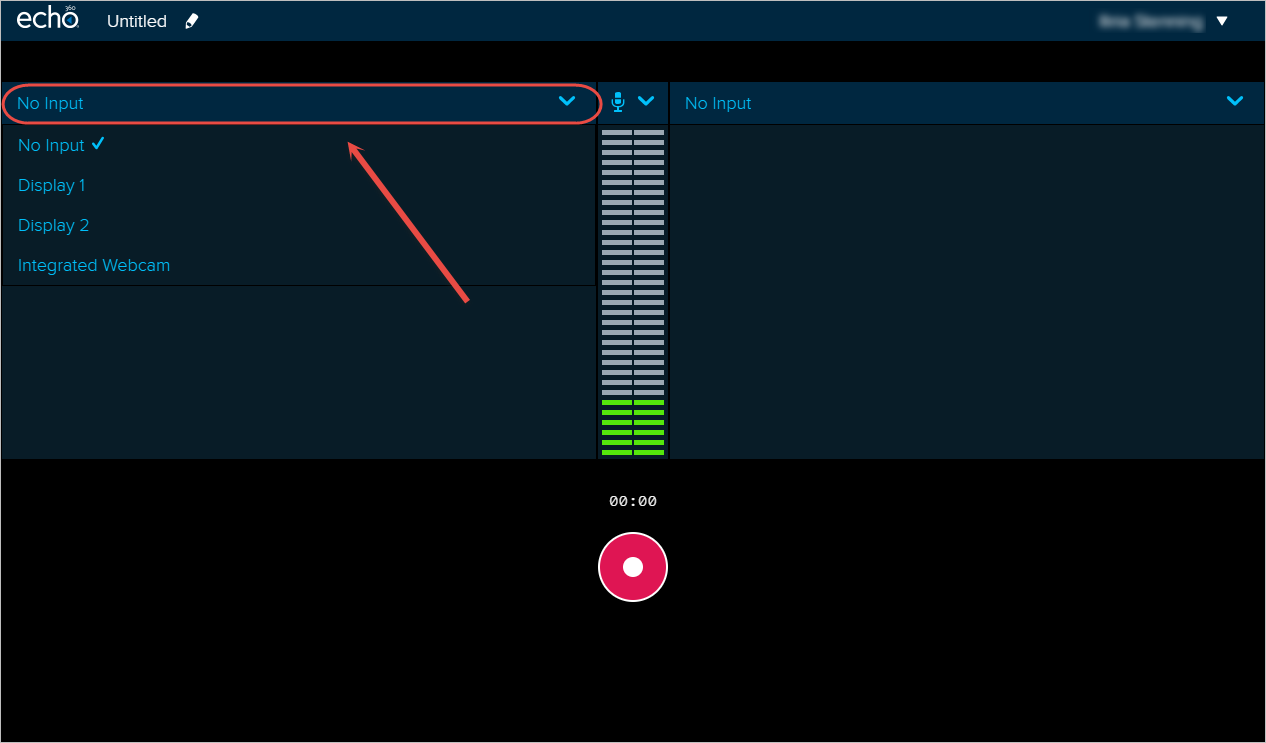
- Optionally, click on the Secondary Display dropdown list.
Note: Secondary Display refers to your second monitor (if you have one).
- Optionally, select the required display from the dropdown list.
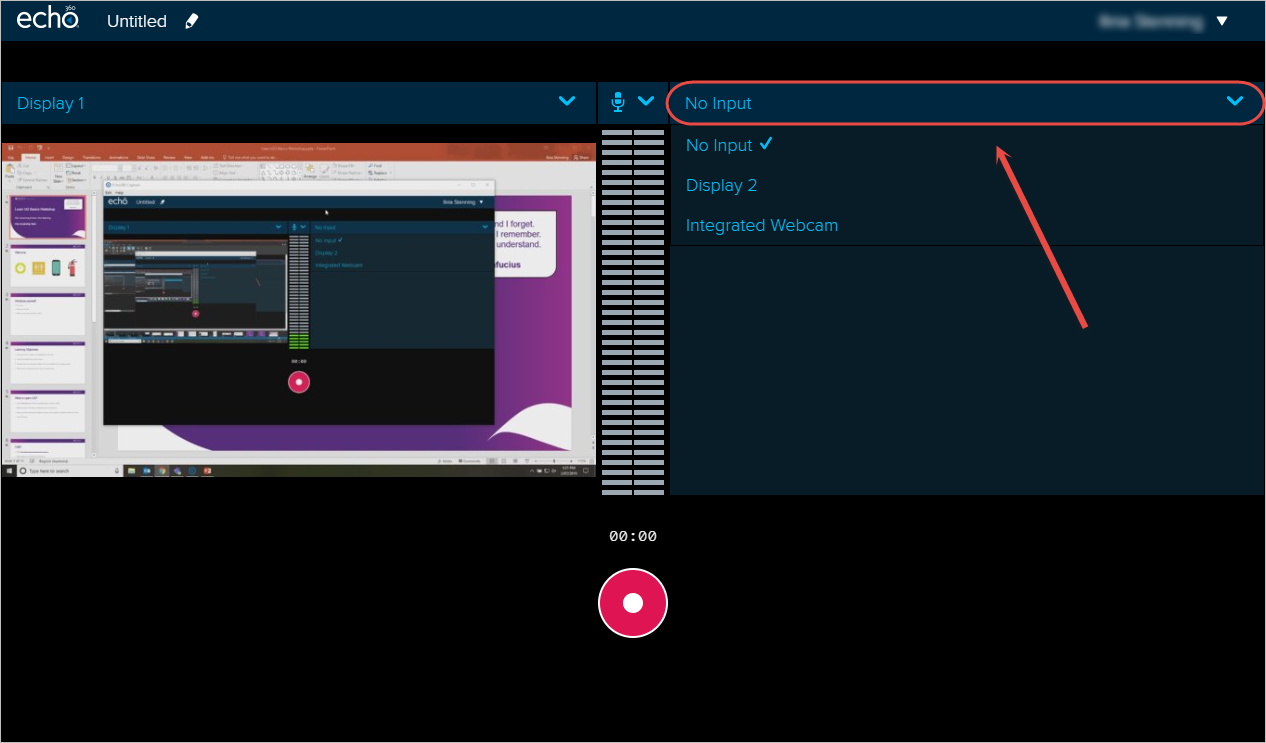
- Click on the pencil icon next to 'Untitled' to edit the recording details.
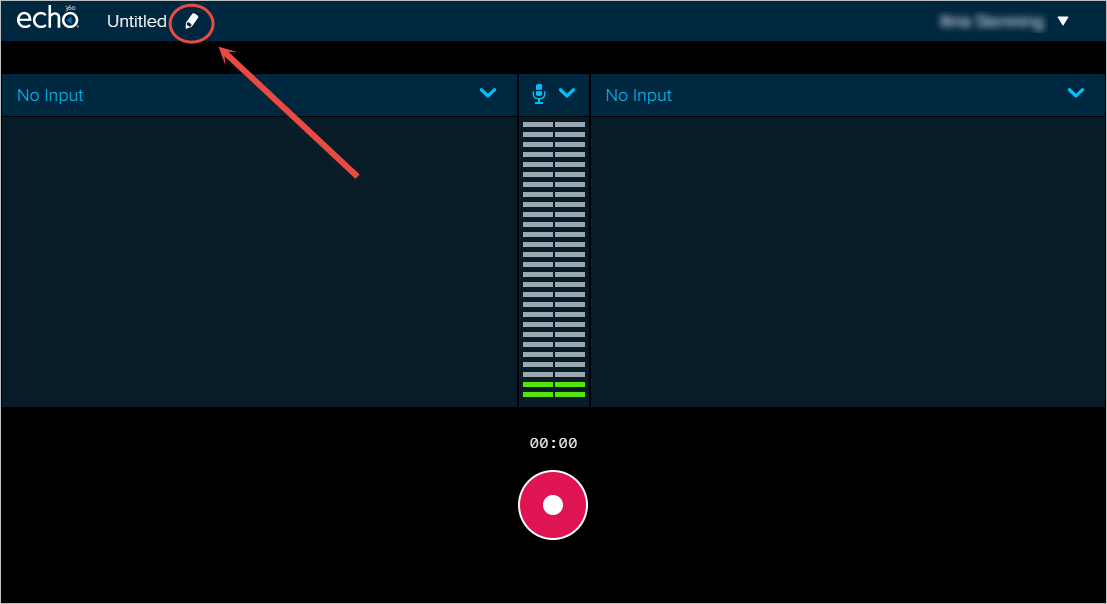
- Enter a title in the Title textbox.
- Select a course or your personal Library from the Publish To... dropdown list.
Tip: If you do not want to publish the video to a particular course, you can publish it to your personal Library instead.
- Optionally, enter a description in the Description textbox.
- Optionally, enter any tags separated by a comma (i.e. 2019, Sem 2, ELSS1234) in the Tags textbox.
- Click on the SAVE button.
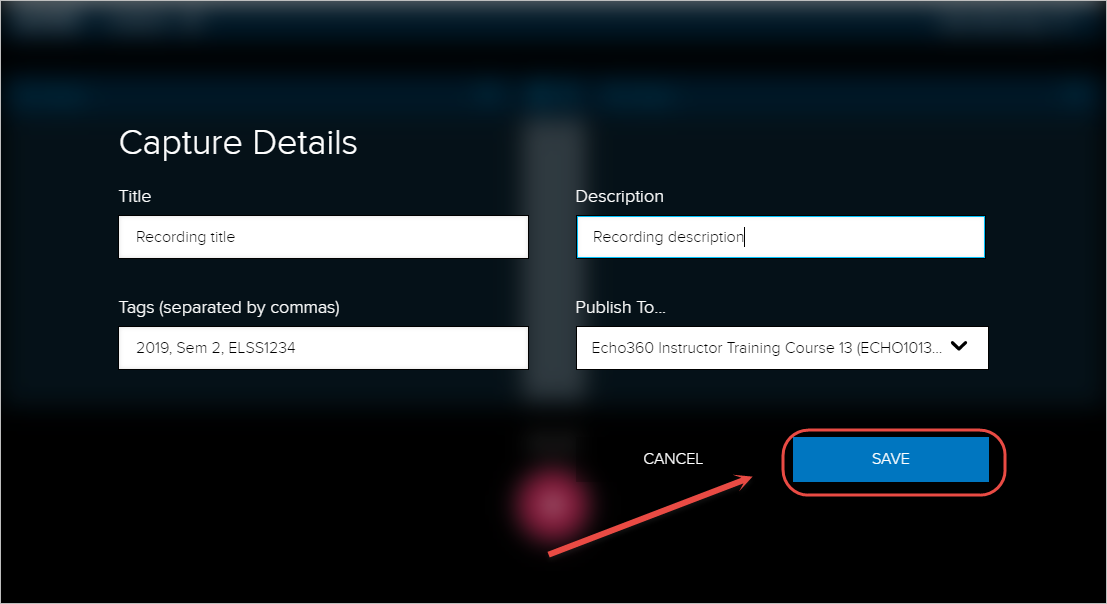
Start the recording
- Click on the Record button.
- A five second countdown will be displayed.
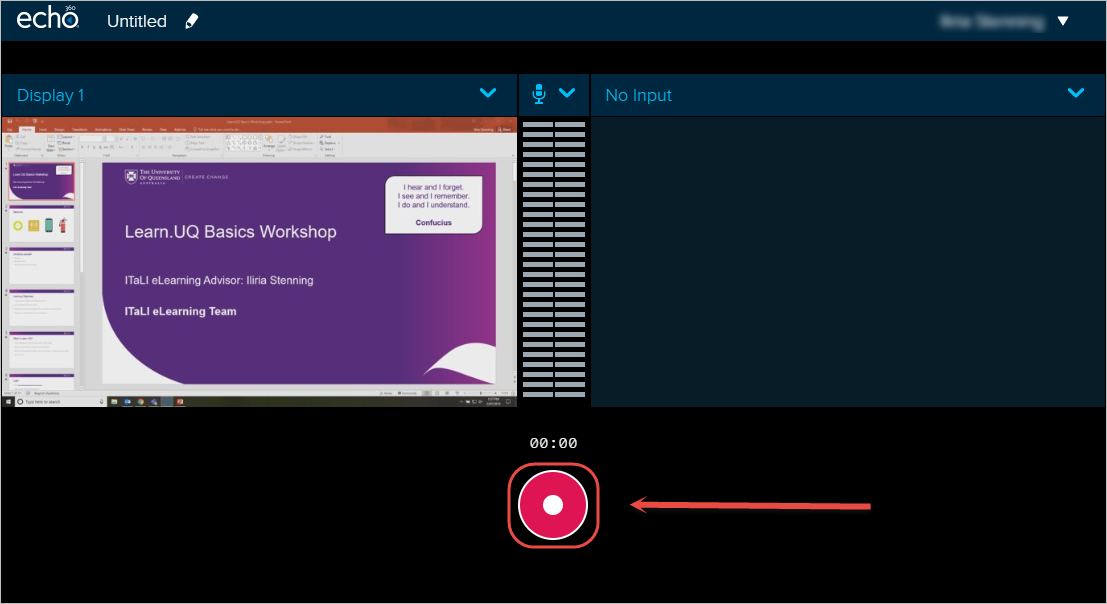
- Once the countdown has finished, the application will be minimised to your taskbar and all your actions on the screen will be recorded.
Note: A preview of the webcam will not be displayed while you are actually recording. The final recording will display the screen and webcam video side by side.
![]()
Pause, Cancel or Stop the recording
Pause the recording
- Click on the Pause button (or press Alt and F5 key on your keyboard) to pause the recording.
Note: You can only pause a recording for a maximum of 15 minutes. After 15 minutes Universal Capture will stop the recording and save it.
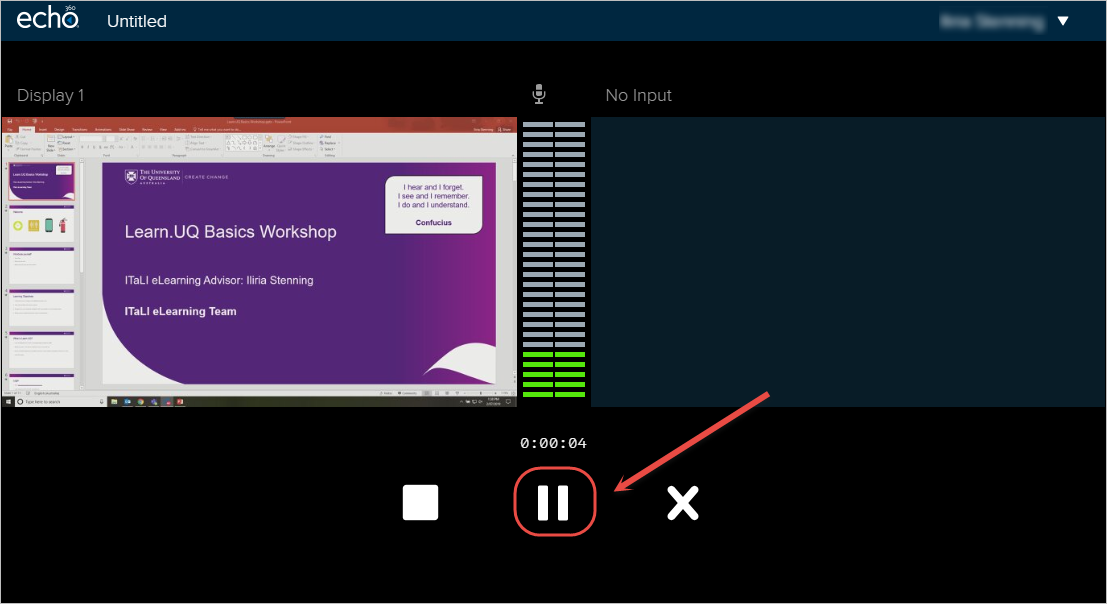
- Click on the Record button (or press Alt and F5 key on your keyboard) to resume the recording.
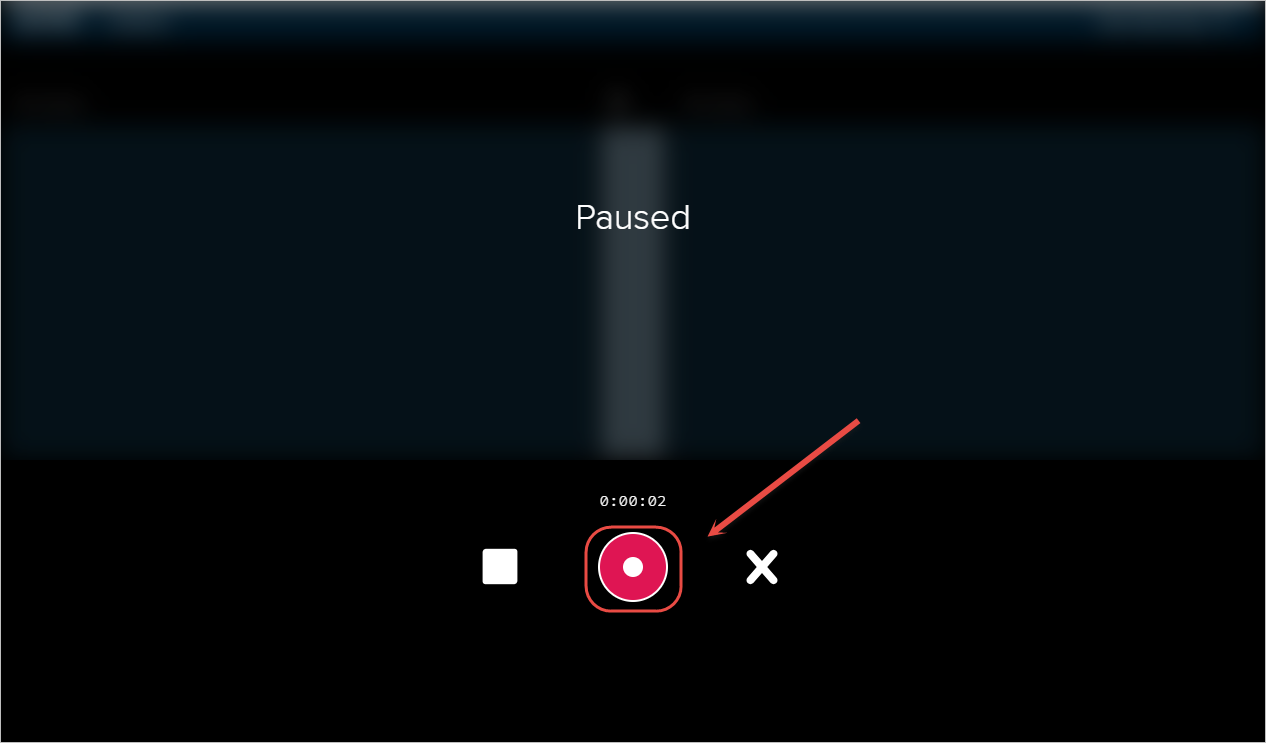
Cancel the recording
- Click on the Cancel button to cancel and disgard the recording.
- Click on the YES, CANCEL button to confirm deletion of your capture.
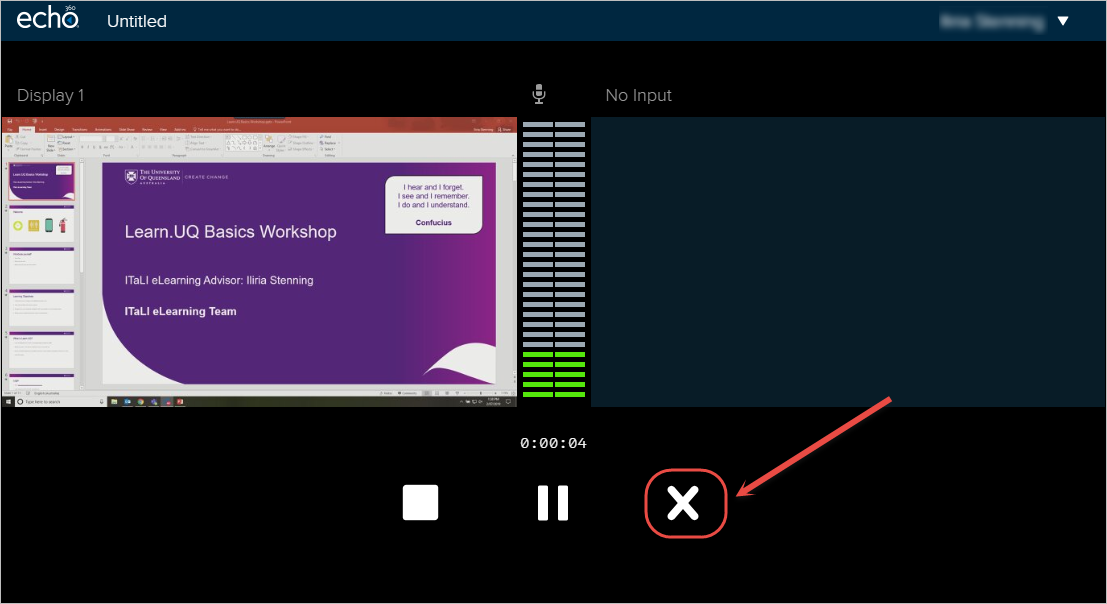
Stop the recording
- Click on the Stop button (or Alt and F6 on your keyboard) if you are ready to save your recording.
- The uploading process make take a minute or two.
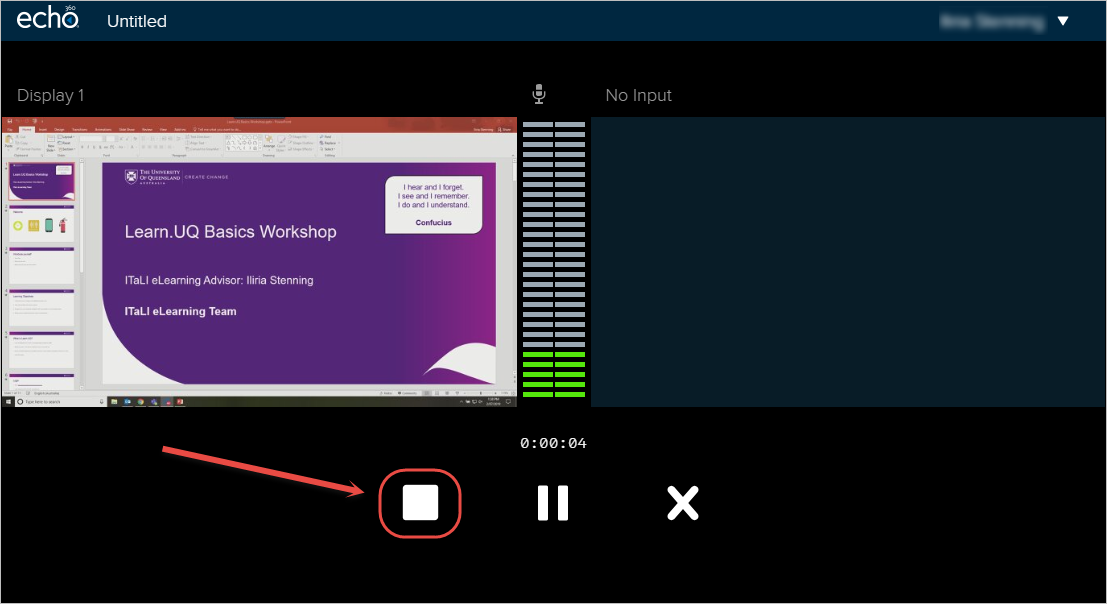
- Click on the Click to view link to view the saved recording.
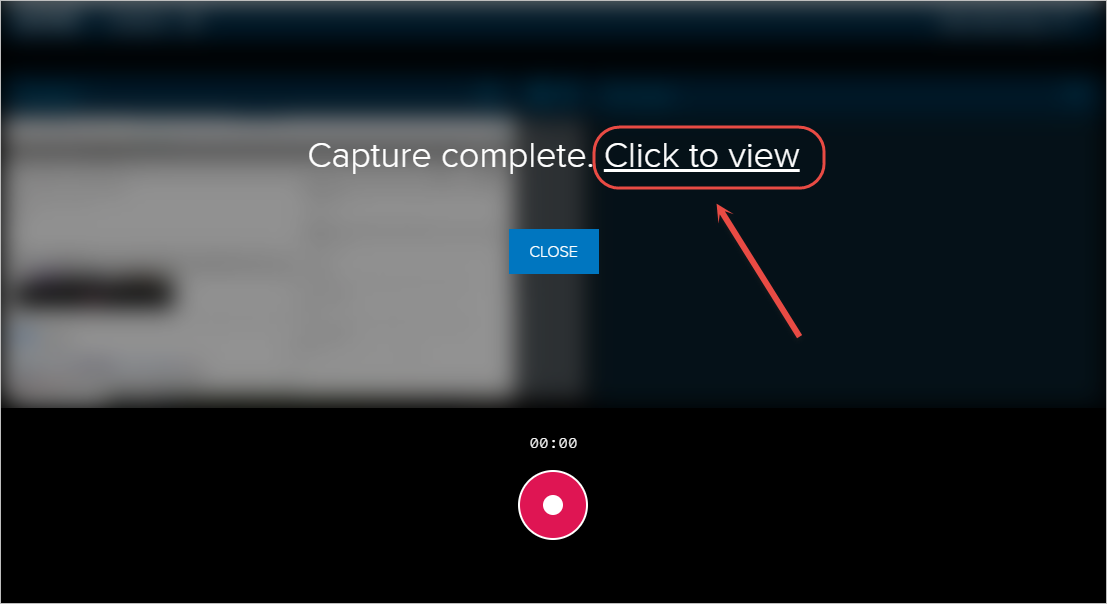
Managing your recordings
For step-by-step instructions on how to manage your recordings, refer to the Access, Edit, Download and Delete a Recording guide.
