View and Download Submissions (Original)
View submission list
- From the Control Panel select Self and Peer Assessment.
- Hover over the assessment title.
- Click on the arrow button.
- Select View Submissions from the drop down list.
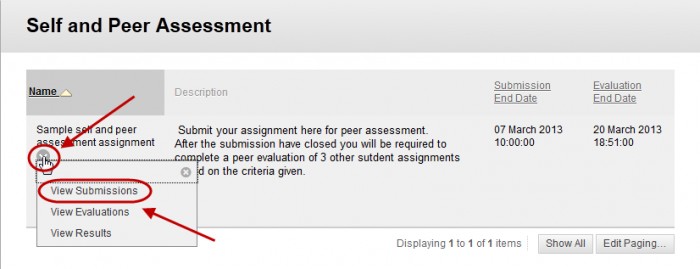
Download All submissions
- Click on the Download All button.
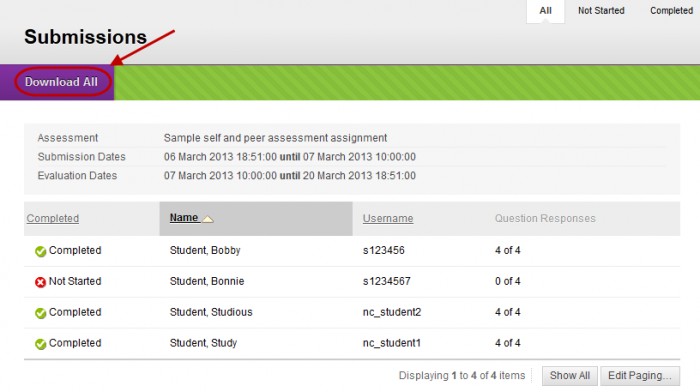
- Click on the Download button.
- Select the Save File radio button.
- Click the OK button.
Note: The files are saved in a zip file.
View individual submission
- Hover over the student’s name.
- Click on the arrow button.
- Select View Submission from the drop down list.
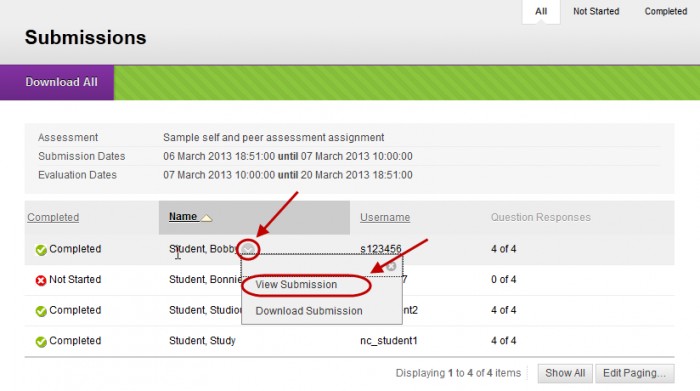
Download individual submissions
- Hover over the student’s name.
- Click on the arrow button.
- Select Download Submission from the drop down list.
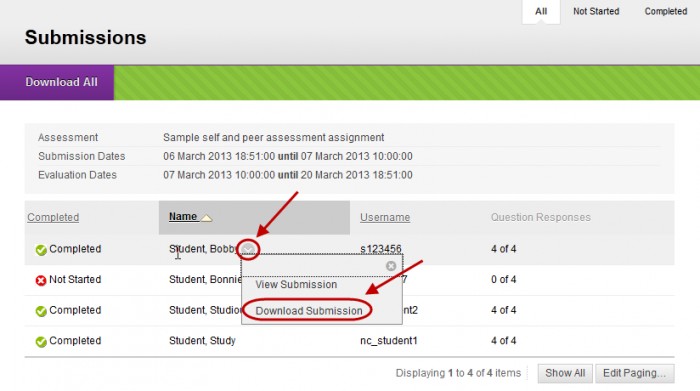
- Click on the Save button.
Note: The file/s are saved in a zip file.
