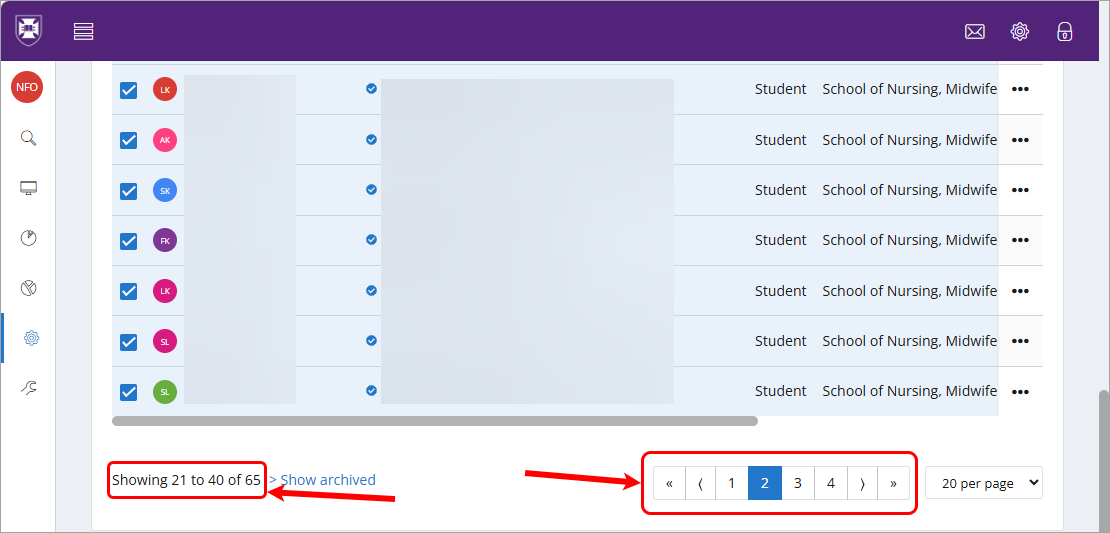Create a cohort (Original)
Setting up a cohort is an important part in the process of creating ePAD's for students to use. A cohort will be attached to an ePAD and remain attached until that cohort completes the program.
It is recommended that a cohort is created with the intention to archive the cohort one year after the completion of the program. For example the MD program is a 4 year program and if students begin in 2023 the cohort would finished at the end of 2026 and be archived at the end of 2027.
Prior to creating an ePAD cohort you will need to ensure that the InPlace allocation group containing your student's placements has been received by MyProgress. The InPlace allocation groups will create student accounts in the system and is required in order to create the cohort. If your InPLace allocation groups have not been received by MyProgress, refer to the InPlace to MyProgress guide to ensure the allocation group has been configured to send through data.
Note: If you have already previously setup your cohort and need to add or remove students, refer to the Manage a cohort guide.
2. Add students to cohort
- From the Groups page, locate the allocation group containing the new students and copy the name. Alternatively, copy the name of the allocation group from InPlace. Examples of Allocation group names are as follows:
- Midwifery – 1st Year Bachelor of Nursing/Bachelor of Midwifery – MIDW1203 - Semester 1 2025
- DENT3060 Sem 1 2025
- 2025 VETS5015 Equine Clinics
- Click on Admin.
- Select Users.

- Click on the Add filter button.
- Select Group from the drop-down list.
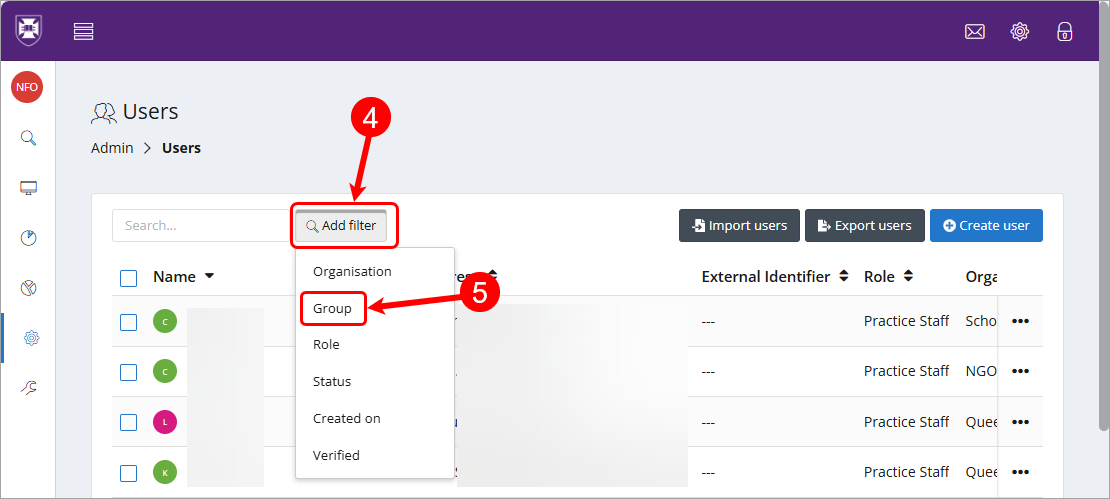
- Click onto the Group filter textbox and enter the Allocation group name. e.g. Midwifery – 1st Year Bachelor of Nursing/Bachelor of Midwifery – MIDW1203 - Semester 1 2025
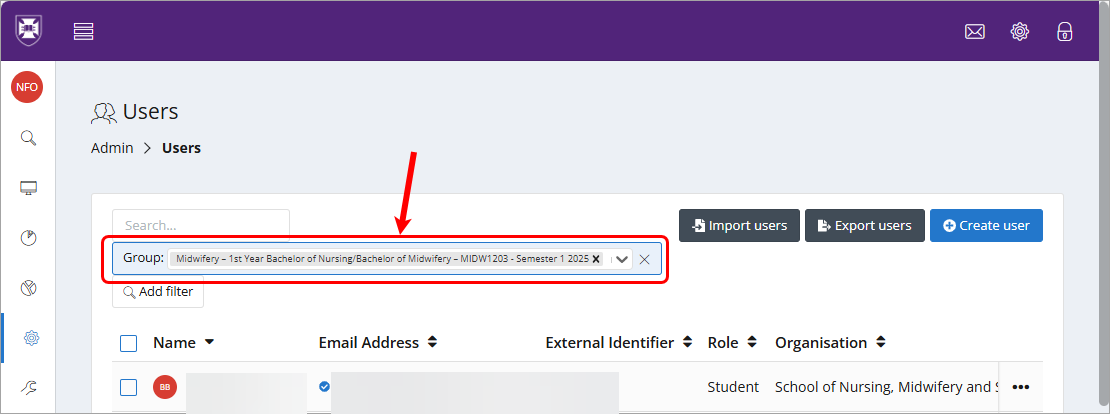
- Change the number of items per page drop-down to 20 per page.

- Check the Select All checkbox.
- Click on the Bulk actions button.
- Select Add groups from the drop-down list.
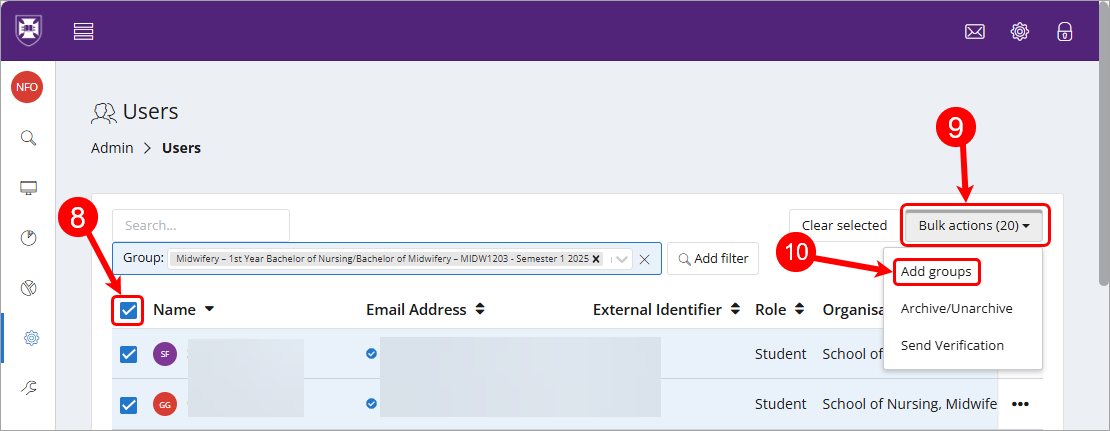
- Enter the name of your Cohort into the Add a new group search textbox
- Select the cohort once found.
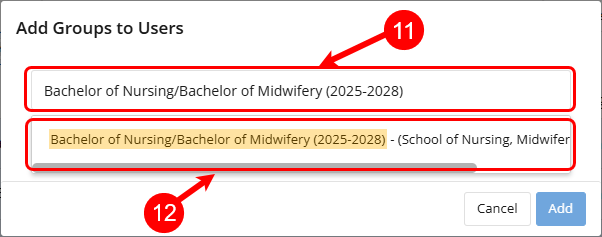
- Click on the Add button.
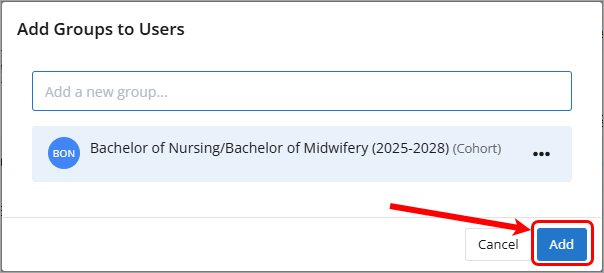
Tip: If you select the wrong Cohort, click on the 3 dots (...) and select Remove from the drop-down list.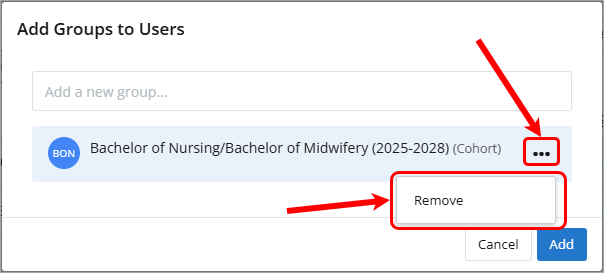
- Repeat Steps 11 - 13 for each page until all students are added.