Download Universal Capture (Original)
You are able to download Universal Capture through Software Centre, the Echo360 website or your Learn.UQ course.
Download through Software Centre
- Refer to the Self-installing software on UQ computers guide for download instructions.
- Refer to the Install the Universal Capture Desktop Application guide for installation instructions.
Download through Echo360 website
- Go to echo360.net.au
- Enter your staff email address in the text-field.
- Click on the SUBMIT button.
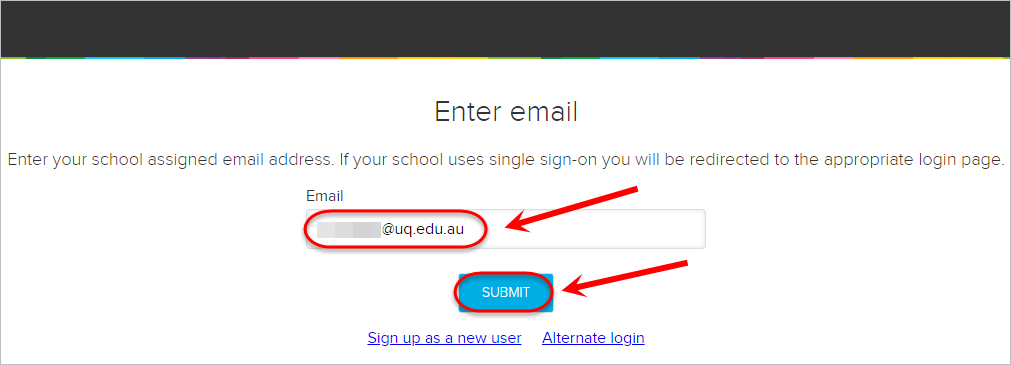
- Select University of Queensland from the dropdown menu.
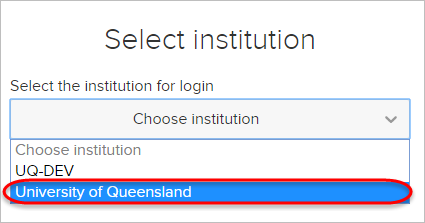
- Click on the SUBMIT button.
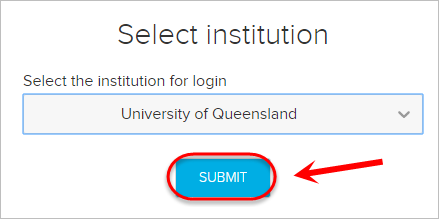
- Enter your UQ username and password in the text-fields.
- Click on the LOGIN button.
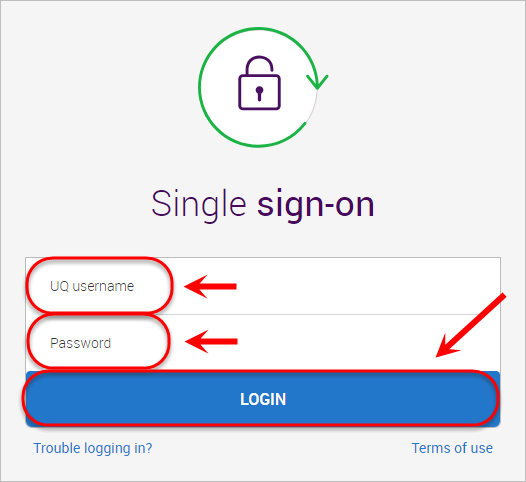
- Your Echo360 home page will be displayed.
- Click on the cog icon and select Downloads from the dropdown menu.
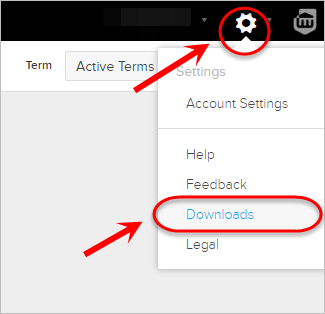
- Click on either the Mac Download or Windows Download link, depending on your device.
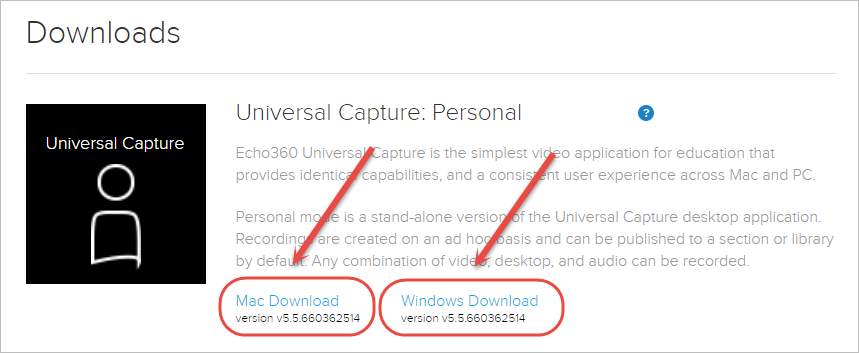
- Select your local drive.
- Click on the Save button.
- Refer to the Install the Universal Capture Desktop Application guide for installation instructions.
Download through Learn.UQ
- Access your Learning Resources folder in Learn.UQ.
- Click on the Lecture_Recordings link (this will launch the LTI link).
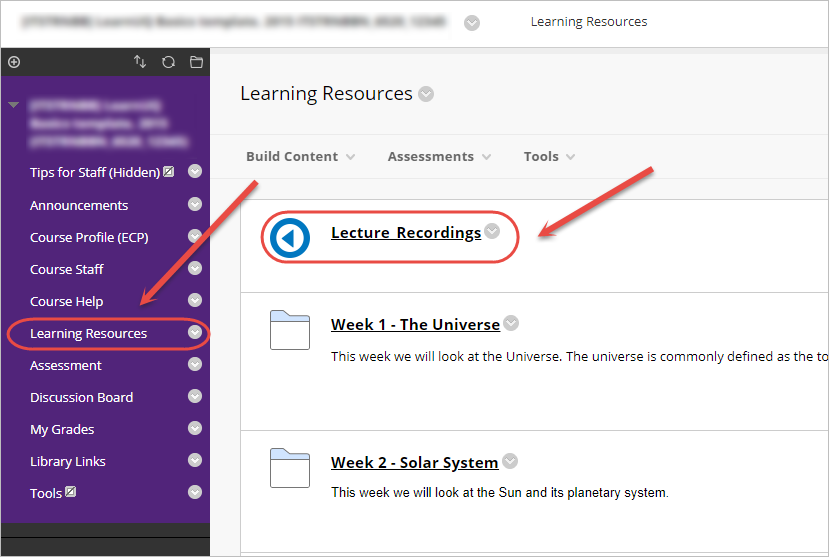
- Select the settings cog in the top right of the screen.
- Click the Downloads link.
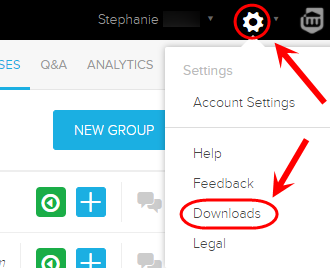
- Click on either the Mac Download or Windows Download link, depending on your device.
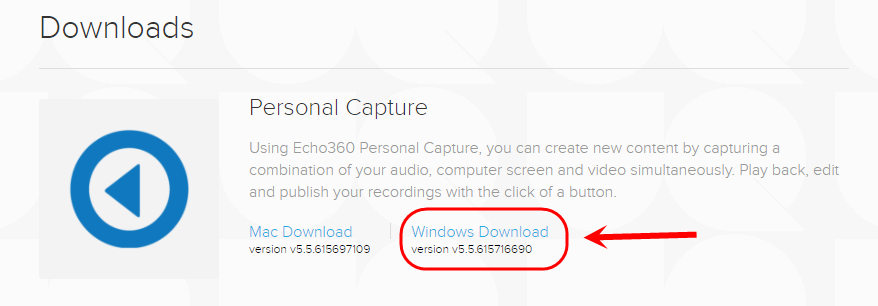
- Select your local drive.
- Click on the Save button.
- Refer to the Install the Universal Capture Desktop Application guide for installation instructions.
