Add Captions to a Video (Original)
View automatic captions
If automatic captions are available, they will be automatically published on the video. Automatic captions may not be ready at the time you upload a video depending on the size and processing time of your video.
- Login to your YouTube account.
- Click on your Avatar.
- Select Creator Studio from the dropdown menu.
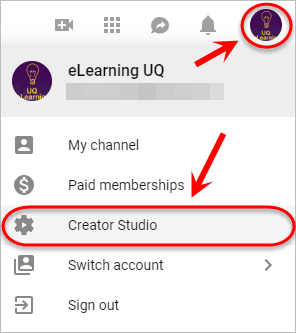
- Click on the Video Manager button in the Creator Studio menu.
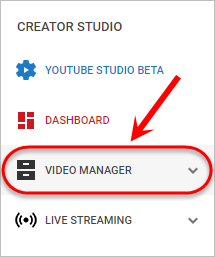
- Click on the down-arrow button next to the video you wish to add captions to.
- Select Subtitles/CC from the dropdown menu.
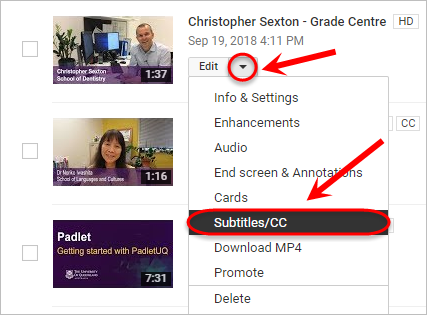
- If automatic subtitles are available for your video, they will appear under the Published section.
Edit automatic captions
Click on the English (Automatic) subtitles that were generated for your video.
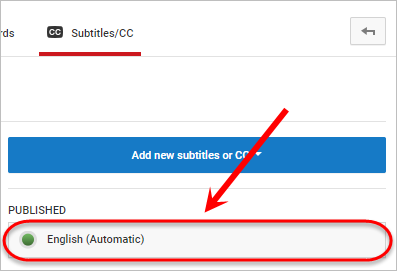
- The Transcribe and set timings: English page will launch.
- Play the video and edit the text in the side panel.
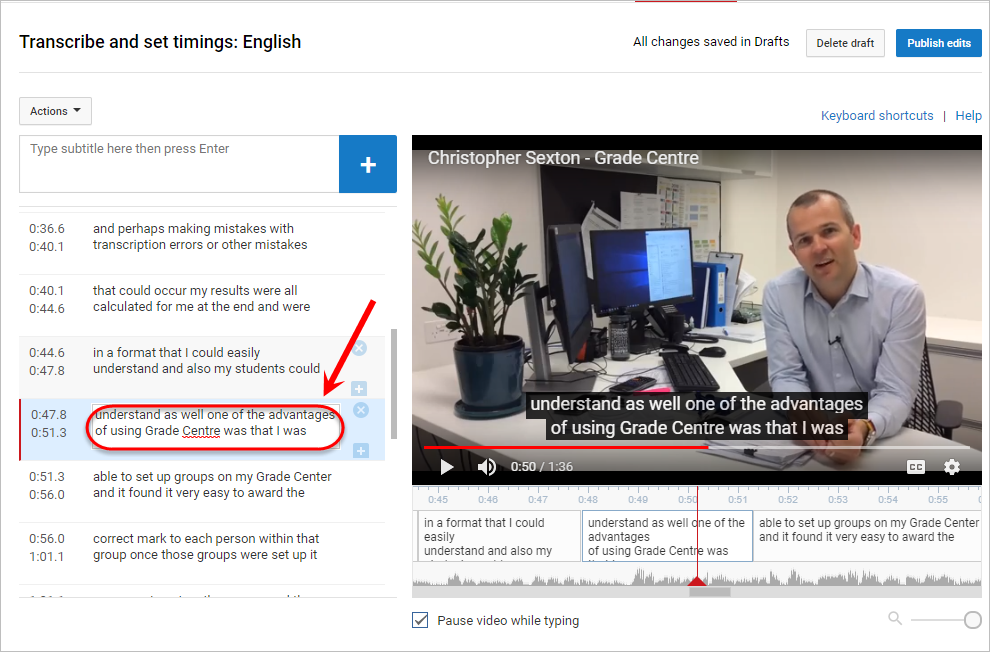
- Click on the Publish edits button once the changes are finalised.

- Your updated subtitles will appear below English (Automatic) under the Published section.
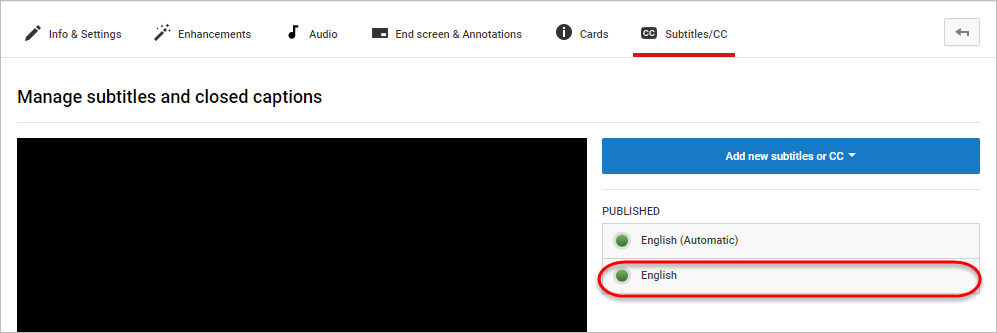
- The new subtitles will be automatically applied to your video, but can be edited at any time.
