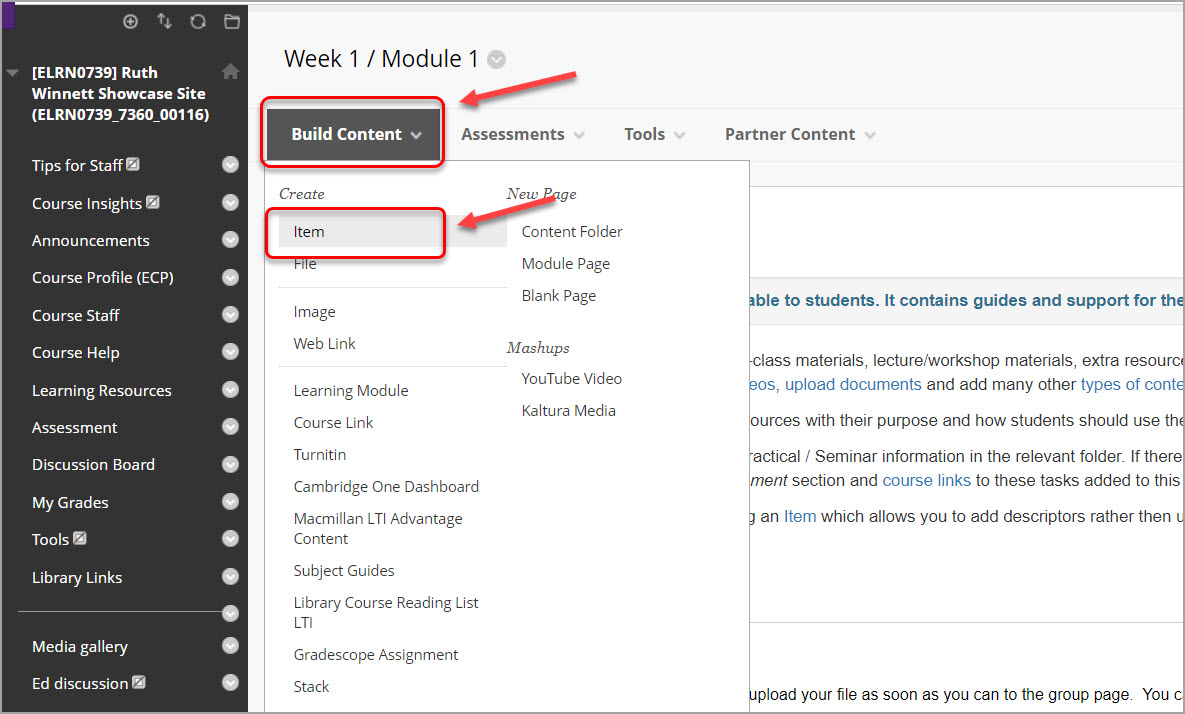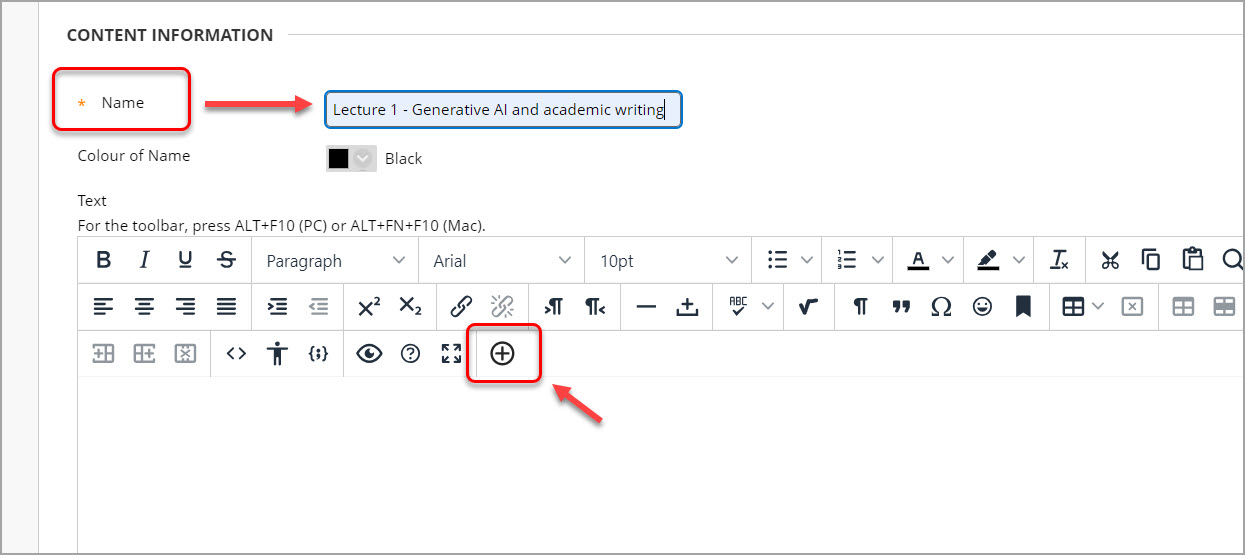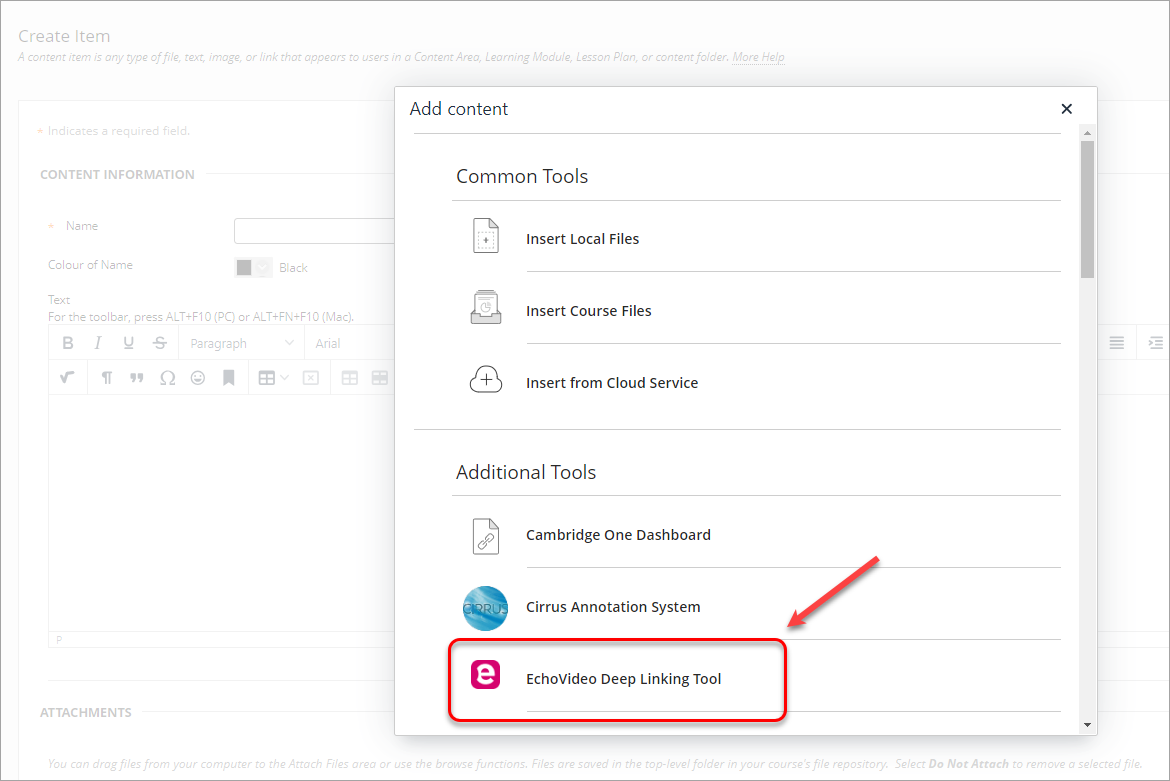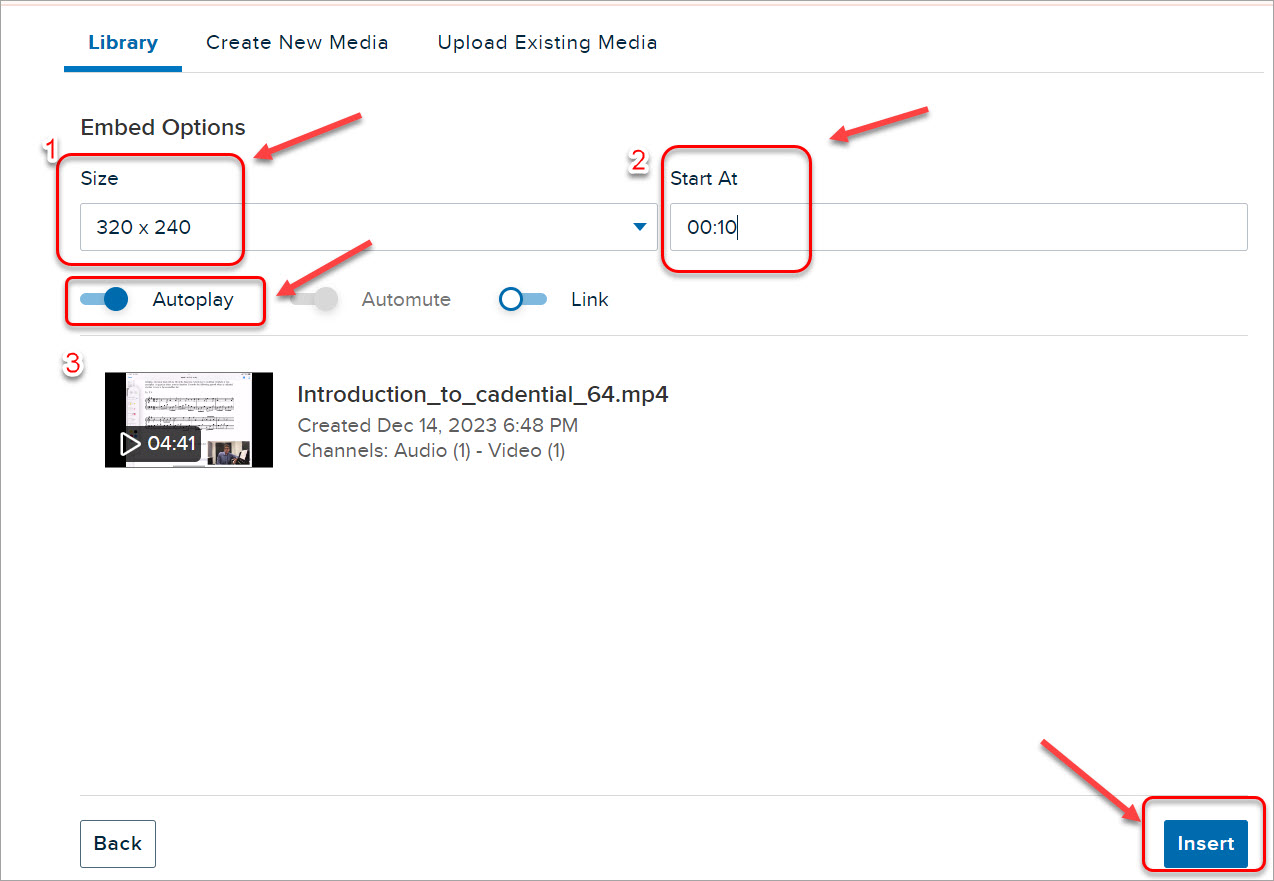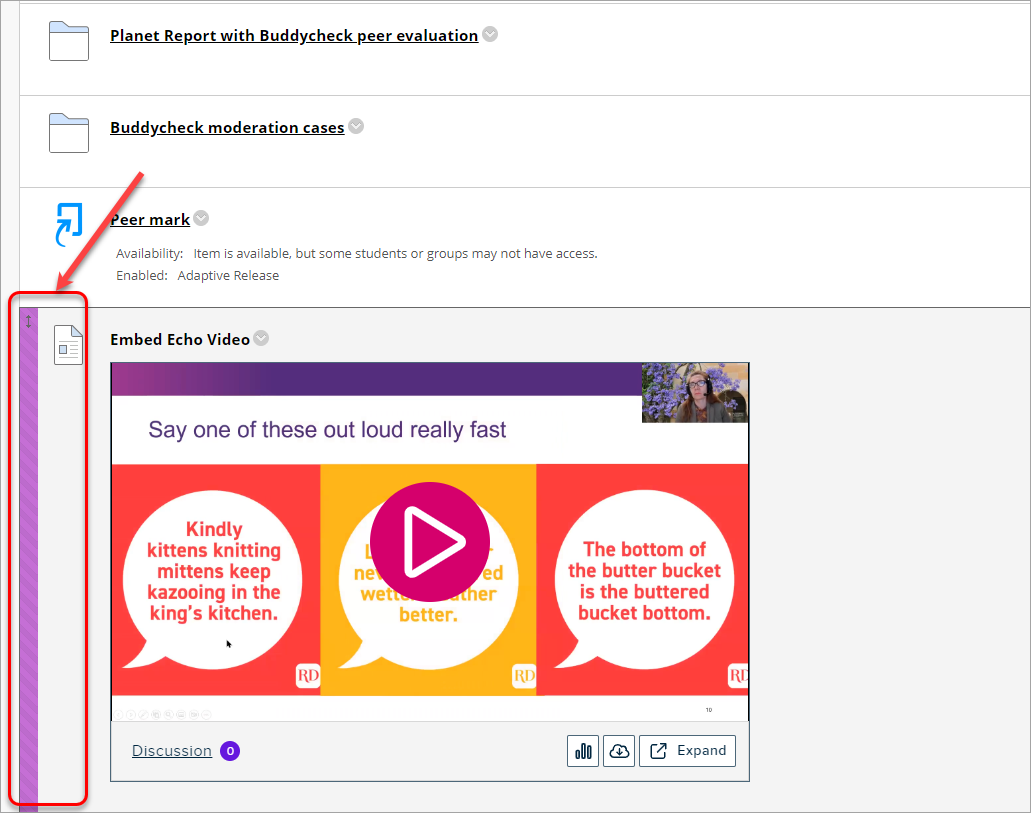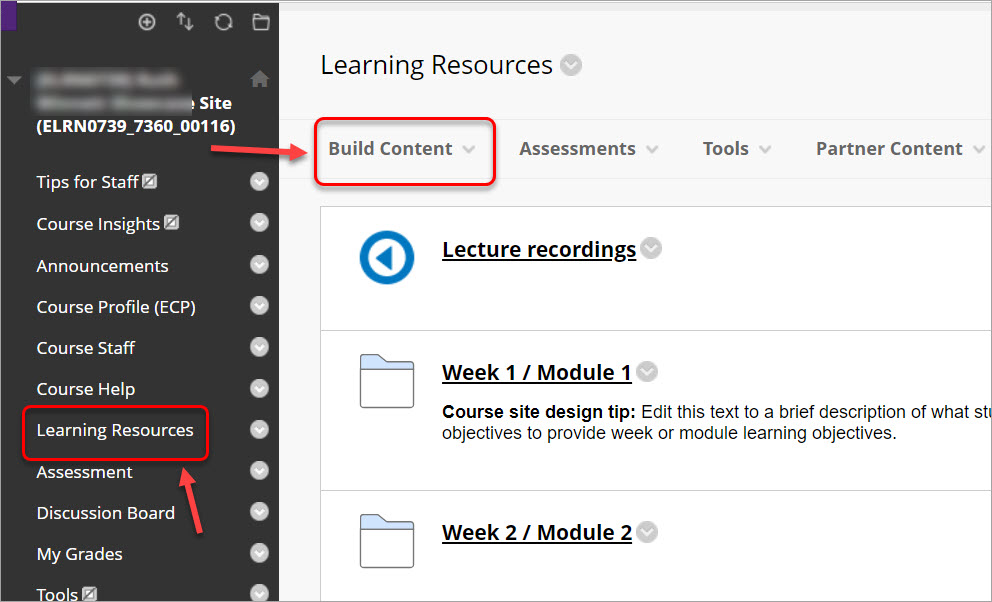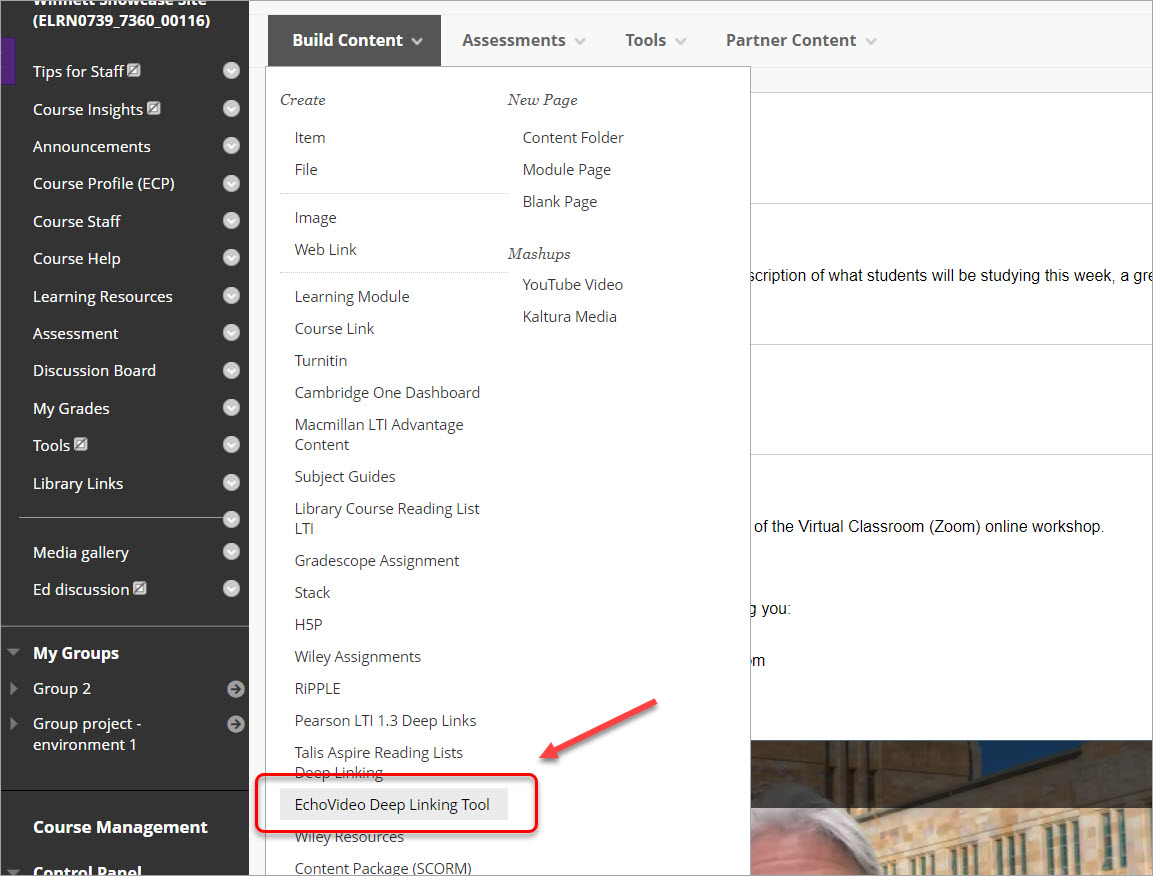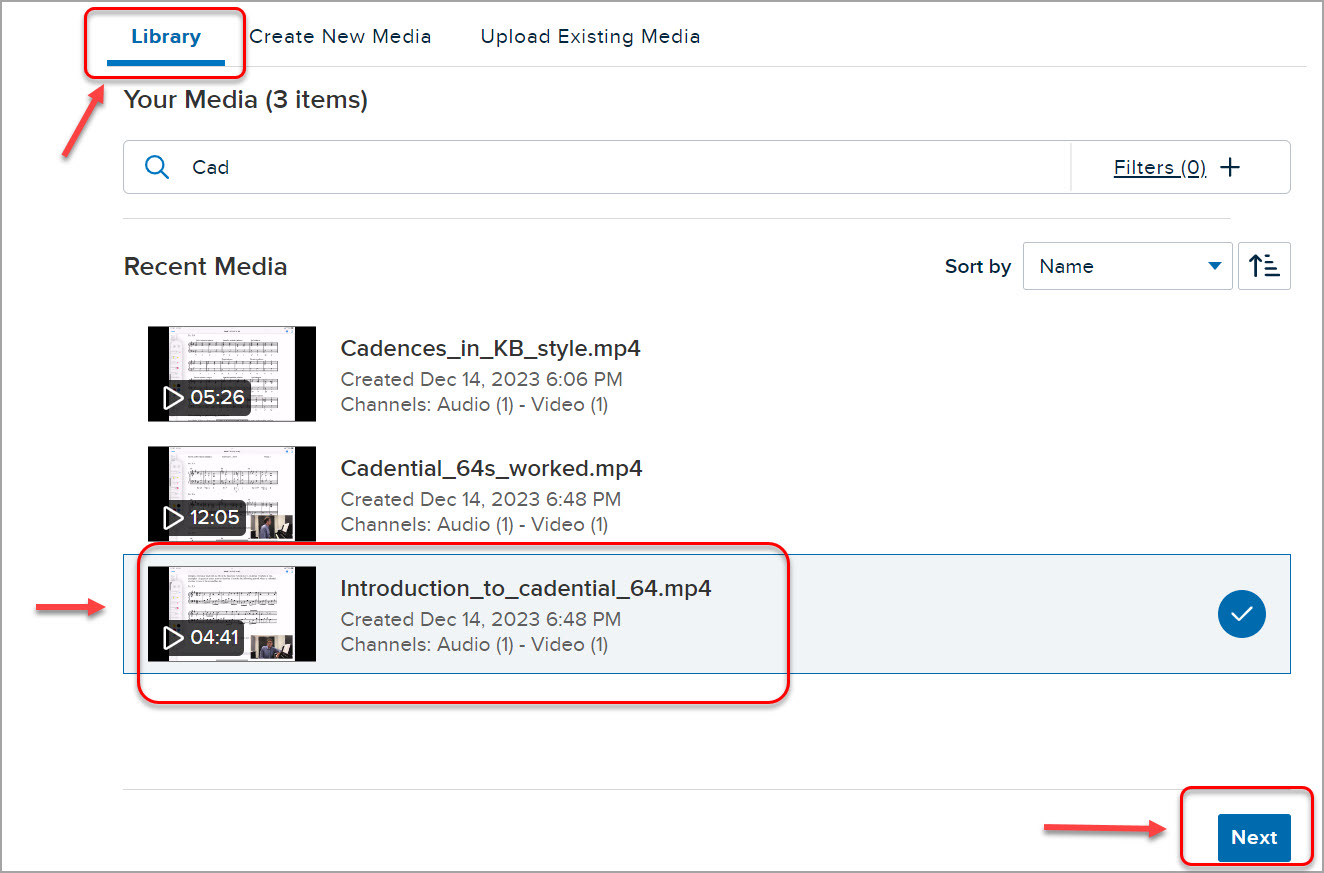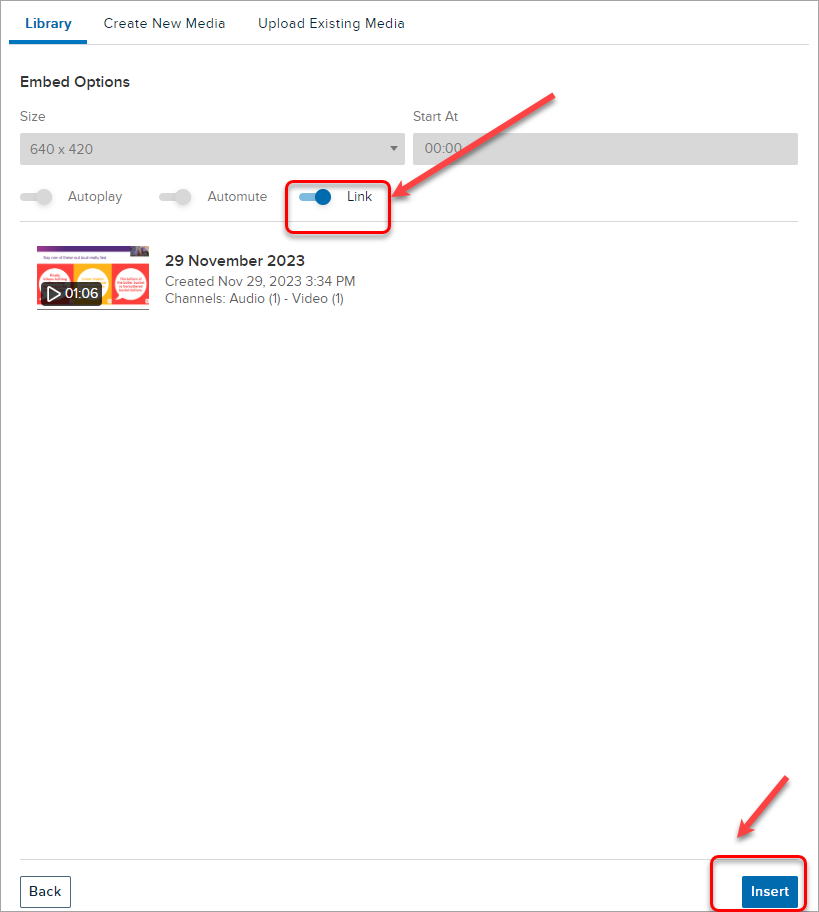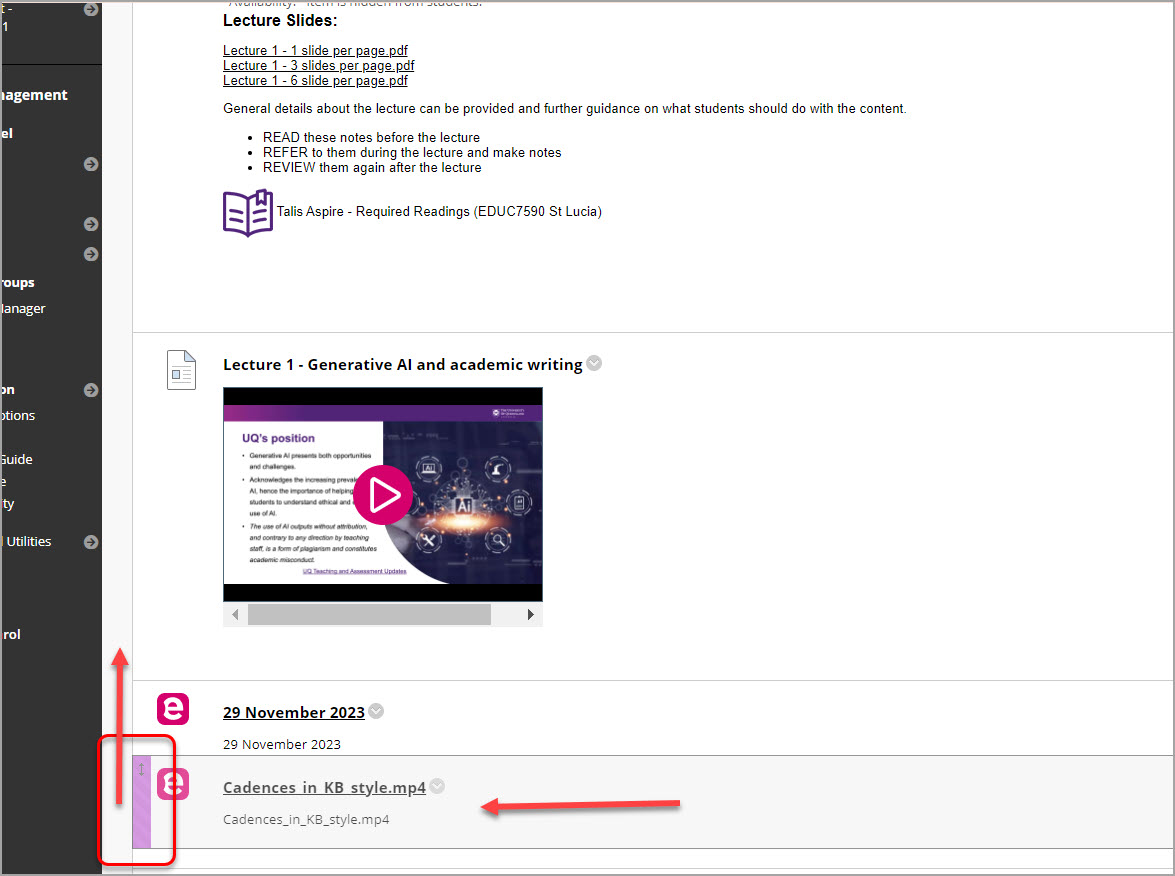EchoVideo Deep Linking Tool (Original)
This guide describes how to link to or embed an Echo360 desktop recordings from within your Blackboard Course site.
A desktop recording occurs when you create a video of all of the computer screen (including webcams) and audio activity on your computer. Desktop recording can also be used to produce Voice-over-PowerPoint (VOP) online lectures.