Submit your Turnitin GradeScope assignment (Original)
This guide will explain how to submit your handwritten assignment or exam to a Turnitin GradeScope assignment.
4. Assign questions to pages
You must select questions and pages to indicate where your answers are located.
- Click on a question in the Question Outline.
- Click on the page where the answer to the question is located.
- If the question goes over 2 pages assign the question to both pages.
- Repeat for all questions.
Note: Not attempted questions should be included with a message stating "not attempted". Non-attempted questions must also be assigned so the marker is aware not to search your submission for them.
Note: Your assignment may include a '0' marks question for admin purposes such as assigning late penalties. Your assignment will include instructions on how to assign this question (e.g. assign to the cover page or page 1).
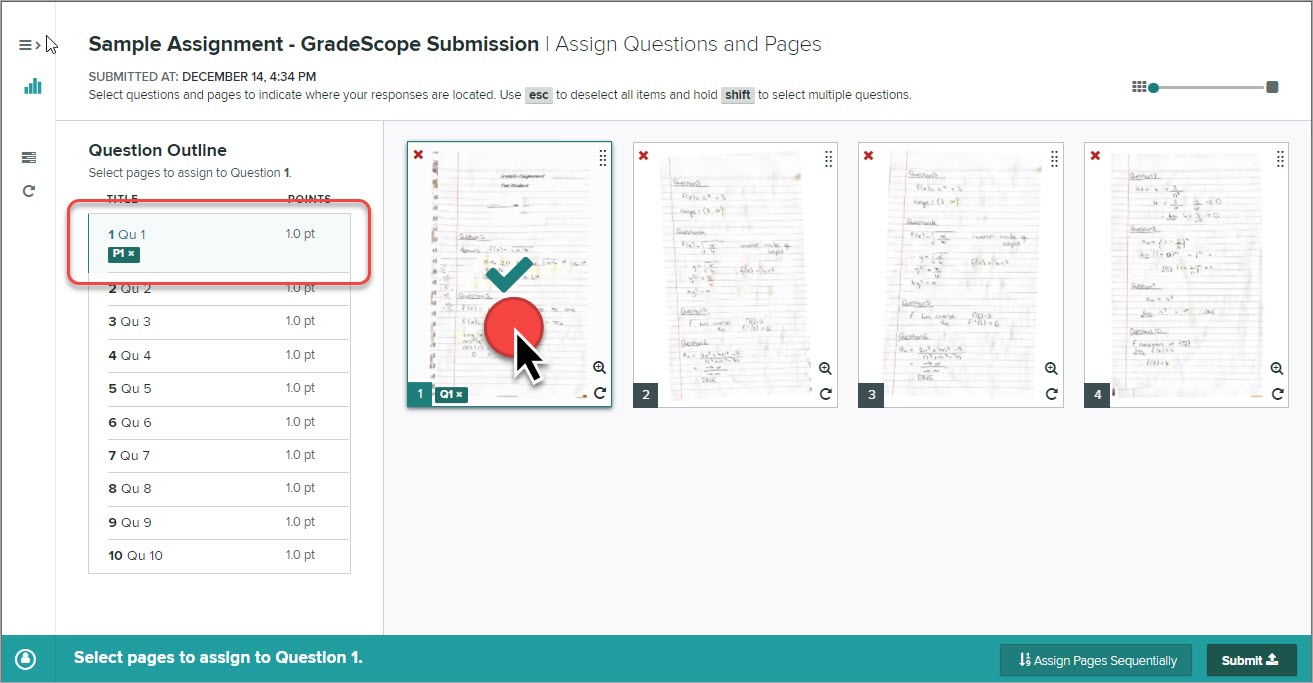
Select multiple questions
Hold down the Shift key on your keyboard to select multiple questions.
Answers over multiple pages
- Click on a question in the Question Outline.
- Click on the first page where the answer to the question is located and then click on the additional required pages.
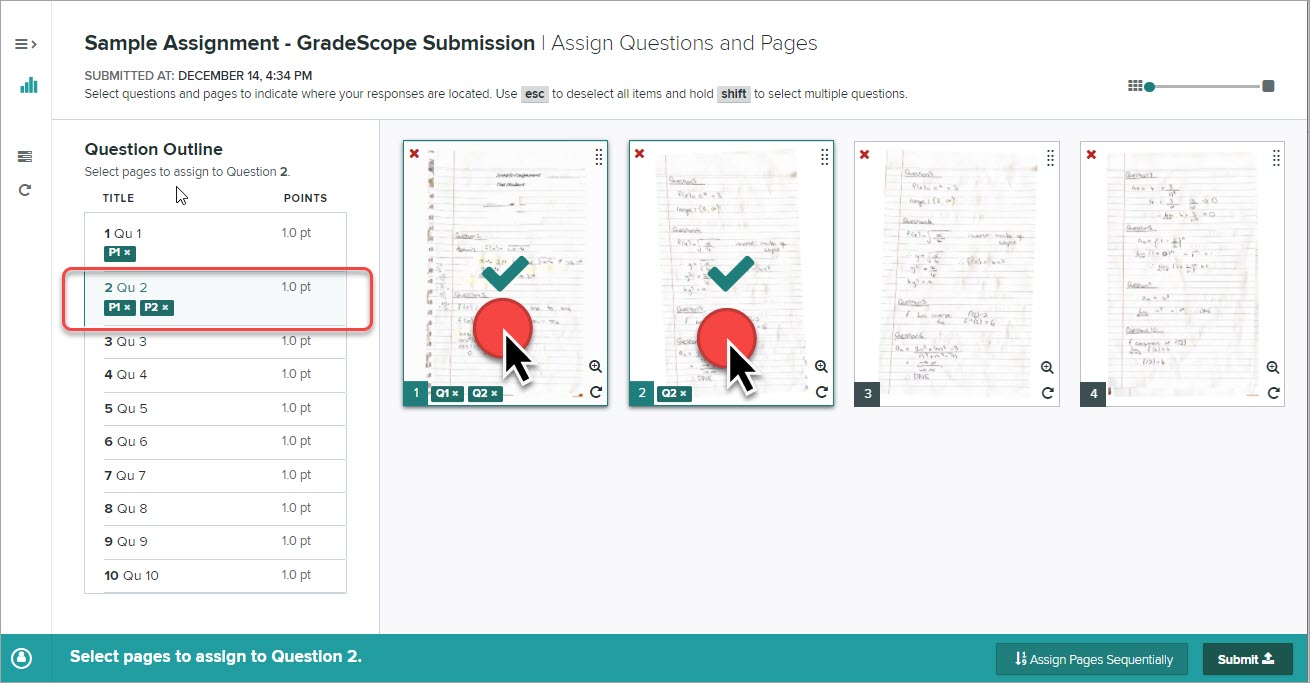
Deselect question page allocation
Click on the question icon on the page you need to deselect.
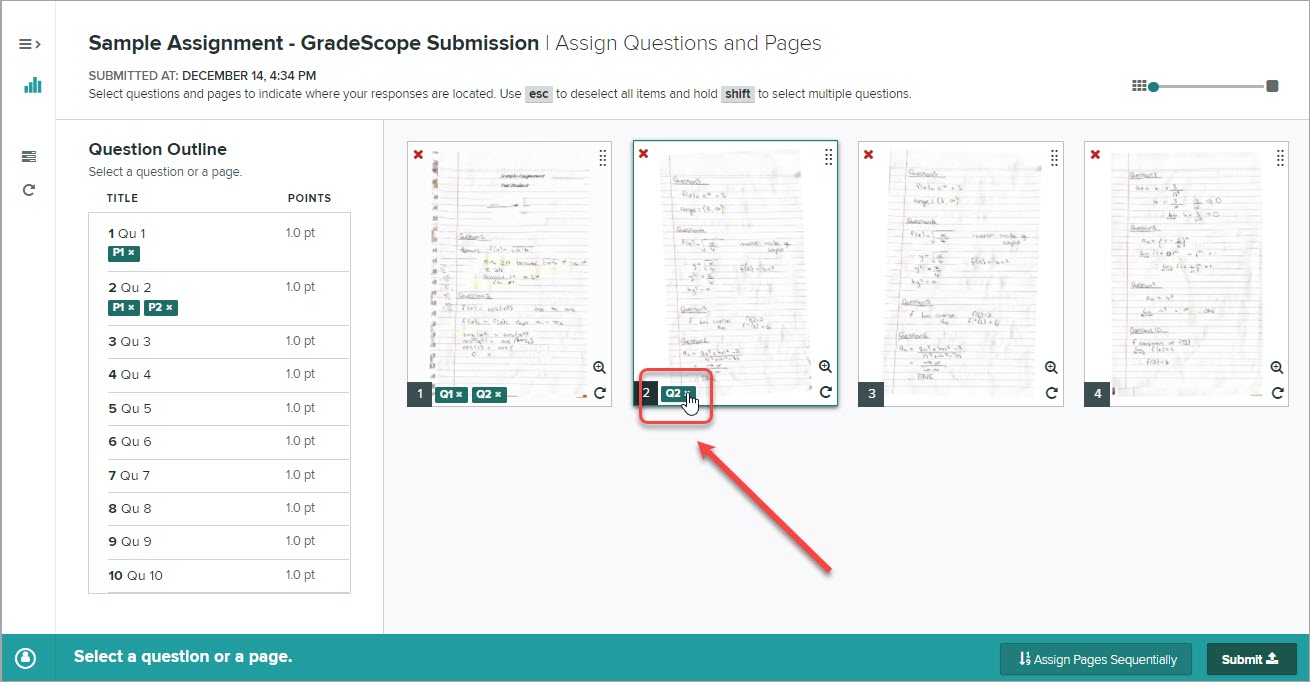
Delete a page
If you have accidentally scanned a page more than once you can delete the page.
Click on the red cross in the top left of the page.
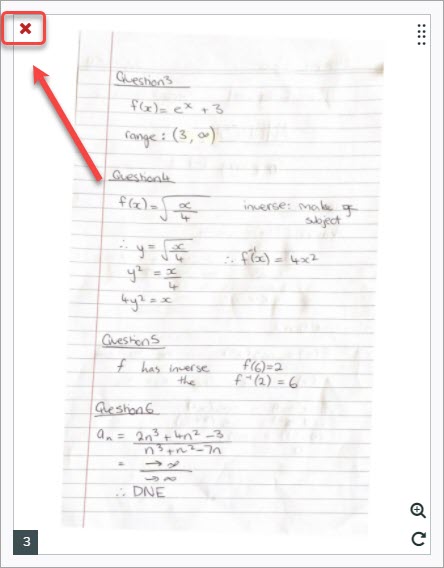
Move a page
If you have accidentally scanned the pages in the incorrect order you can rearrange the pages.

