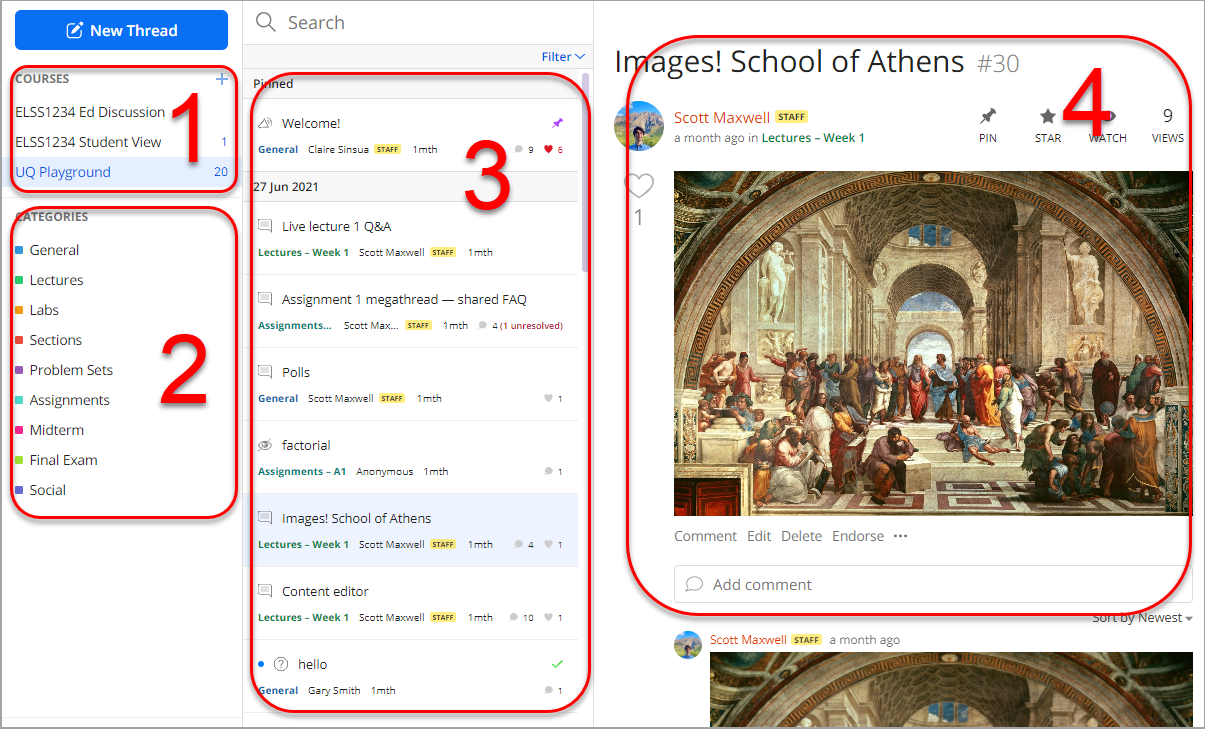Access an Ed Discussion Board (Original)
You may receive an invitation to join an Ed Discussion Board via an announcement posted in your Learn.UQ course or via an announcement from the Ed Discussion Board.
- In your Learn.UQ course go to the course menu panel and click on the Ed Discussion Board link.
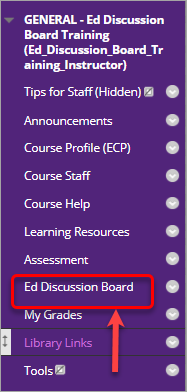
- If you receive an invitation via your UQ student email address from Ed Discussion, click on the View announcement button to access the discussion board.
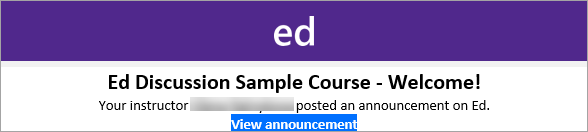
- Click on the Log in with SSO button.
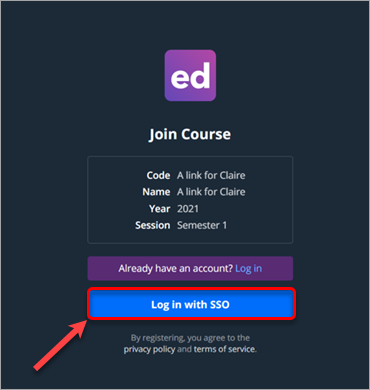
- Log in with your UQ ID and password and click on the Join course button. Only your UQ student email address should be used.

After you have followed the process once, you will be automatically directed to your EdStem account and see a page that includes the following:
- Course area: all the courses that you are enrolled in and that use the Ed Discussion Board will be listed here.
- Categories and subcategories: aread for discussions.
- Threads area: a thread is a group of messages with the initial message and responses. All threads in a category/subcategory will be displayed here.
- Content area: where you can create content by clicking on the New Thread button.