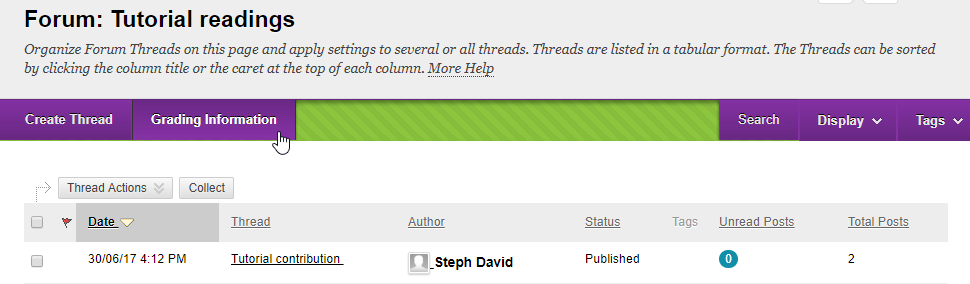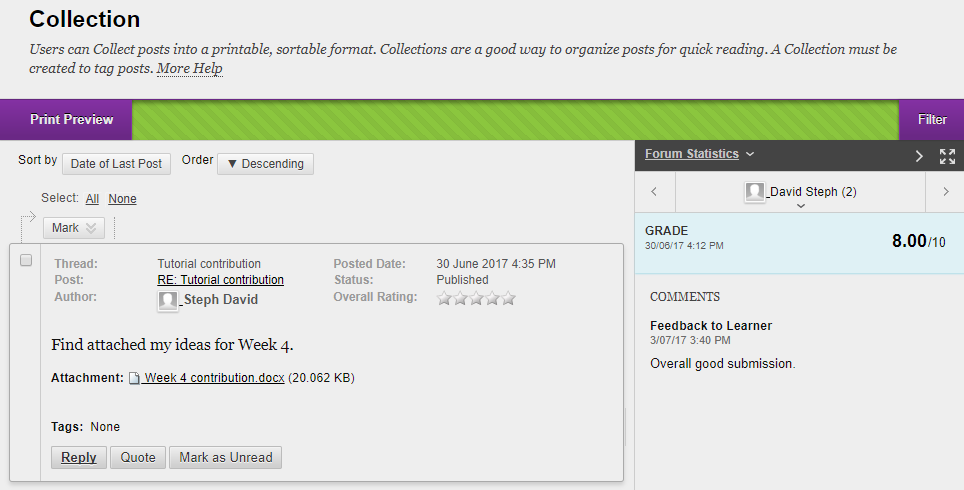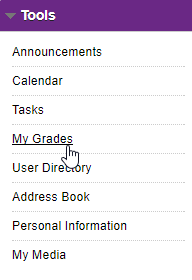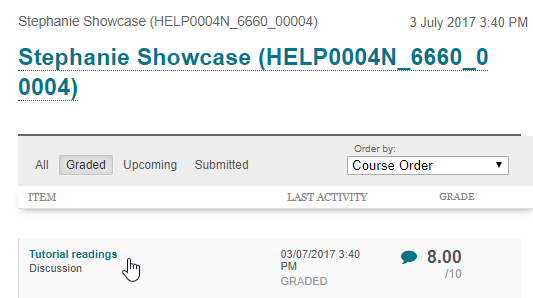Blackboard discussion boards (Original)
How to post on a Learn.UQ discussion board.
Create a thread
Within a forum, click the Create Thread button.
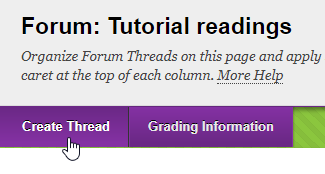
- Enter a subject relevant to the forum.
- Type and format your message.
- Attach a file by browsing your computer or using Dropbox.
- Click Submit to publish the thread within the selected forum on the discussion board.
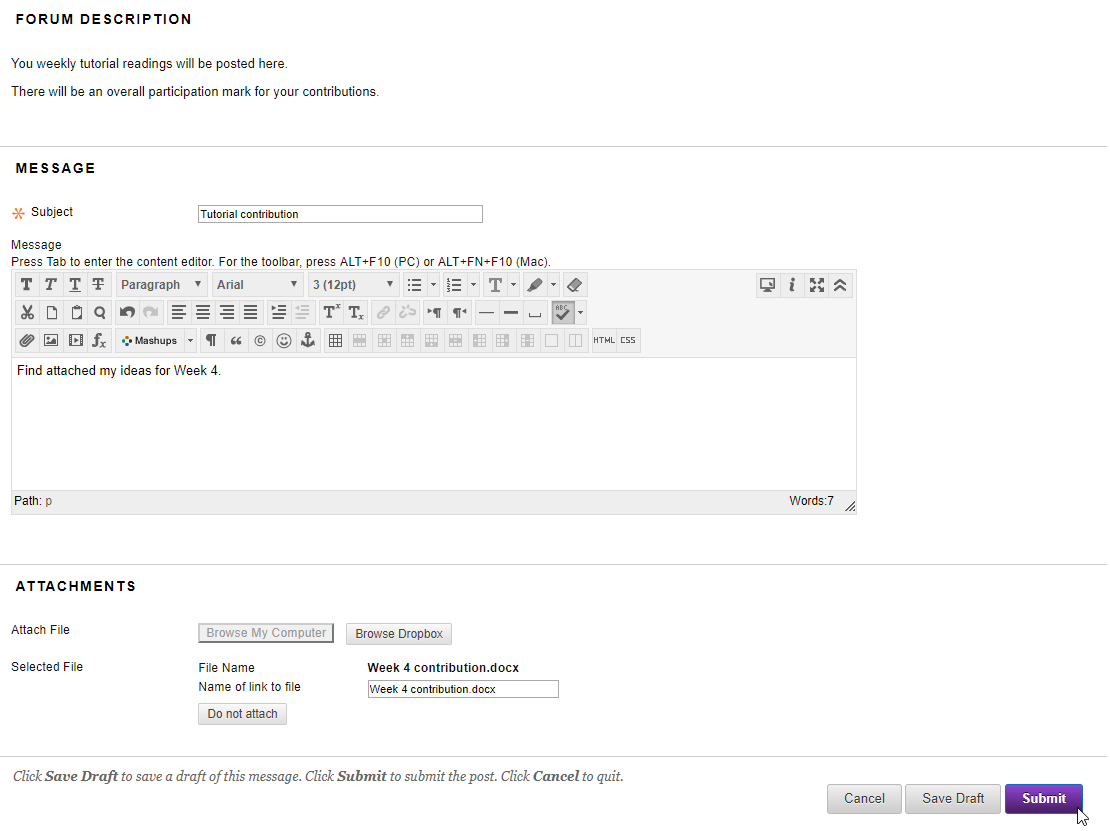
Note: If you are uploading a large file, you will see an upload indicator after clicking the Submit button. Once the upload is completed, the page will refresh automatically.

Create a message
Mouse over a message to display the action buttons.
Click:
- reply to create a blank message in response to the message you selected
- quote to create a message that includes the content of the post to which you are replying.
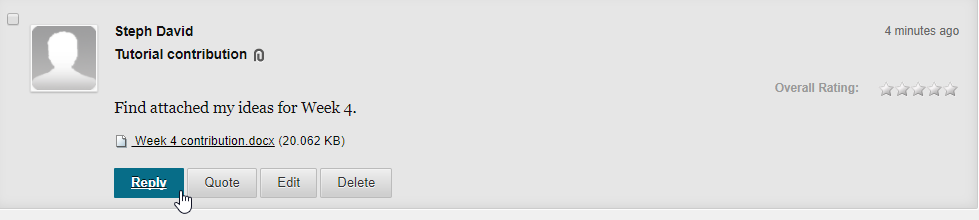
Then follow these steps:
- Type and format your reply.
- Click Submit to publish your message.
Note: If you are uploading a large file, you will see an upload indicator after clicking the Submit button. Once the upload is completed, the page will refresh automatically.

Draft a message
Save draft
When editing a message, click Save Draft to save your post in an unpublished form so you can return later and update the content.
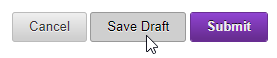
Publish a draft
Locate your draft:
- If you are drafting a thread. go to the relevant forum.
- If you are drafting a message, go to the relevant forum and thread.
Then follow these steps:
- Select your message (it will be marked with a green "Draft" message).
- Click the Edit button on the post.
- Update the content and click Publish to make the post visible to the course.
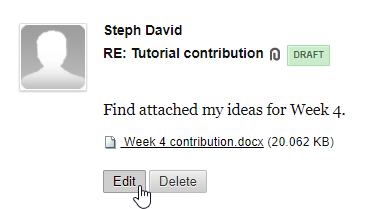
View and collate threads and messages
Collect posts for easy reading
You can collect discussion board messages or a whole thread so you can sort and print them easily.
- Select the messages or thread/s to collect (you can also Select All).
- Click Message Actions > Collect.
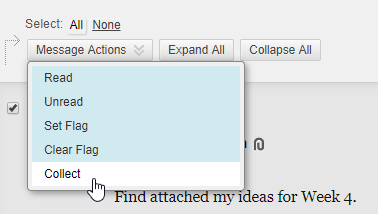
- The selected items will be organised for easy reading and printing.
- You can adjust the order or reply to any message as required.
Click Print Preview to print the collected posts.