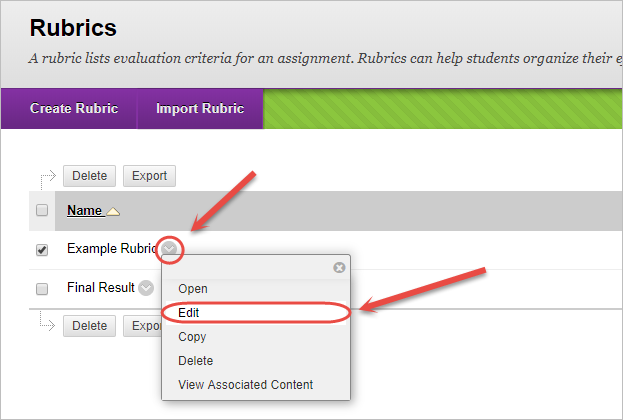Create or Edit a Rubric (Original)
Video Guide
Note: Rubrics can be created in individual assessment items (Blackboard assignments, discussion boards, blogs, journals, wikis, tests or a Grade Centre column) OR in the rubric admin page in the Control Panel.
Note: Turnitin rubrics are different to Blackboard rubrics. It is not possible to use a Blackboard rubric in a Turnitin assignment.
Access the Rubric admin page
- From the Control Panel select Course Tools > Rubrics.
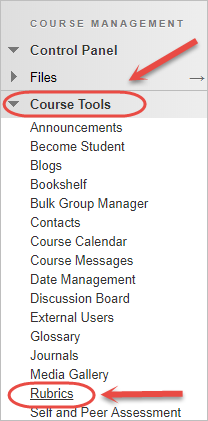
- Click on the Create Rubric button.
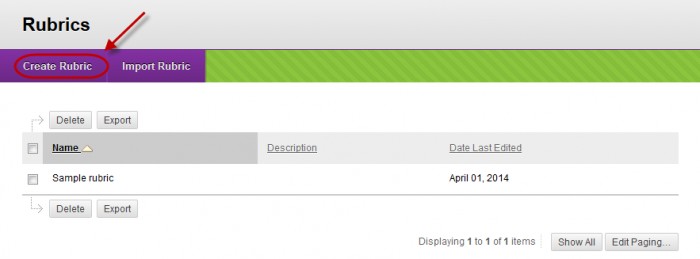
Create a Rubric
- Enter a name for the rubric in the Name textbox.
- Enter a description of the purpose of the rubric in the Description textbox.
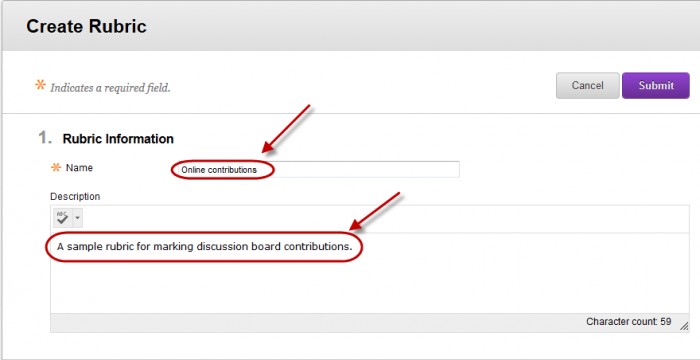
- Select the required rubric type No Points / Points / Point Range from the Rubric Type drop down list.
- Click on the Add Row button for each additional row needed (criteria).
- Click on the Add Column button for each additional column needed (levels of achievement).
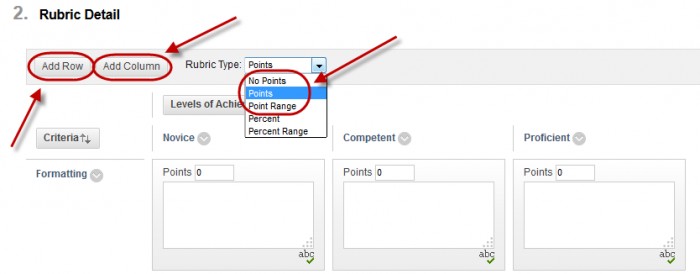
- To change a Level of Achievement or Criteria text click on the arrow to the right of the title.
- Select Edit from the drop down list.
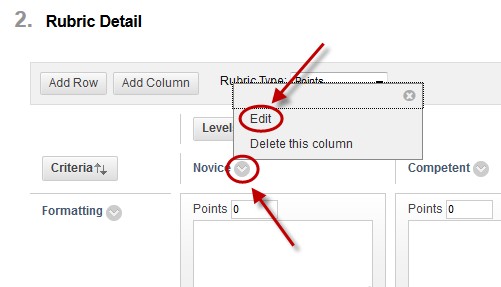
- Enter the new title and click on the Save button.

- Enter a description in the appropriate textbox for each required Criterion / Level of Achievement.
Note: Not all Criterion / Level of Achievement “cell” needs to be used.
- Enter the required points in the appropriate textboxes (Each criterion can have a different mark allocation).
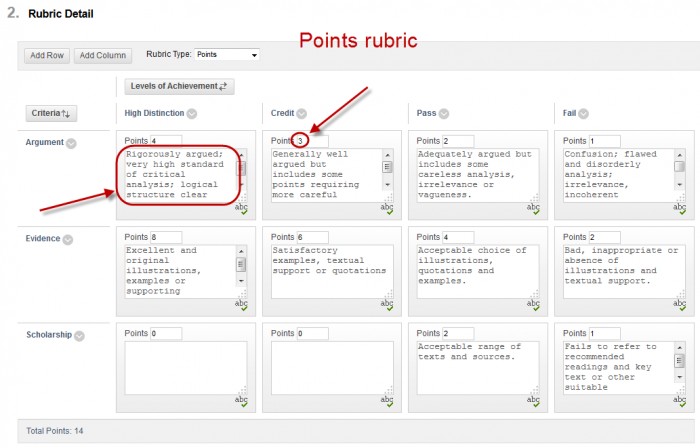
OR
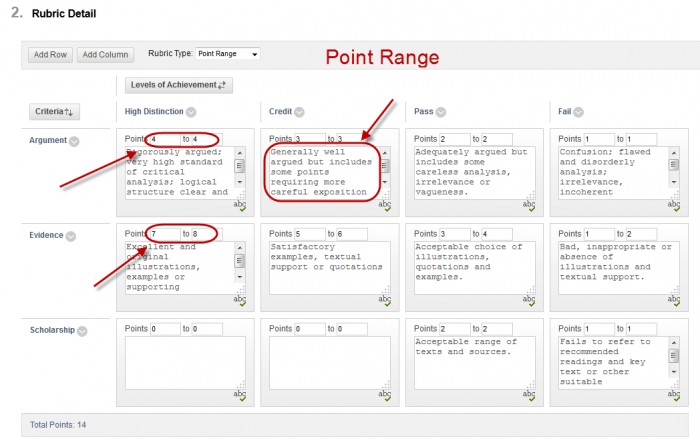
- Optionally, click on the Level of Achievement button to change their order.
- Optionally, click on the Criteria button to change their order.
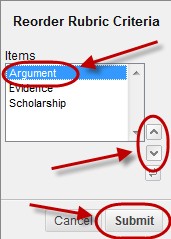
- Click on the Submit button.
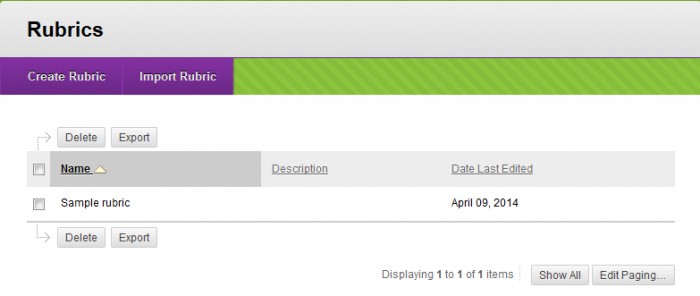
Edit a Rubric
- From the Control Panel select Course Tools > Rubrics.
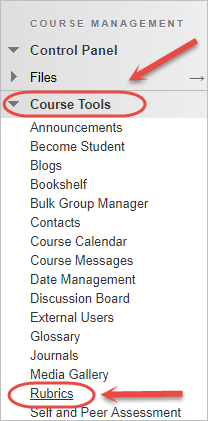
- Click on the down arrow next to the required rubric and select Edit from the dropdown.