Change From Student View to Staff Editing (Studio) View (Original)
Video Guide
Navigate edX Edge (UQ Extend) (YouTube 1m 40s)
- Access your edX (Edge) UQ Extend course.
- Select your course’s name from the Dashboard.
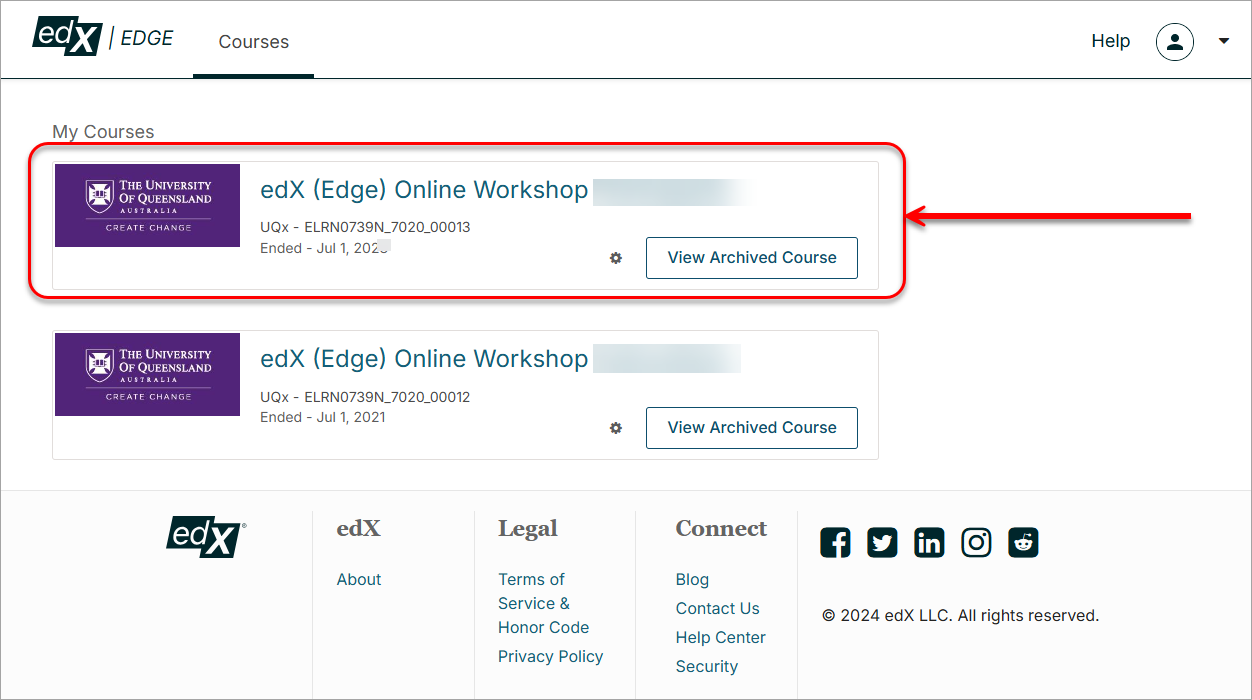
- Select Staff from the View this course as: drop-down menu.
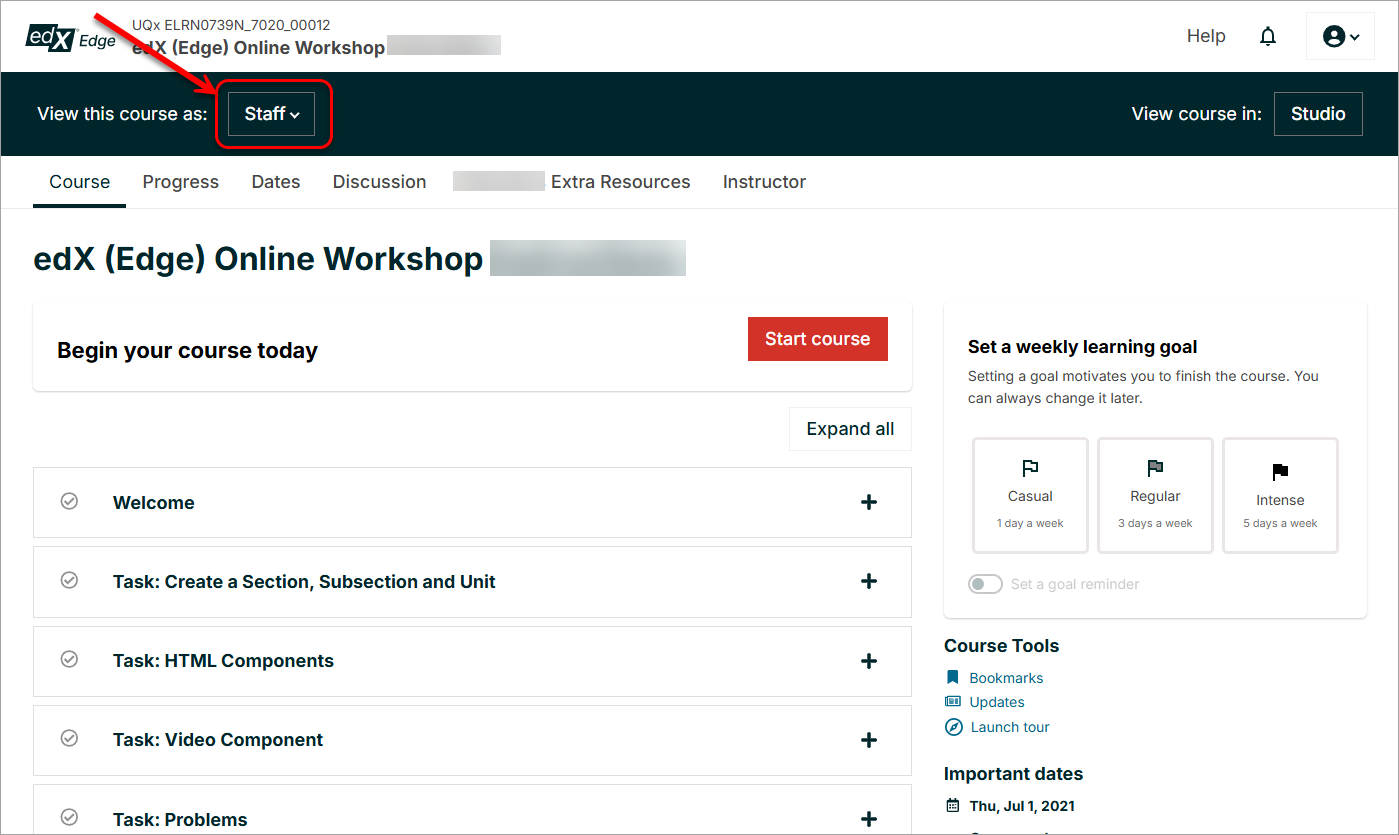
- Click on Instructor.
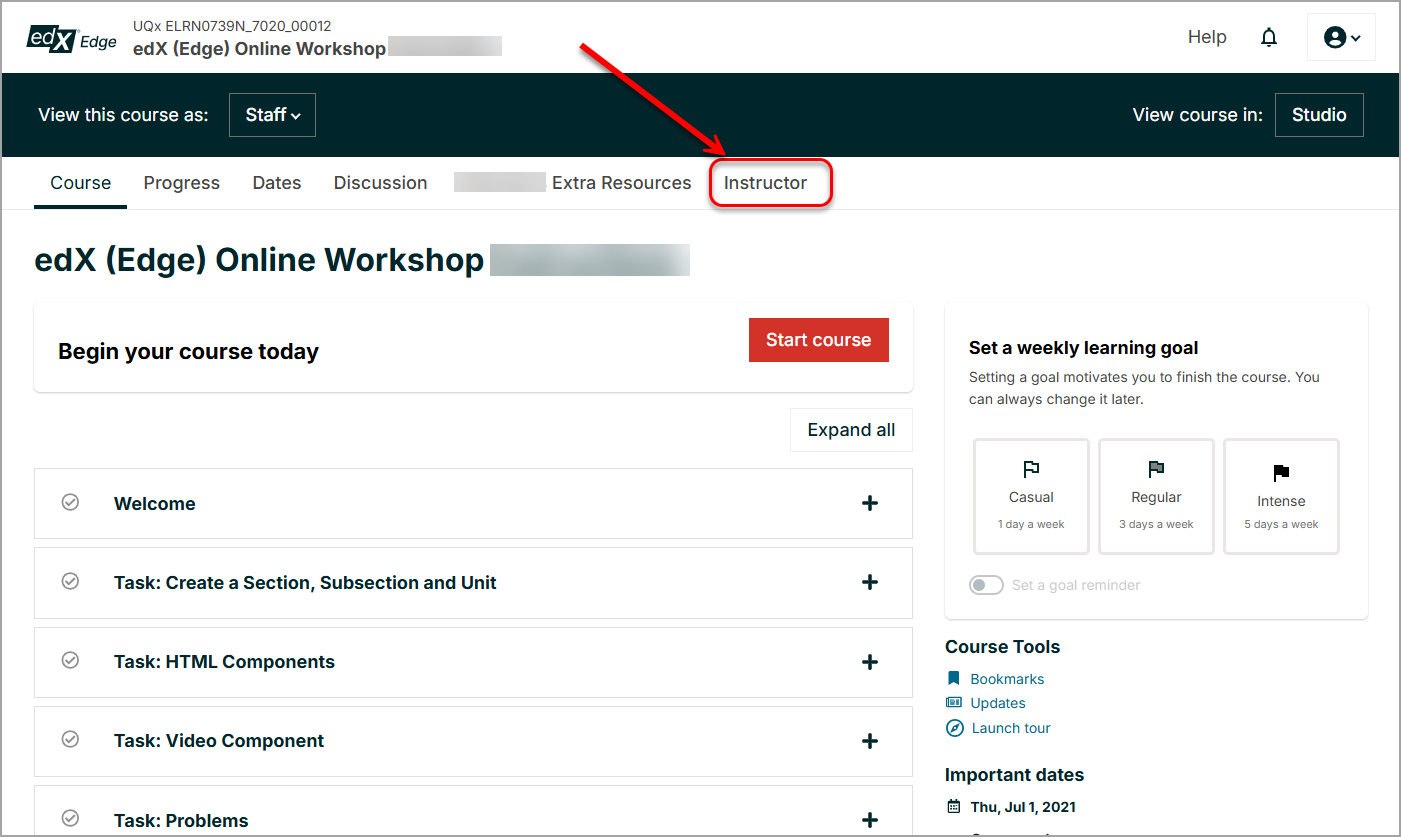
- Click on the VIEW COURSE IN STUDIO button.
Note: The Data Download tab is currently not available and admin members must select which accounts can see it.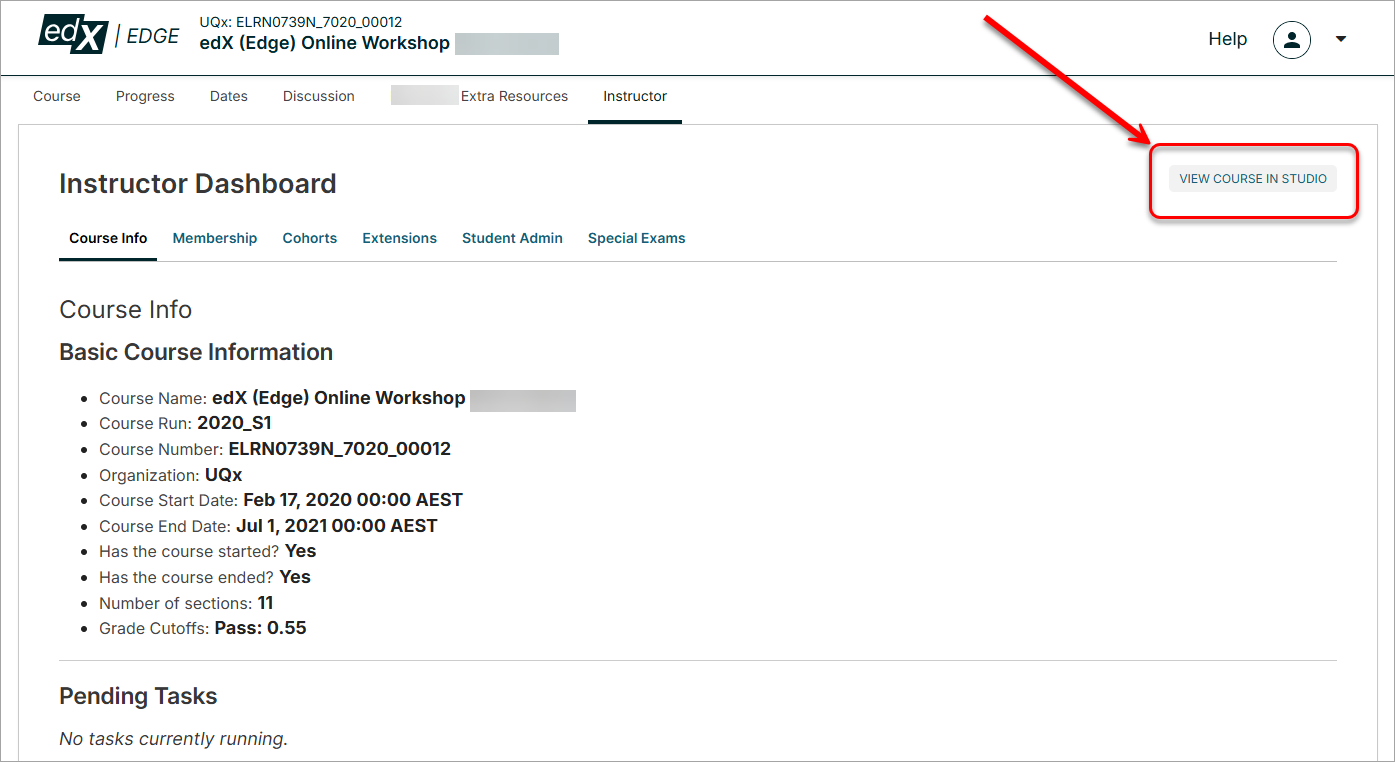
- Refer to the overall edX (Edge) UQ Extend for more information on how to add content or refer to the Create a Section, Subsection and Units and Publish Content for more information on how to build your course.
