Mark a test (Ultra)
Why would I need to mark a test?
Tests will need to be manually marked if you include questions that do not have automatic marking i.e. the Essay question type. You may also need to mark a test if you have accidentally selected an incorrect answer on an automatically marked question or there is an issue with a question in the test.
Mark questions on a test
Tip: The most efficient way to mark manually marked questions in a test is to mark by Question rather than by Student.
- Select Content from the navigation bar.
- Open the assessment folder.
- Click on the Test submission link.
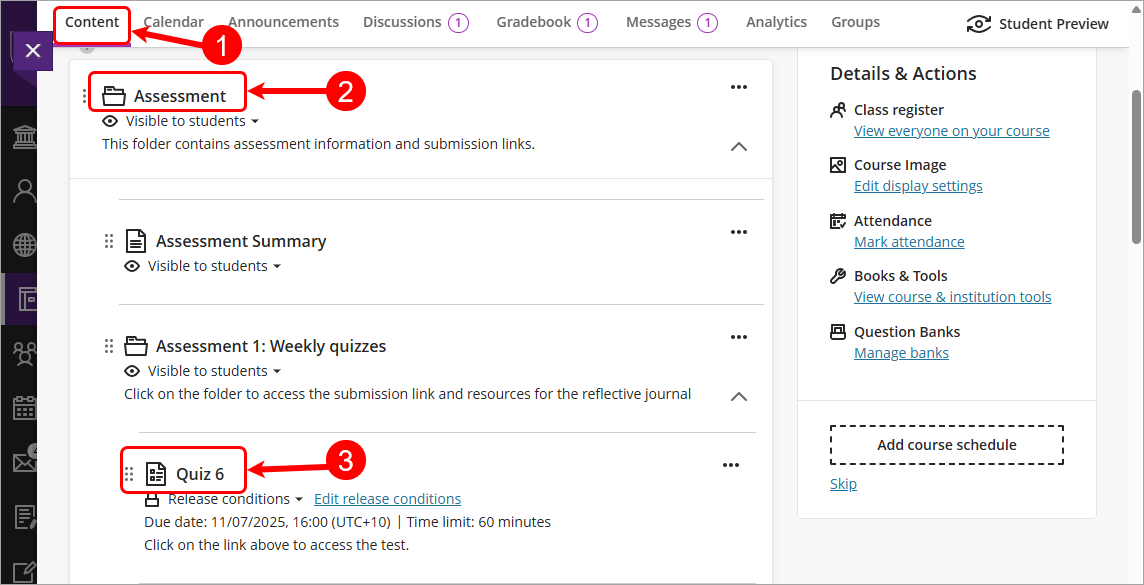
- Select Submissions from the navigation bar.
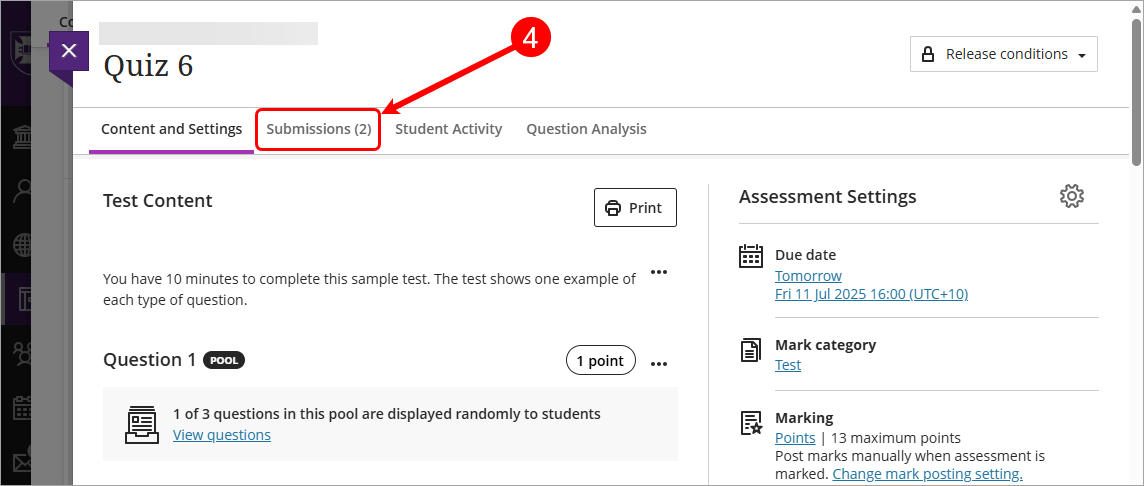
- Click on a student's name to open the submission.
- Or use the Search by student name textbox to search for a student submission.
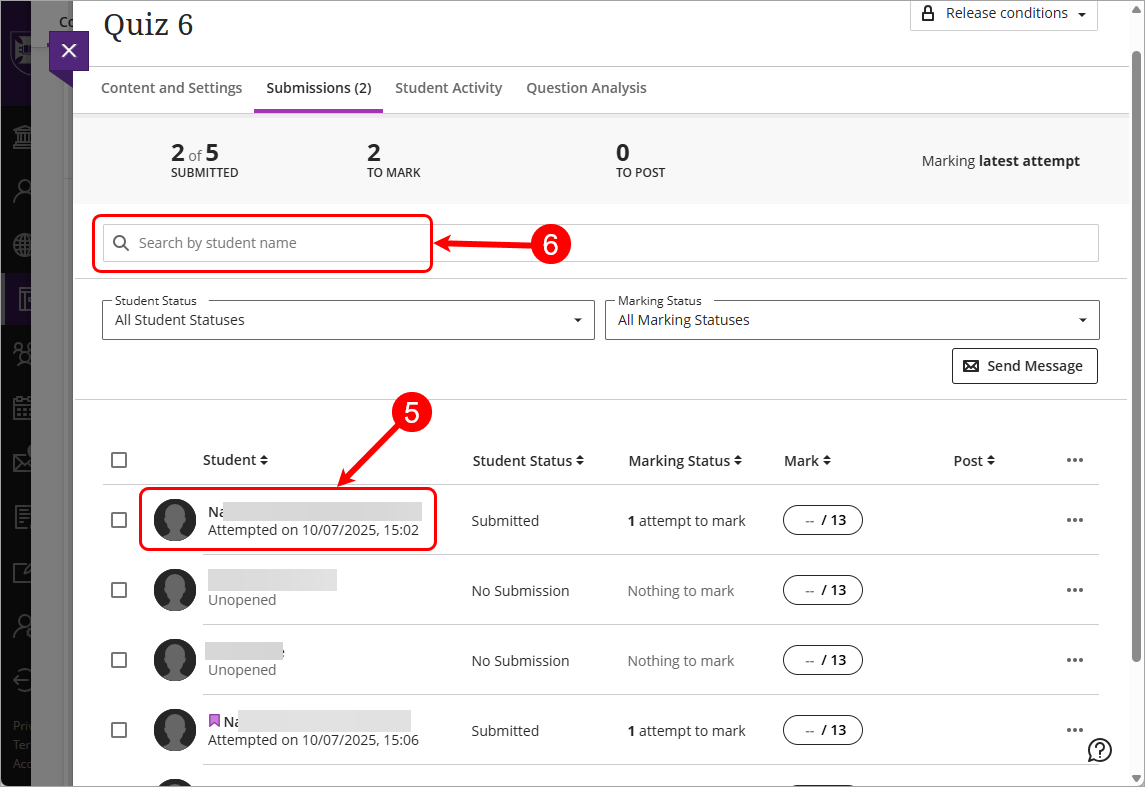
- Click > to expand the student's panel.
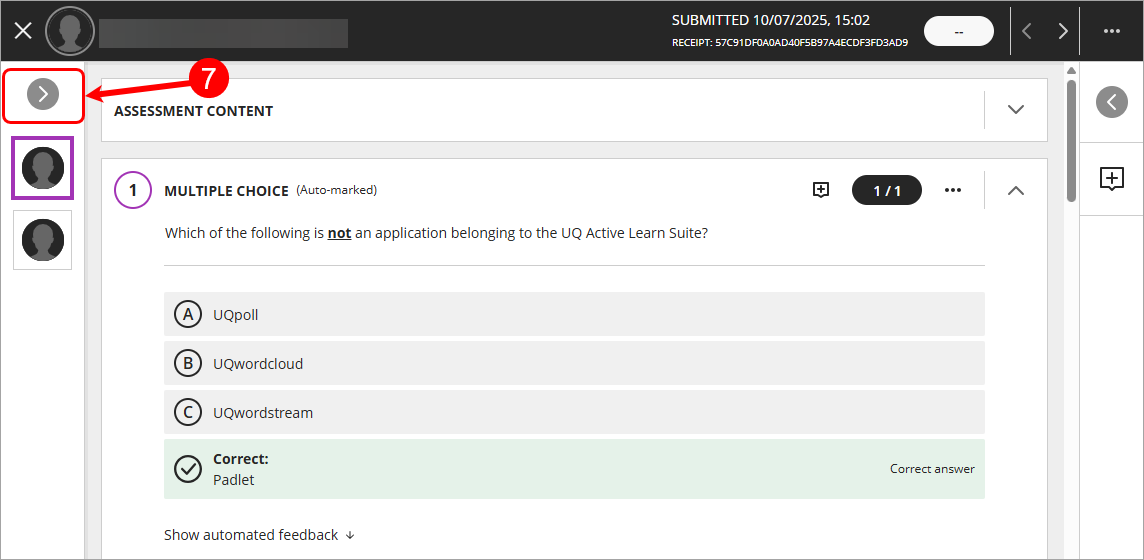
- Select the Questions tab.
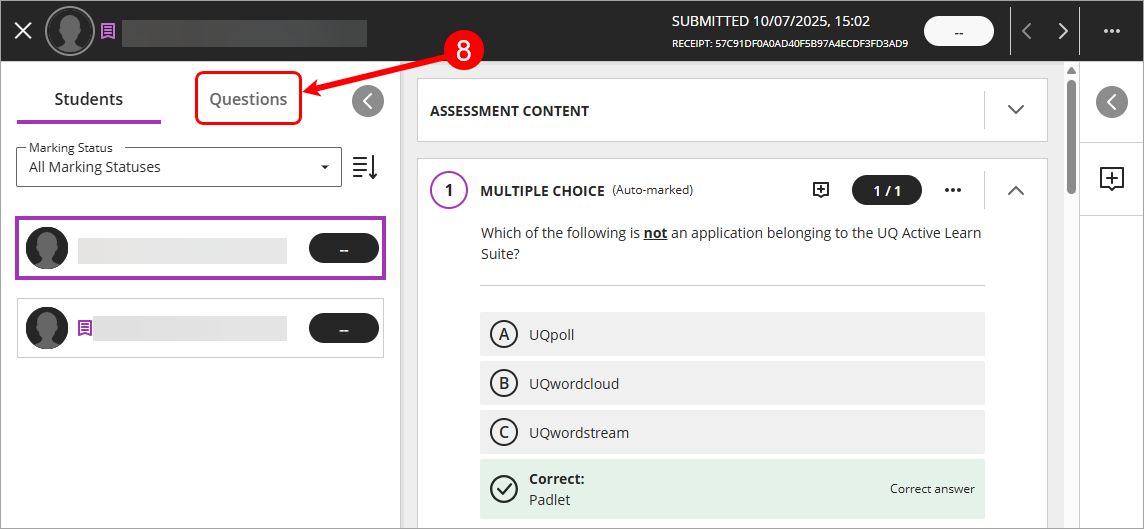
- Locate the question/s that need to be marked and click on them.
Tip: Indicated by the responses to mark tag.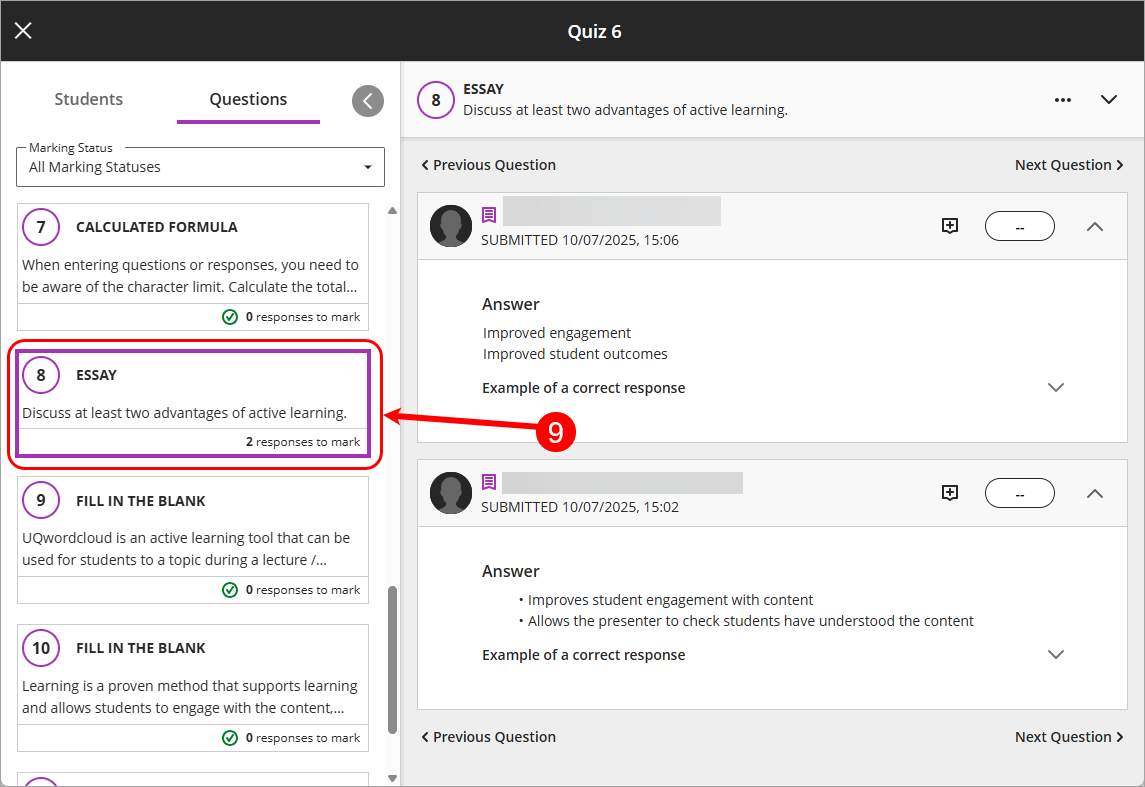
- Click on the Mark textbox, enter the score for the student.
Tip: The point value for the question will be shown once you click on the mark textbox. - Click on the Feedback - [Student's name] button to give any written or video/audio feedback.
Tip: Click on the Save Changes button to save comments.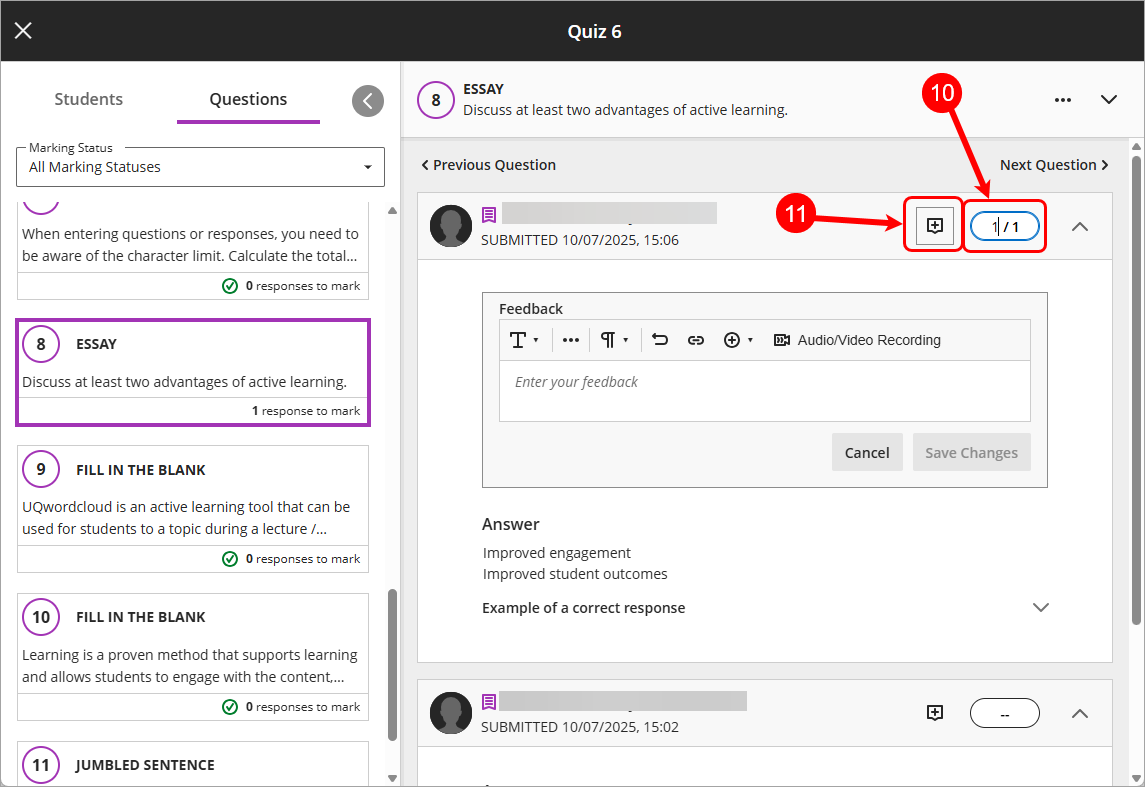
- Repeat Steps 10 & 11 for the remaining students.
- Return to Step 9 if there are additional questions to manually mark.
- Once marking is complete click on the X button to close out of the marking.
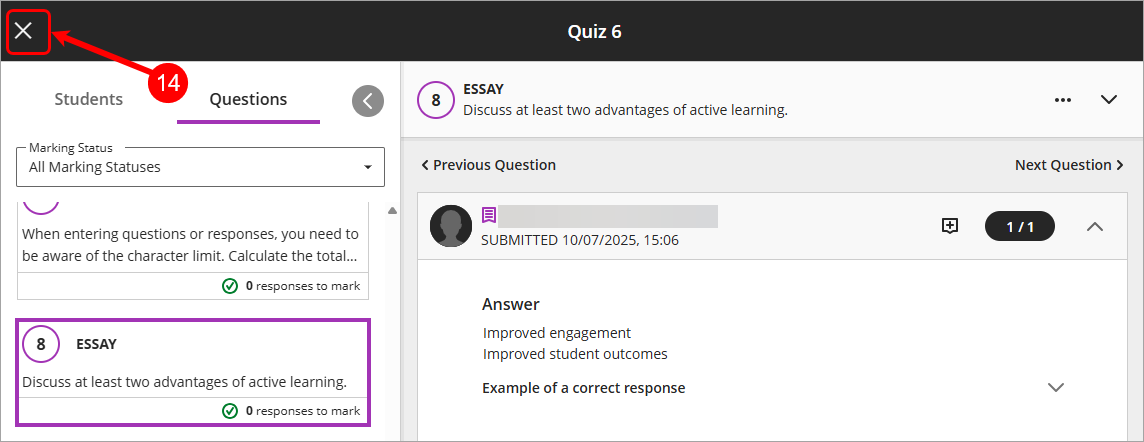
Give full credit for an automatically marked question
In instances where students have received a question on a test that was ambiguous or completely incorrect it is recommended that you award full credit to the students.
- Select Content from the navigation bar.
- Open the assessment folder.
- Click on the Test submission link.
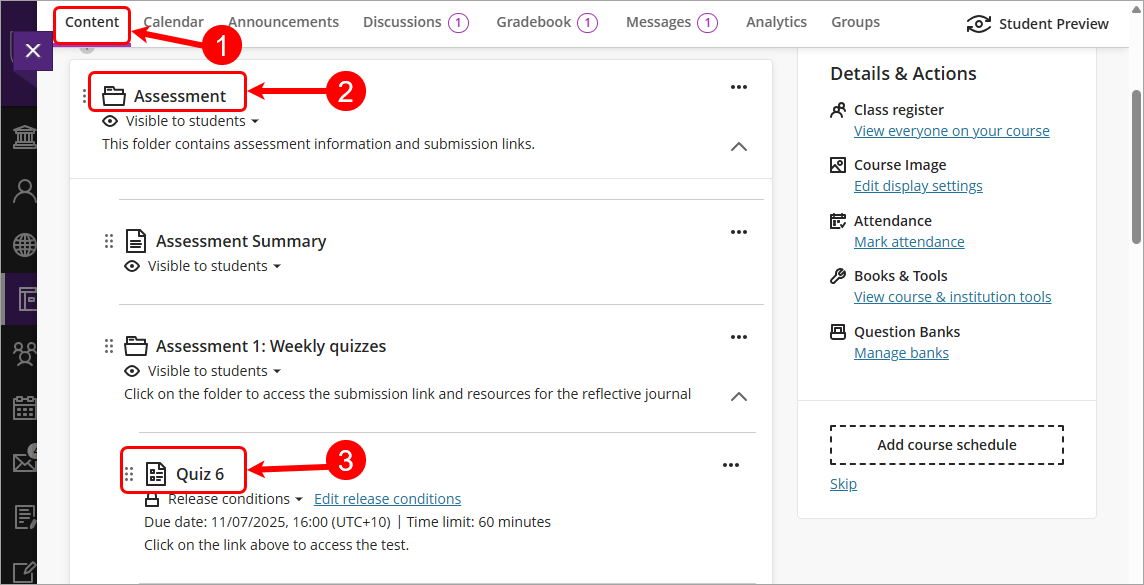
- Select Submissions from the navigation bar.
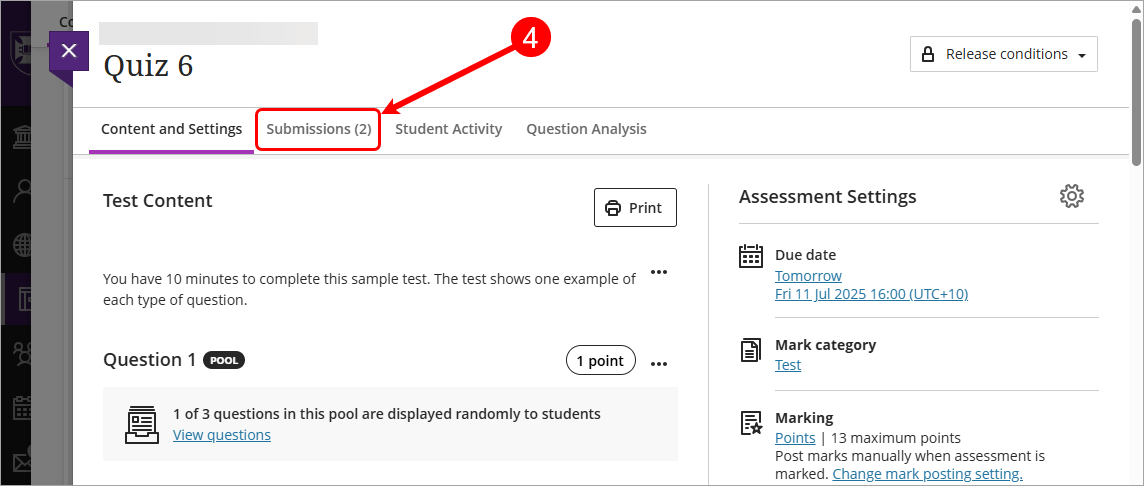
- Click on a student's name to open the submission.
- Or use the Search by student name textbox to search for a student submission.
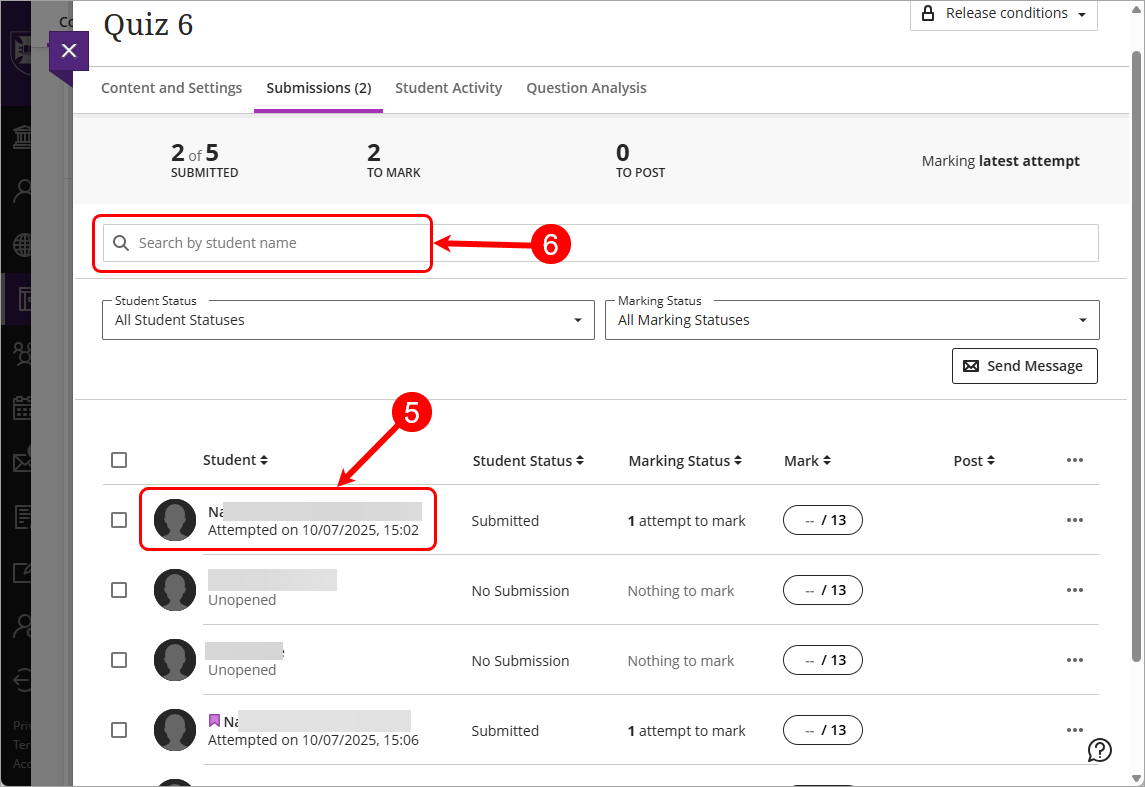
- Click > to expand the student's panel.
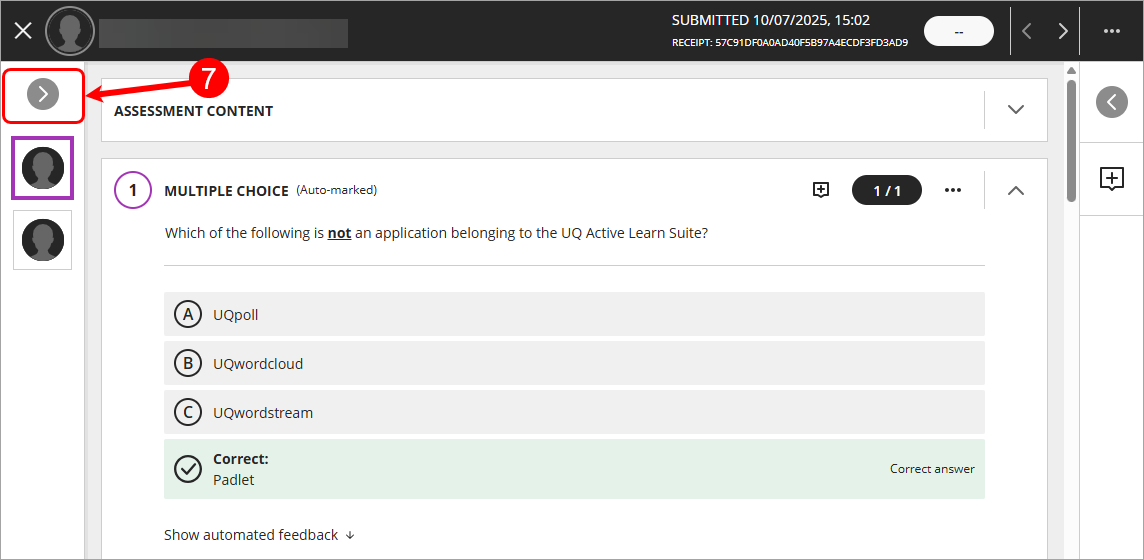
- Select the Questions tab.
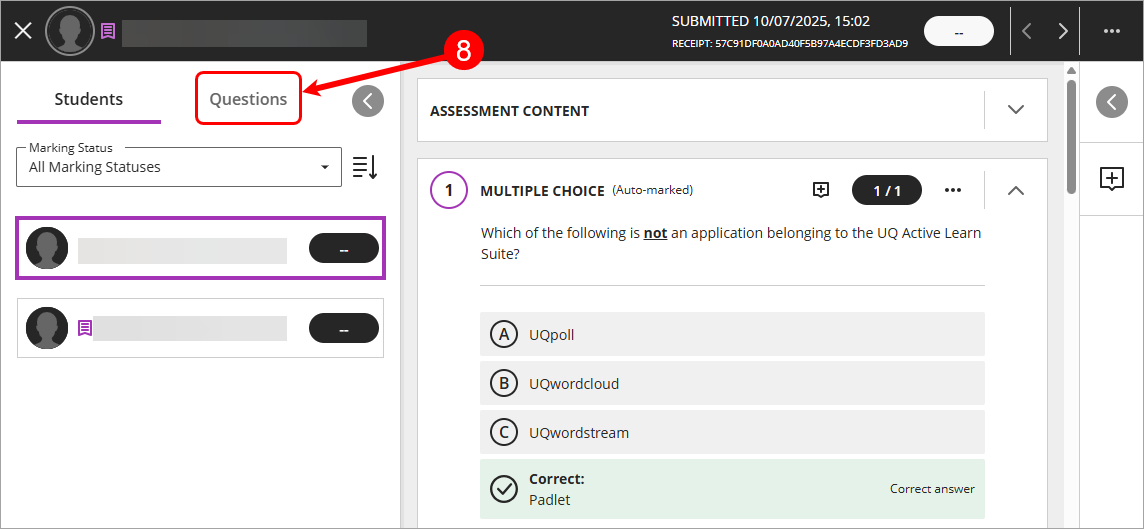
- Locate the question that needs to be remarked.
- Click on the Elipsis (3 dots).
- Click on Edit/Remark from the drop-down list.
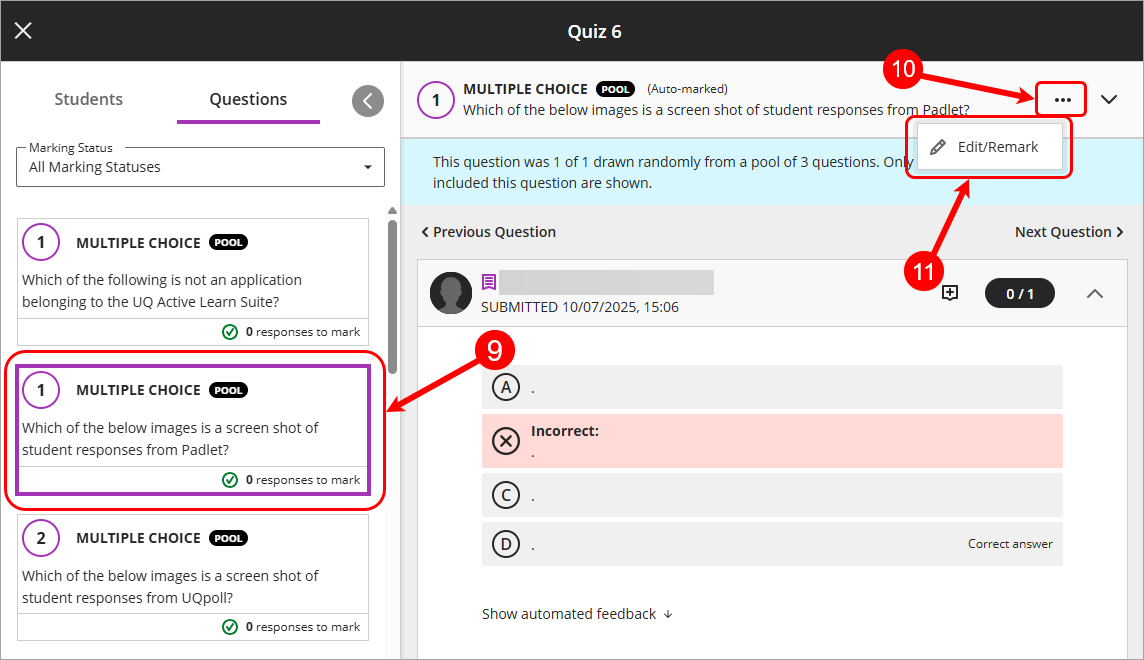
- Check the Give full credit to everyone checkbox.
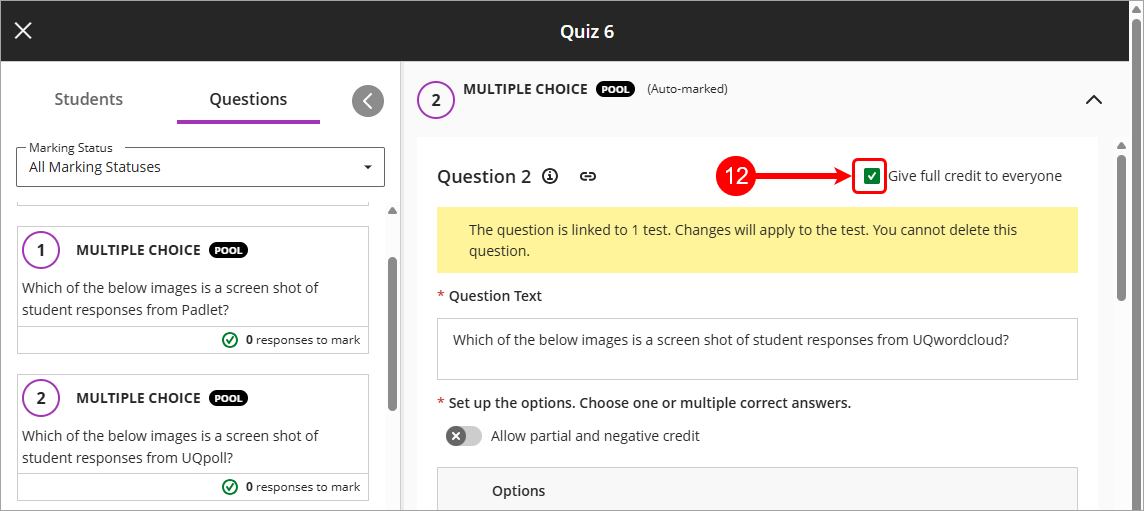
- Click on the Save button.
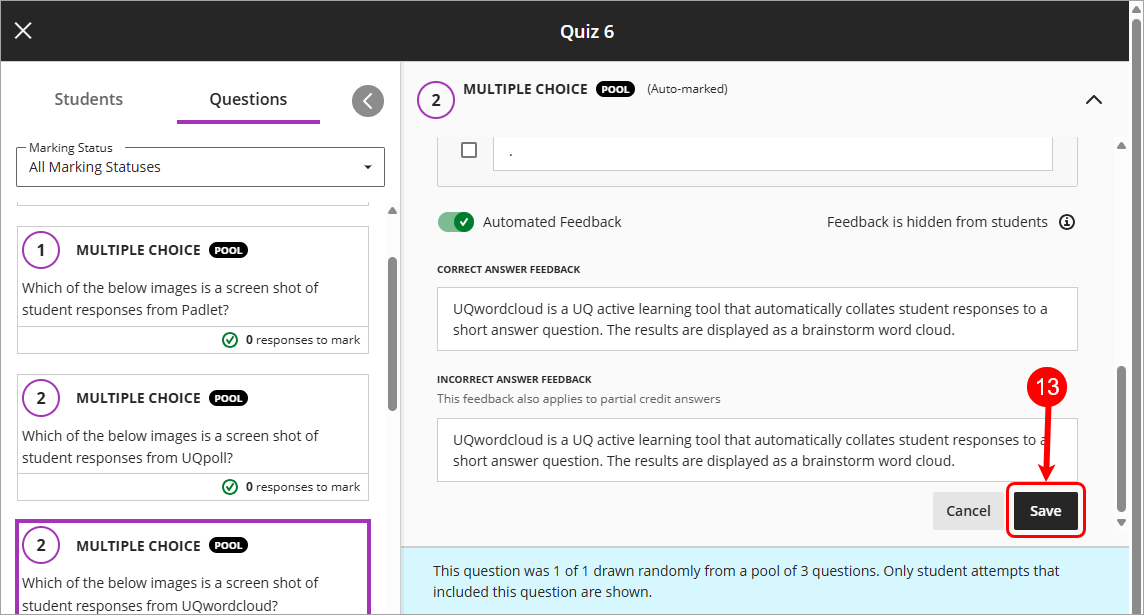
- Click on the Update button for the Update and remark the question pop-up.
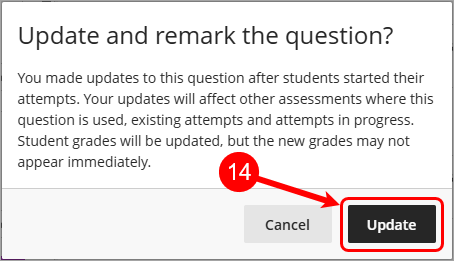
- Question changes saved successfully message will appear.
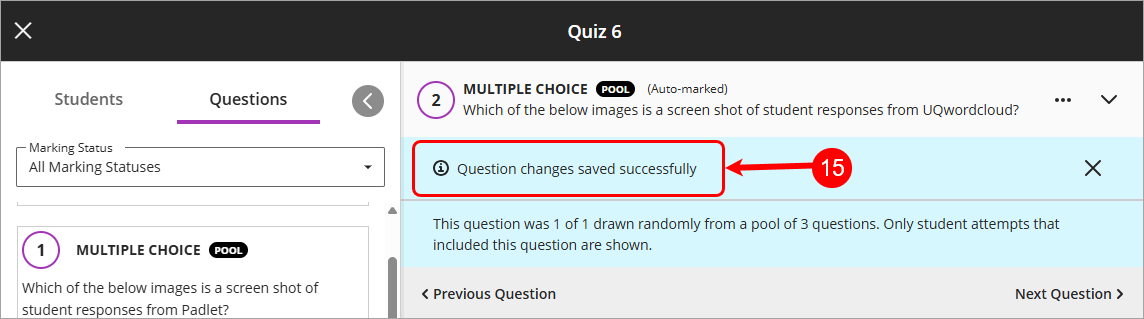
Update an automatically marked question
In instances where students have received a question on a test where the answer option was incorrectly selected you can edit the answer to the correct one.
- Select Content from the navigation bar.
- Open the assessment folder.
- Click on the Test submission link.
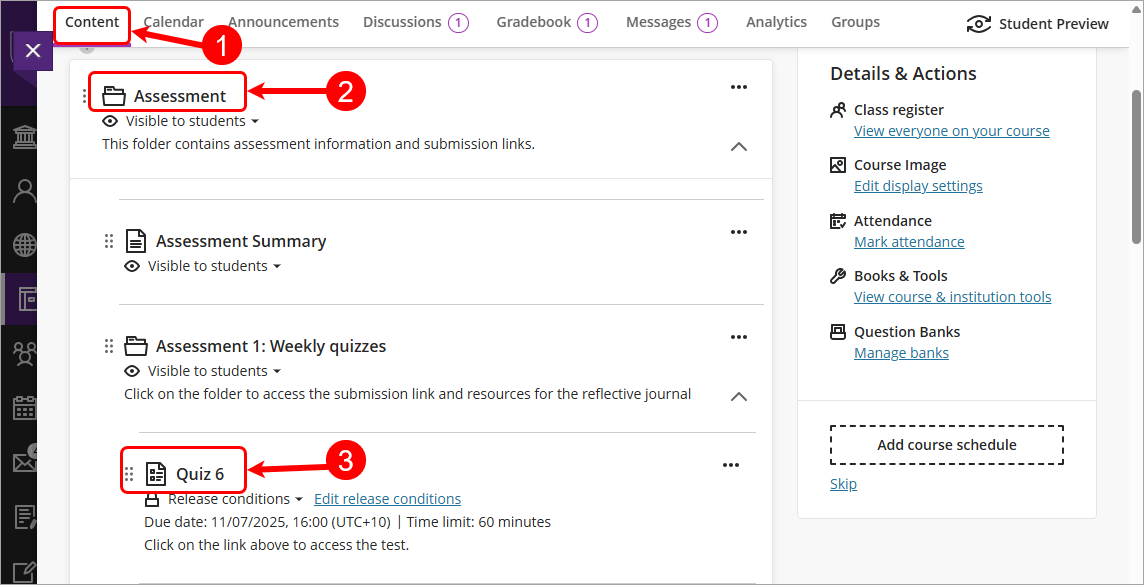
- Select Submissions from the navigation bar.
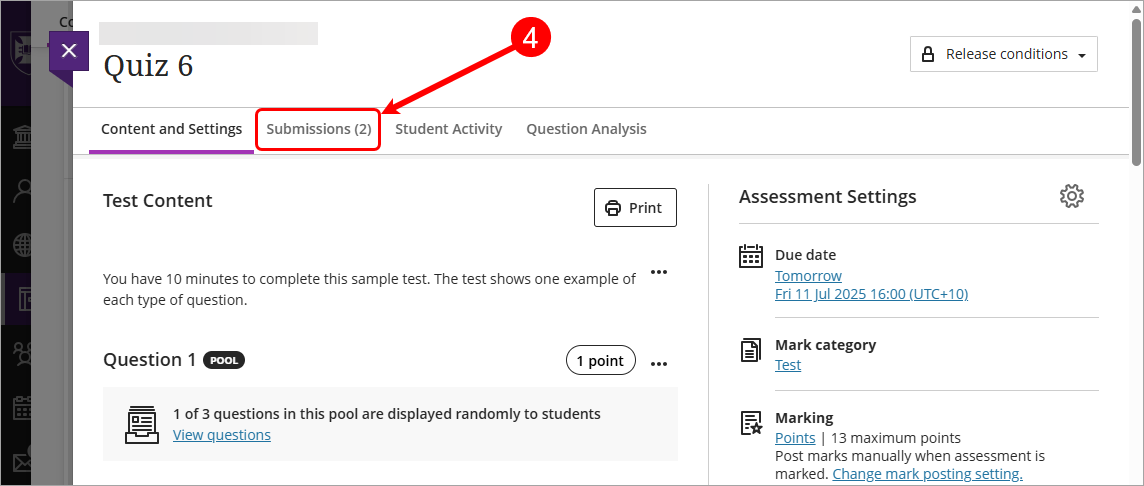
- Click on a student's name to open the submission.
- Or use the Search by student name textbox to search for a student submission.
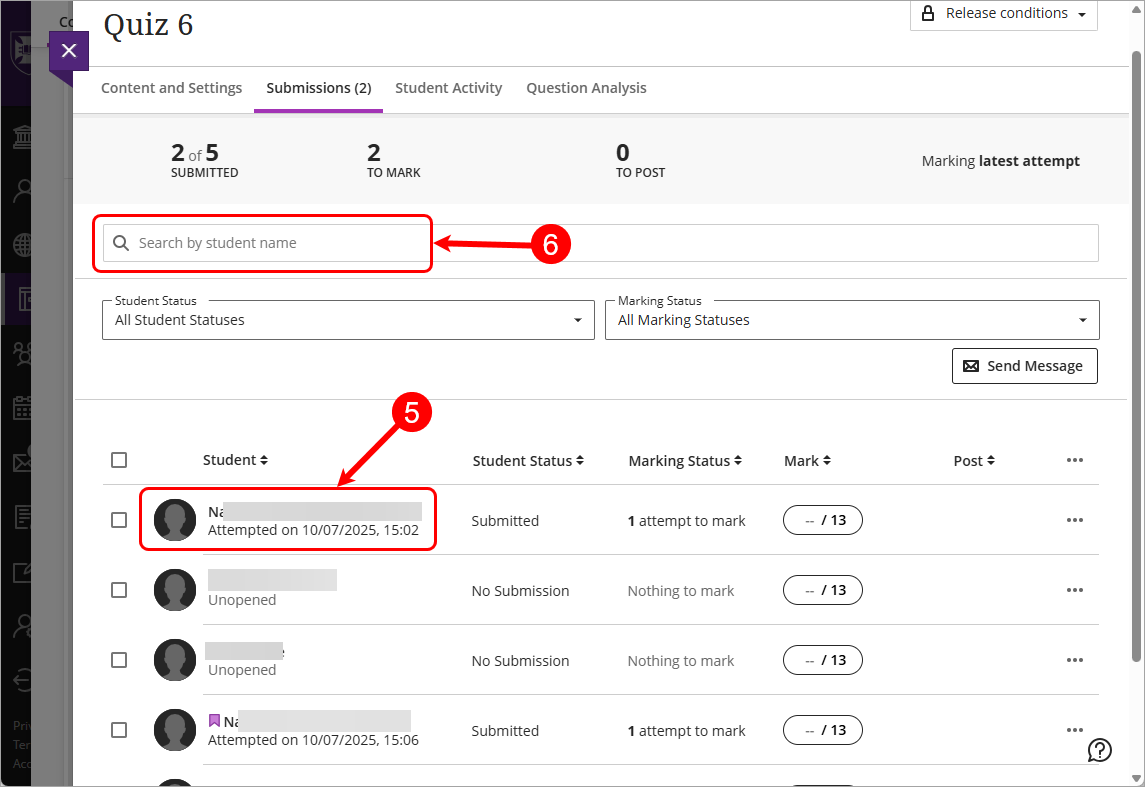
- Click > to expand the student's panel.
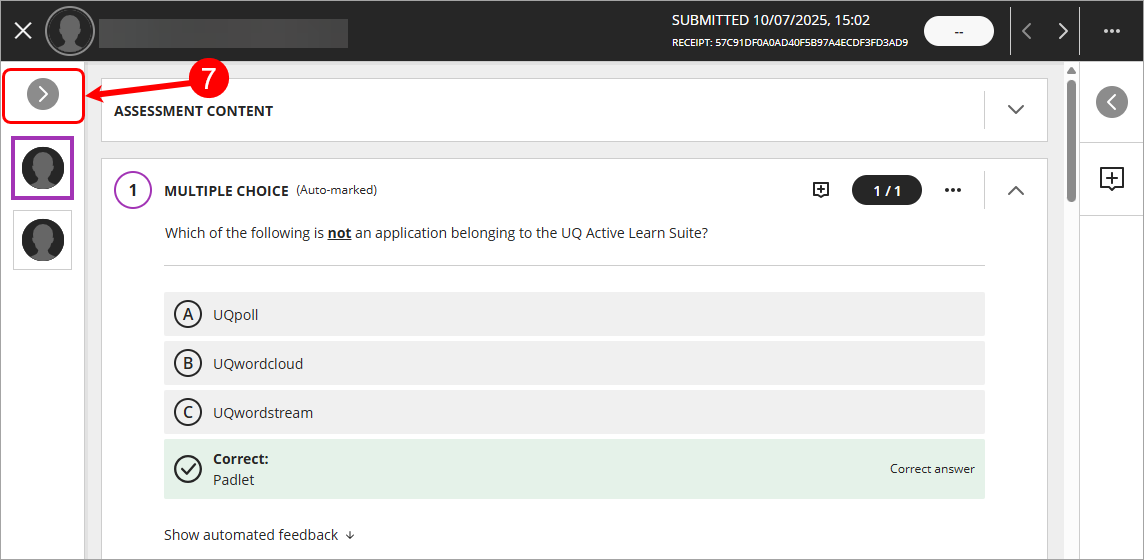
- Select the Questions tab.
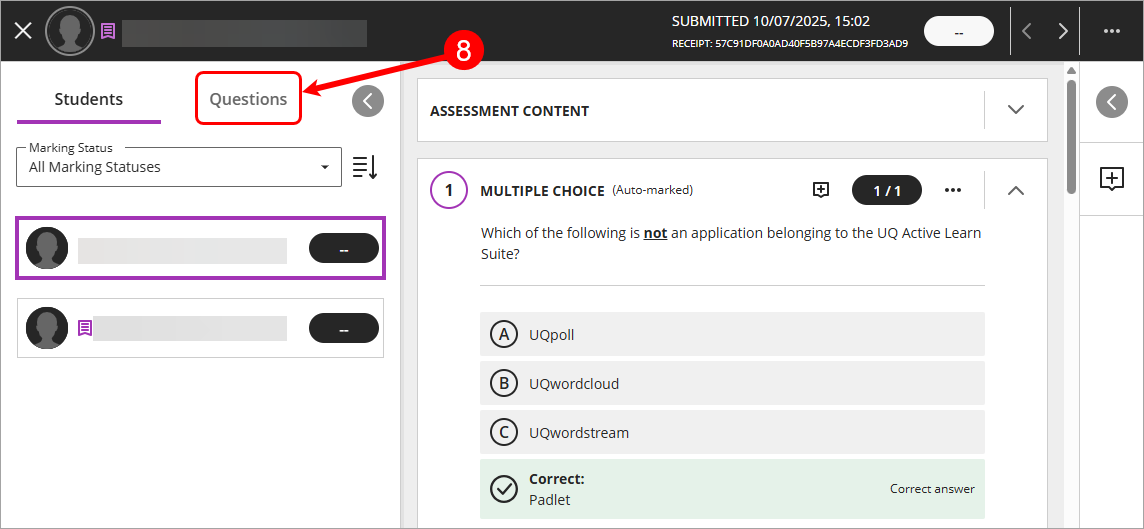
- Locate the question that needs to be remarked.
- Click on the Elipsis (3 dots).
- Click on Edit/Remark from the drop-down list.
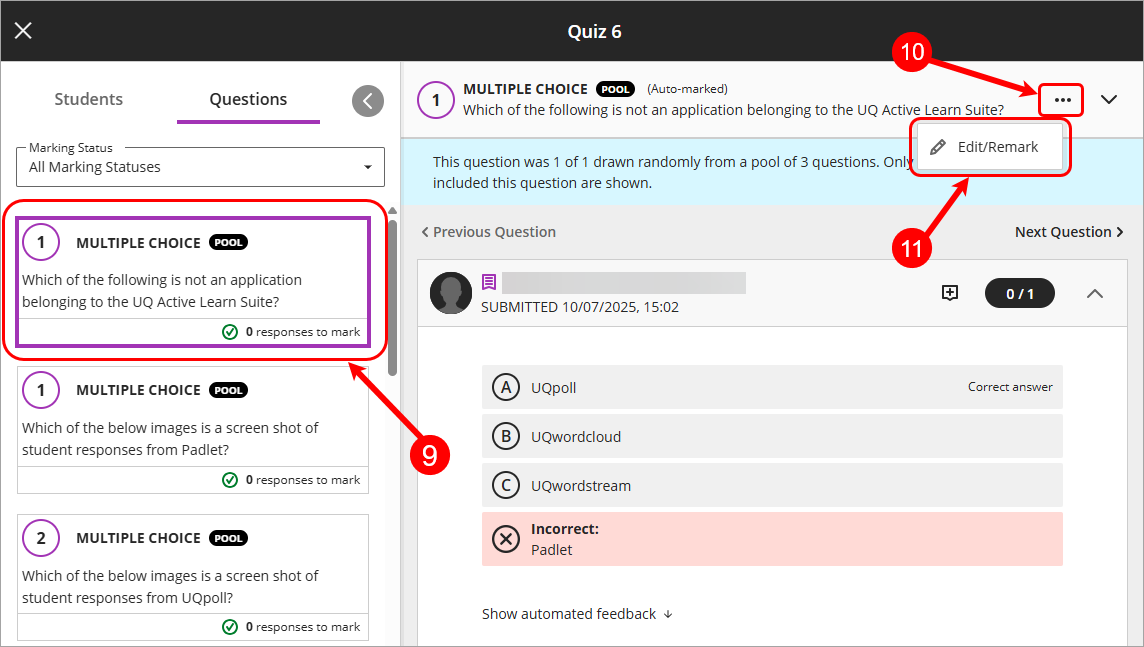
- Scroll down and make changes to the answer options as required.
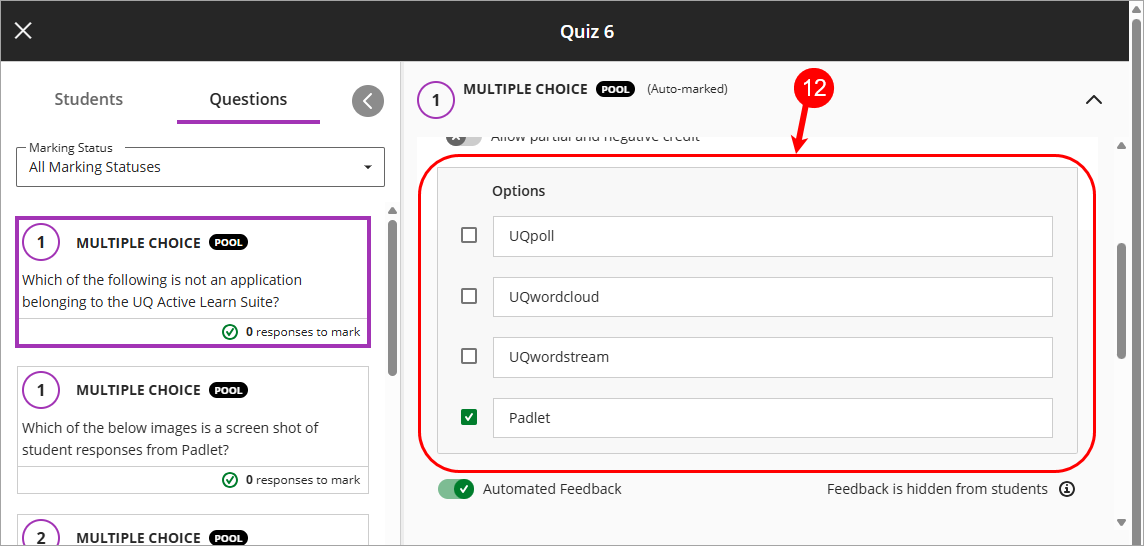
- Click on the Save button.
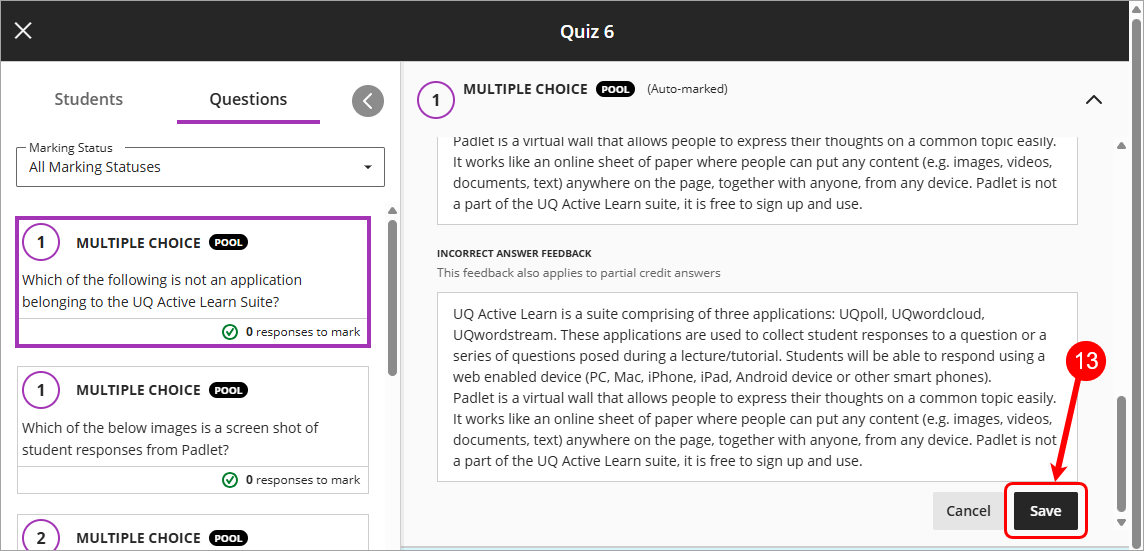
- Click on the Update button for the Update and remark the question pop-up.
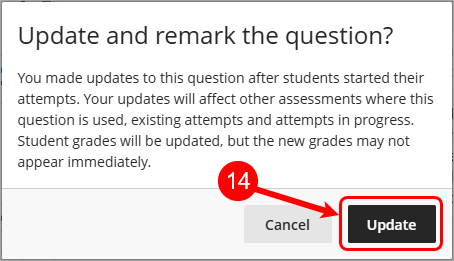
- Question changes saved successfully message will appear.
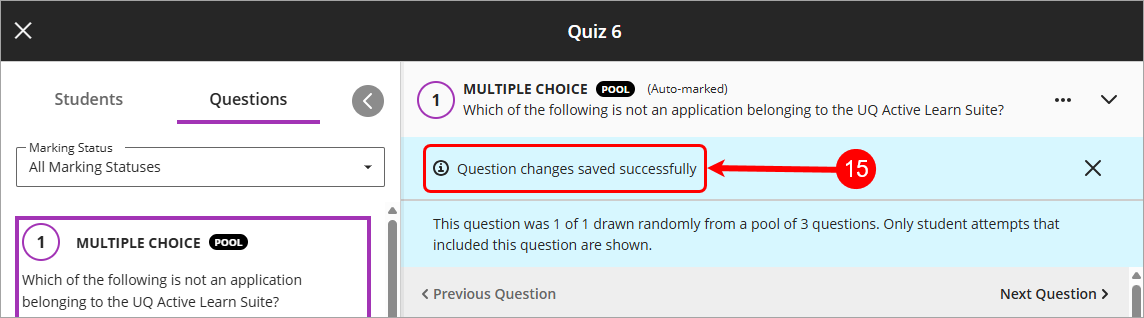
- Calculated Formula (Ultra)
- Calculated Numeric (Ultra)
- Complete a test as a student (Ultra)
- Copy a test or question bank (Ultra)
- Create a Question Bank (Ultra)
- Create a test (Ultra)
- Delete a Question Bank (Ultra)
- Delete a Test (Ultra)
- Delete, Edit and Copy Questions (Ultra)
- Edit a Test (information, text of questions/answers, exceptions, availability, due date, feedback) (Ultra)
- Essay Questions (Ultra)
- Export and Import a Test (Ultra)
- Feedback release options (Ultra)
- Fill in multiple blanks (Ultra)
- Fill in the Blank (Ultra)
- Hotspot (Ultra)
- Mark Tests by Tutorial groups (Ultra)
- Mark a test (Ultra)
- Matching (Ultra)
- Multiple Choice, Multiple Answer and Either/Or (Ultra)
- Overview of Randomisation (Ultra)
- Question Analysis (Ultra)
- Question bank overview (Ultra)
- Question pools (Ultra)
- Recommended Test Settings (Ultra)
- Save Test as a Pdf (Ultra)
- Test attempt log (Ultra)
- Tests Overview (Ultra)
- True / False (Ultra)
- View and override test results (Ultra)
