Create a test (Ultra)
Overview
These are steps involved in creating a test:
- create a test
- add content to a test
- review test settings
- set test visibility
- complete test as a student (optional)
Create a test
- From Content page navigate to Assessment folder.
- Open the relevant assessment's folder where the test is to be a part of.
Note: test functionality is available througouht the course content, however, if test is a part of assessment it should only be placed within Assessment folder.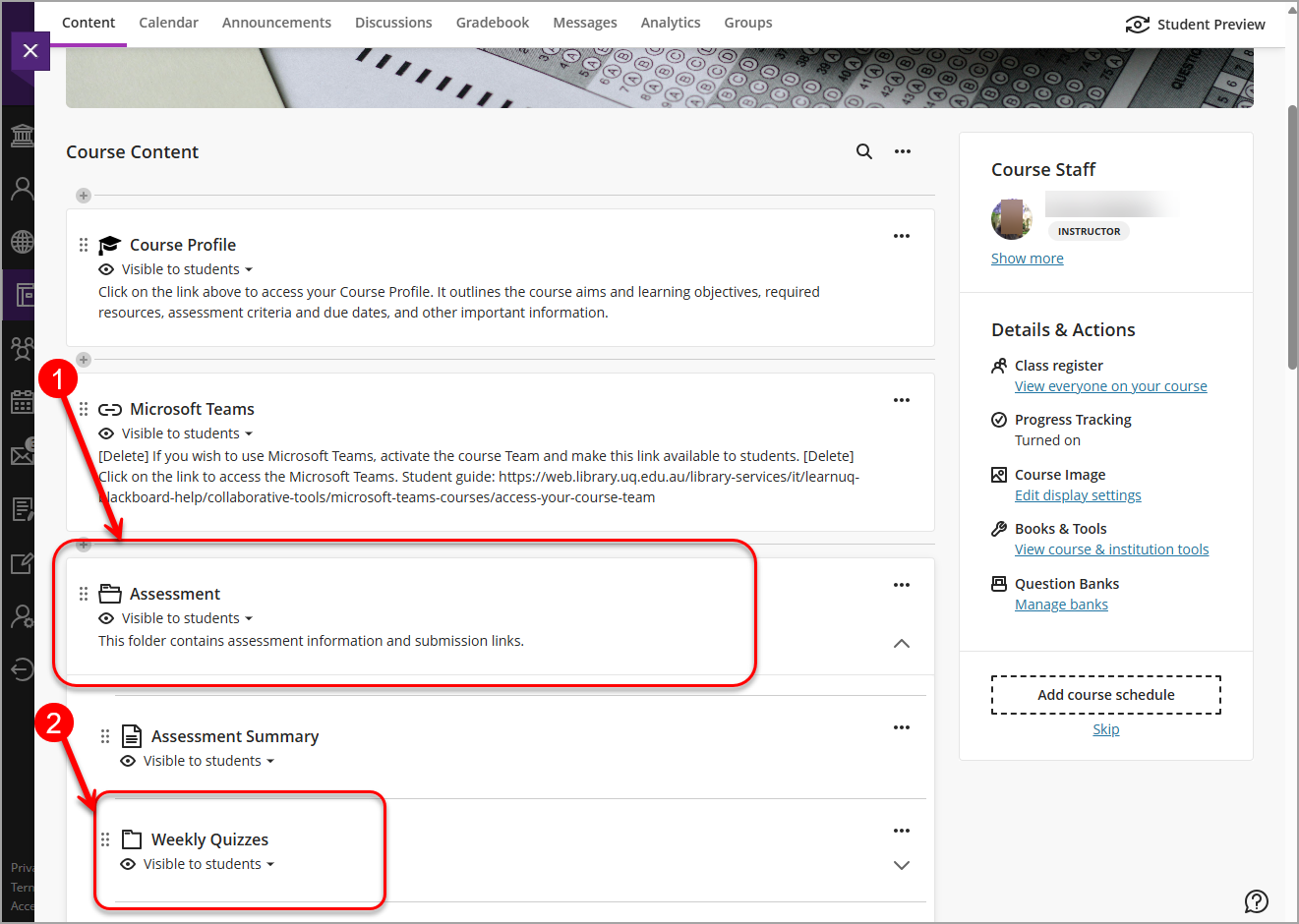
- Click on the Add new content (+) icon.
- Select Create from the drop-down list.
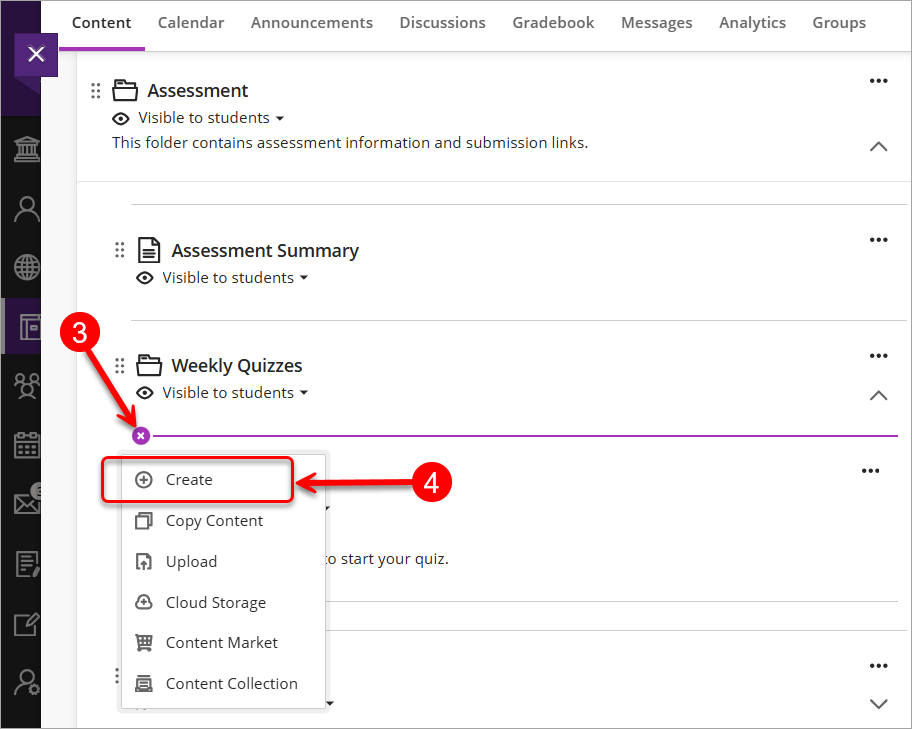
- Select Test, from the Create Item menu.
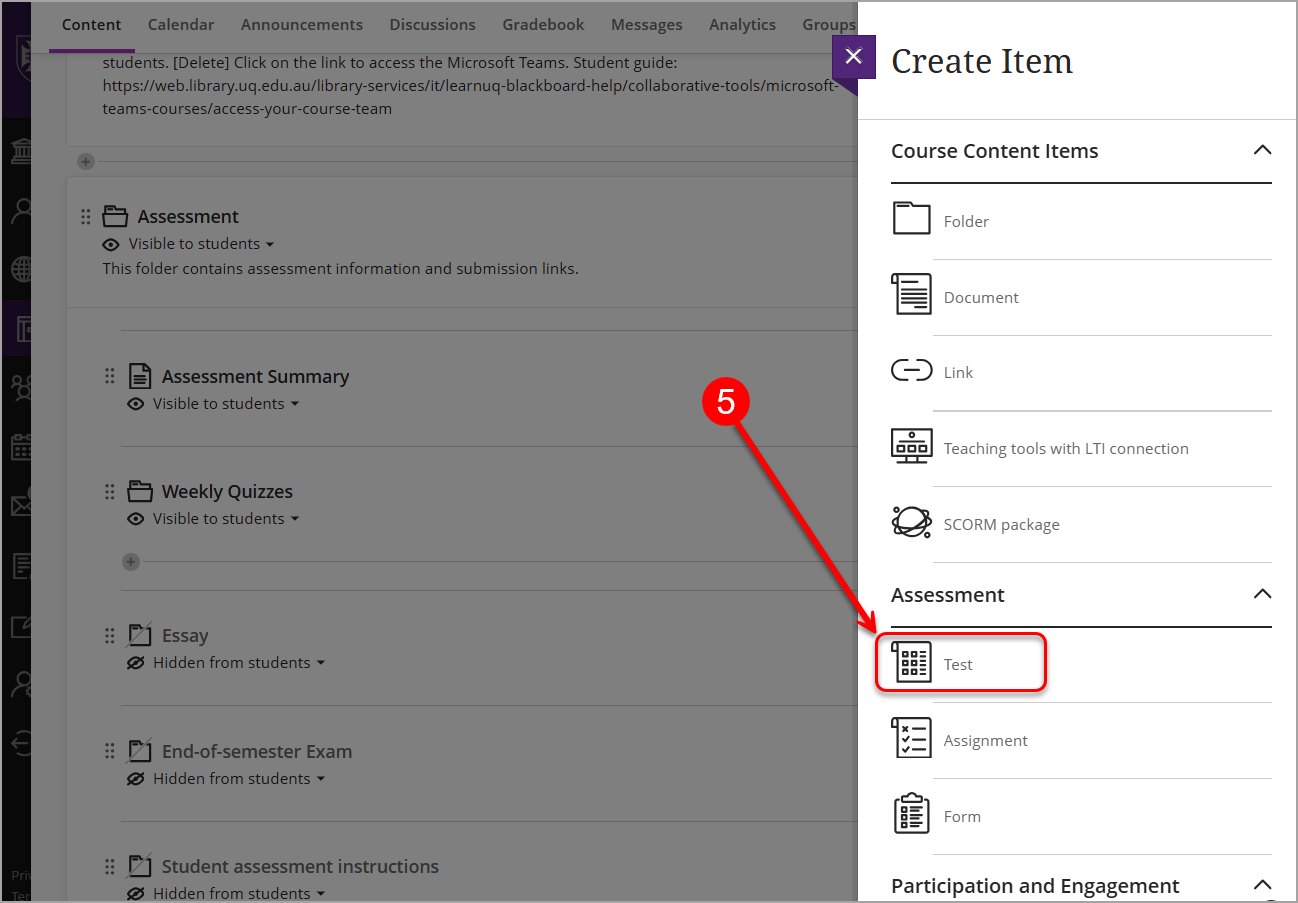
- The New Test page will be created. Use pencil functionality to change the test title.
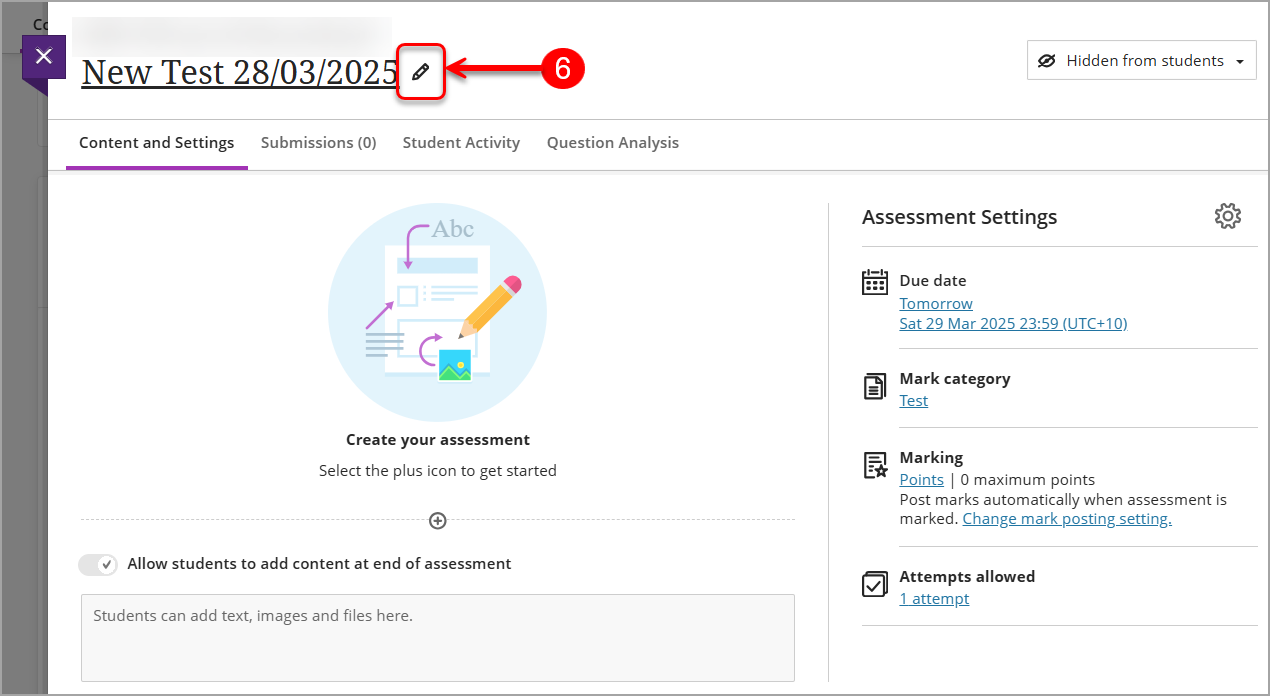
- Click on the Add new content (+) icon to add content (ie. questions, question pool, text, file).
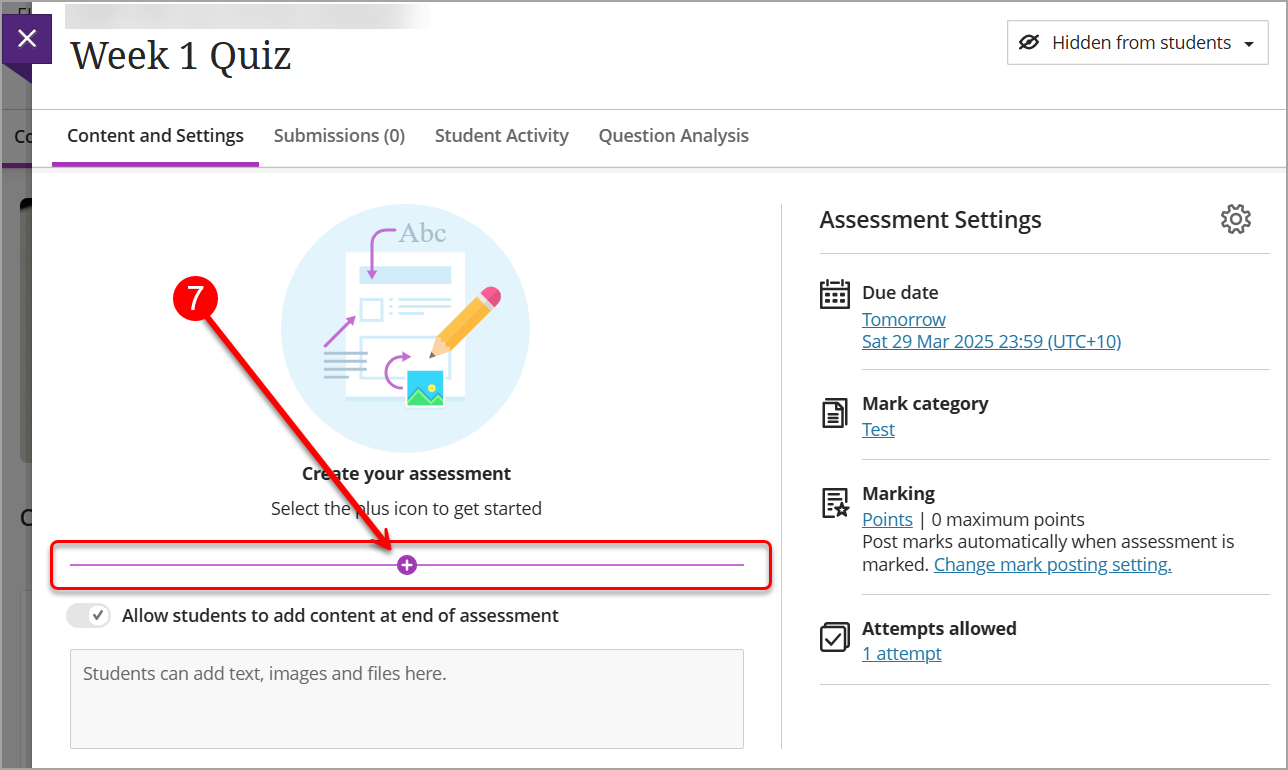
- Select the type from the drop-down list and add required content.
Note: for content types and steps to build the test refer to Add content to a test guide.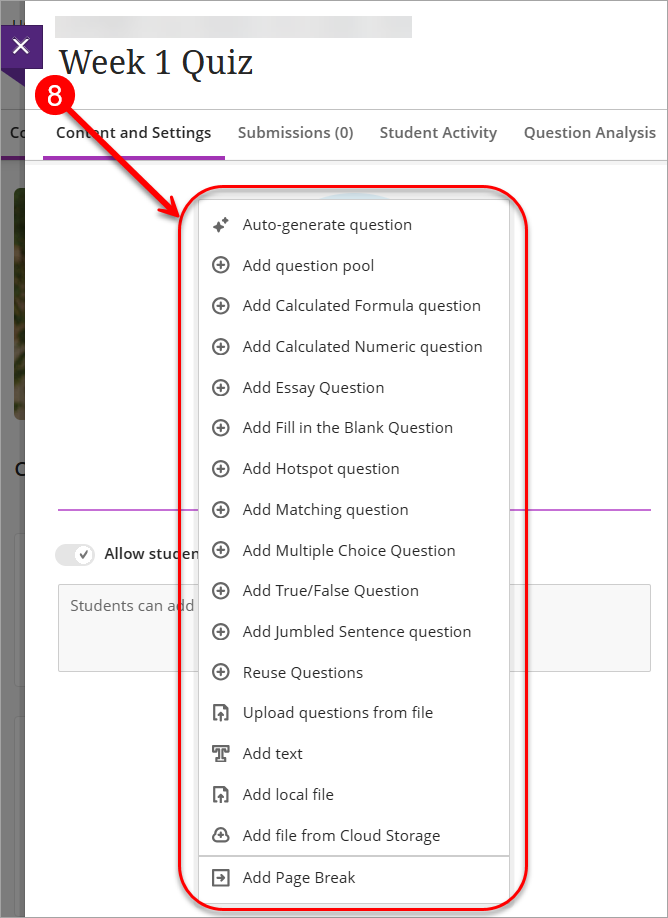
- Once required content is added, click on the Settings icon (cog) to open available settings.
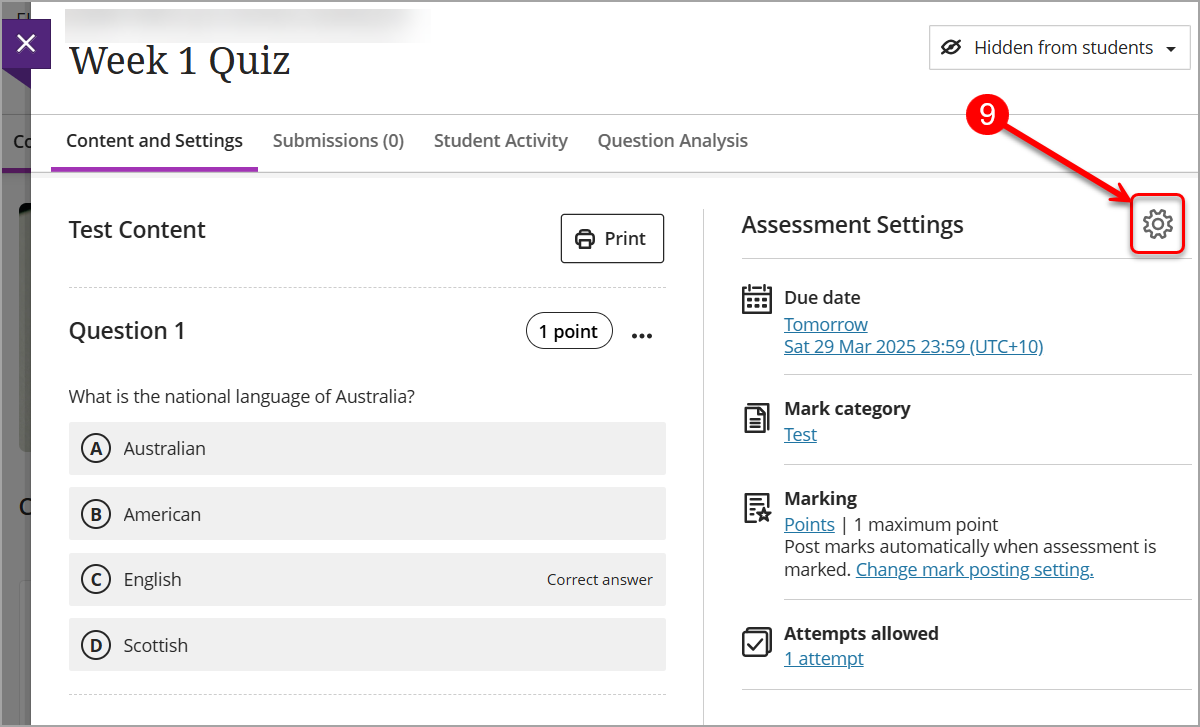
- Adjust settings as required, refer to Recommended Test Settings guide for further information.
Note: Your test settings may need to differ depending on your context and/or the learning outcomes for the test.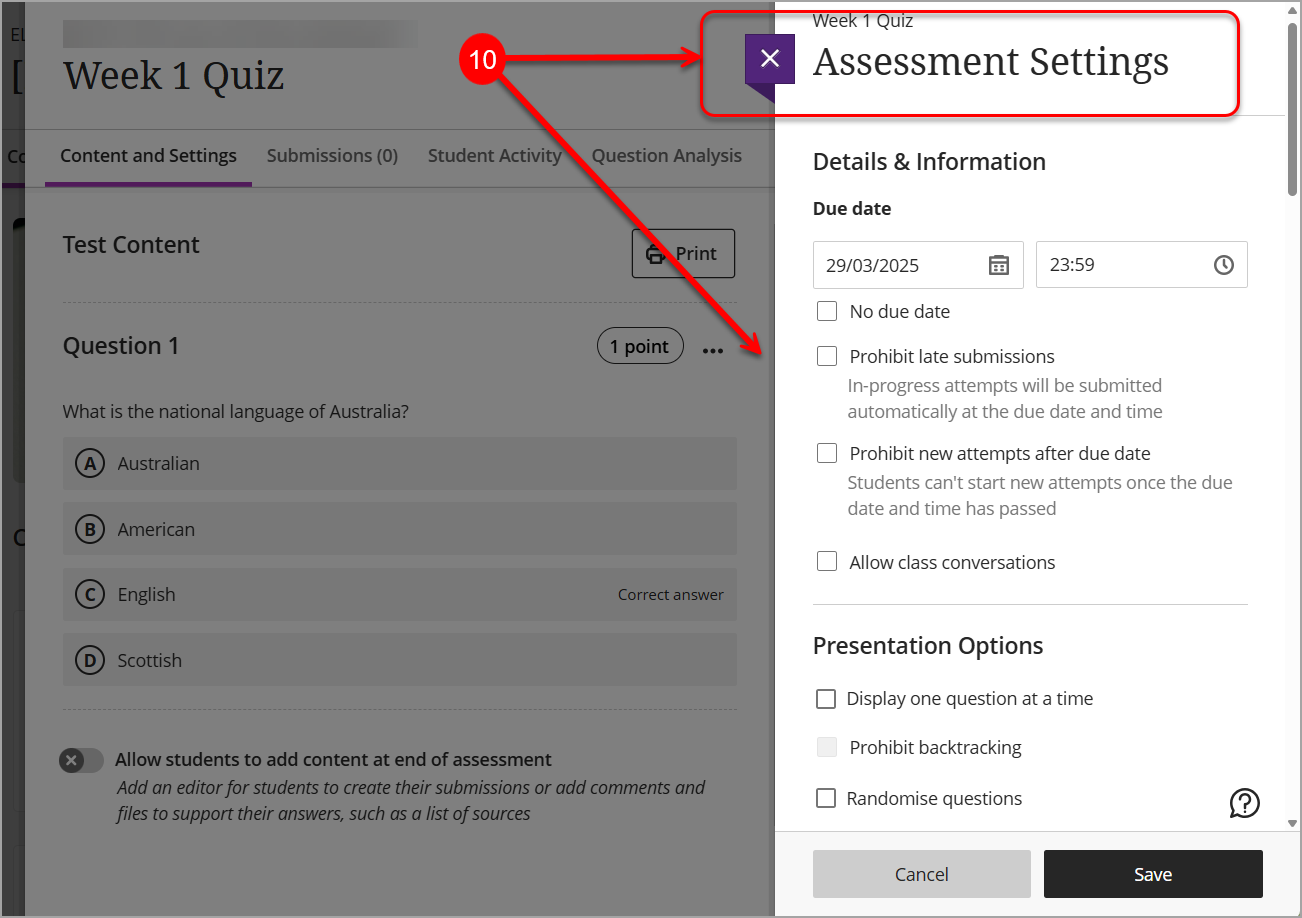
- Once settings are rewieved and, if required, adjusted, click on Save button.
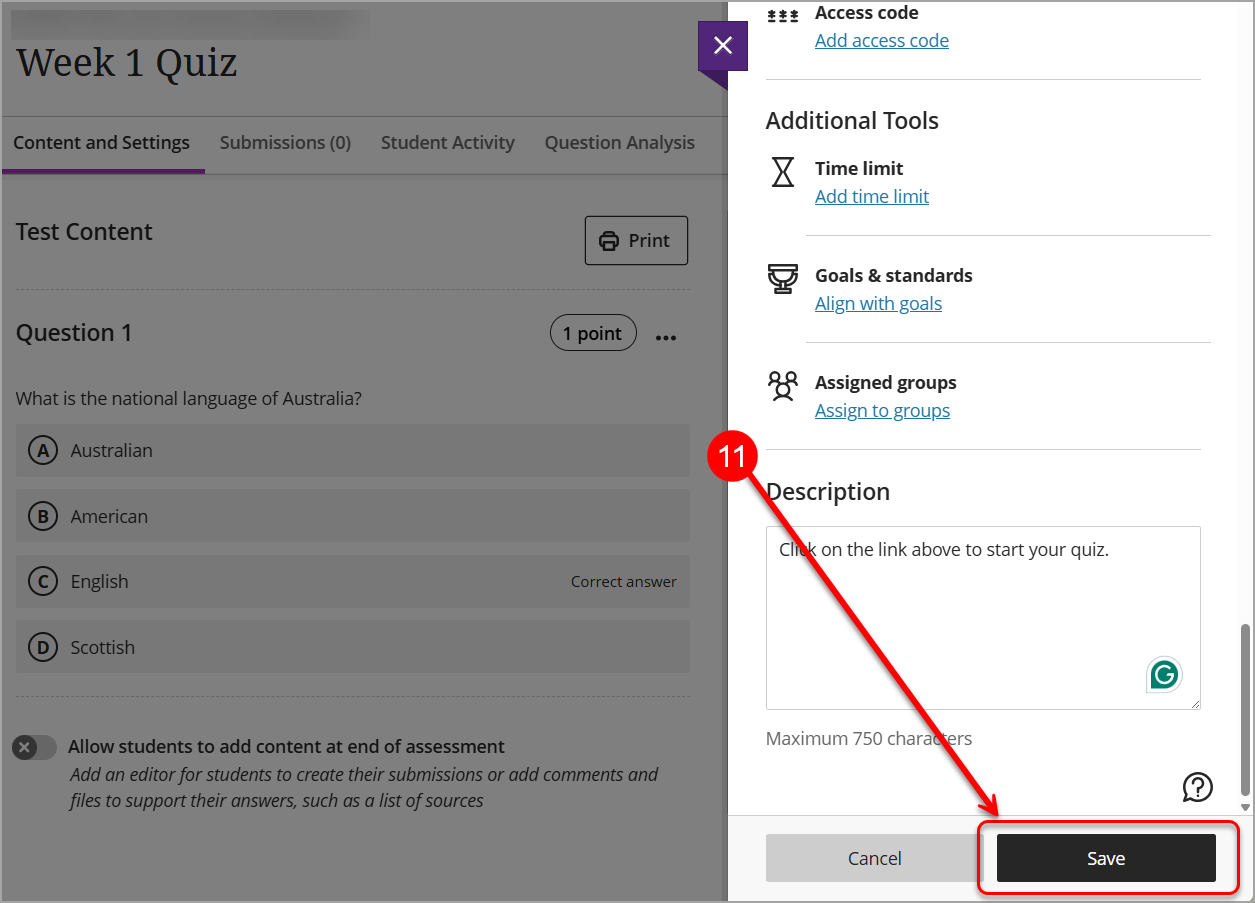
Add content to a test
Once test is created you can add questions, text block/s, question pools, files and/or reuse existing question/s.
Adding question/s and question types
To add a question to your test:
- Select Add new content (+) icon to open the menu
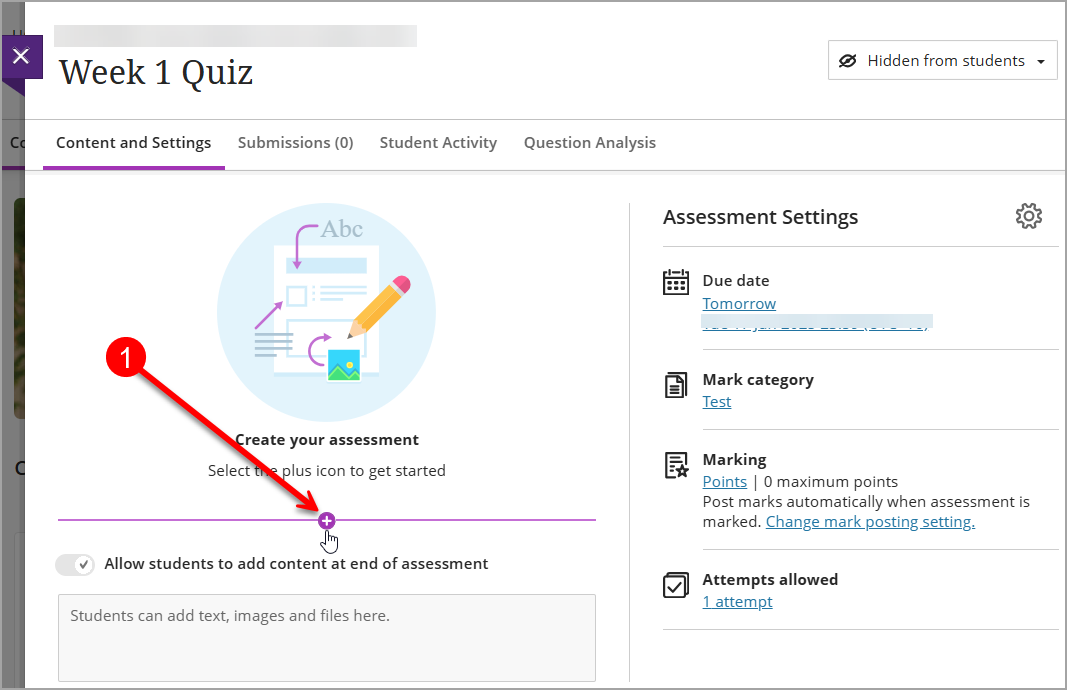
- Select a question type from the the drop-down list (ie. Add Multiple Choice question)
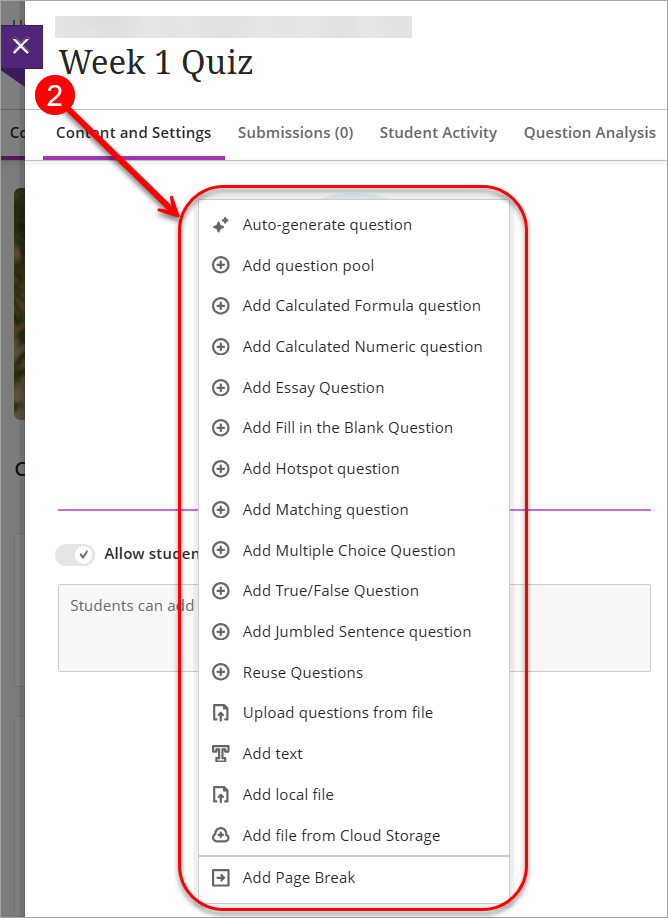
- Enter the question text
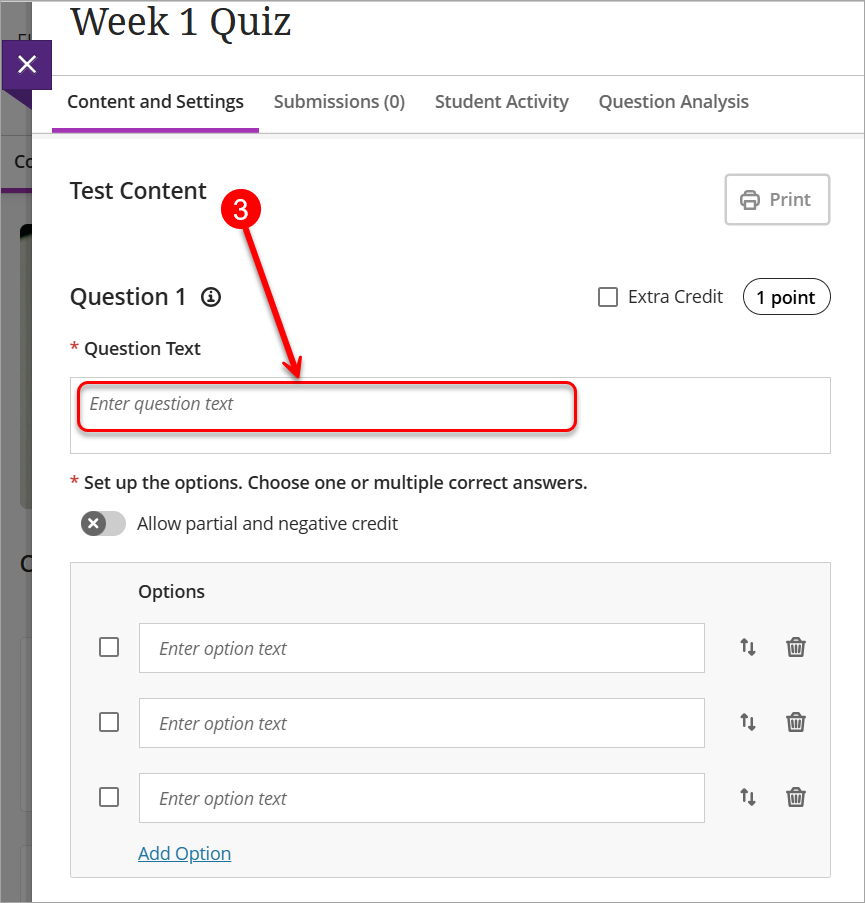
- List the possible answers (options).
Note: at default there are three options, click on Add Option if more options required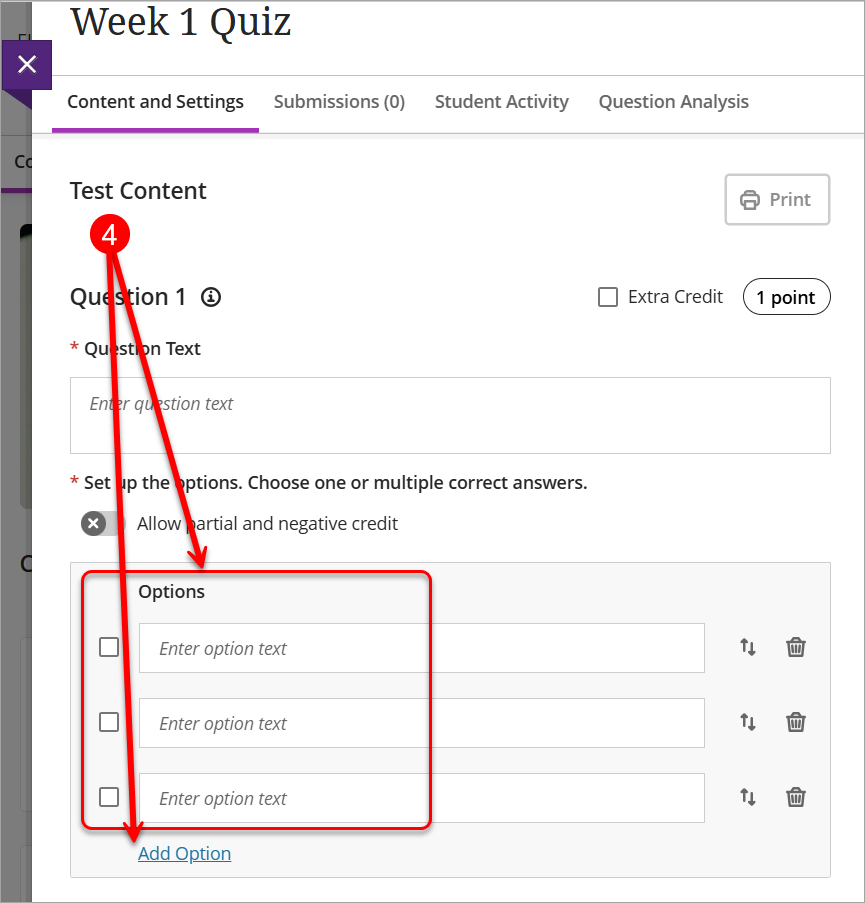
- Check the box/es to indicate correct anwser/s.

- Click Save button. Repeat steps 1-6 to add more questions as required.
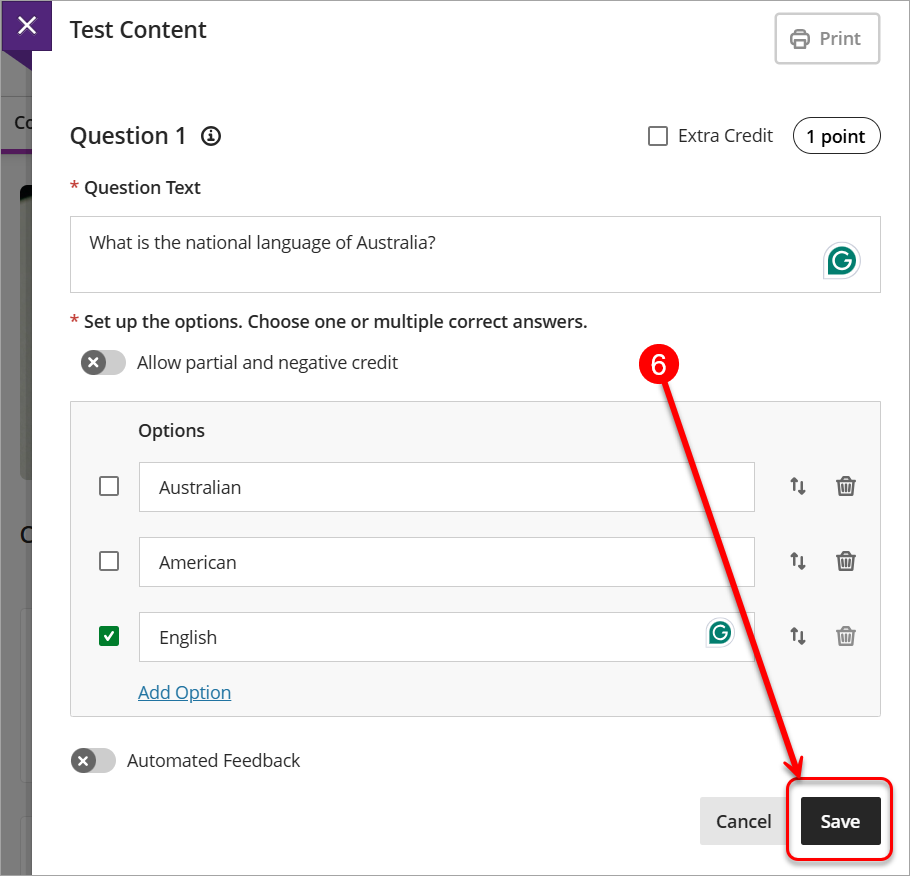
Adding a text block
Text block is usully used to add a statement or instructions for students. You can also use text block to include instructions for a particular section of the test or introductory text for an audio file or image. You can also paste text from a Word doc.
- Select Add new content (+) icon to open the menu
- Select Add text option to open the editor
- In the editor box enter the required text
- Click on Save button.
Note: you can add as many text blocks as required.
Adding a file
To add a file to your test:
- Select Add new content (+) icon to open the menu
- Select Add local file to browse files on your computer's local drive or Add file from Cloud Storage to connect to multiple web apps where you store files, such as OneDrive.
- Select required file and click on Save button.
Note: You can use text blocks to include instructions for a section with an audio file or image. You can add as many files as required.
Adding a question pool
On the Add Question Pool page, you can browse, preview, filter, and select questions from other assessments and question banks in the course you are currently in. You can also perform a basic search by keyword.
Note: You can view the questions, but you can't make edits until you add the question pool to your assessment.
To add a question pool to your test:
- Select Add new content (+) icon to open the menu
- Select Add question pool option
- Add Question Pool page will be opened allowing to browse/filter questions from other assessments and/or question banks
- Select required questions. You can view how many questions you have selected at the bottom of the screen.
Note: To remove selected questions, clear their checkboxes, or use Clear all to remove all questions at one time. You can aslo use Select all fuction to add all questions at once. - Click on Add Questions button. The question pool appears in your assessment.
- Enter the points and the Number of questions to display to students. The points are assigned to each question in the pool.
- Click on Save button.
Reuse questions option
You can reuse questions and content from the existing assessments.
Select Reuse Questions option from the content drop-down list to have access to all your questions and Question Banks.
Adding a page break
You can also add page breaks to your tests for easy creation of sections within an assessment and flexibility in the presentation of assessment content. For example, you can add a page with test instructions at the beginning of the test, or group related questions around a topic on a single page.
To add a page break to your test:
- Select Add new content (+) icon to open the menu
- Select Add Page Break from the the drop-down list, at the very bottom of the menu.
- If page break is no longer needed, click on Combine pages anywhere along the line that separates these two pages to merge them.
Review test settings
Test settings can be reviewed as soon as at least one question is added to the test.
Note: Settings of the test depend on assessment context and/or the learning outcomes.
To choose and apply settings, select the Settings icon to open a new panel.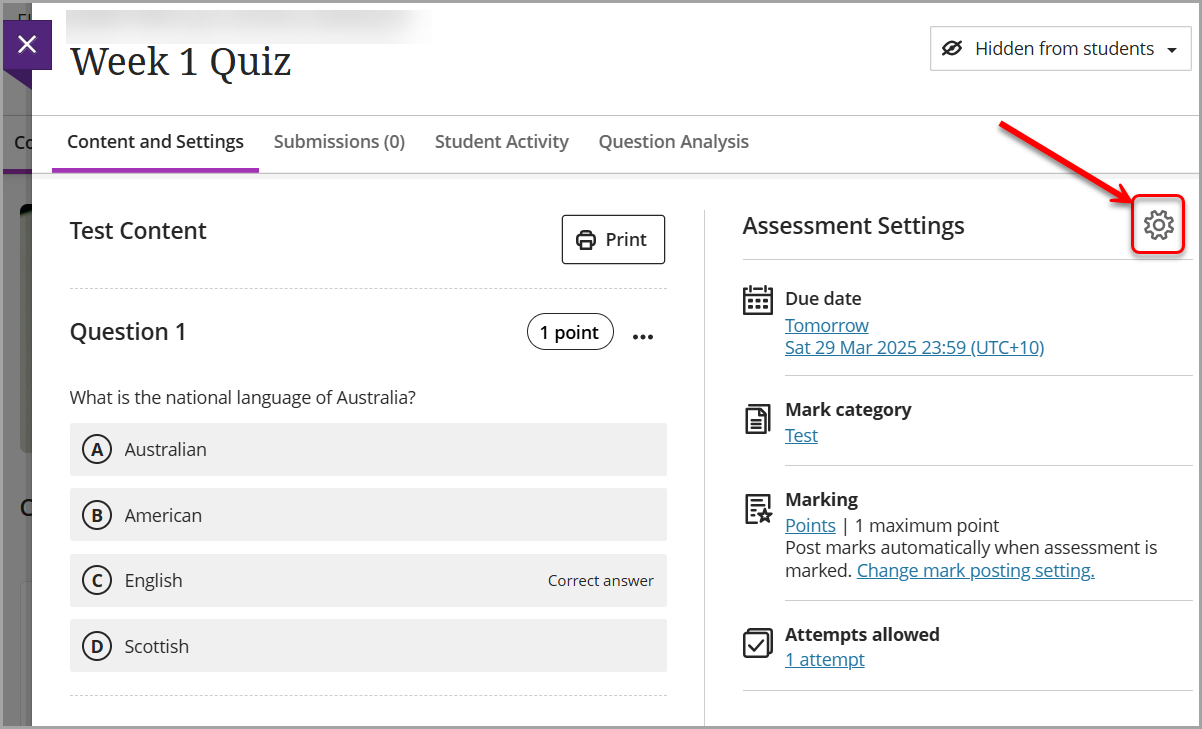
Refer to the Recommended Test settings guide for recomendations based on type of your assessment.
Set test visibility
Students can't see a test until you choose to show it. You can create all your content ahead of time and choose what you want students to see based on your course schedule. You can also set availability conditions based on date, time, and performance on other items in the course gradebook. For further information on Visibility options, refer to the Content availability guide.
You can change your test visibility either:
- within the test itself; or
- at the Content page, within Assessment folder.
Within the test:
- Go to test's Content and Settings tab
- Click on Visibility box (note: at default new tests visibility is set to Hidden from students)
- Select required option from the drop-down list
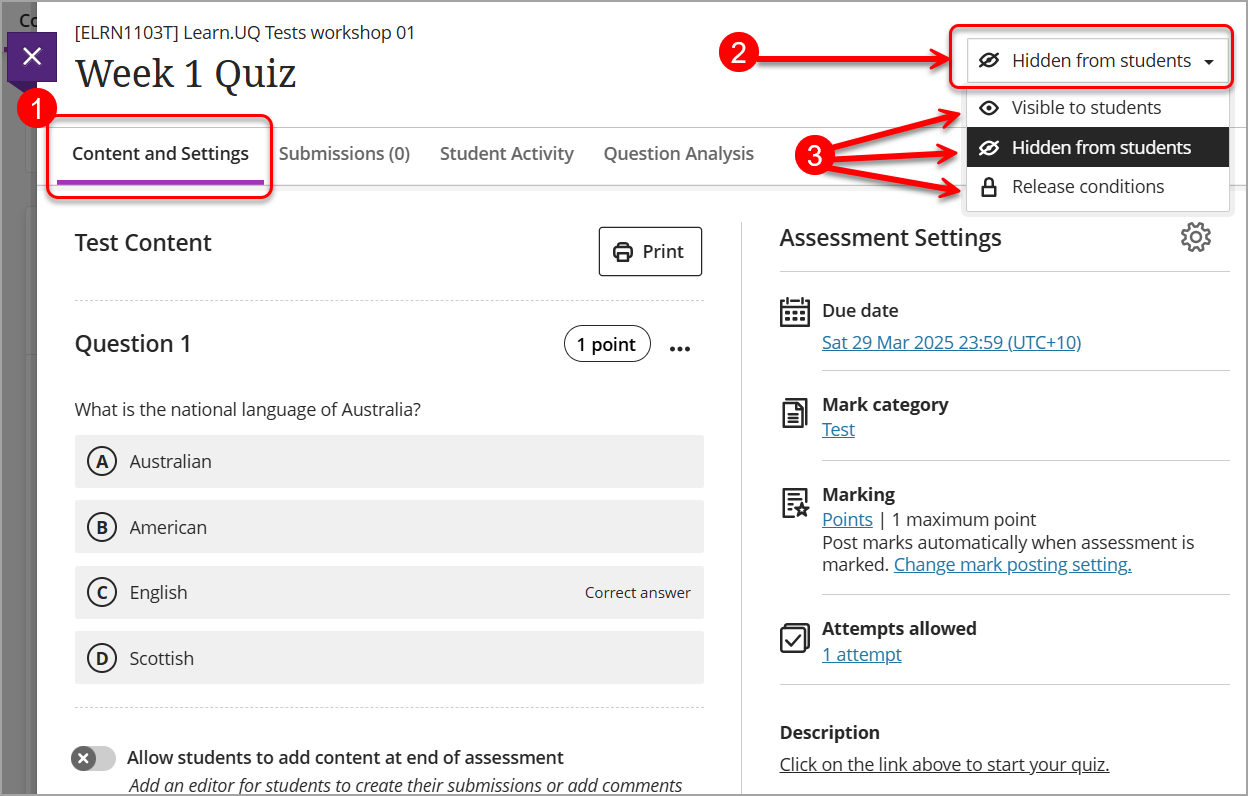
From the Content page:
- Navigate to the Assessment folder
- Locate the folder where the test was created in
- Click on Visibility box (note: at default new tests visibility is set to Hidden from students)
- Select required option from the drop-down list.
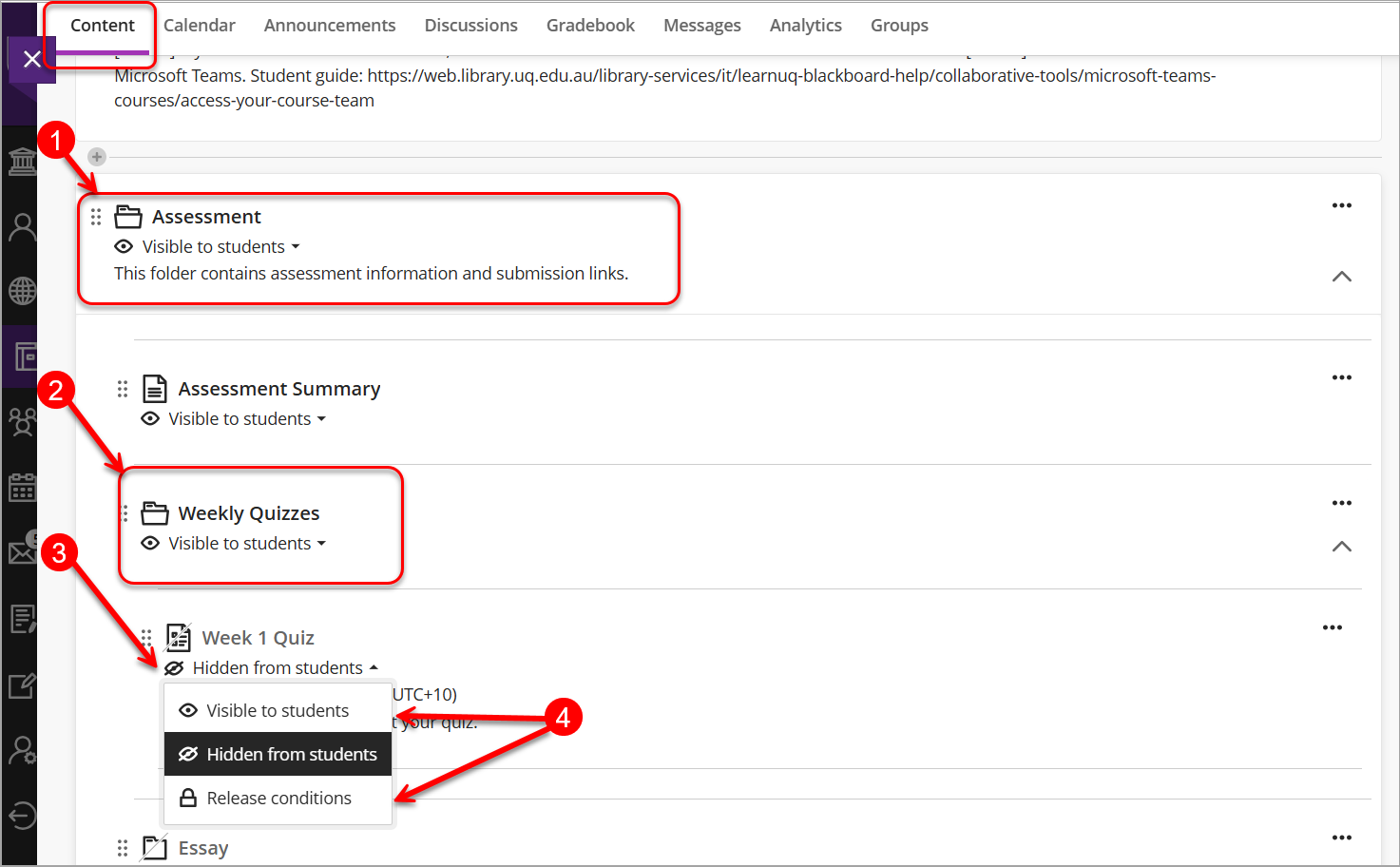
Complete a test as a student (Optional)
If you want to complete the test as a student, refer to the Complete a test as a student guide.
- Calculated Formula (Ultra)
- Calculated Numeric (Ultra)
- Complete a test as a student (Ultra)
- Copy a test or question bank (Ultra)
- Create a Question Bank (Ultra)
- Create a test (Ultra)
- Delete a Question Bank (Ultra)
- Delete a Test (Ultra)
- Delete, Edit and Copy Questions (Ultra)
- Edit a Test (information, text of questions/answers, exceptions, availability, due date, feedback) (Ultra)
- Essay Questions (Ultra)
- Export and Import a Test (Ultra)
- Feedback release options (Ultra)
- Fill in multiple blanks (Ultra)
- Fill in the Blank (Ultra)
- Hotspot (Ultra)
- Mark Tests by Tutorial groups (Ultra)
- Mark a test (Ultra)
- Matching (Ultra)
- Multiple Choice, Multiple Answer and Either/Or (Ultra)
- Overview of Randomisation (Ultra)
- Question Analysis (Ultra)
- Question bank overview (Ultra)
- Question pools (Ultra)
- Recommended Test Settings (Ultra)
- Save Test as a Pdf (Ultra)
- Test attempt log (Ultra)
- Tests Overview (Ultra)
- True / False (Ultra)
- View and override test results (Ultra)
