Delete Groups (Ultra)
Delete individual group from group set
- Select Groups from the navigation bar.
- Locate and click on the Group Set name.

- Locate the group to be deleted.
- Click on the ellipsis (3 dots) button to access more options for [name of group].
e.g. Click on the ellipsis (3 dots) button to access more options for Assignment Group 4. - Select Delete group from the drop-down list.

- Click on the Delete button to confirm deletion.
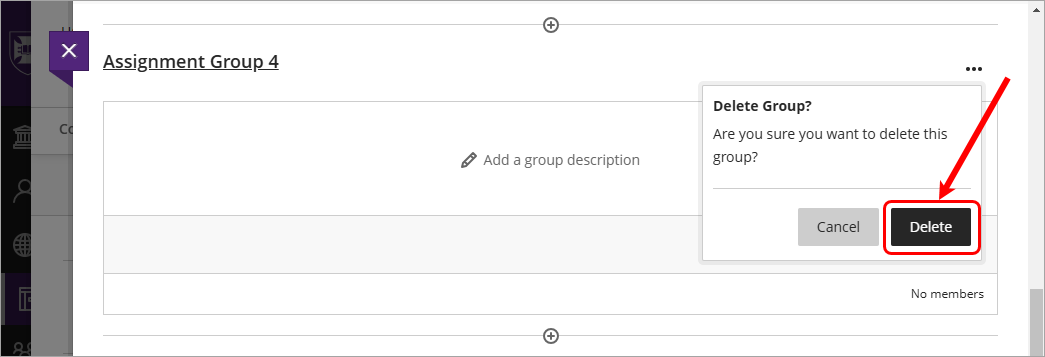
- Click on the Save button to confirm changes to the group set.
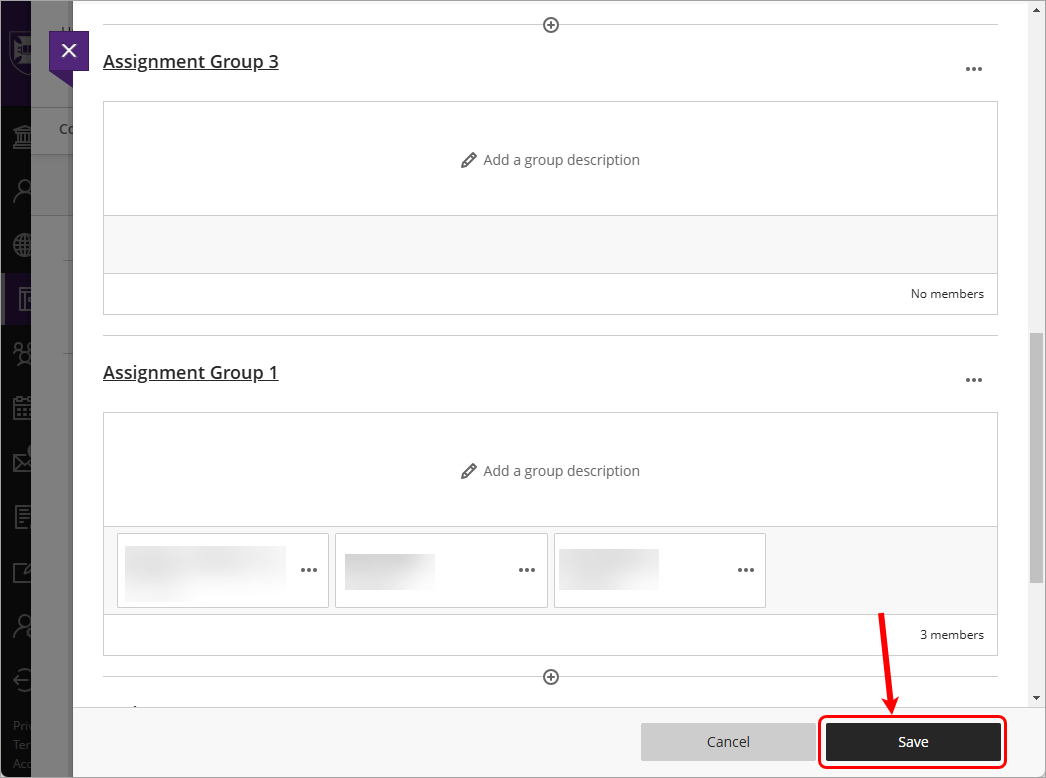
Delete entire group set
- Select Groups from the navigation bar.
- Locate the group set to be deleted.
- Click on the ellipsis (3 dots) button to access more options for [name of group].
e.g. Click on the ellipsis (3 dots) button to access more options for Assignment Group Set. - Select Delete from the drop-down list.
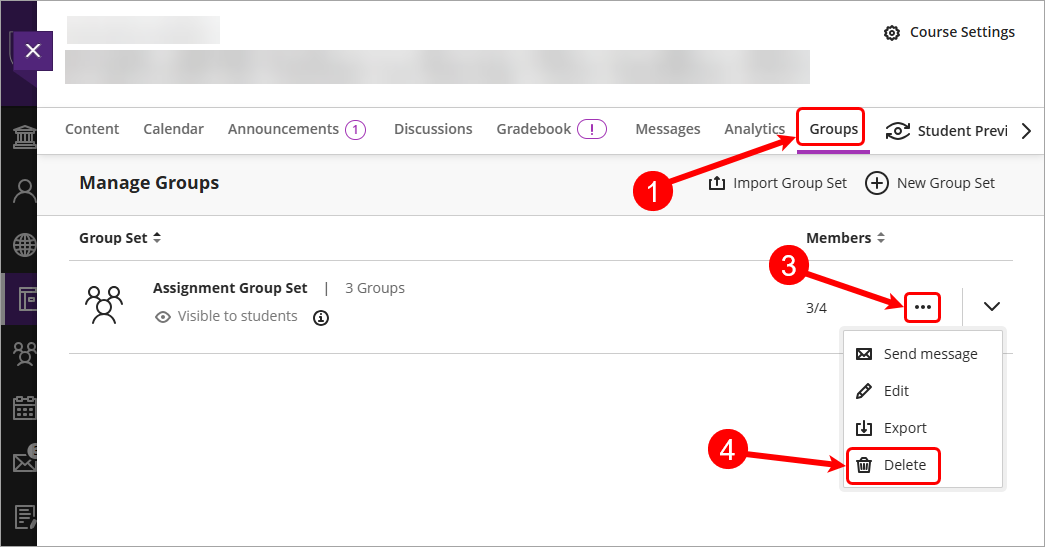
- Click on the Delete button to confirm deletion.
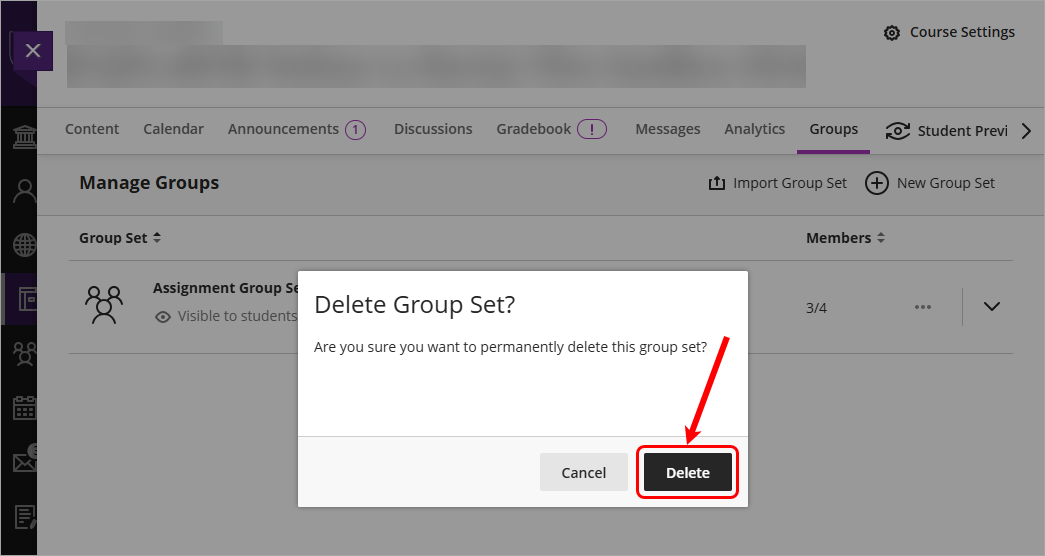
- Automatically created groups (Ultra)
- Create custom groups (Ultra)
- Create randomly assigned groups (Ultra)
- Create self-enrolment groups (Ultra)
- Delete Groups (Ultra)
- Export Groups and Group Members List (Ultra)
- Import Groups function (Ultra)
- Make a group visible to students (Ultra)
- Search for which Group a Student is a member of (Ultra)
