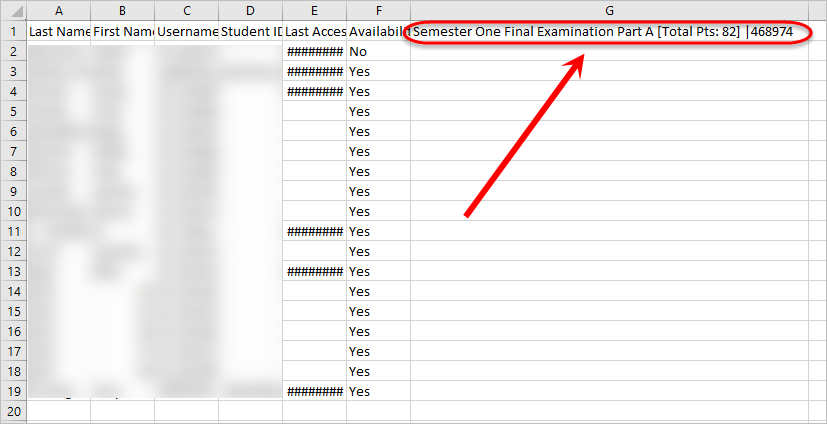Transfer marks from the separate exam course site to your Learn.UQ course (Original)
This guide is designed to step you through the process of transferring marks from your separate exam course site to your Learn.UQ course site.
Warning: Under NO circumstances should you transfer marks into a column that is attached to either a Turnitin/Blackboard assignment or a Blackboard Test.
1. Create a Grade Centre column in your Learn.UQ course site
Create a Grade Centre column
- Access your Learn.UQ course site.
- Create a new column in Grade Centre for the final exam mark. For further information, refer to the Create a Column guide.
Download the Grade Centre column
- Click on Grade Centre > Full Grade Centre.
- Click on the Work Offline button.
- Select Download from the drop-down list.
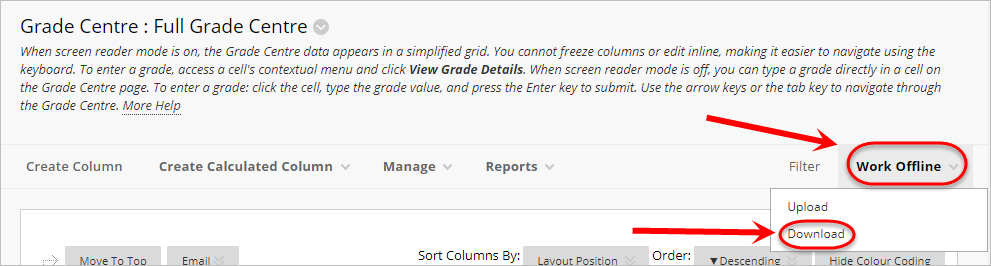
- Select the Selected Column radio button.
- Select the column you just created (i.e. Semester One Final Examination Part A) from the drop-down list.
Note: Your column may have a different name.
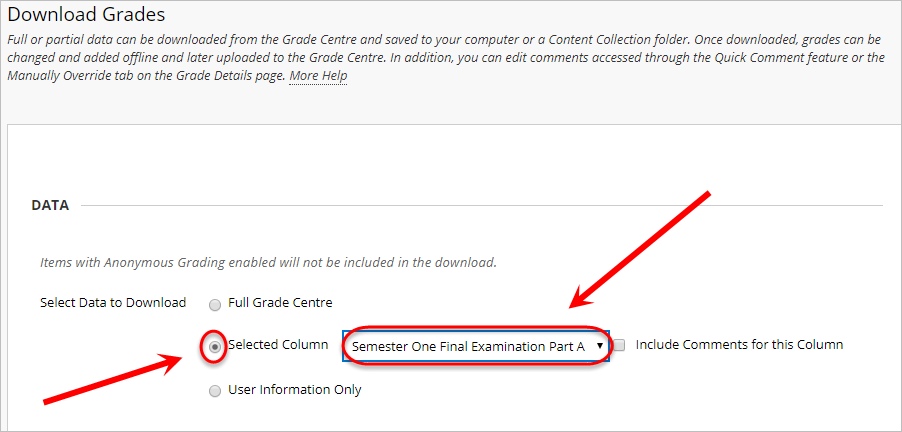
- Select the Comma radio button for Delimiter Type.
- Select the No radio button for Include Hidden Information.
- Click on the Submit button.
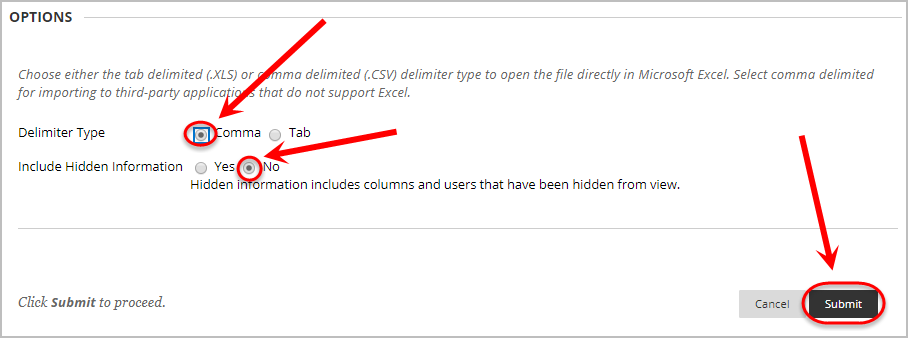
- Click the DOWNLOAD button.
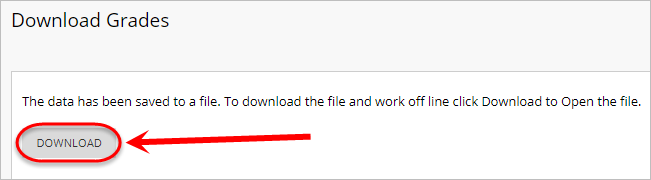
- Click on the downloaded spreadsheet to open it in Excel.
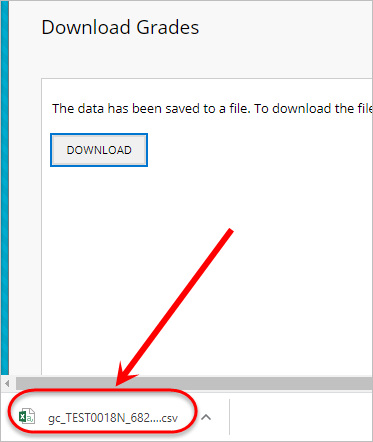
- Copy the column heading from Cell G1 (in the below screenshot the column heading is Semester One Final Examination Part A [Total Pts: 82] |468974). This column heading will be added into the spreadsheet from the separate exam course site in section 2.