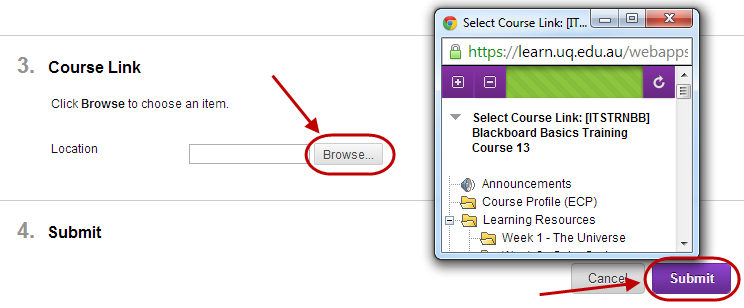Add an Announcement (Original)
Video Guide
Add an Announcement (YouTube, 2m 20s)
Create Announcement
- Ensure Edit Mode is turned ON.
- Click on the Create Announcement button.
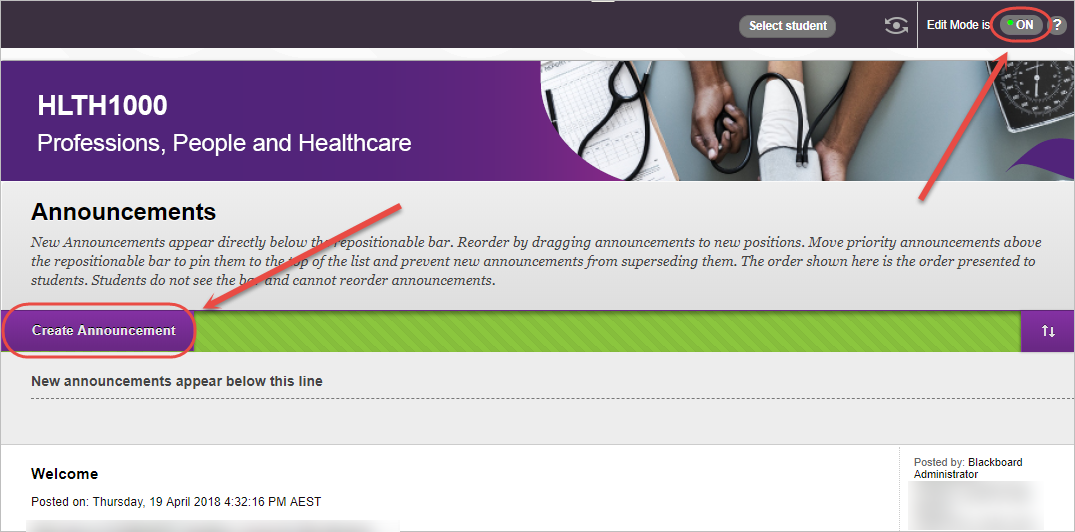
Announcement Information
Enter an informative title in the Subject textbox.
Enter your text in the Message textbox.
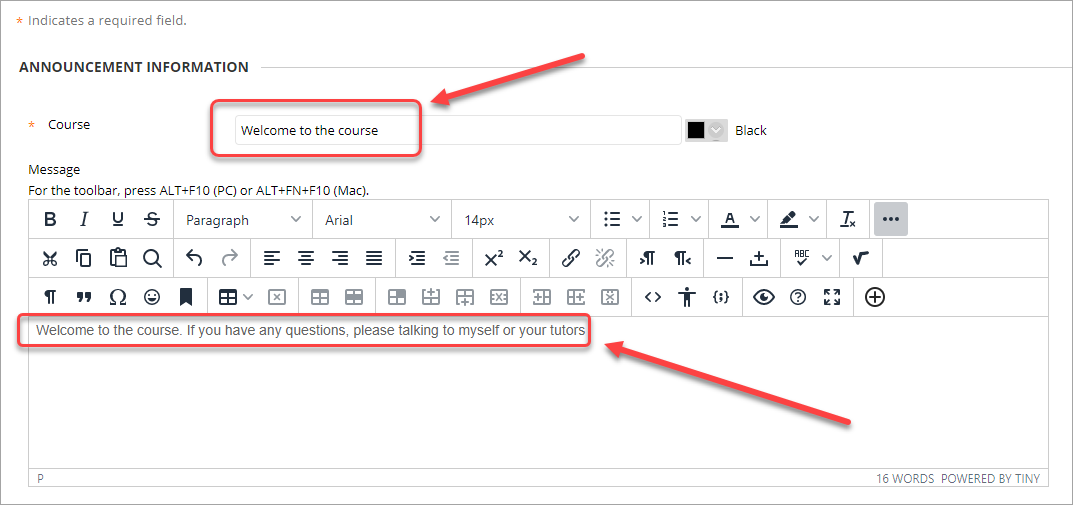
Note: If you would like to:
- add an image, refer to the Insert an Image using the Text Editor guide.
- add a file or attachment, refer to the Add a File Link using the Text Editor guide.
Web Announcement Options
You can set the announcement so it is not immediately visible to students. i.e. An assignment announcement could be displayed when the task is due to be published.
- Select Not Date Restricted radio button if you want the announcement to be displayed immediately. OR
- Select the Date Restricted radio button if you do not want the announcement to be displayed immediately.
- If required, select the Display After checkbox and enter the date using the Date Selection Calendar and enter the time using the Time Selection Menu.
- If required, select the Display Until checkbox and enter the date using the Date Selection Calendar and enter the time using the Time Selection Menu.
- Select the Send a copy of this announcement immediately if you want all students to be emailed a copy of the announcement. You can only use this option if you have selected Not Date Restricted.
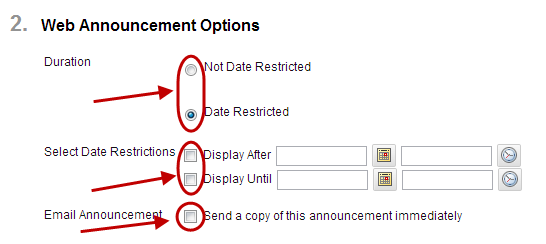
Course Link
- Click on the Browse button.
- Select the required course item from the Course list dialog box.
- Click on the Submit button.