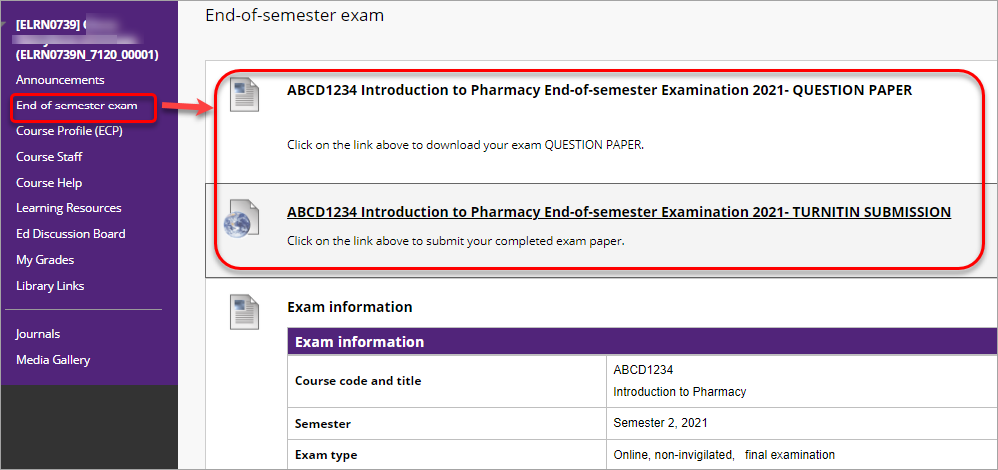Complete a file upload to Turnitin Learn.UQ exam (Original)
This guide details the process of completing a file upload to Turnitin (Mid-semester, End-of-semester, Deferred orSupplementary) Learn.UQ exam, where a Blackboard test will be used to release the exam question paper and the exam answers file will be submitted to Turnitin.
Note: If prompted, complete the UQ Authentication process to access your exam. For further information refer to Multi-factor authentication (MFA) guide.
You will need to start your exam at the time listed on your personal examination timetable. You must start submitting after the exam start time + duration (check your personal exam timetable) + 10 minutes planning time.
Note: It may take up to 15 minutes for your exam to upload and submit.
Late penalties will be applied after exam start time + duration + 10 minutes planning time + 15 minutes submission time unless there is sufficient evidence that you encountered problems with the system and/or process that were beyond your control.
For information on preparing for your Learn.UQ exam, refer to the Prepare for online exam success guide.
Tip: Complete the self-enrol Learn.UQ Practice Exam to become familiar with the exam process and test the set of your device.
3. Access your exam
During the examination period, your exam will be available at the start time listed in your personal timetable.
Centrally administrated Learn.UQ exams
- Go to Learn.UQ (Blackboard).
- Log in with your UQ username and password.
- Select your separate exam course site from the Welcome page.
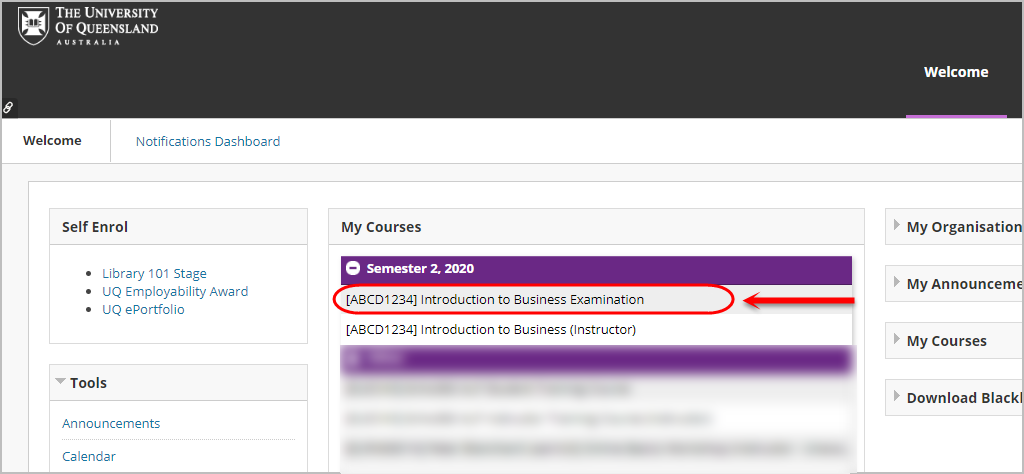
- Your exam link will be located within the relevant section of the course menu (i.e. End-of-semester Exam, Deferred Exam, Supplementary Exam or Def/Sup Exam).
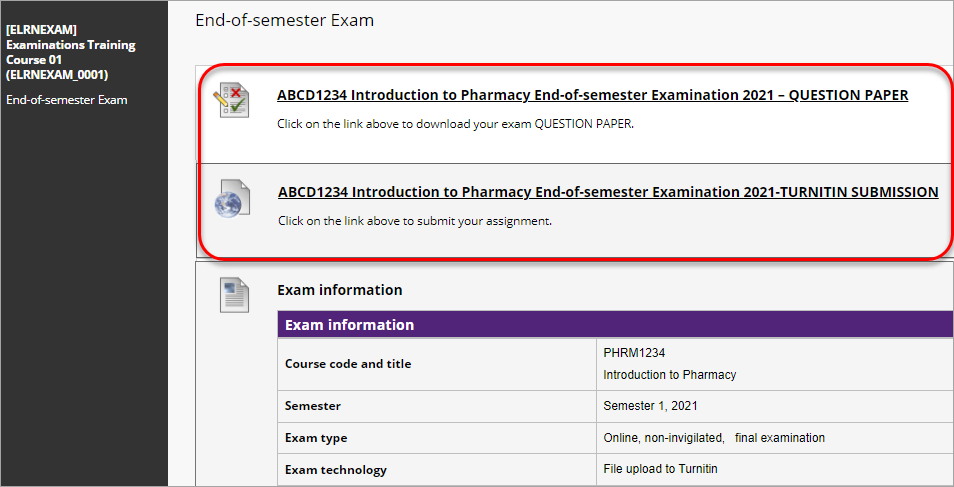
Note: A link to your separate exam course site will also be available in the Mid-semester Exam or End-of-semester Exam or Def/Sup Exam section of your Learn.UQ course above the Exam Information.
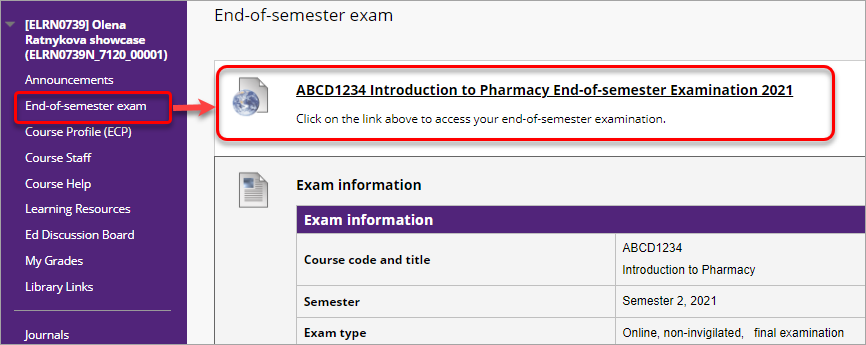
School-based Learn.UQ exams
- Go to Learn.UQ (Blackboard).
- Log in with your UQ username and password.
- Select your Learn.UQ course from the Welcome page.
- From the course menu, select End-of-semester Exam or Def/Sup Exam.
- Your exam link will be located in this section.
Note: Alternatively school-based exams may be located in the Assessment menu or in a separate site.