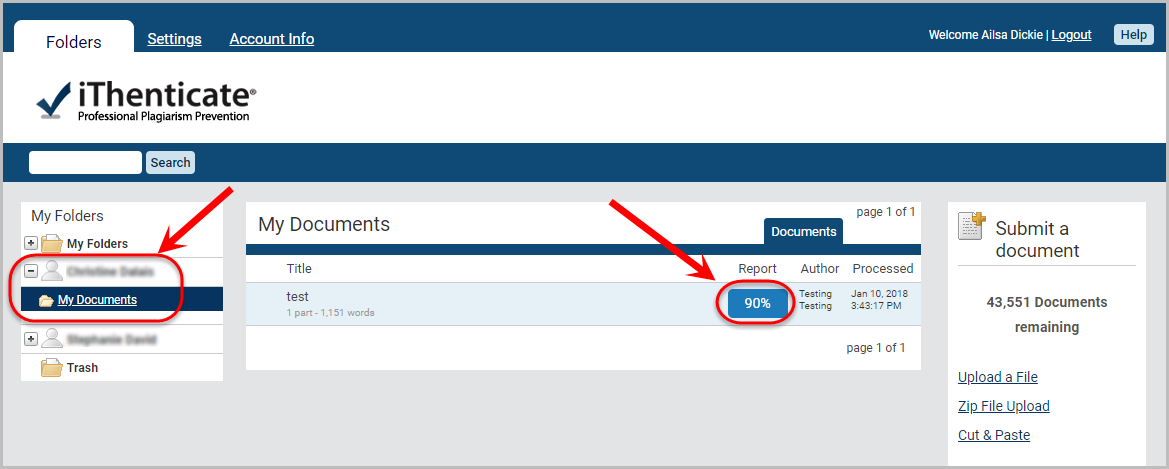Share / Access an iThenticate Document Report (Original)
Share a Document
To share a document with a colleague you need to share the folder in which it is saved. Your HDR students can also share documents with you.
- Click on the relevant folder link.
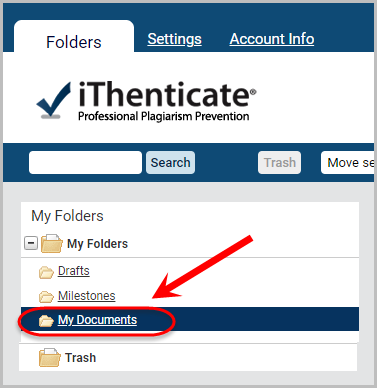
- Click on the Sharing tab.
- Search for the required person using keyboard shortcut Control+F on PC or Command+F on Mac.
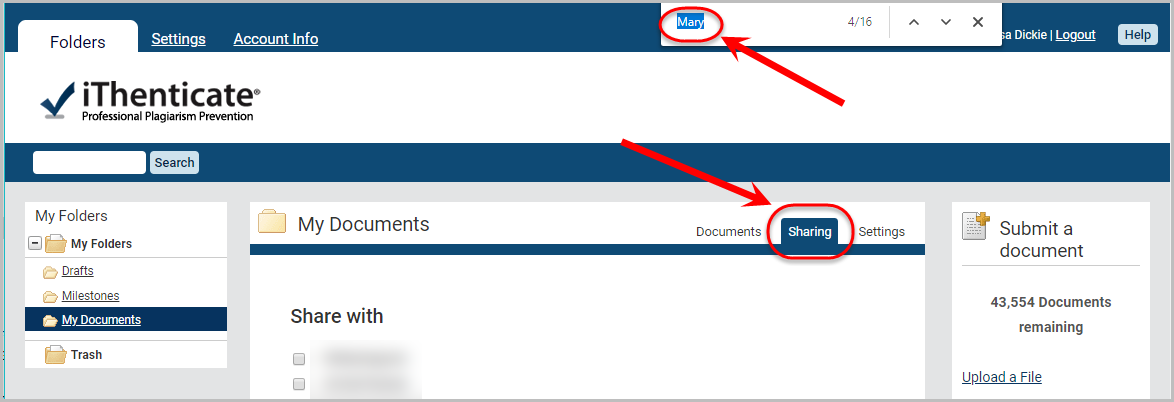
- Check the Checkbox of the colleague you wish to share your document with.
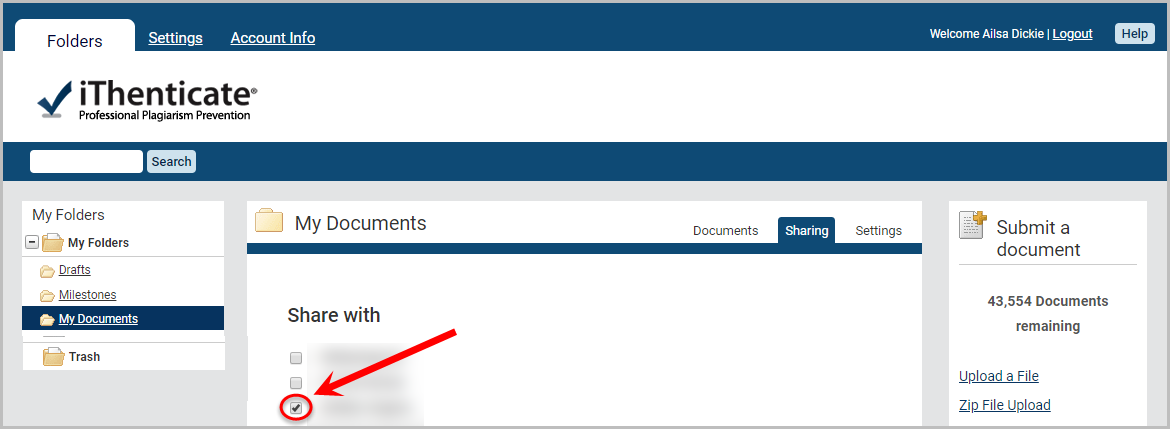
Share Documents with Colleague that is not listed
Your colleague may not have set up an iThenticate account. Ask them to log into iThenticate as this will automatically create an account for them.
Duplicate Names
If your colleague has the same name as another UQ iThenticate user ask them to log a job with help@elearning.uq.edu.au to have their account name updated to include their middle name or school (or another identifier)
Access a Shared Document Report
- Click on the person's name in the menu.
- Click on the required folder.
- Click on the report button for the relevant document.