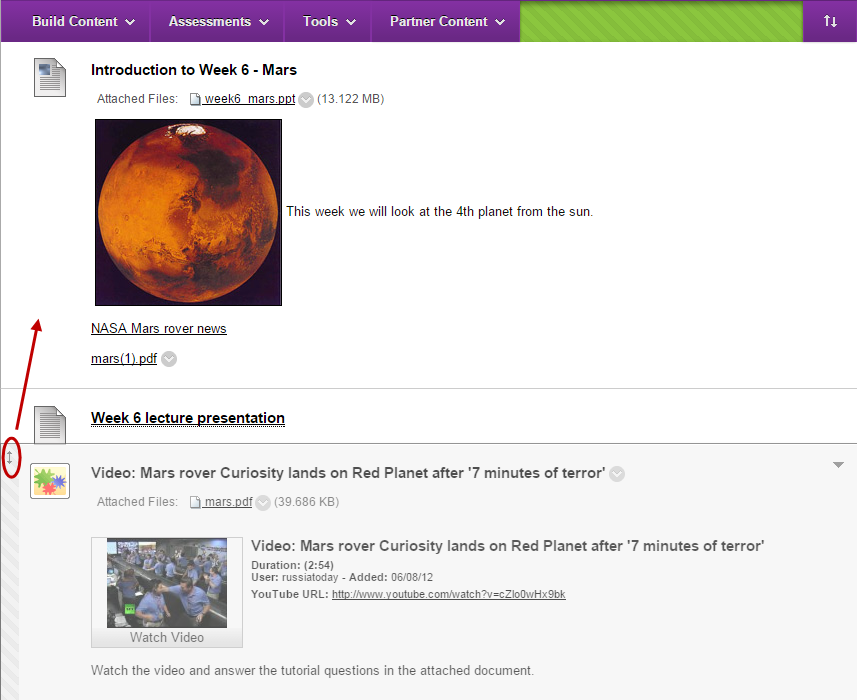Copy, Move and Delete a Resource (Original)
Copy a resource
- Hover over the title of the resource.
- Click on the arrow button and select Copy from the drop down menu.
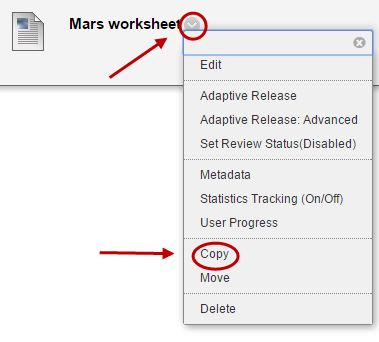
- Optionally, select the Destination Course from the drop down (if you want to copy the resource to a different course).
Note: All courses that you have access to will appear in this list. - Click on the Browse button.
- In the pop-up window, select the Destination Folder for the resource (i.e. where the resource will be copied to).
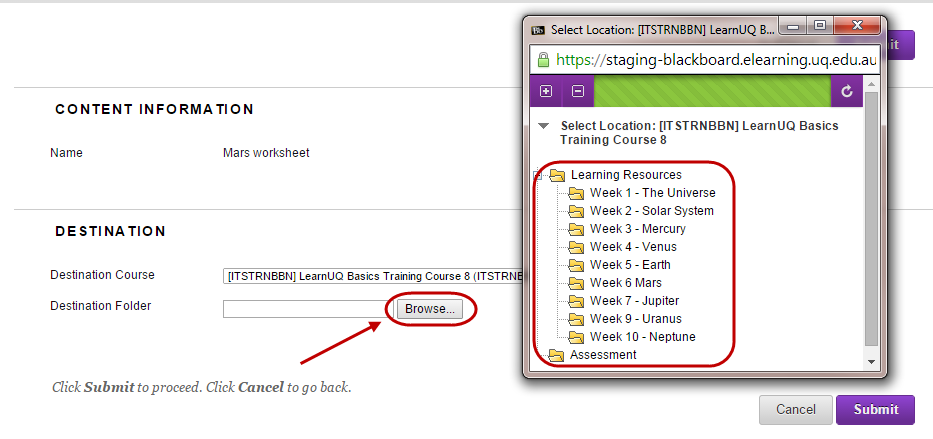
Move the position of a resource
Click and Drag Reordering
- Hover over the resource.
- Click and drag the double arrow icon to move the resource to the required position.
Keyboard Accessible Reordering
- Click on the Keyboard Accessible Reordering button.
- Select the item you want to move.
- Click on the up or down arrow button to move the item in the list.
- Repeat this process until all items are in the desired order.
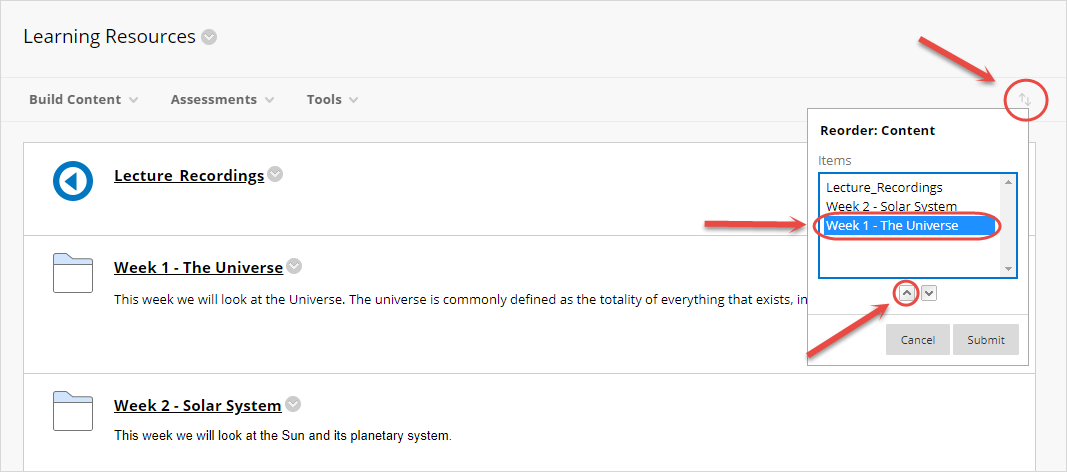
- Click on the Submit button to finalise the order.
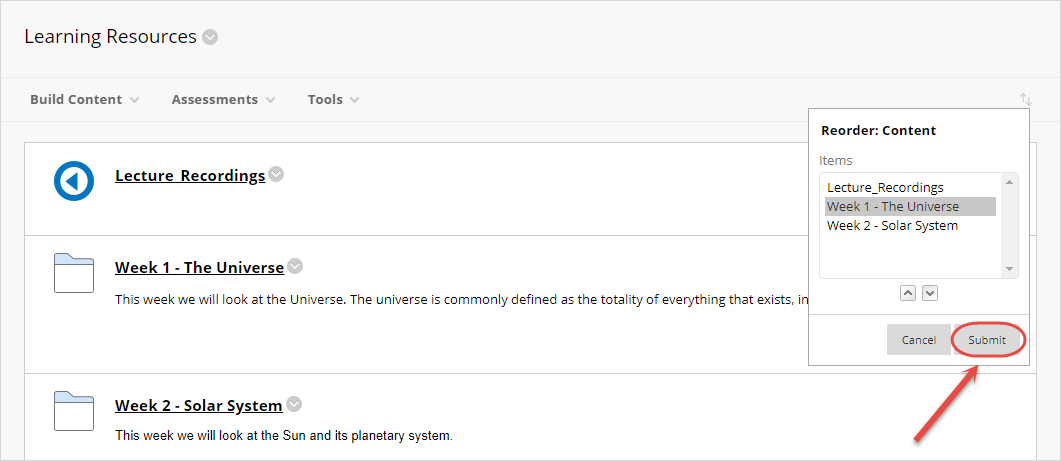
Fix reordering problems
An issue can occur where the database ordering numbers get duplicated or corrupted when a course is copied. To fix this issue, try reordering content using the Keyboard Accessible Reordering tool.
Move the location of a resource
- Hover over the title of the resource.
- Click on the arrow button and select Move from the drop down menu.
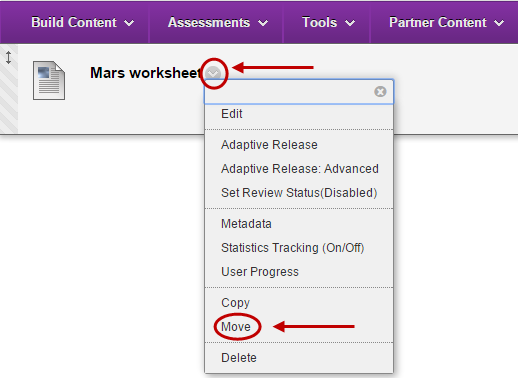
- Click on the Browse button.
- Select the required location for the resource.
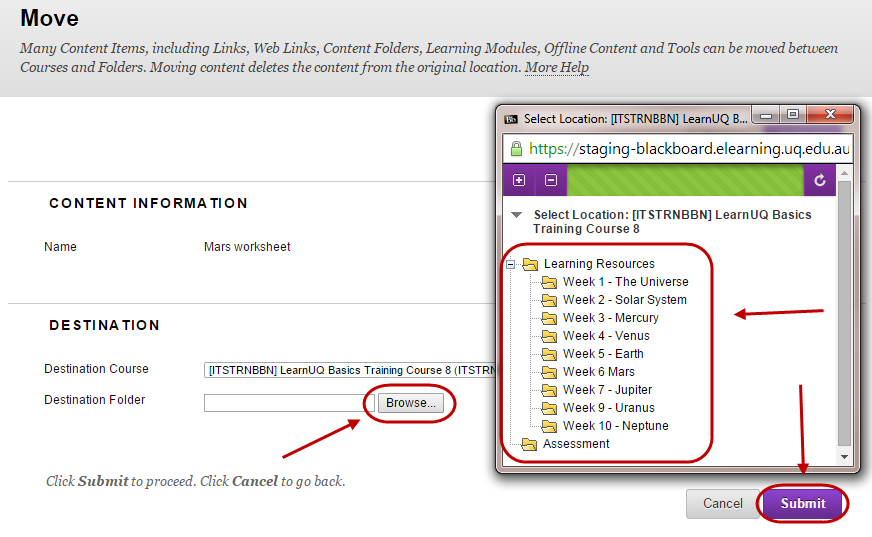
- Click on the Submit button.
Delete a resource
- Hover over the title of the resources.
- Click on the arrow button and select Delete from the drop down menu.
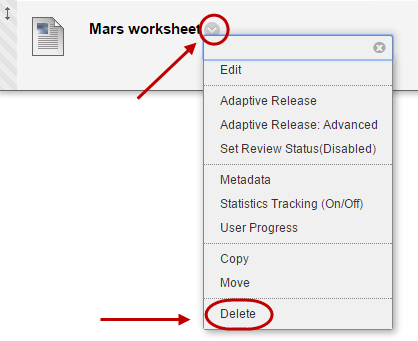
- Click on the OK button.