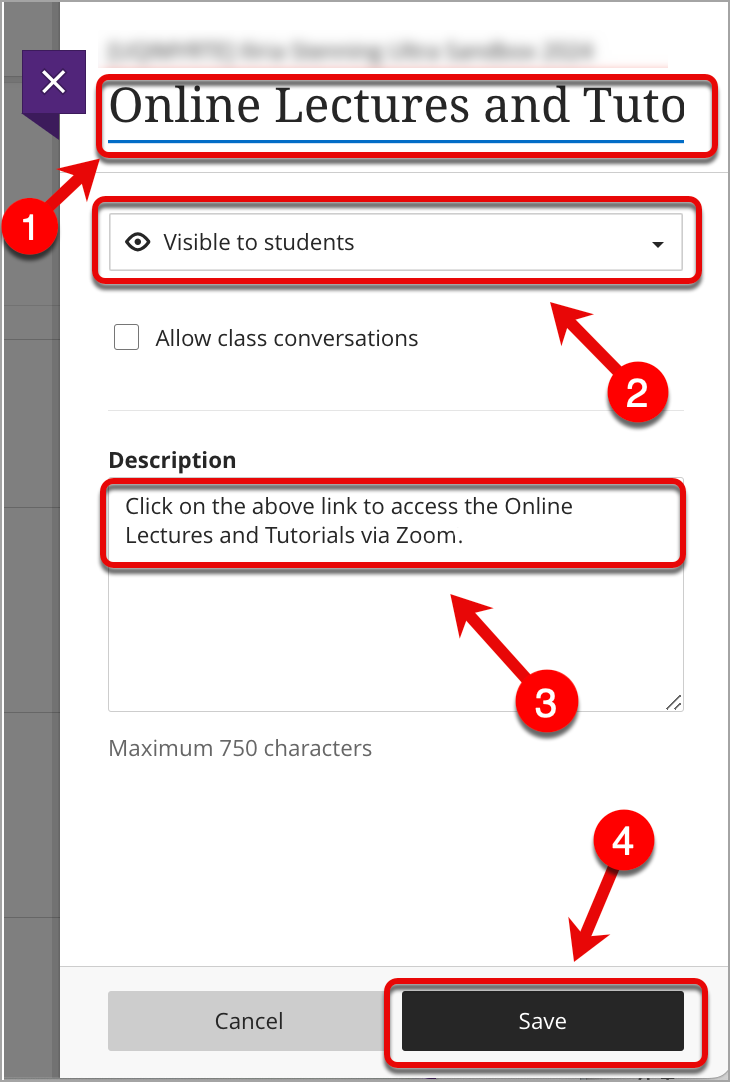Schedule a Zoom meeting via Learn.UQ (Ultra)
Warning: You may need to enable third party cookies in order to access Zoom via your Learn.UQ course site. For further information, refer to the Enabling Third Party Cookies guide.
Warning: Never share Zoom meeting links publicly on social media, even if the event is meant to be public.
1. Create a Zoom Meeting Area
- Access your Learn.UQ Ultra course.
- Within the Content tab, click to expand the Course Resources folder.
- Hover your mouse below the Lecture Recordings link and click on the Add Content (+) button.
- Select Content Market from the dropdown.
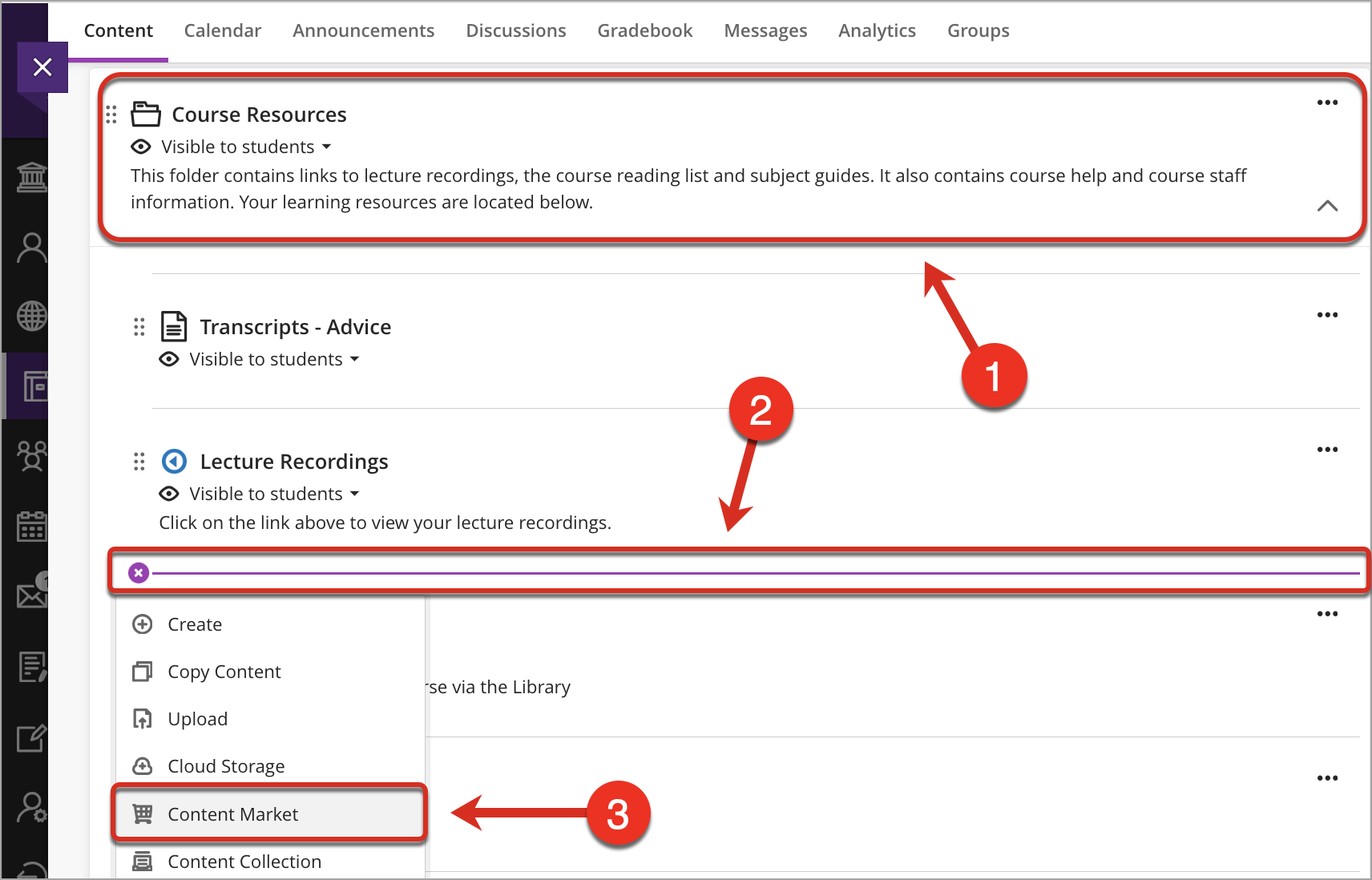
- From the Content Market, click on the + (plus) button on the Zoom tile.
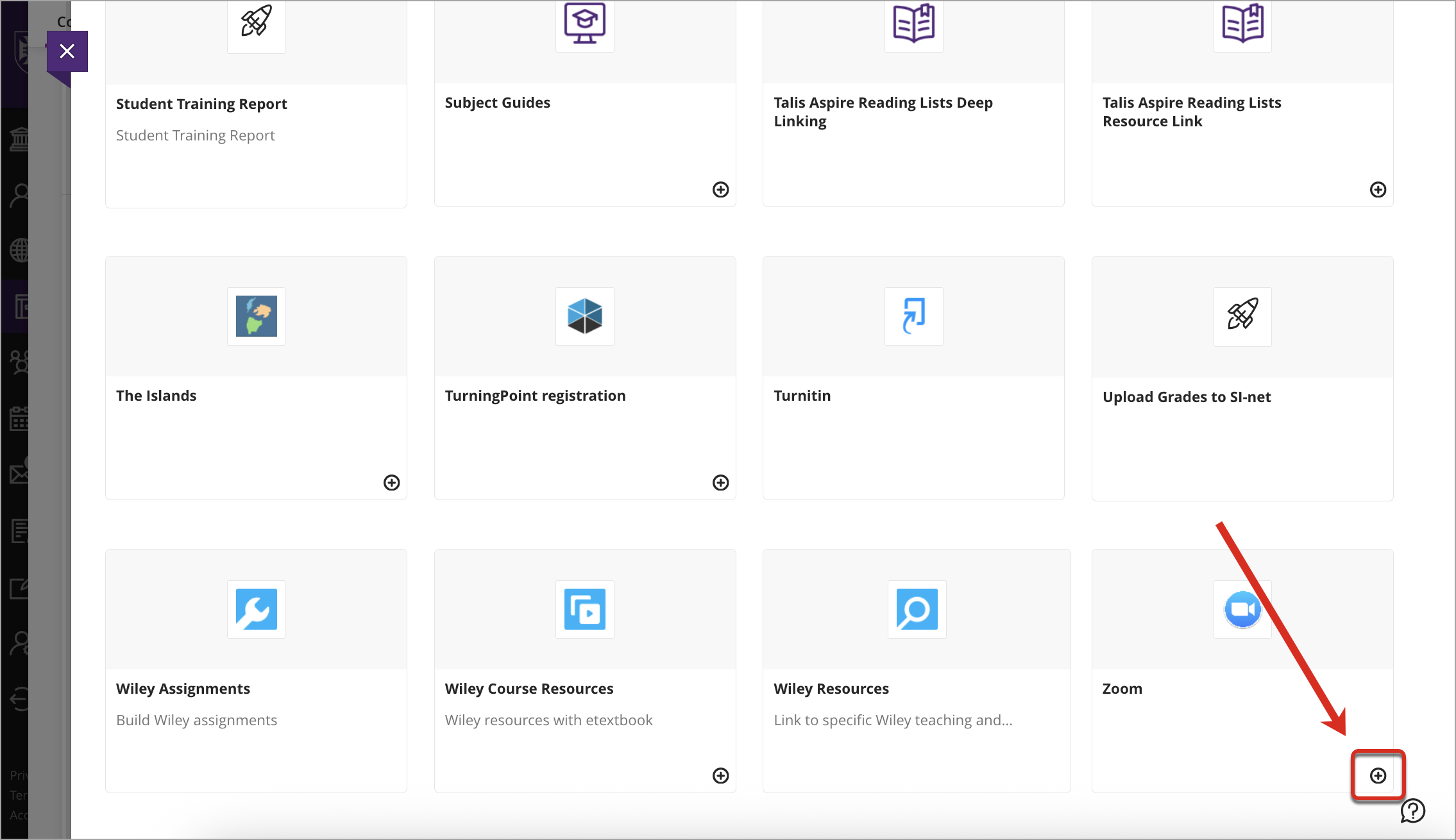
- A hidden Zoom link will be added below the Lecture Recordings link.
- Click on the three dots and select Edit from the dropdown.
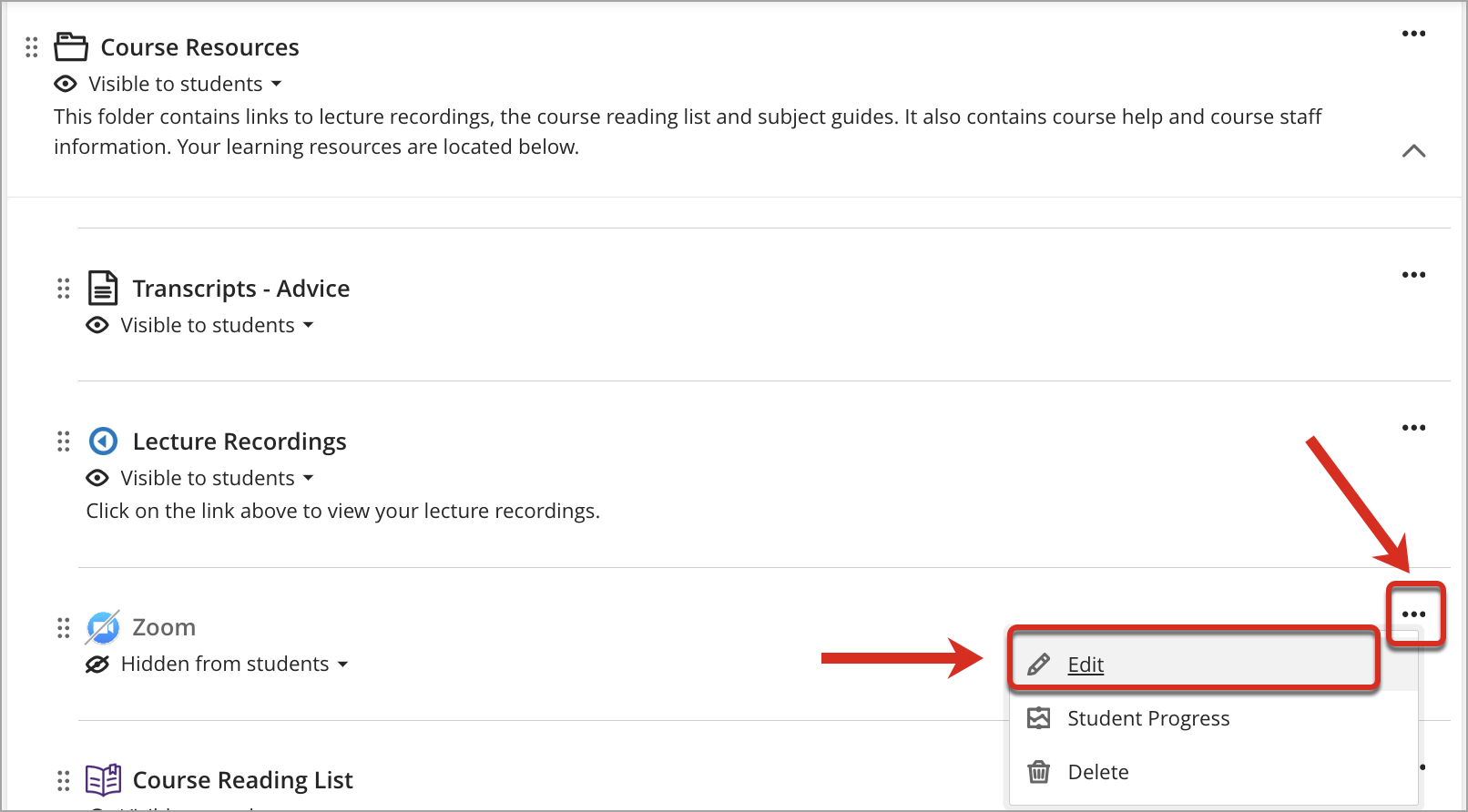
- Click on the default "Zoom" title and enter a relevant title (i.e. Online Lectures and Tutorials via Zoom).
- Click on the Hidden from students dropdown and select Visible to students.
- In the Description textbox, explain what Zoom will be used for in your course (i.e. Click on the above link to access the Online Lectures and Tutorials via Zoom).
- Click on the Save button.