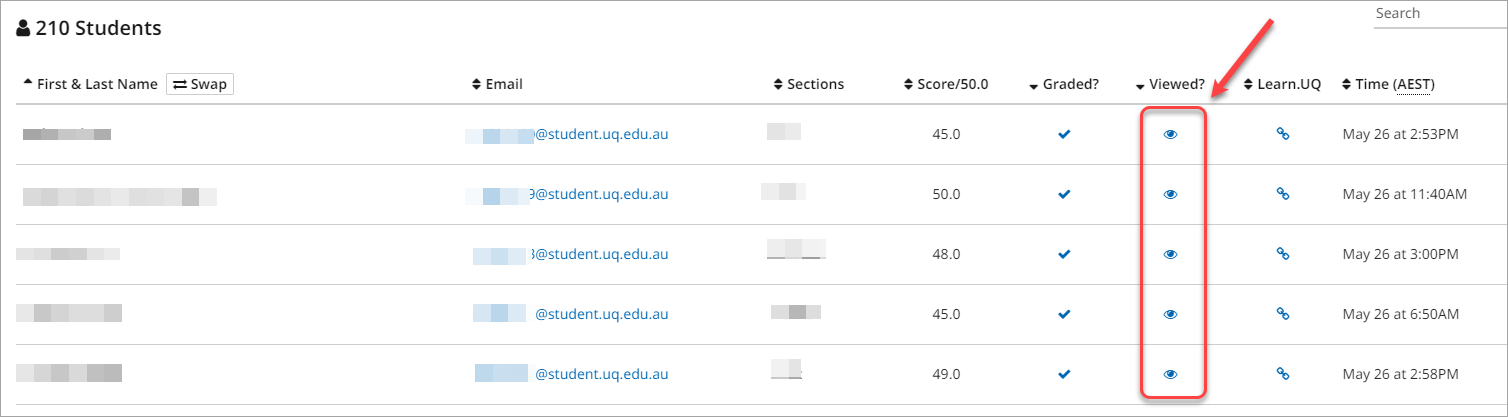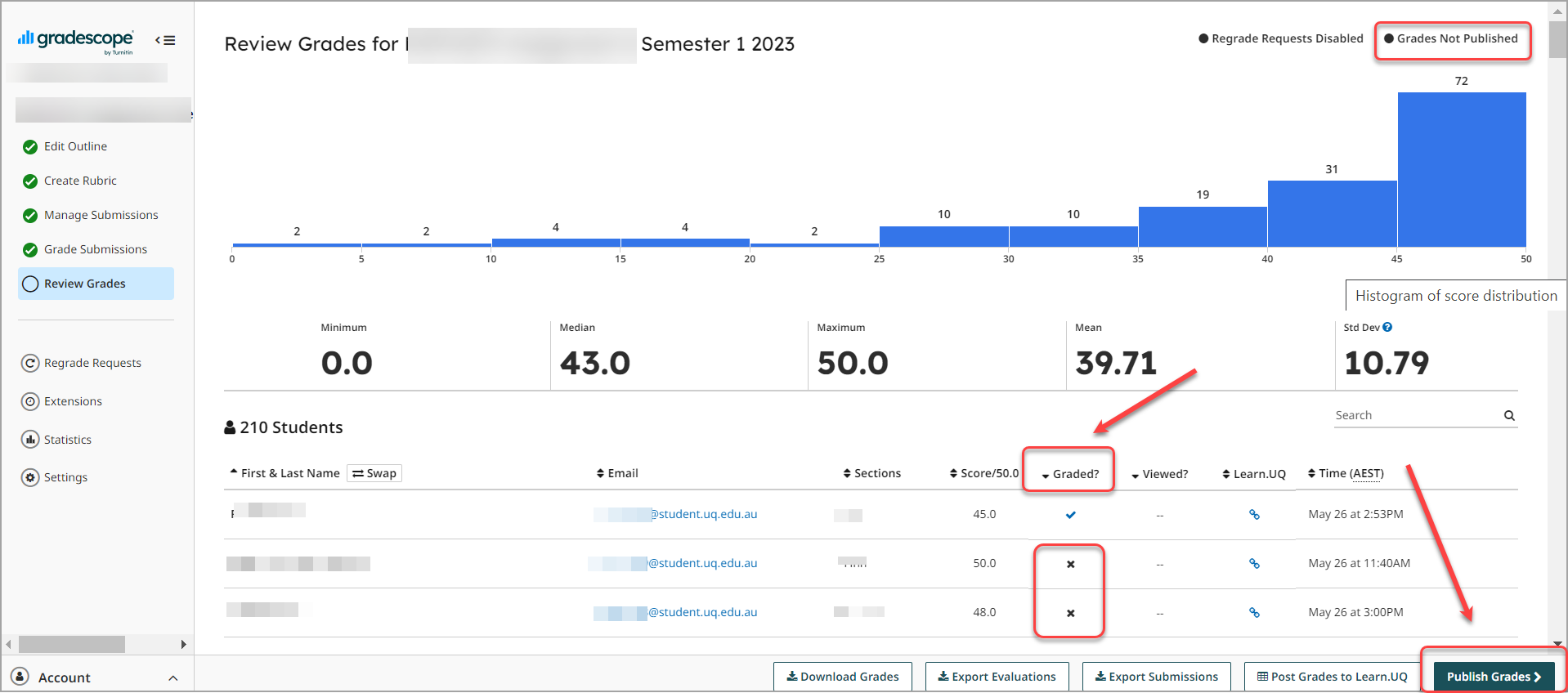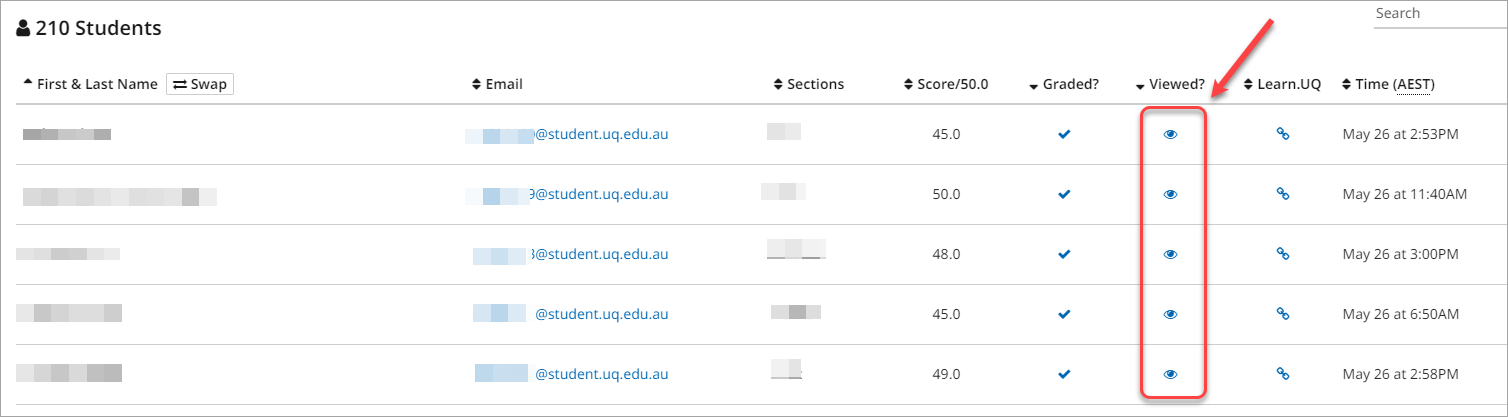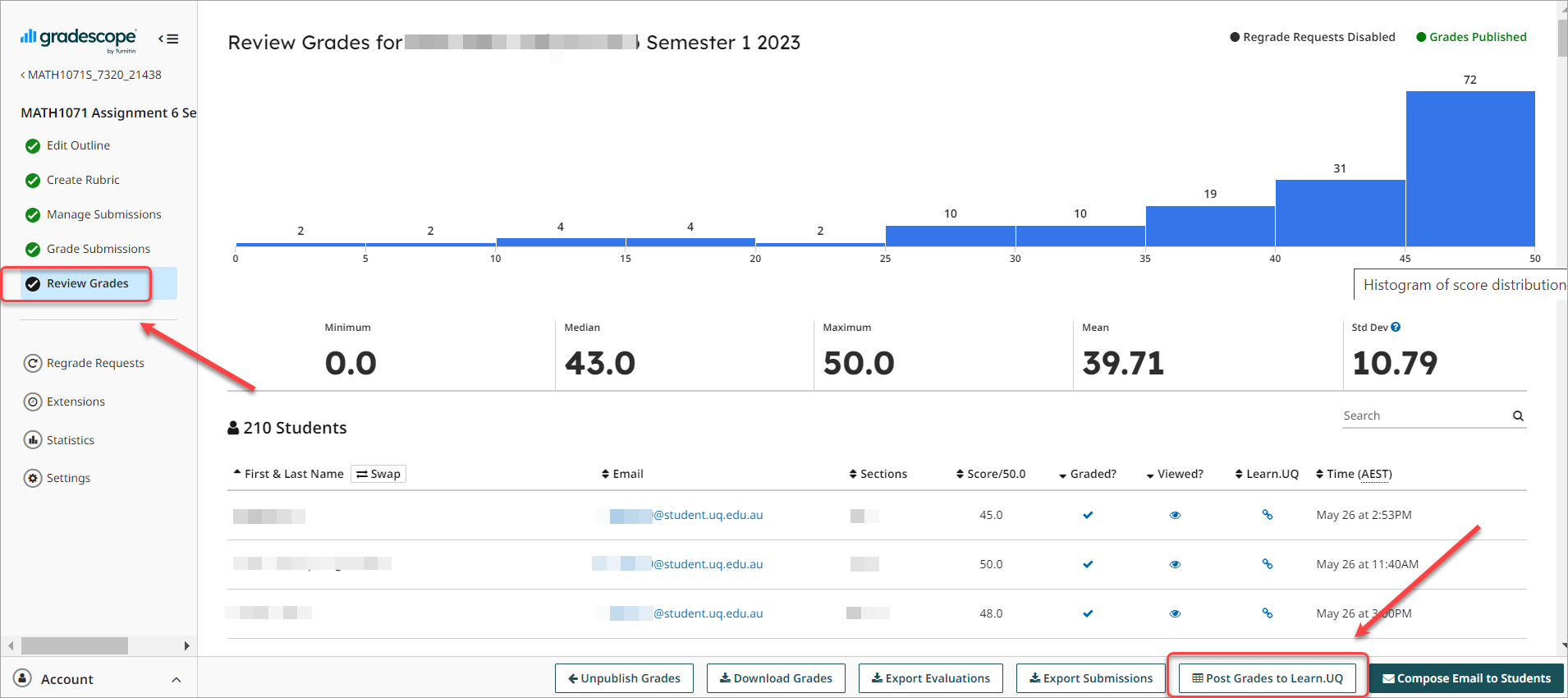Warning: This process should not be completed for End of Semester exams.
Publishing results allows students to access their marks and feedback via the Gradescope submission link.
- Click on the Gradescope assignment link in your course.
- Select Review Grades from the menu.
Note: A Grades not published message is displayed in the top right corner of the screen.
- Click on the Graded? heading to sort the column to check for partially marked assignments with an X icon.
Note: Refer to the Review marked Gradescope assignments guide for instruction on finding unmarked questions.
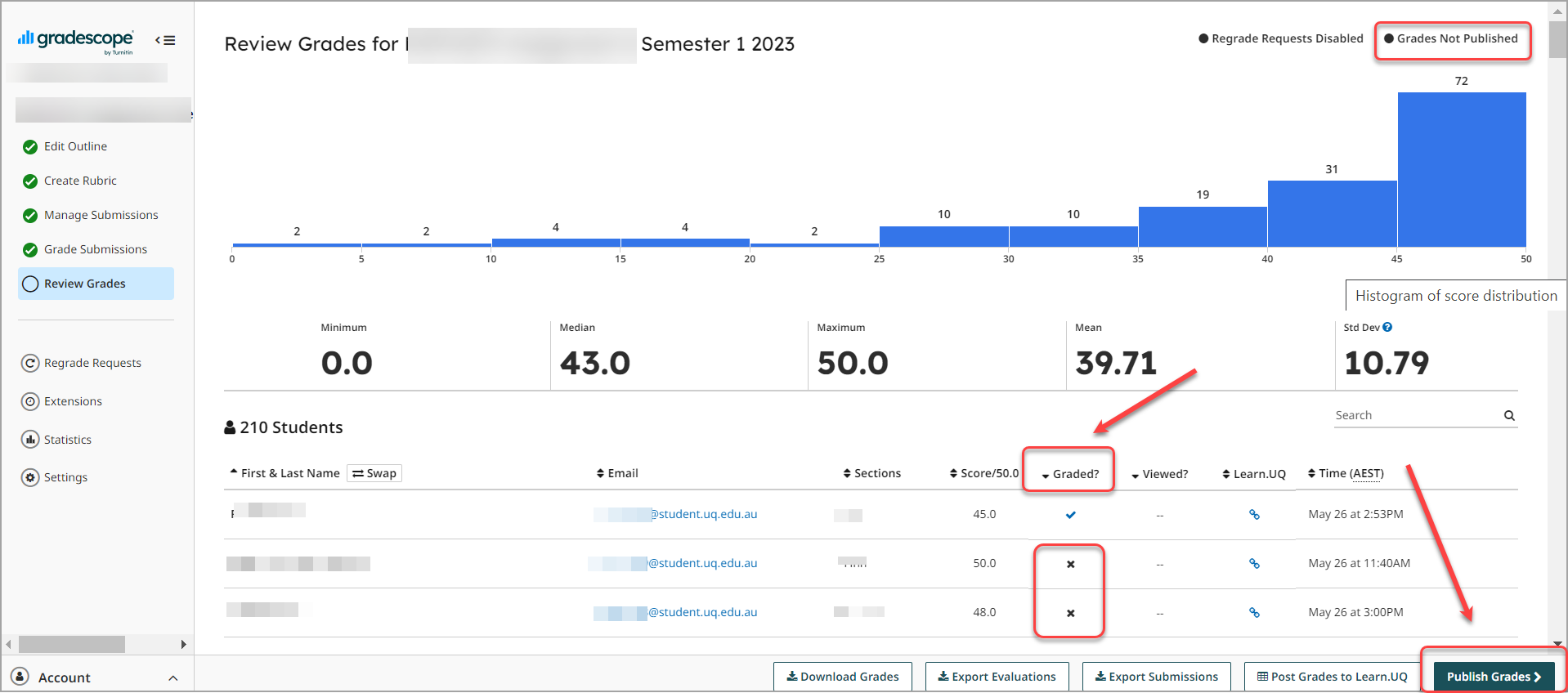
- Click on the Publish Grades > button.
Warning: Students with partially marked assignments will not be able to view their marks and feedback.
Tip: Remember to inform students their marks and feedback are available for viewing by posting an announcement in your Learn.UQ course. Alternatively, you could use the Compose email to students button.
Viewed assignments
Assignments that have been viewed by students display an eye icon in the Viewed? column.