Using the Student Preview Tool (Ultra)
Note: EchoVideos does not work in student preview mode.
- Click on the Student Preview icon.
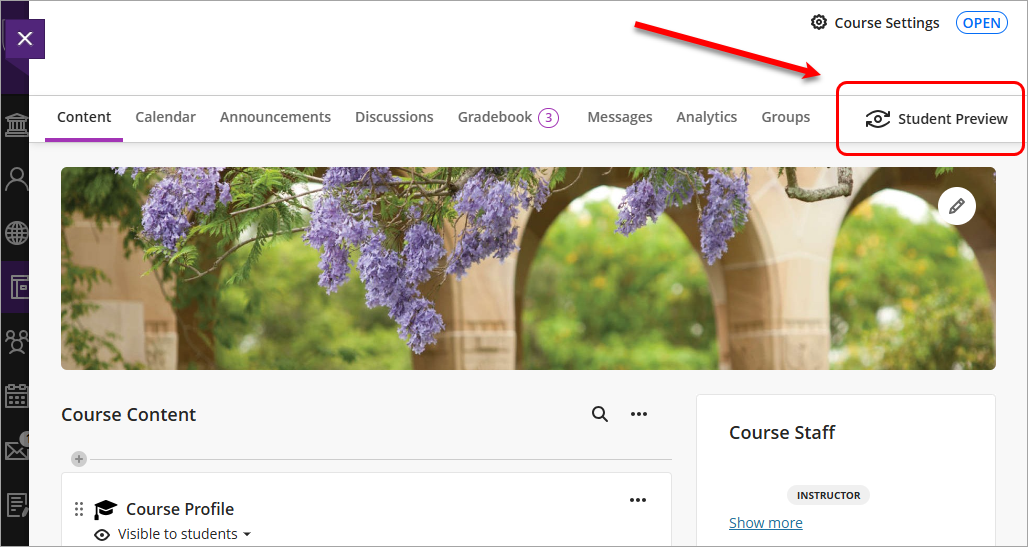
- Click on the Start Preview button.
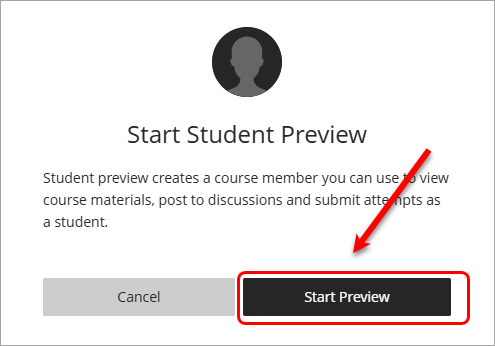
The Student Preview creates a student account, referred to as the preview user. You're logged in as the preview user and enrolled in the current course. Your user name will be YourName_PreviewUser
- The course will now be displayed in student view.
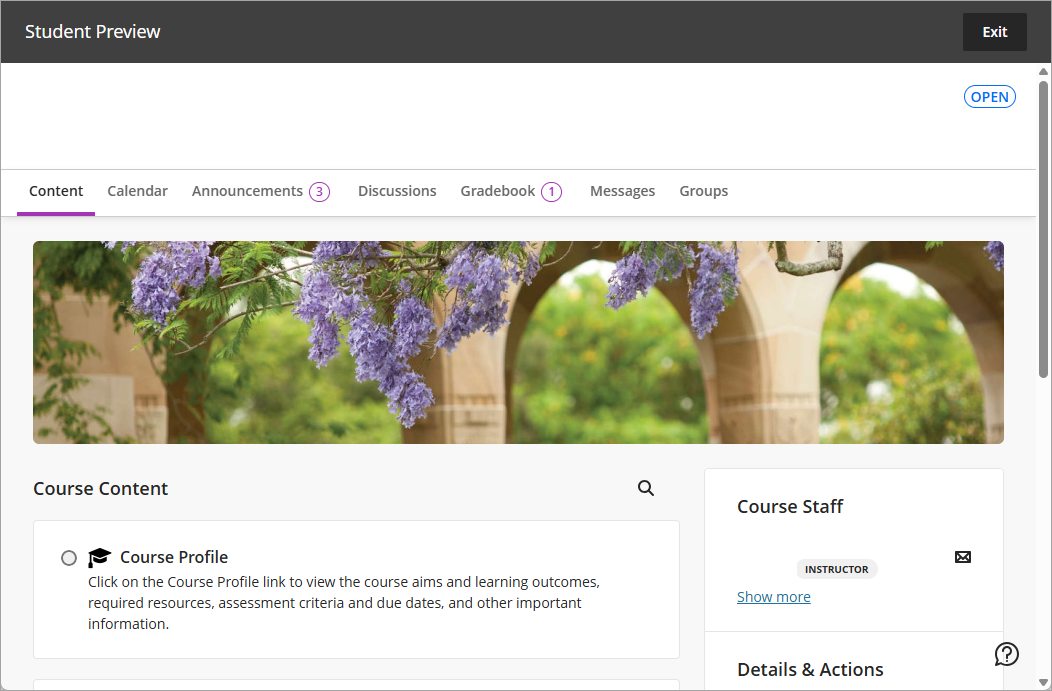
You can complete tasks as a student, e.g. adding a post to a discussion board.
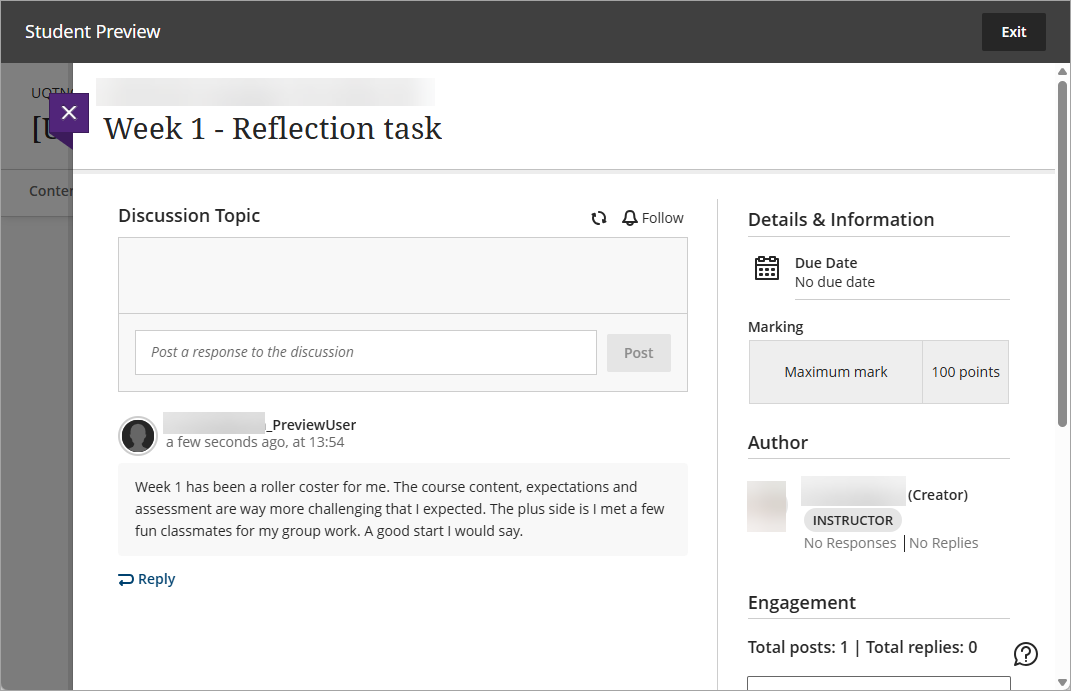
Your preview user
After you enable student preview, your preview user appears in the roster for your view. The username is your username appended with _previewuser.
If you teach a course with another instructor, you each can have a preview user account. Your preview user remains in your course until you delete the user from the roster.
As a preview user, all your activities are captured by Blackboard Learn. Your preview user activity isn't included in analytics and course reports. Other students can interact with your preview user.
Return to instructor view
You can return to the instructor view at any time. For example, you may find some content to update. When you exit student preview you can choose if you want to save or delete the preview student and data.
- Click on the Exit Preview button.
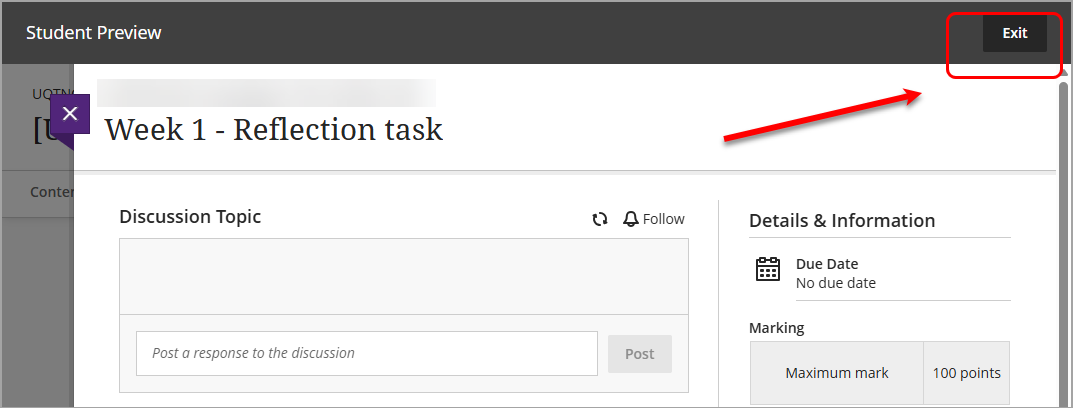
- Select the required Preview user data radio button.
- Delete the preview user and all data: Select this option if you were only checking how your course would be displayed to students.
- Keep the preview user and all data: Select this option if you are testing tools. i.e. You have added a discussion board post are you are now going to test marking it as an instructor.
Note: Submissions by the Preview student to tools such as discussion boards, tests and assignments can be marked to functionality. The marks will be transferred to Gradebook and can be viewed in Gradebook by using the Student Preview tool again.
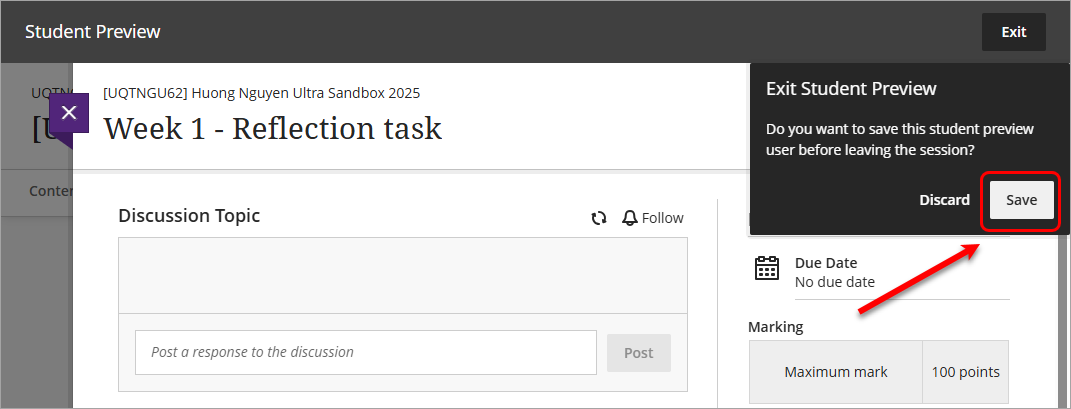
The delete option removes the preview user and data from these areas:
- roster
- gradebook
- gradebook filter
- messages
- messages recipient
- discussions
- journals
- conversations
Additional test students
If you need additional test students to test tools (i.e. creating and using groups) you can use the External User tool.
