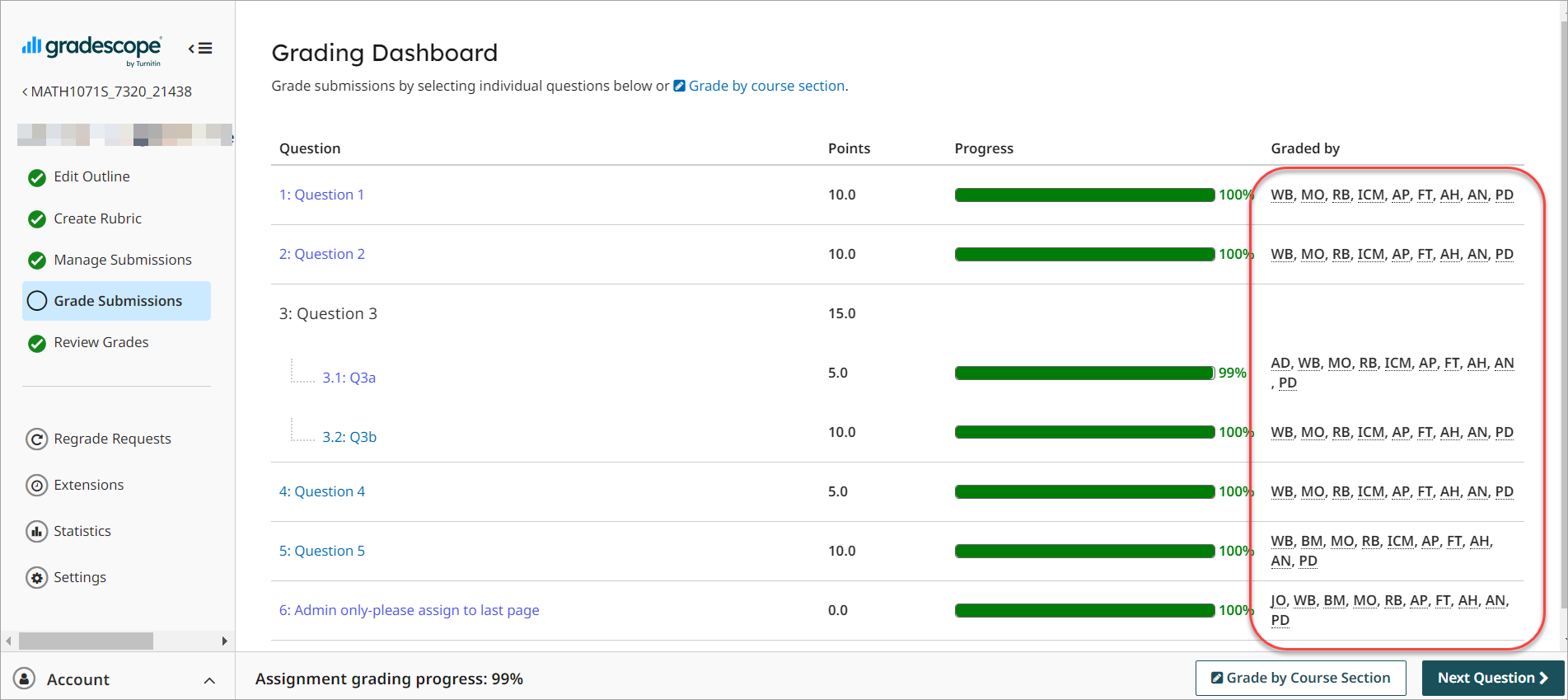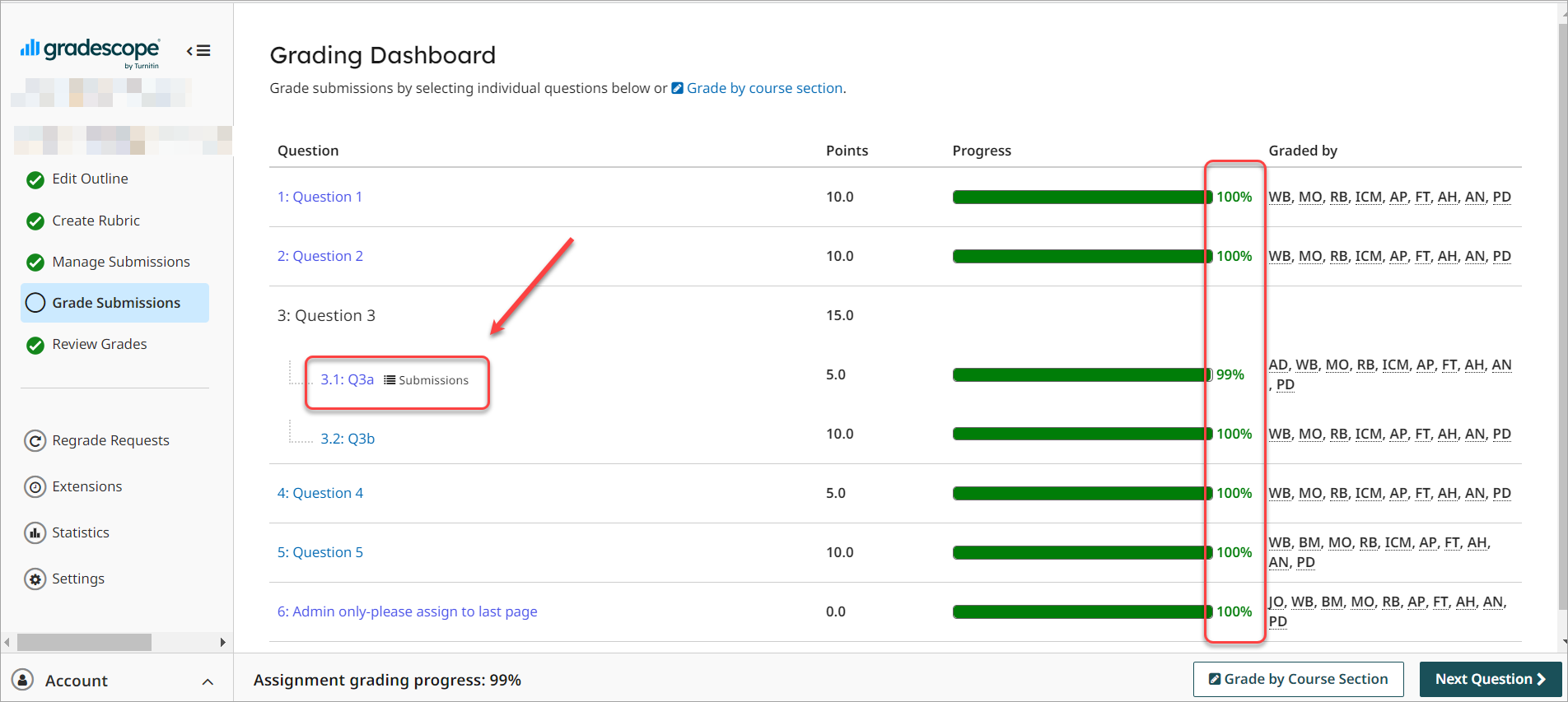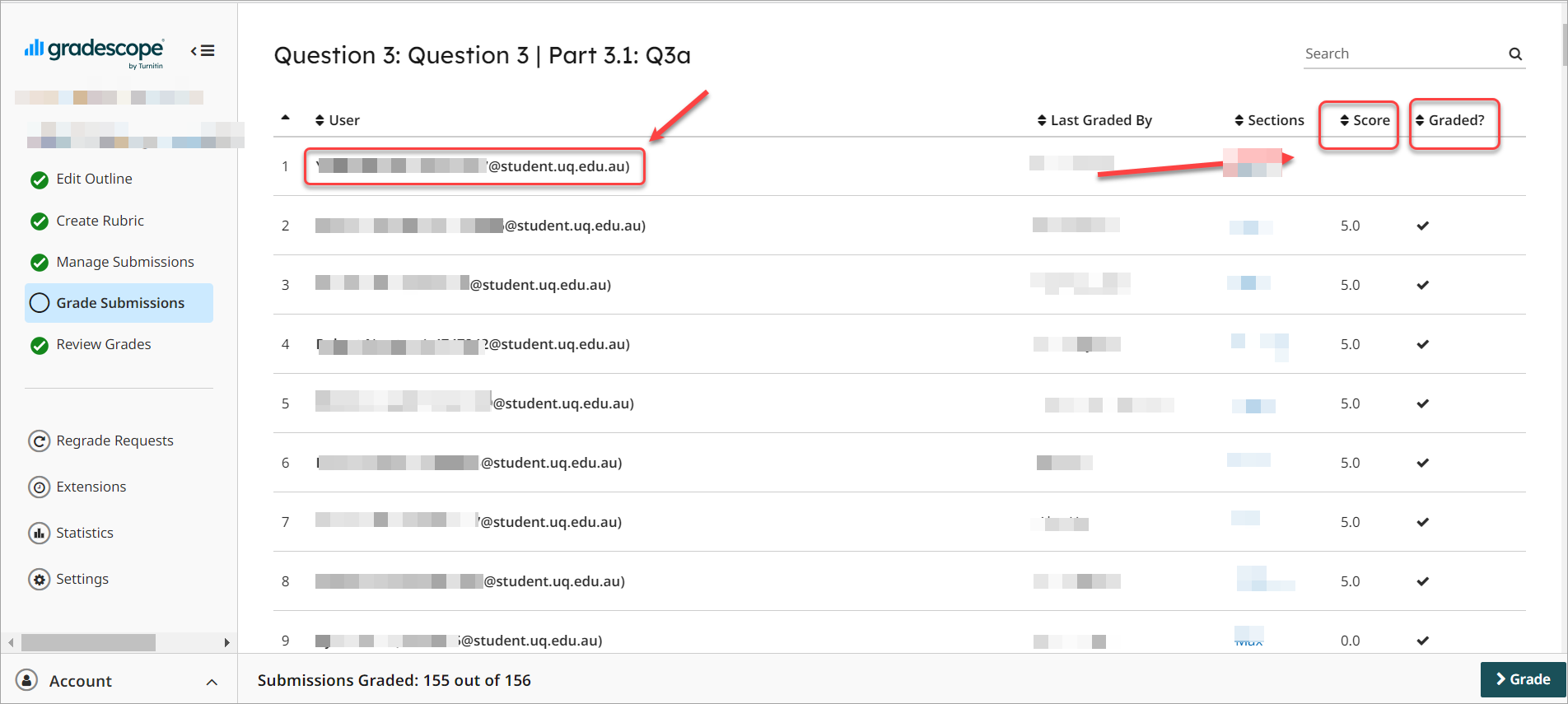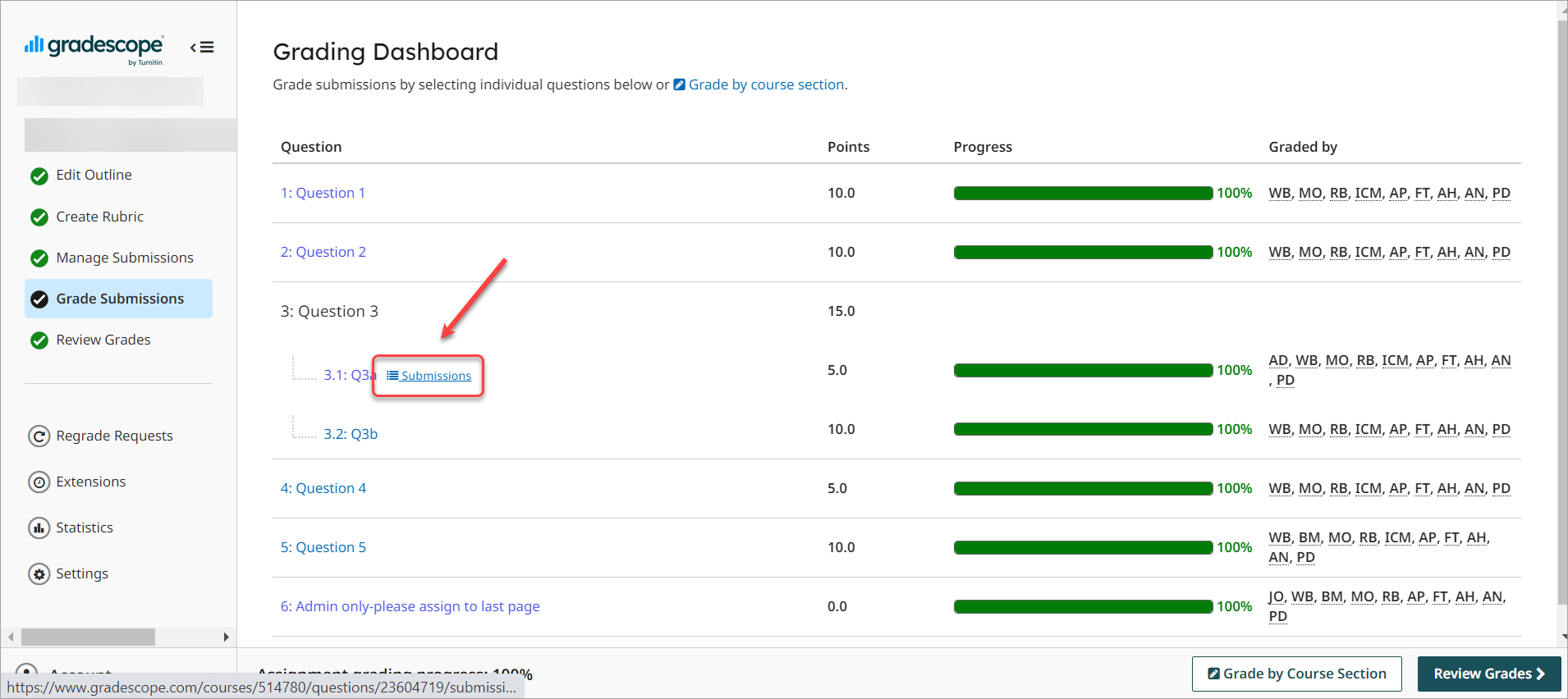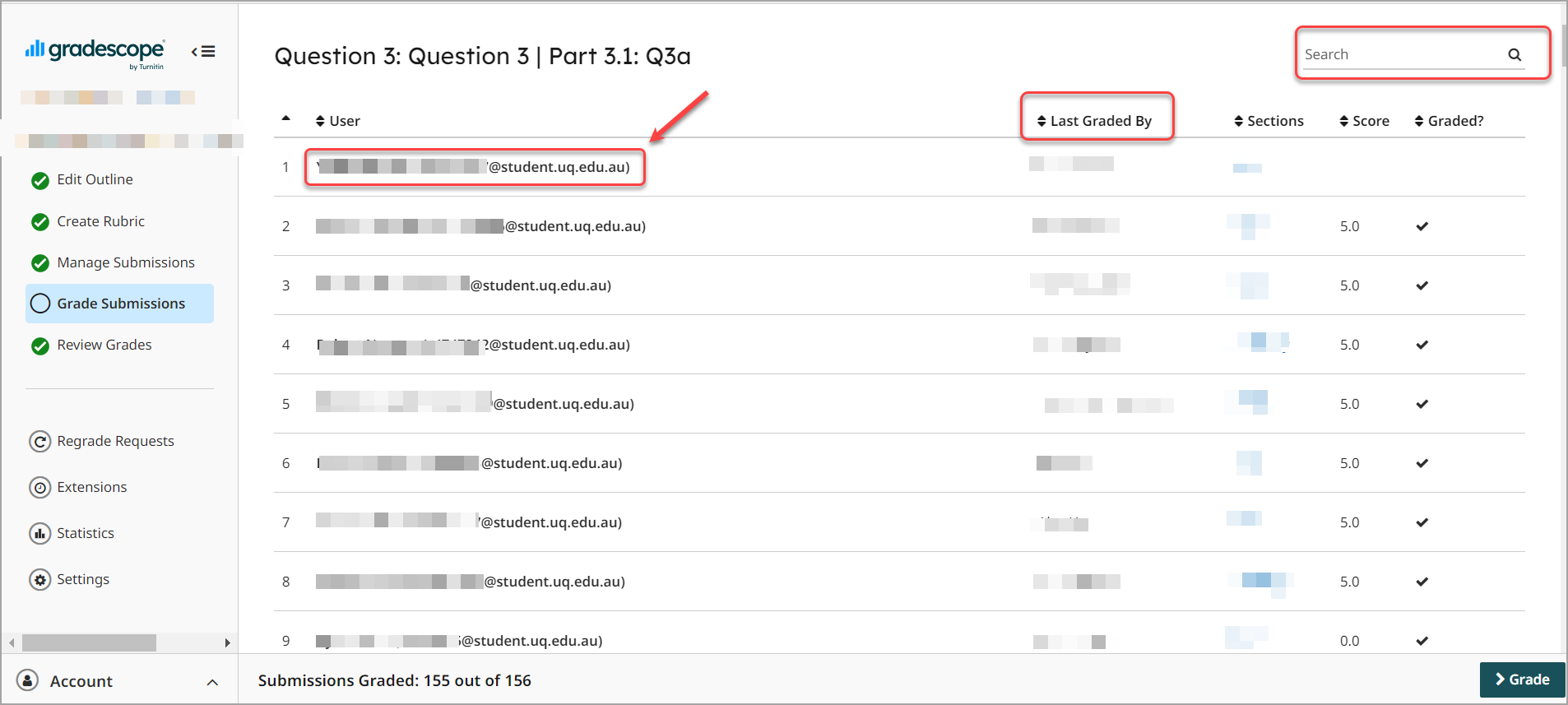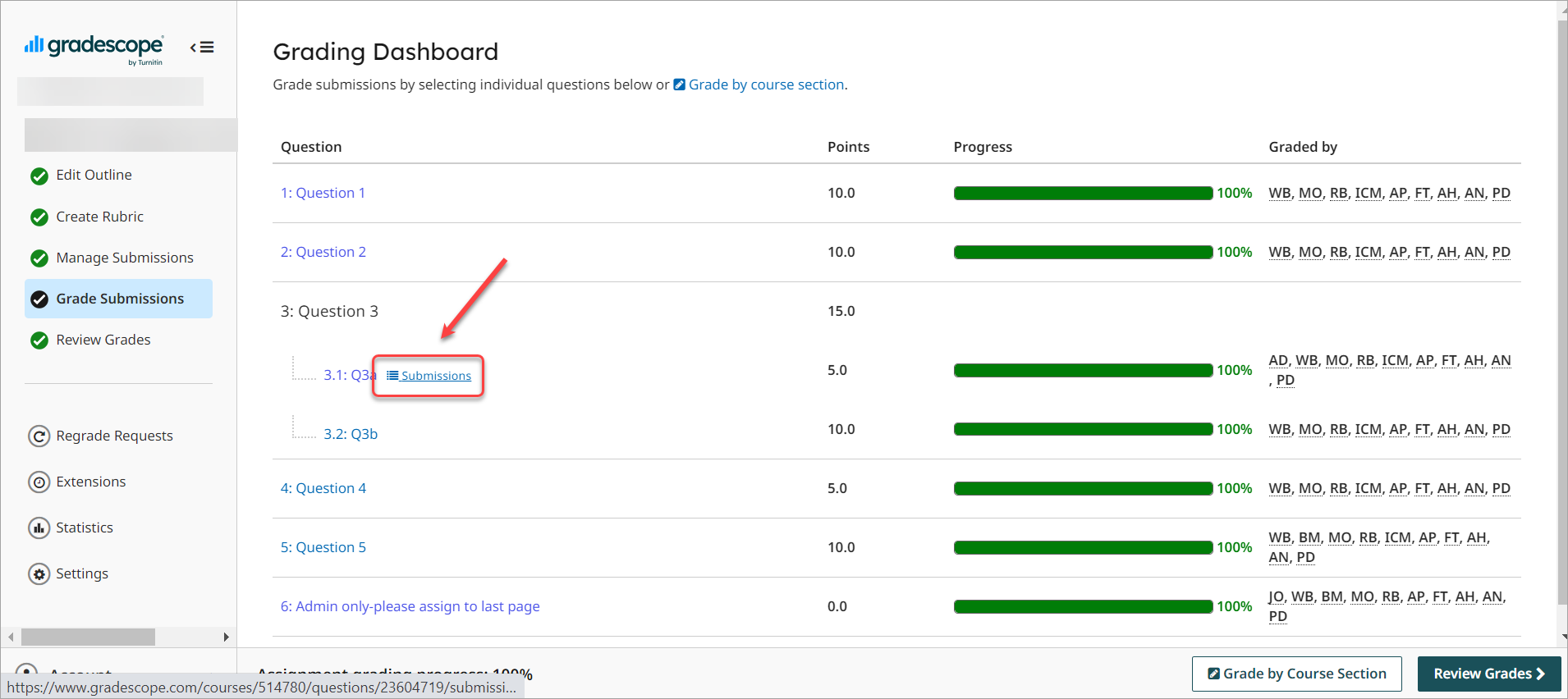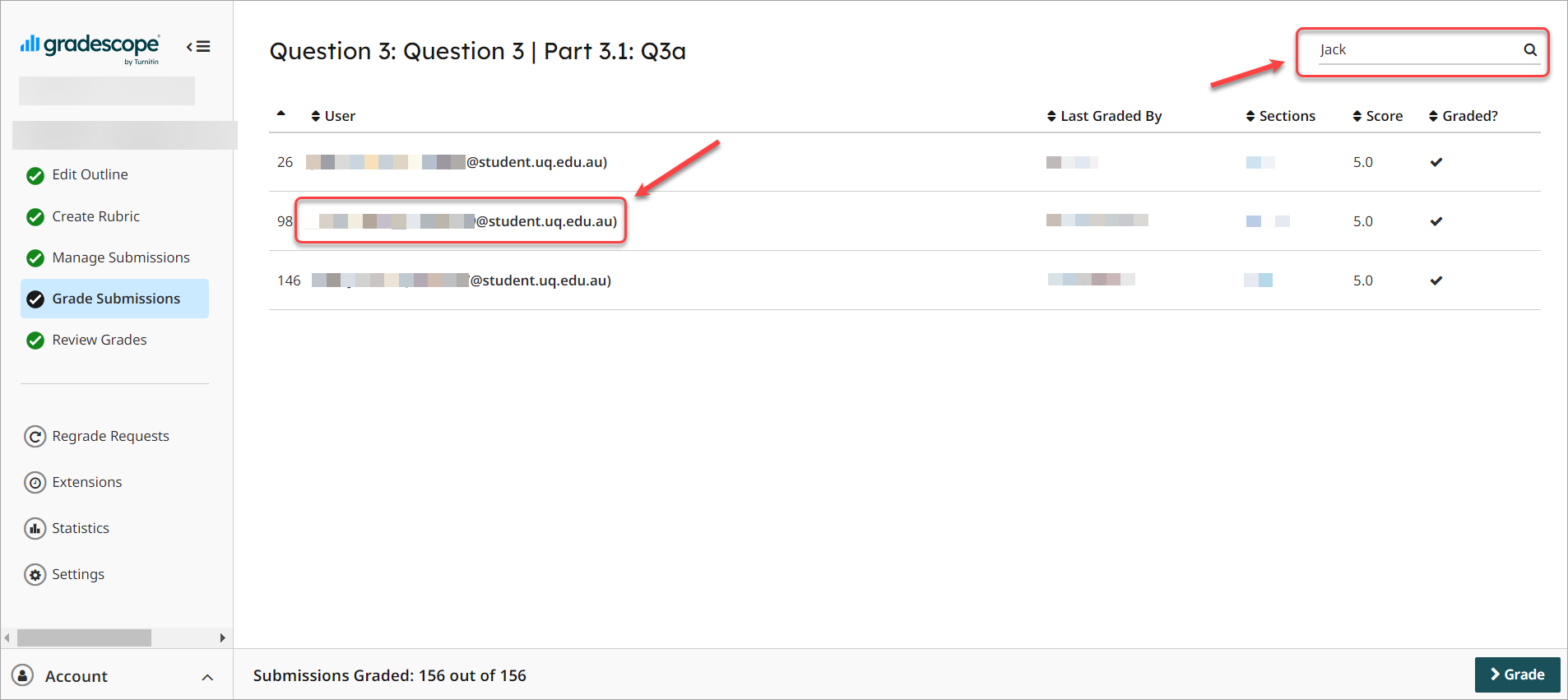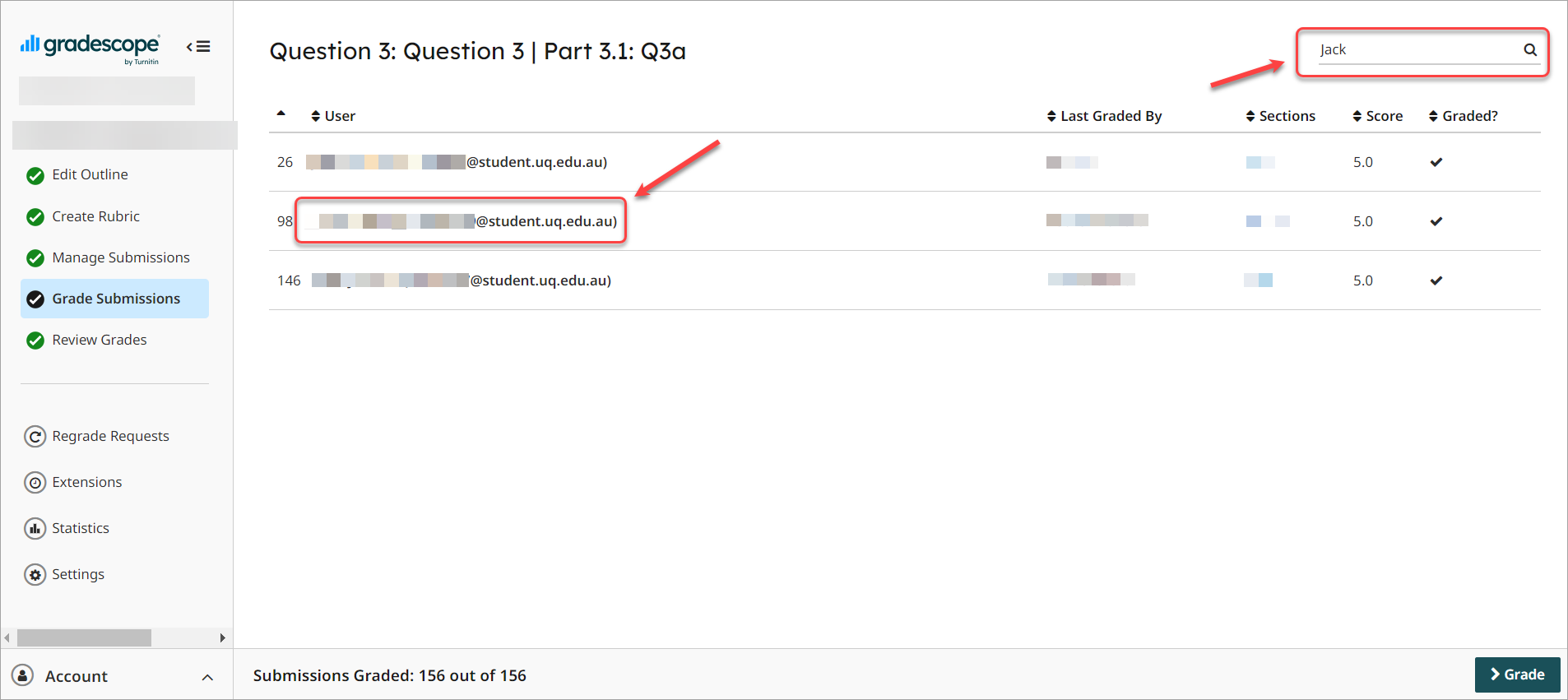Review marked Gradescope assignments (Ultra)
This guide provides instructions on how to view marked assignments by question or student. i.e. to find unmarked questions or follow up on student queries. It also covers how to identify who has marked each question.