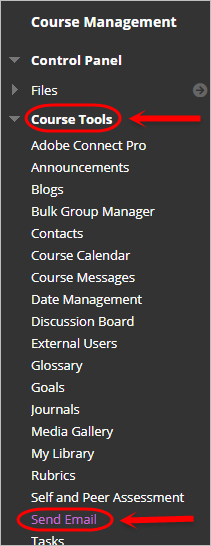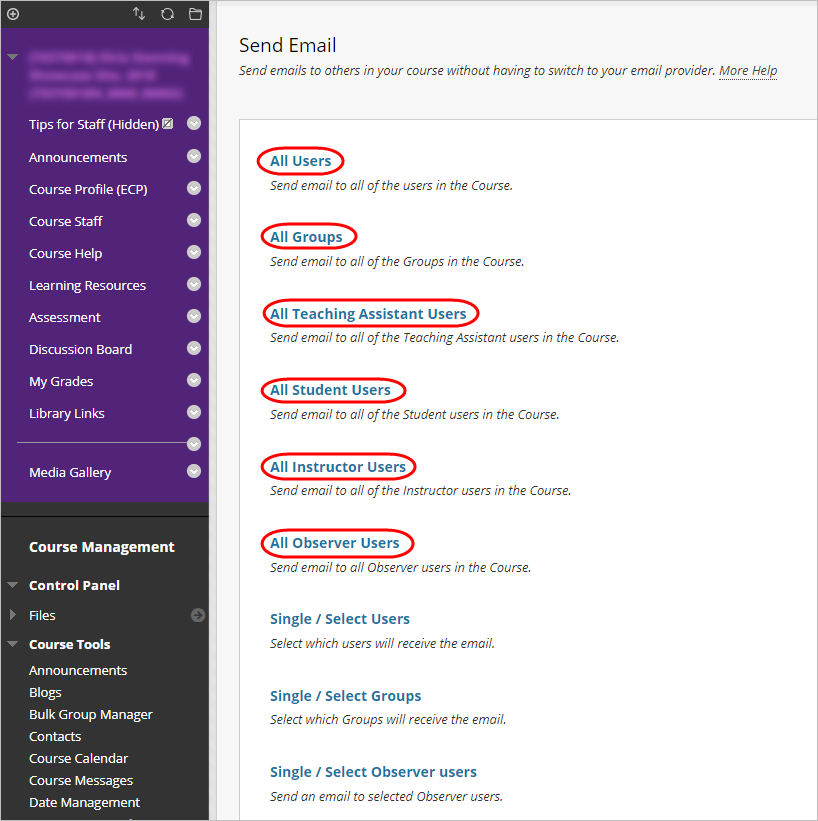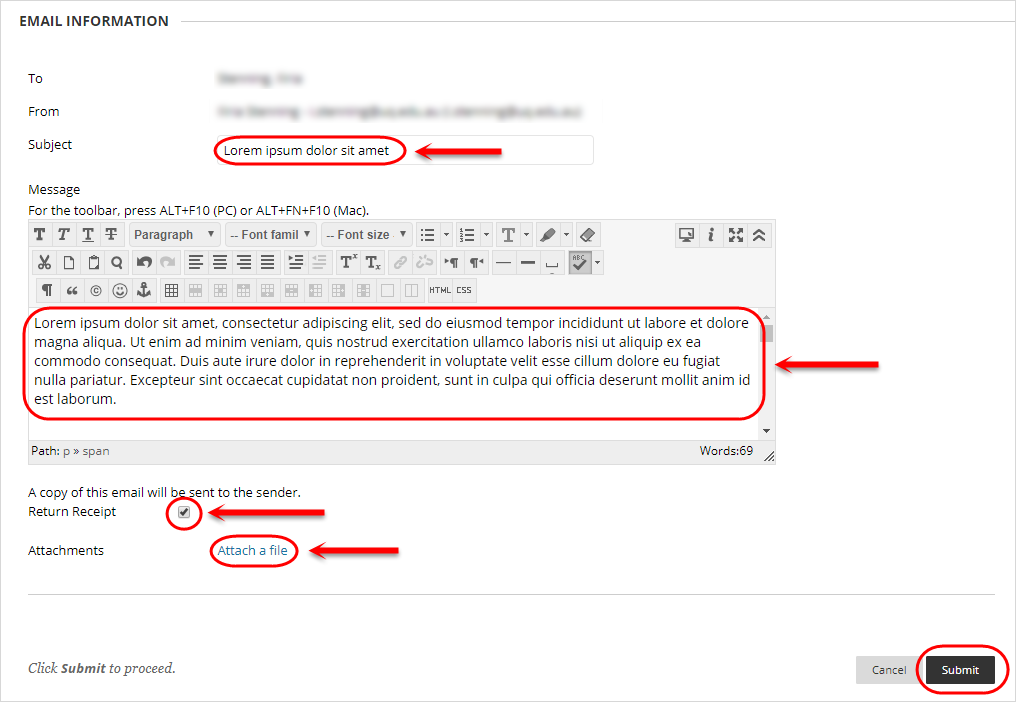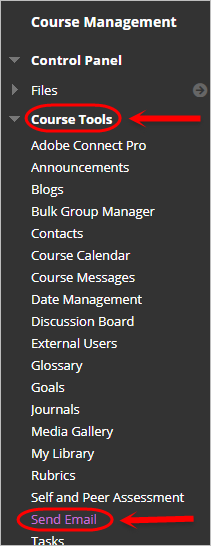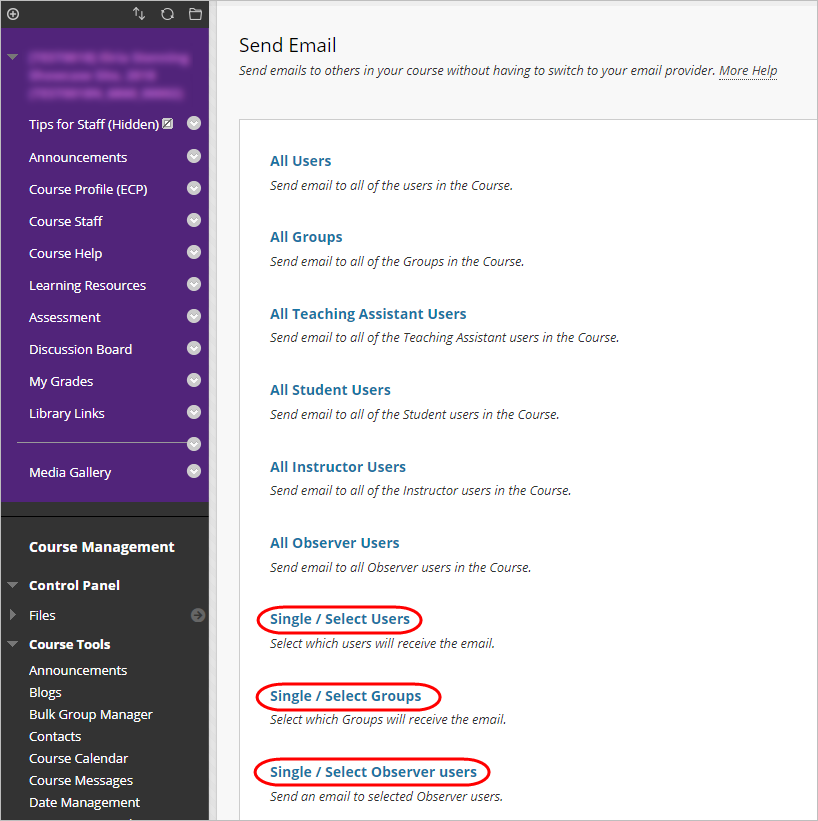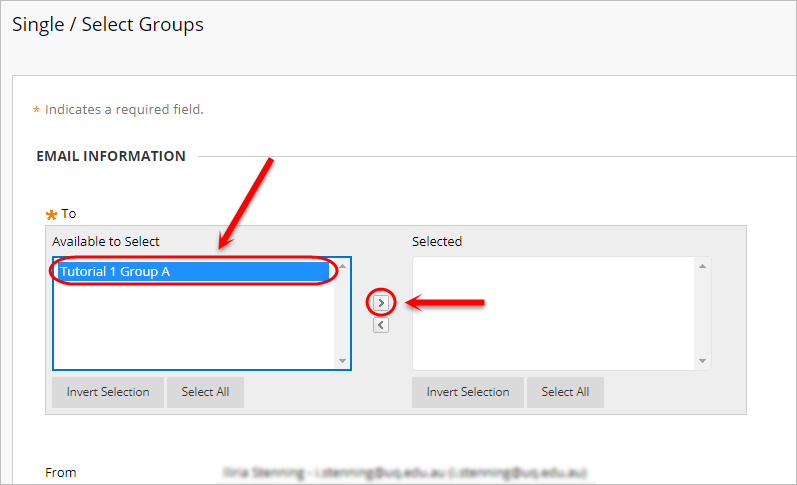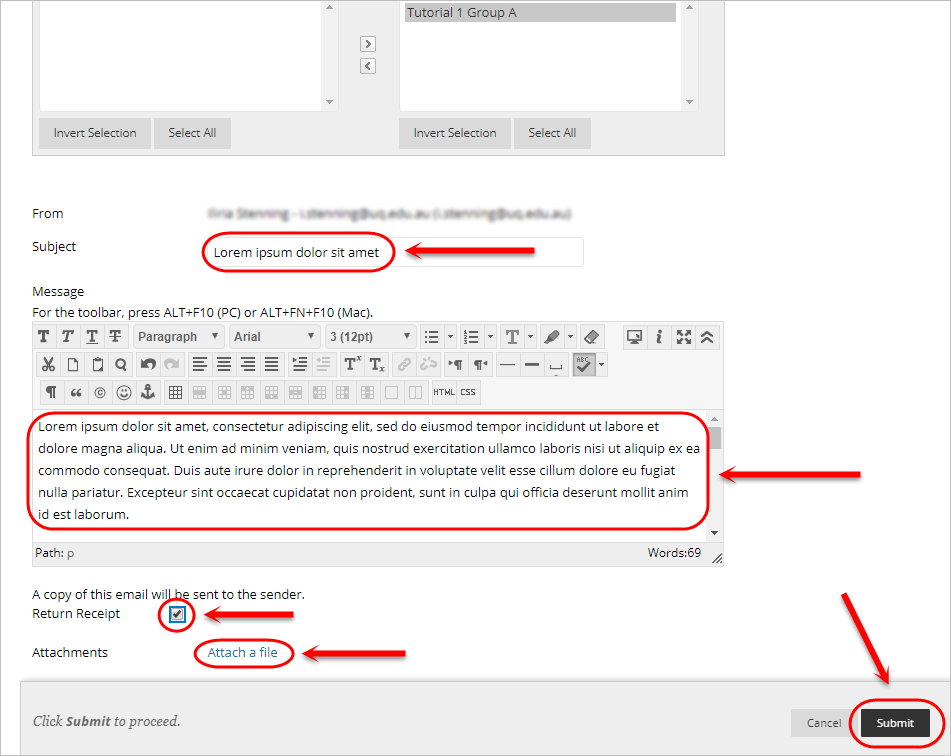Send Email (Original)
Overview
Using the send email function, you are able to email:
- All Users
- All Groups (refer to the Make a Group Available guide first)
- All Teaching Assistant Users
- All Student Users
- All Instructor Users
- All Observer Users
- Single/Select Users
- Single/Select Groups (refer to the Make a Group Available guide first)
- Single/Select Observer Users