Getting Started with iThenticate (Original)
iThenticate Link
- Click on the iThenticate link.
Note: iThenticate is only available to UQ staff and Higher Degree by Reseach (HDR) students. Undergraduate and post graduate by course work students who access the link will receive an information page about the purpose of iThenticate and who it is available to.
- An iThenticate link is also available from:
- Learn.UQ Welcome page learn.uq.edu.au.
- UQ Library iThenticate guide.
Select Documents
- Click on the My Documents link or the link of the required folder.
- Click on the Upload a File link from the Submit a document side menu.
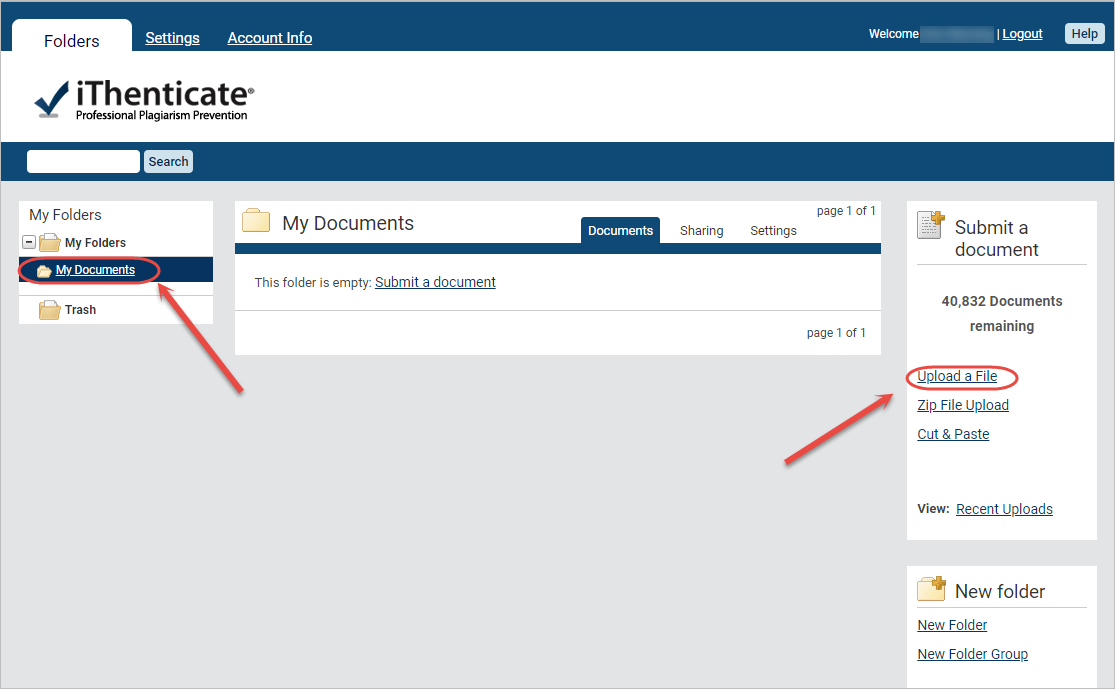
- Select Generate Report Only for Report & Repository Options.
Note: There is a known issue that this step is not currently available.
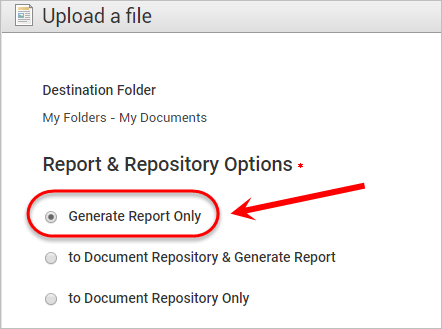
Warning: Do not use Document Repository unless you need to do a document comparison. Once in the UQ Depository, the submission is compared to all other UQ submissions and is available in the Similarity Report. Refer to the Compare two documents with iThenticate guide for more information.
- Enter the Author First Name, Author Last Name and Document Title.
- Select a Reporting group if you are a member of one or would like to delegate a particular document to a group (optional).
- Click on the Choose File button.
- Navigate to and select the required file.
- Optionally, click on the Add another file link to upload an additional file.
Note: You can upload up to 10 files before submitting.
- Click on the Upload button.
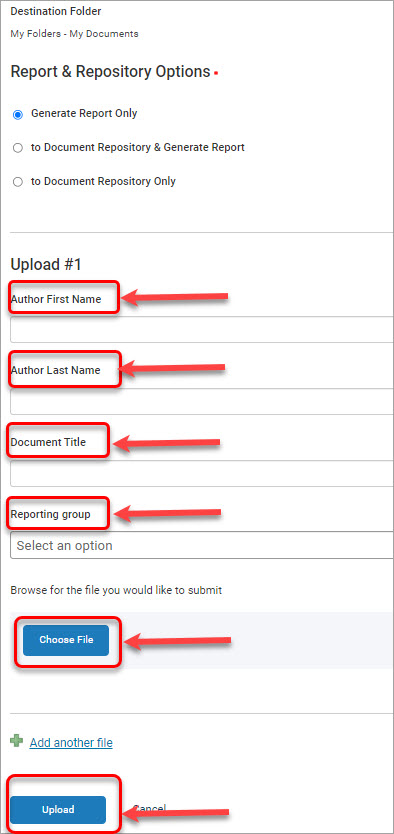
View Similarity report
- Click on the similarity score in the Report column. Refer to the Similarity Report (Turnitin guide) for further information.
Note: It usually takes a couple of minutes for a report to generate.

- The report will be displayed in a new tab. Click on this new tab to be able download or print your iThenticate report.

Main Navigation
The main navigation bar at the top of the screen has three tabs. You will automatically land on the Folders page.
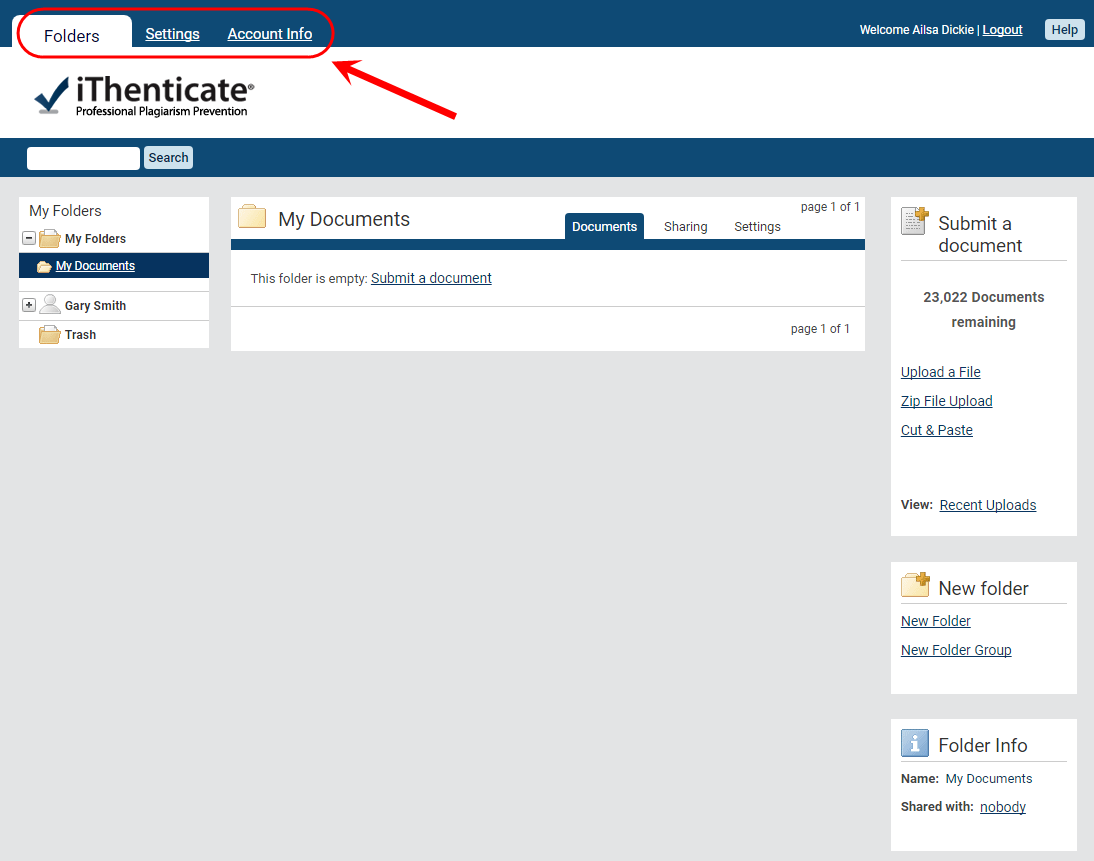
Folders
This is the main iThenticate page. From the Folders page you can upload, manage and view documents. Refer to the Folders by iThenticate guide.
Settings
The settings page contains configuration option for iThenticate. Refer to the Settings by iThenticate guide.
Account Info
The account information page contains the user profile and account usage.
