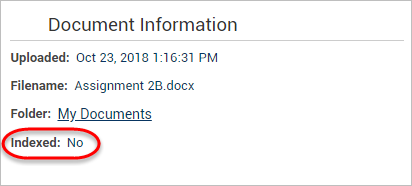Compare two documents with iThenticate (Original)
Compare two documents
Visit the iThenticate site.
- Click on Upload a File from the Submit a document side menu.
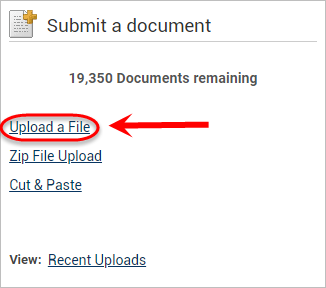
- Under Report & Repository Options, choose either to Document Repository & Generate Report or to Document Repository Only.
Note: There is a known issue that this step is not currently available.
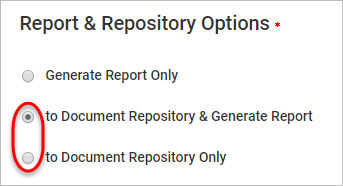
- Enter the Author First Name, Author Last Name and Document Title for Upload #1.
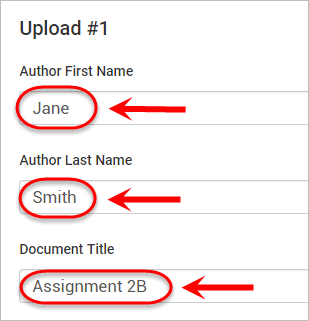
- Click on the Choose File button and locate the first document you would like to compare.
- Click on the Add another file link to repeat the process for the second document.
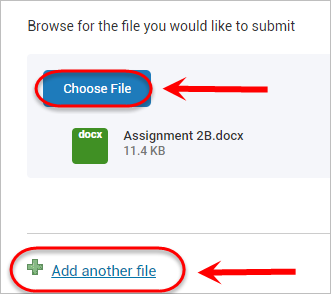
- Repeat Steps 3 to 5 for the second document you would like to compare.
- Click on the Upload button.
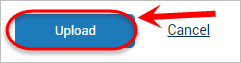
- Click on the percentage for the second document under the Report column.

- The iThenticate Document Viewer will launch the report in another window.
- Select a match from the Your Indexed Documents side panel.
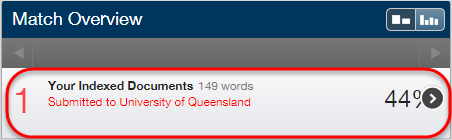
- Click on the number of the corresponding match within the similarity report.
- Click on Full Source View in the top right corner of the summary window.
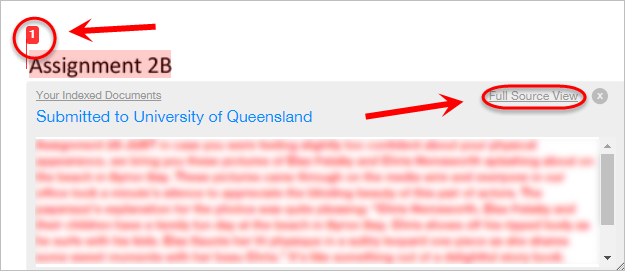
- The comparison paper (the first document) will appear on the right hand side, with all the matching text highlighted in red.
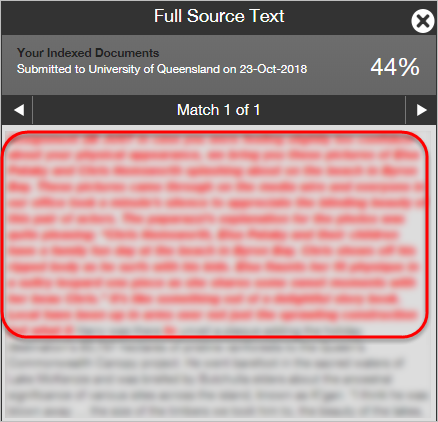
Unindex the documents
If you would not like these documents to be compared to other files in the UQ Depository, you will need to unindex them.
- Visit the iThenticate site.
- Click on the Edit icon of the document you would like to unindex.
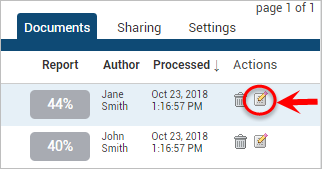
- In the Document Information side panel next to Indexed, click on (remove).
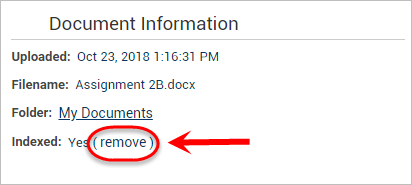
- Click on the OK button.
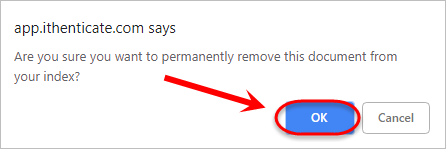
- The document information will then update to show that the document is no longer indexed.