Course Reports (Original)
What are Course Reports?
Blackboard Course Reports generate information about your Learn.UQ course usage and activity data. Report data is automatically refreshed every 4 hours and is only available for the last 180 days.
Types of Reports
- All User Activity inside Content Areas: a summary of all user activity inside Content Areas for the course.
- Course Activity Overview: overall activity within a single course, sorted by student and date.
- Course Performance: information showing how a single Blackboard Learn Course performs against a selected set of goals.
- OHS Report: all the OHS modules users in your course have done.
- Overall Summary of User Activity: user activity for all areas of the course, as well as activity dates, times and days of the week.
- Single Course User Participation Report: detailed statistics on assessment and collaboration tool submissions for all users in this course during a specified timeframe.
- Student Overview for Single Course: an individual student's activity within a course, sorted by date.
- User Activity in Forums: a summary of user activity in Discussion Board Forums for the course.
- User Activity in Groups: a summary of user activity in Groups for the course.
Generate Course Reports
- Access your Learn.UQ course.
- Expand the Evaluation menu within the Control Panel.
- Click on the Course Reports link.
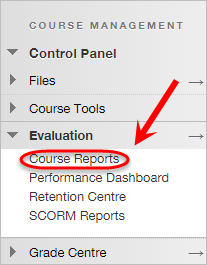
Note: OHS report is now available from Course Tools > OHS Status.
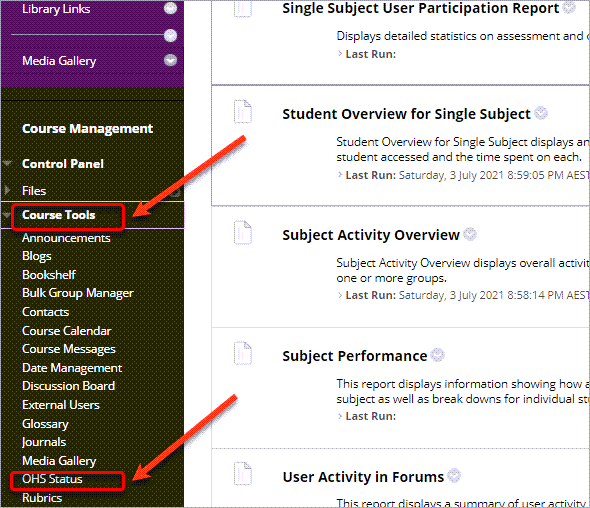
- Click on the arrow next to the report you would like to run.
- Click on Run in the dropdown menu.
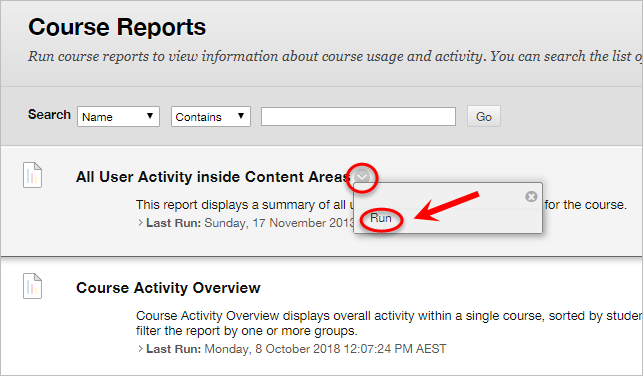
- Select a Format for the report to be exported as.
Note: If you would like charts to be displayed, ensure you select the PDF format.
- Select a Start Date and End Date for the report to gather data from.
- Select a User from the list, if you would like to run a report on a single student.
Tip: Hold down the Shift key to select more than one user.
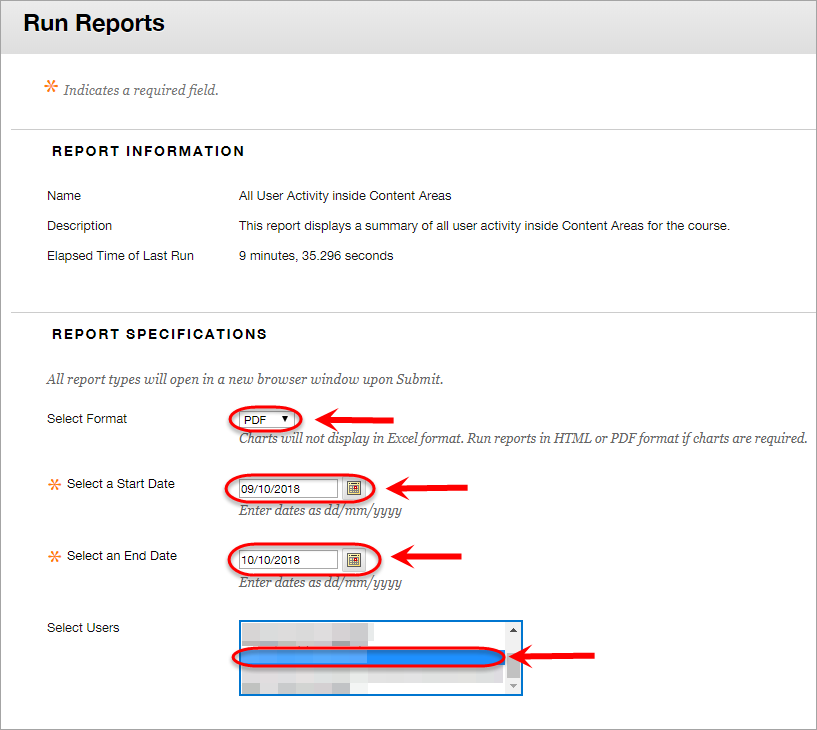
- Click on the Submit button to generate the report. This may take a minute or two.
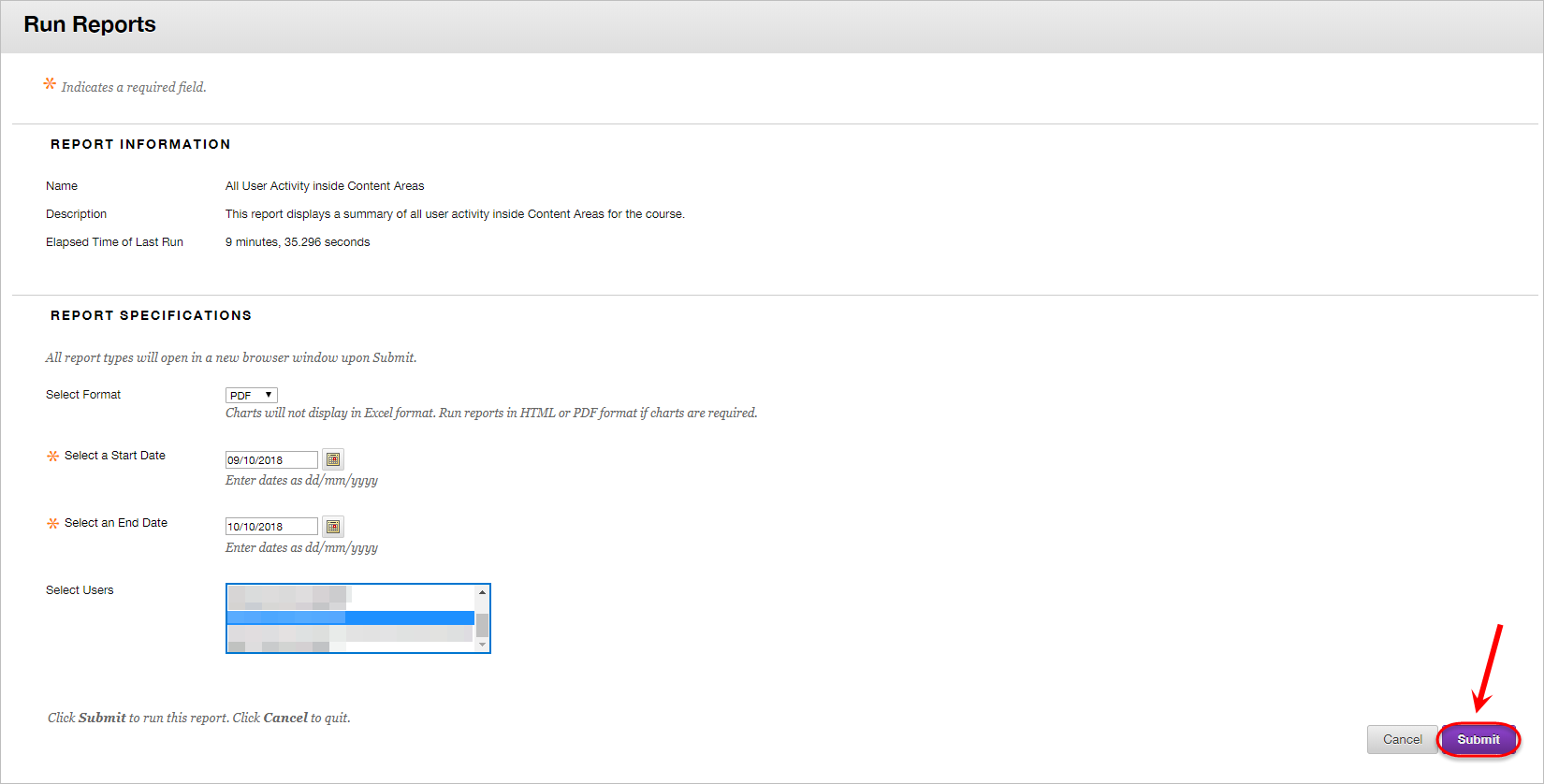
- Click on the Download Report link to save a copy of the report.
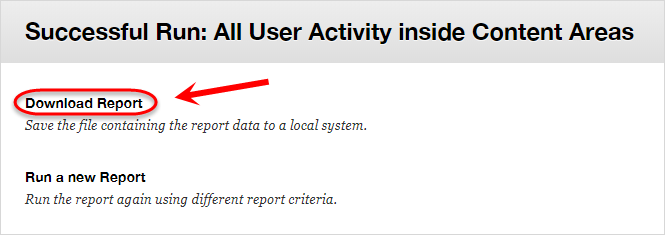
eLearning Adviser Consultations (via Zoom)
The eLearning Adviser Consultations offers one-on-one consultations to course teaching staff on adopting UQ eLearning technologies.
