Identify students who have not accessed online materials (Original)
The Course Insights filter can assist course coordinators with identifying students who are yet to engage with the online materials (Learn.UQ or Learn X course). The filtered list of students can then be contacted to provide additional instructions or support (nudges).
This should be done early in the semester, preferably at the end of Week 1 and 2, to make sure all students in a course are aware of the course structure and navigation.
- Access Course Insights from your Learn.UQ course.
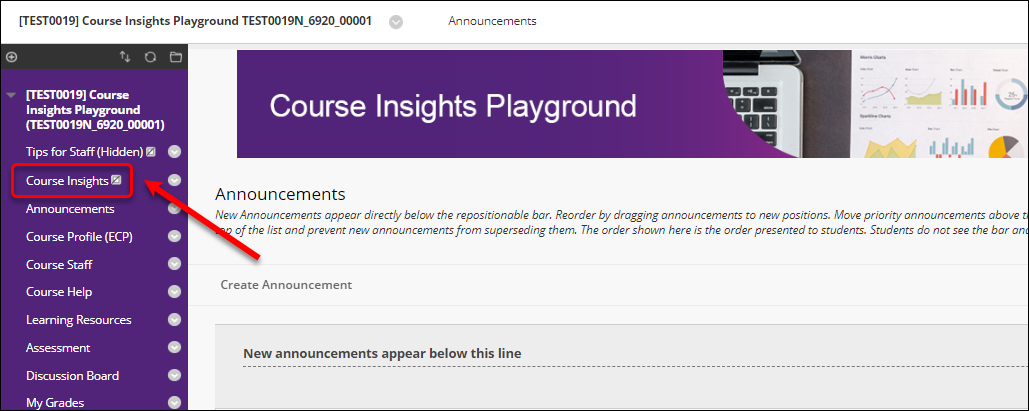
- Click on the FILTER button.
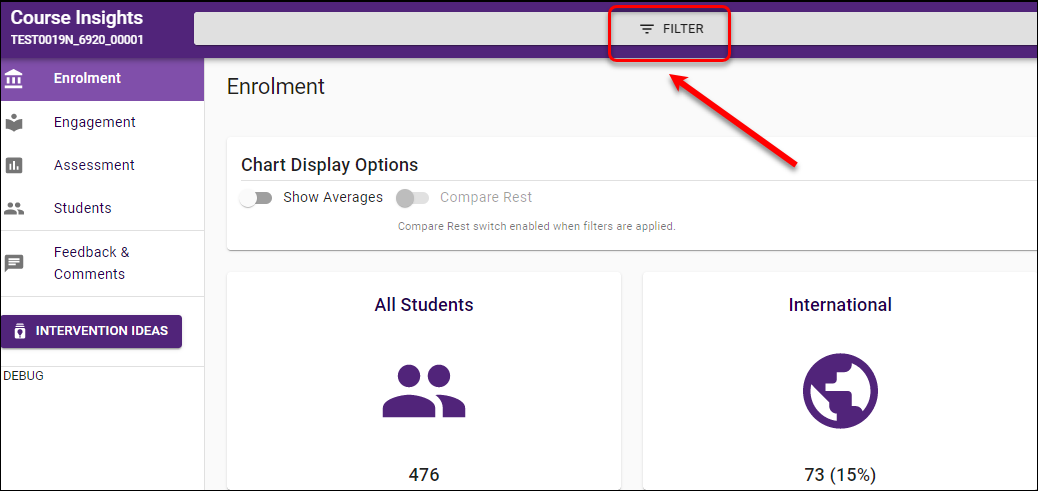
- Select Overall - Blackboard - Last Access from the ENGAGEMENT list.
Alternatively, select Overall - Edge - Last Access for analytics in Edge/UQ Extend course.
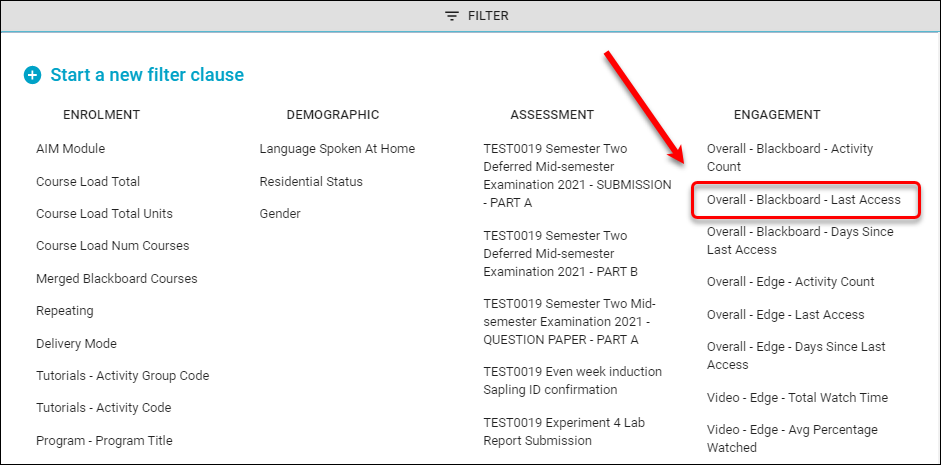
- Select No Access from the Select an operator drop-down menu.
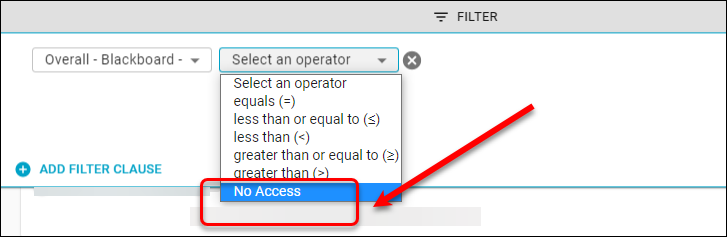
- Click on the APPLY button.
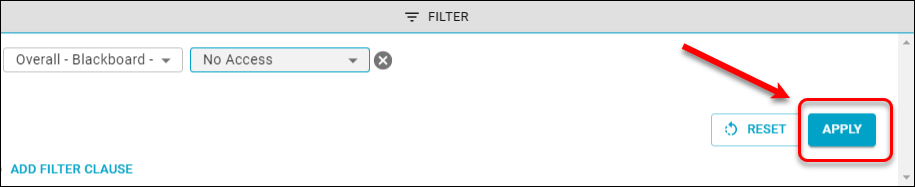
- Click on the Students section from the Course Insights menu to view the filtered result.
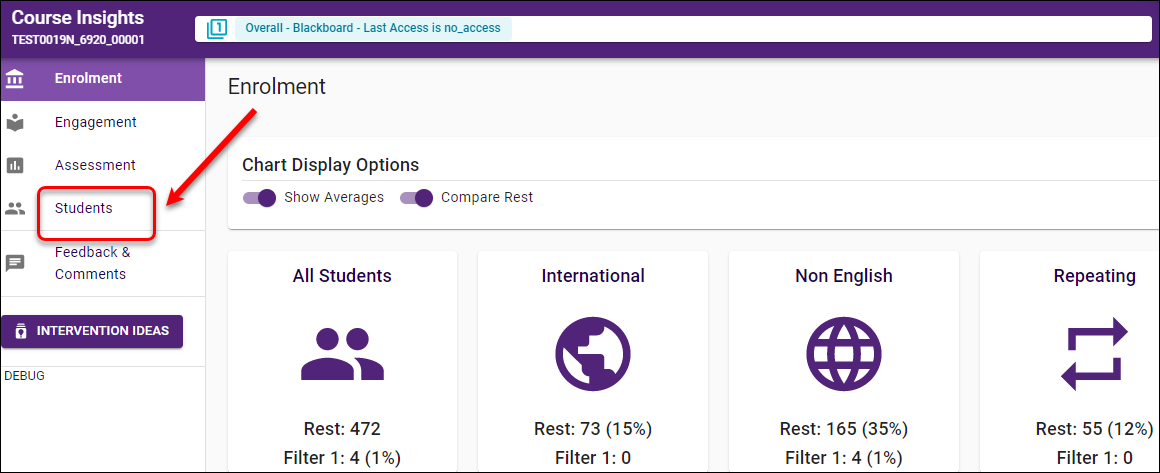
- This sample course has 4 students who did not access the Learn.UQ course
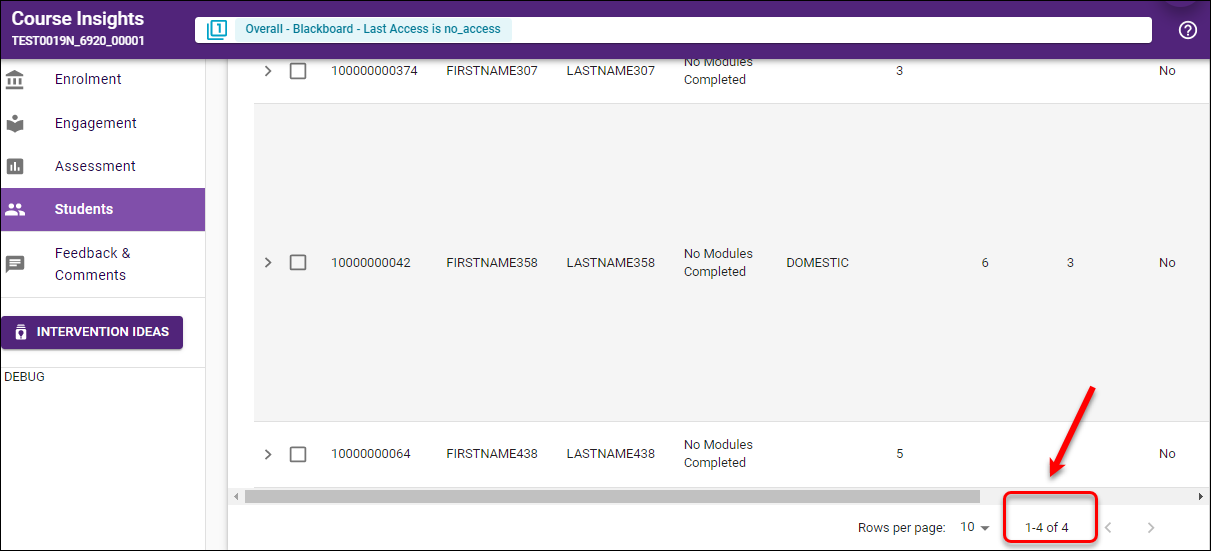
- Click on the SEND EMAIL button at the top of the page to contact these students.
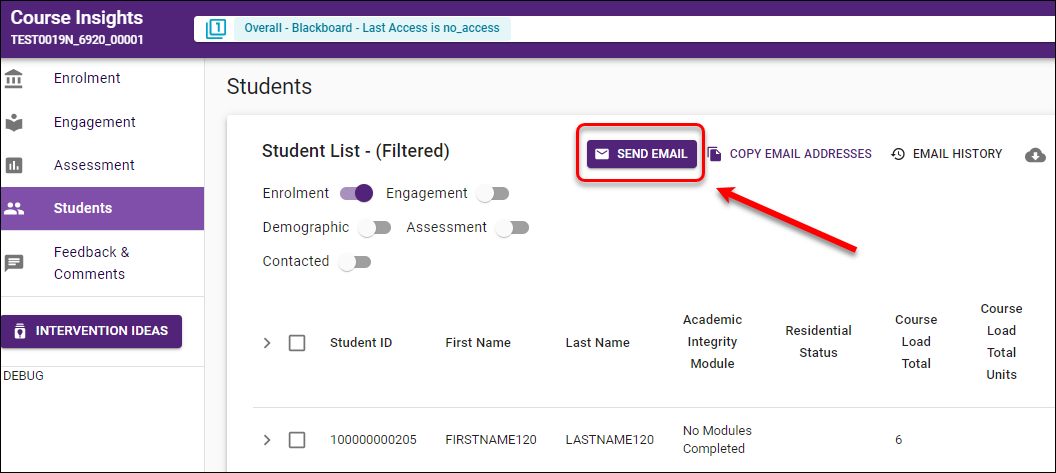
- Select the Reply Options (reply or non-reply).
- Tick the Send me a copy of this email (if you want to have a copy).
- Enter the Email Subject.
- Compose the email content.
- Tick the Save Template checkbox (so next time you will be able to use the content you have composed).
- Click on the SEND button.
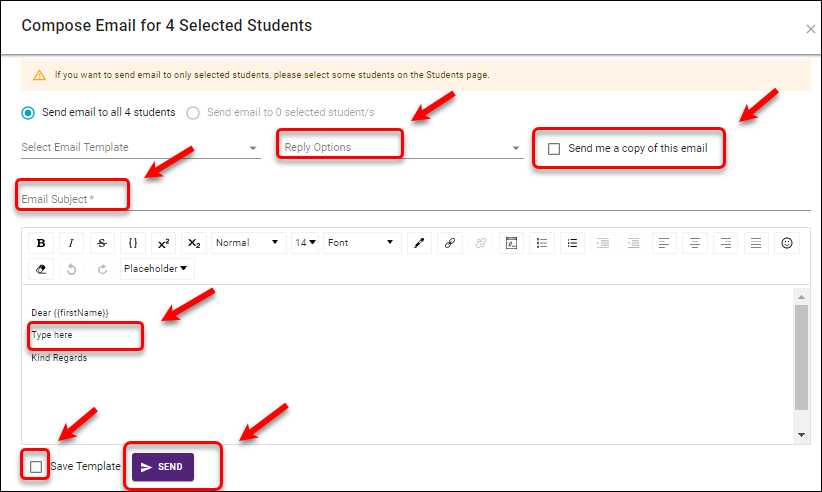
Note: Check this guide if you do not have access to Course Insights.
