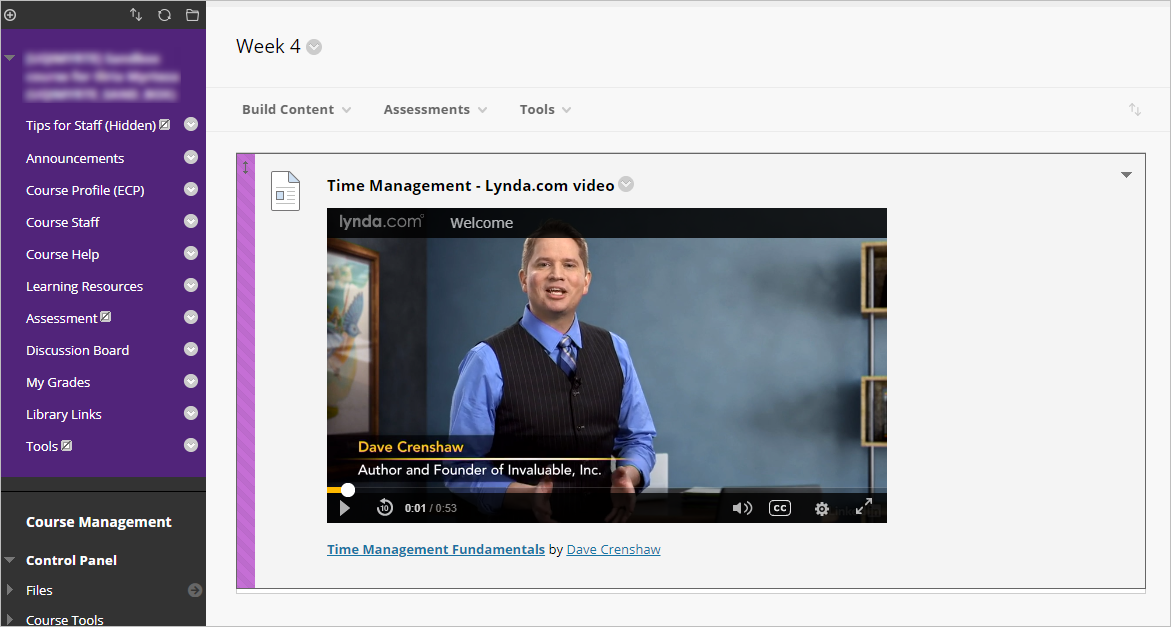Embed an iFrame (Original)
Using an iFrame, you are able to embed Padlets or videos from companies such as Lynda.com within an item in your Learn.UQ course.
- Access the content you wish to embed.
- Copy the iframe embed code.
Tip: The code will begin with <iframe.
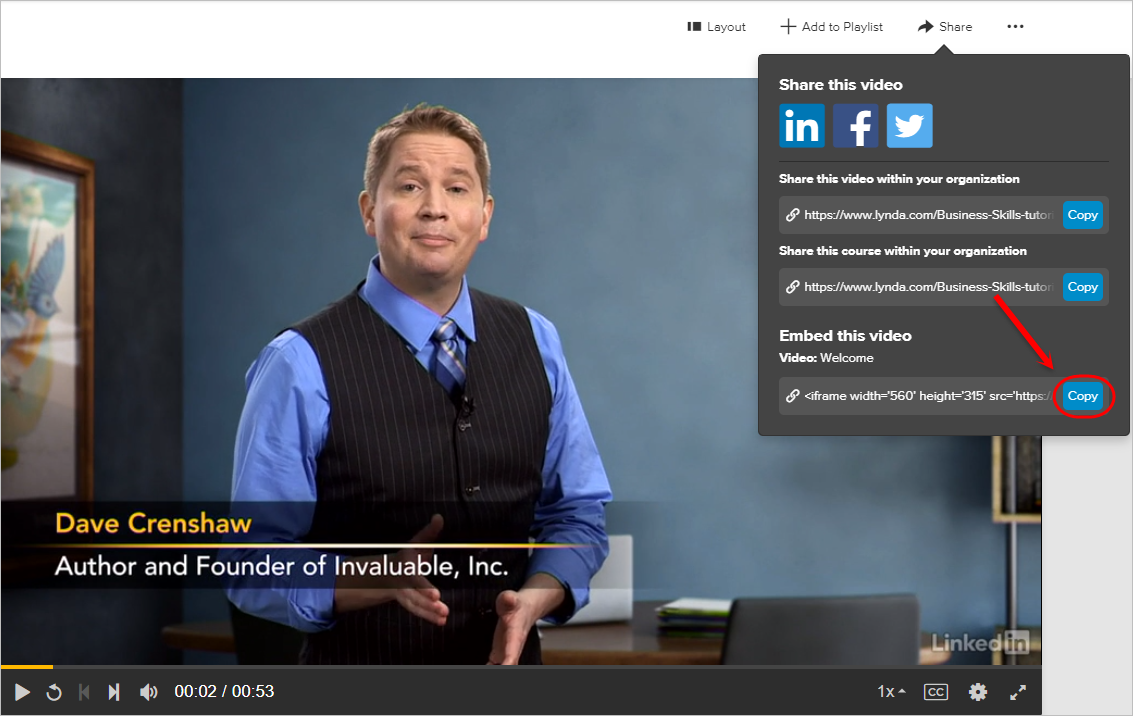
- Access your Learn.UQ course.
- Within Learning Resources, select Build Content > Item.
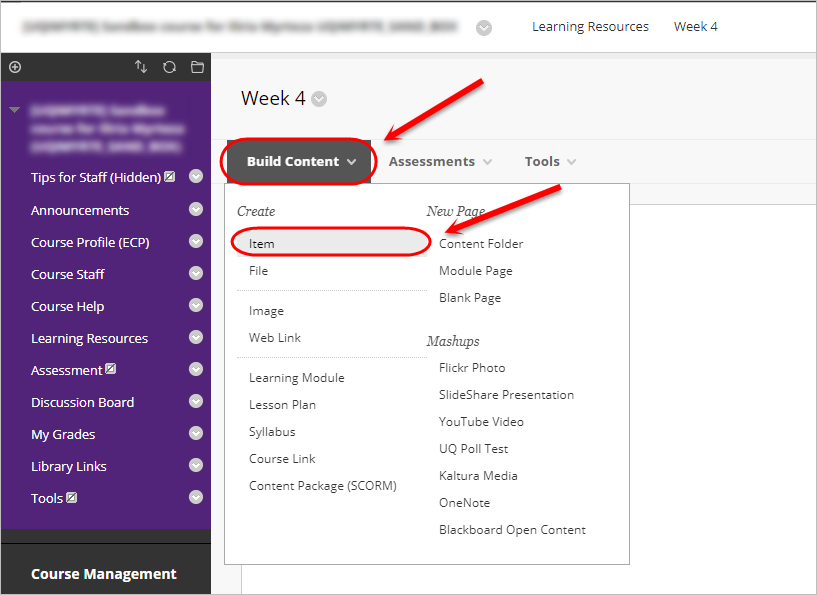
- Enter a title in the Name textbox.
- Click on the Source code <> button in the Text Editor.
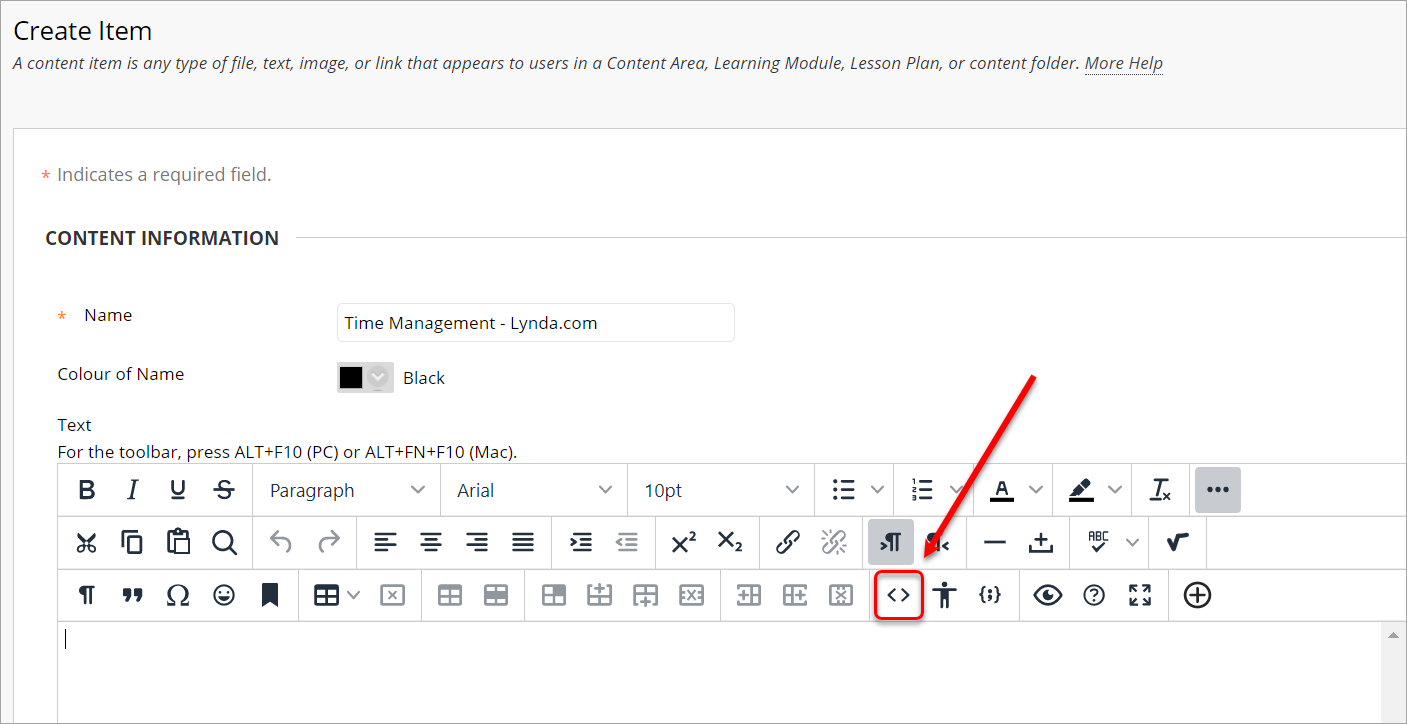
- In the pop-up window, paste the embed code into the textbox.
- Click on the Save button.
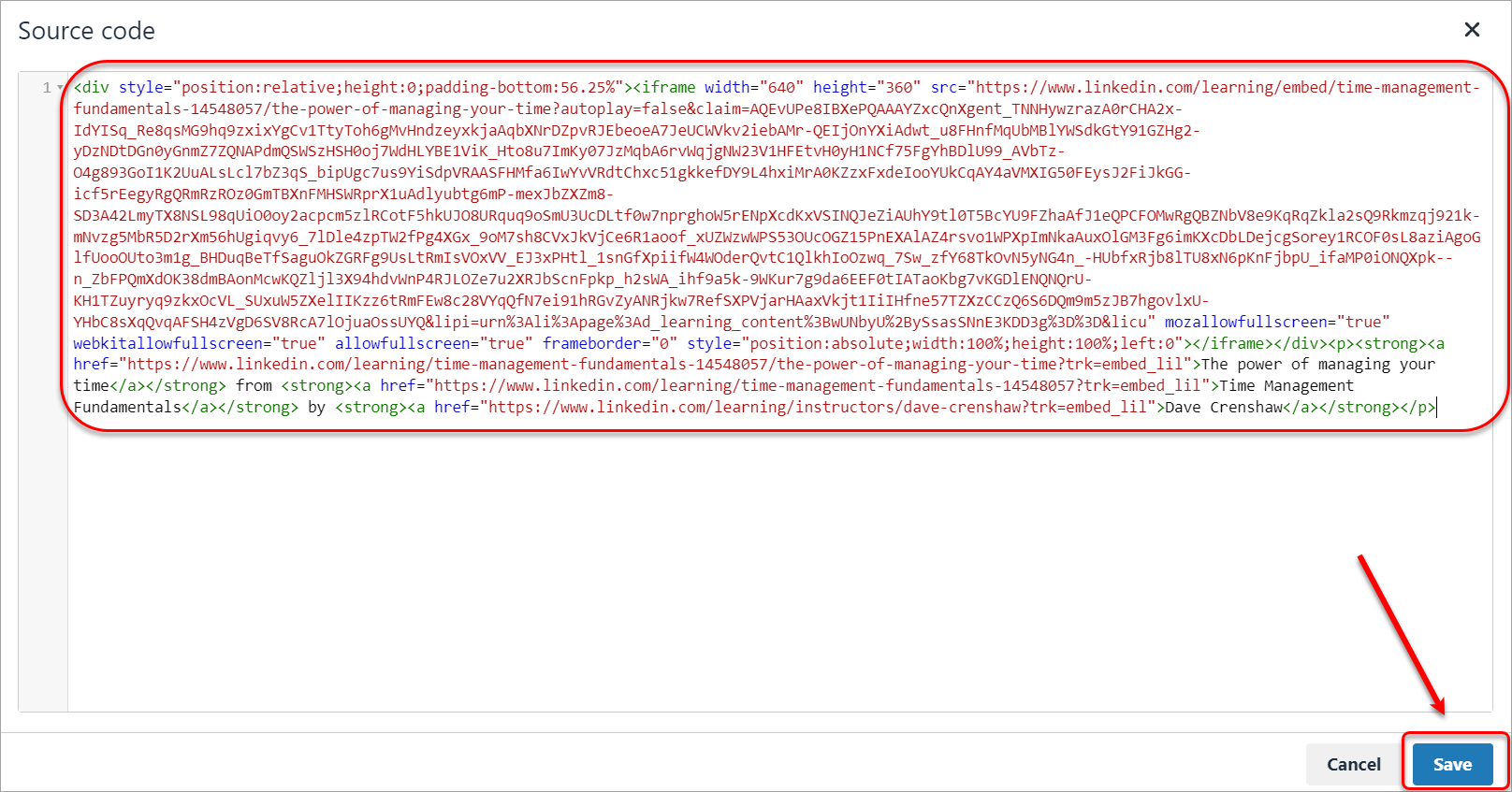
- The embedded video will appear in the textbox.
Note: Depending on the embed code, there may be additional text that is also embedded (e.g. an external link or author).
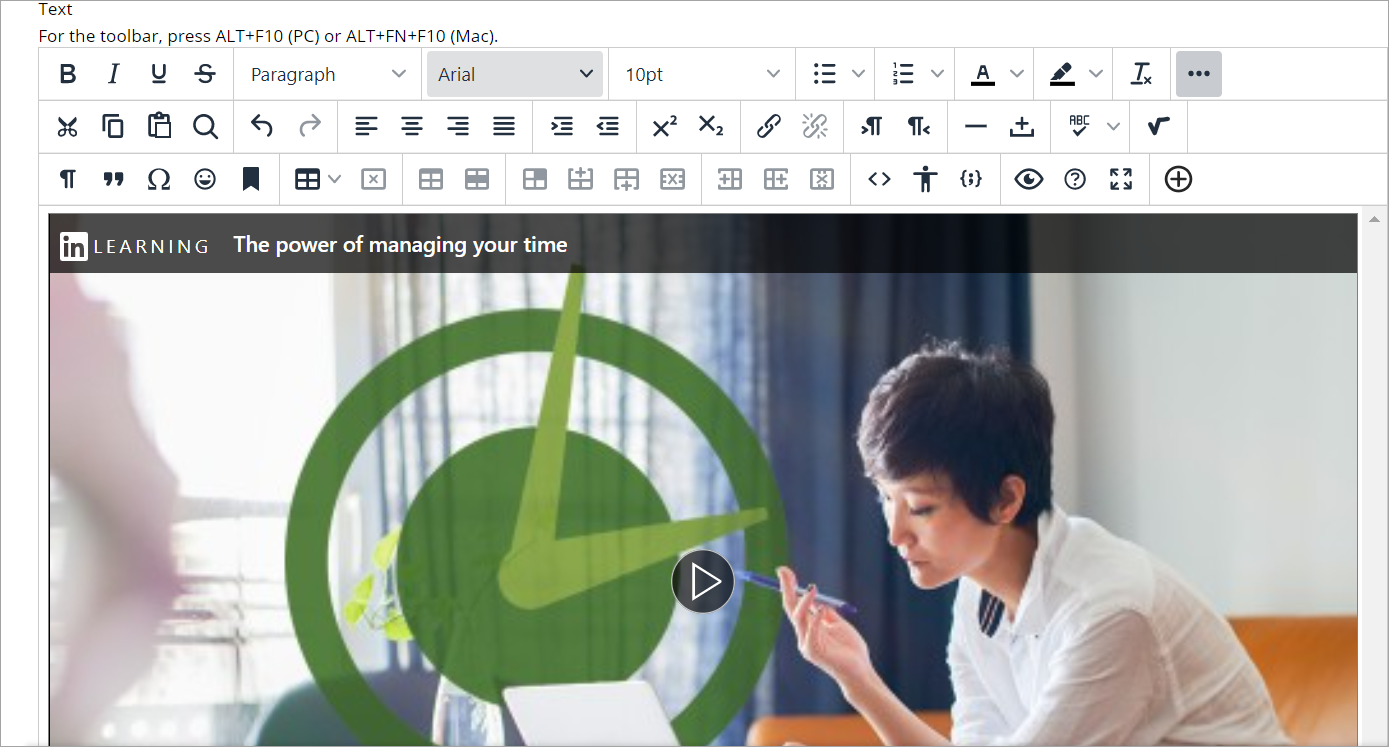
- For Permit Users to View this Content, select the Yes radio button.
- Click on the Submit button.
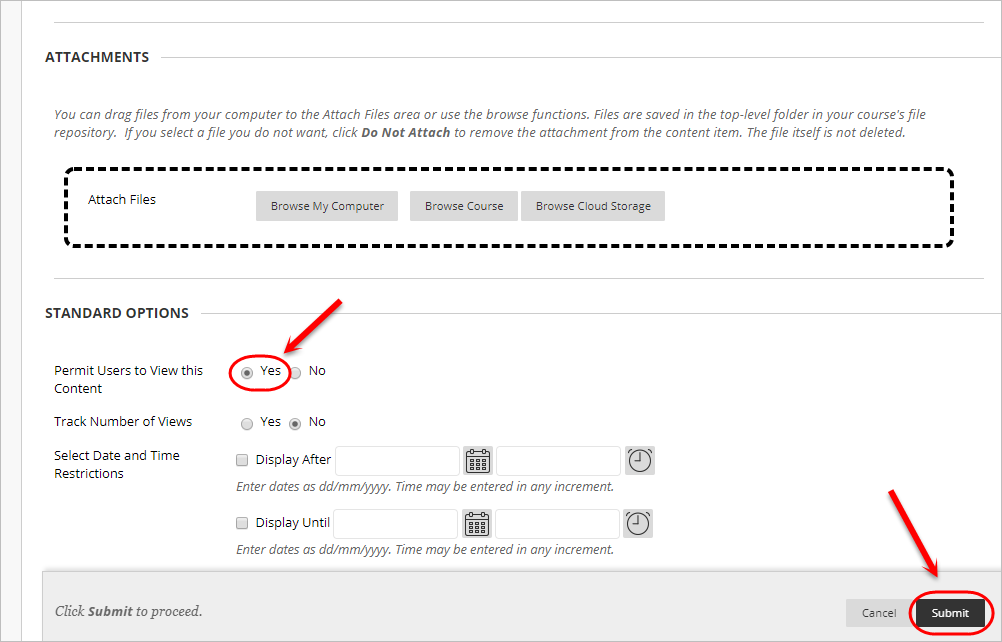
- The content will then be embedded within your Learn.UQ course.