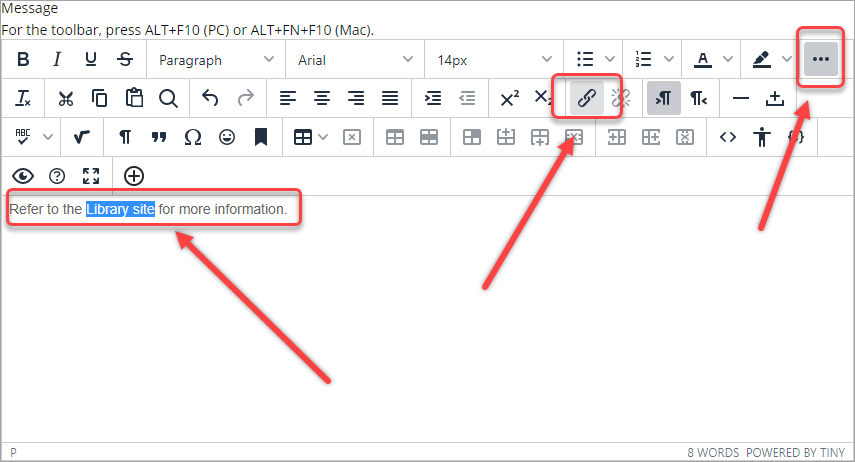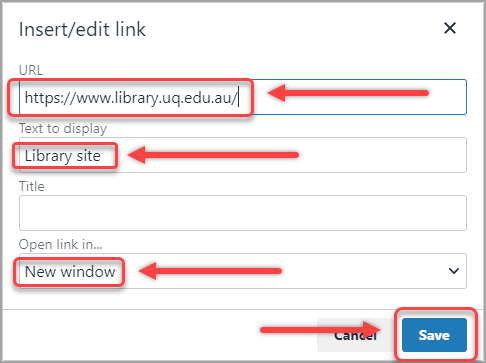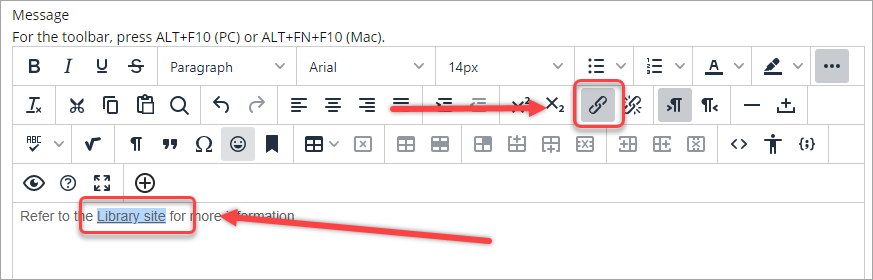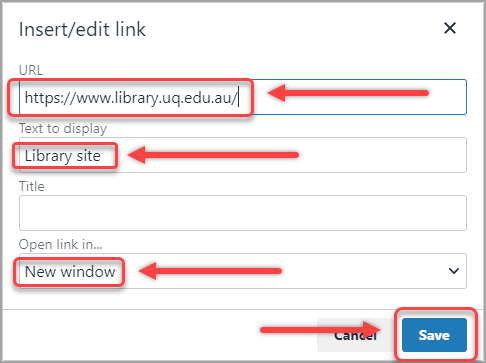Insert web link
- Open the text editor (can be found in Items, Announcements, Discussion Board, Blogs, Journals, Wikis, Assignments and the Grade Centre).
- Click on the 3 dots to expand the text editor.
- Enter the web link's text then highlight it or a section of it.
- Click on the Insert/edit link icon.
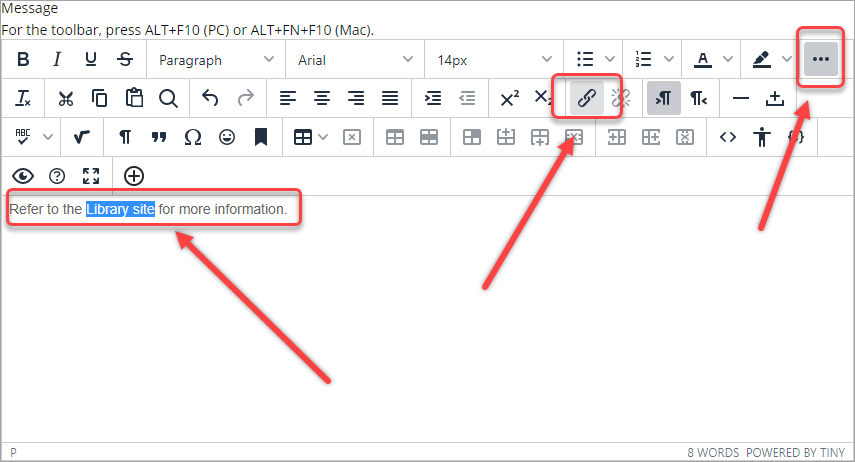
- Paste the web link in the URL textbox.
- Optionally, edit the text in the Text to display textbox.
- Select New Window from the Open link in... drop-down list.
- Click on the Save button.
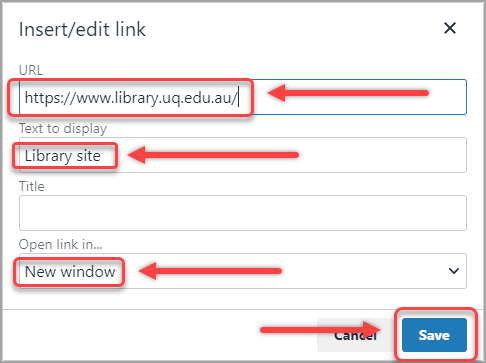
Edit a web link
- Click on the required link.
- Click on the Insert/edit link icon.
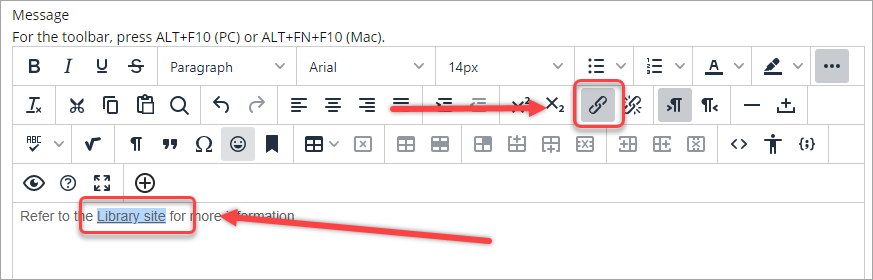
- Change the web link, as required, in the URL textbox.
- Optionally, edit the text in the Text to display textbox.
- Select New Window from the Open link in... drop-down list.
- Click on the Save button.
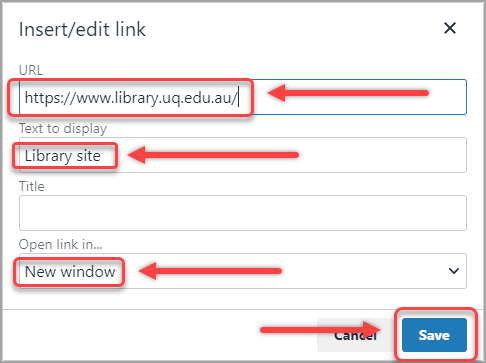
Delete a web link
- Click on the required link.
- Click on the Remove Link icon.