Download Universal Capture (Ultra)
You can download Universal Capture through the Software Centre, the Echo360 website, or your Learn account.UQ course.
Download through Software Centre
- Refer to the Self-installing software on UQ computers guide for download instructions.
- Refer to the Install the Universal Capture Desktop Application guide for installation instructions.
Download through Echo360 website
- Go to echo360.net.au
- Enter your staff email address in the text-field.
- Click on the SUBMIT button.

- Select University of Queensland from the dropdown menu.
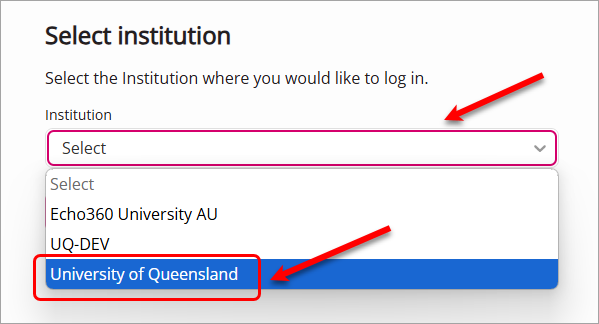
- Click on the Sign In button.
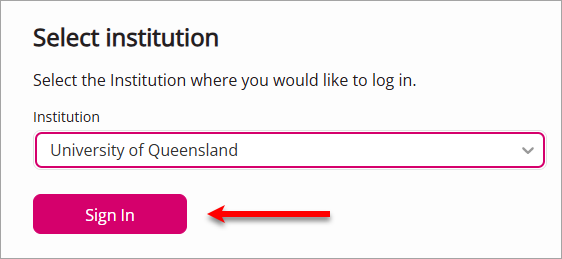
- You might need to go through the authentication steps. Enter your UQ username and password in the text-fields.
- Click on the LOGIN button.
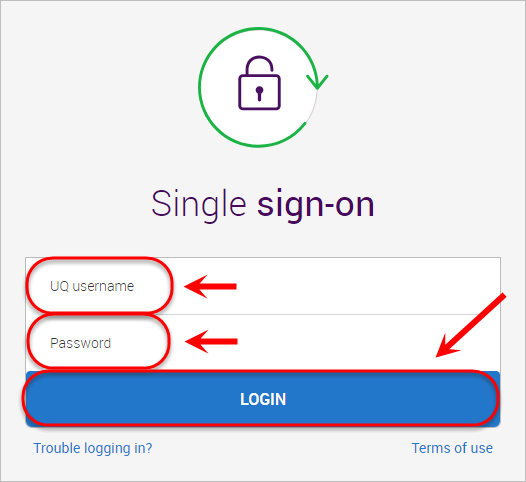
- Your Echo360 home page will be displayed.
- Click on the cog icon.

- Select Downloads from the dropdown menu.

- Click on either the Mac Download (Intel or Apple) or Windows Download link, depending on your device.

- Select your local drive.
- Click on the Save button.
- Refer to the Install the Universal Capture Desktop Application guide for installation instructions.
Download through Learn.UQ
- Access your Learn.UQ course.
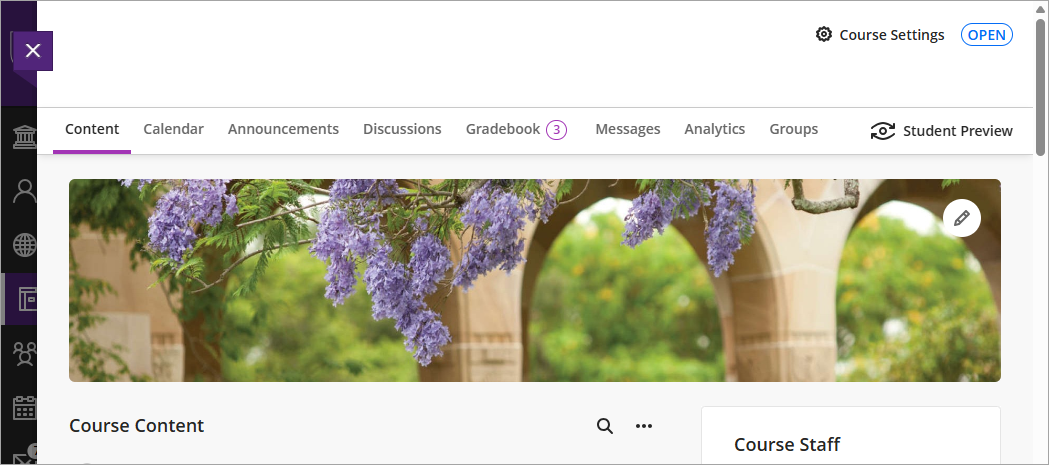
- Access your Course Resources folder in Learn.UQ.
- Click on the Lecture Recordings link. This will launch the LTI link.
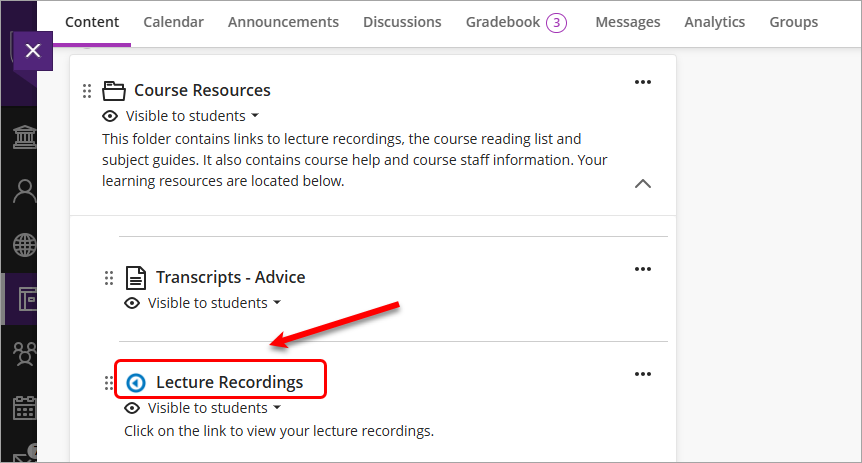
- Select the settings cog in the top right of the screen.
- Click the Downloads link.

- Click on either the Mac Download (Intel or Apple) or Windows Download link, depending on your device.

- Select your local drive.
- Click on the Save button.
- Refer to the Install the Universal Capture Desktop Application guide for installation instructions.
