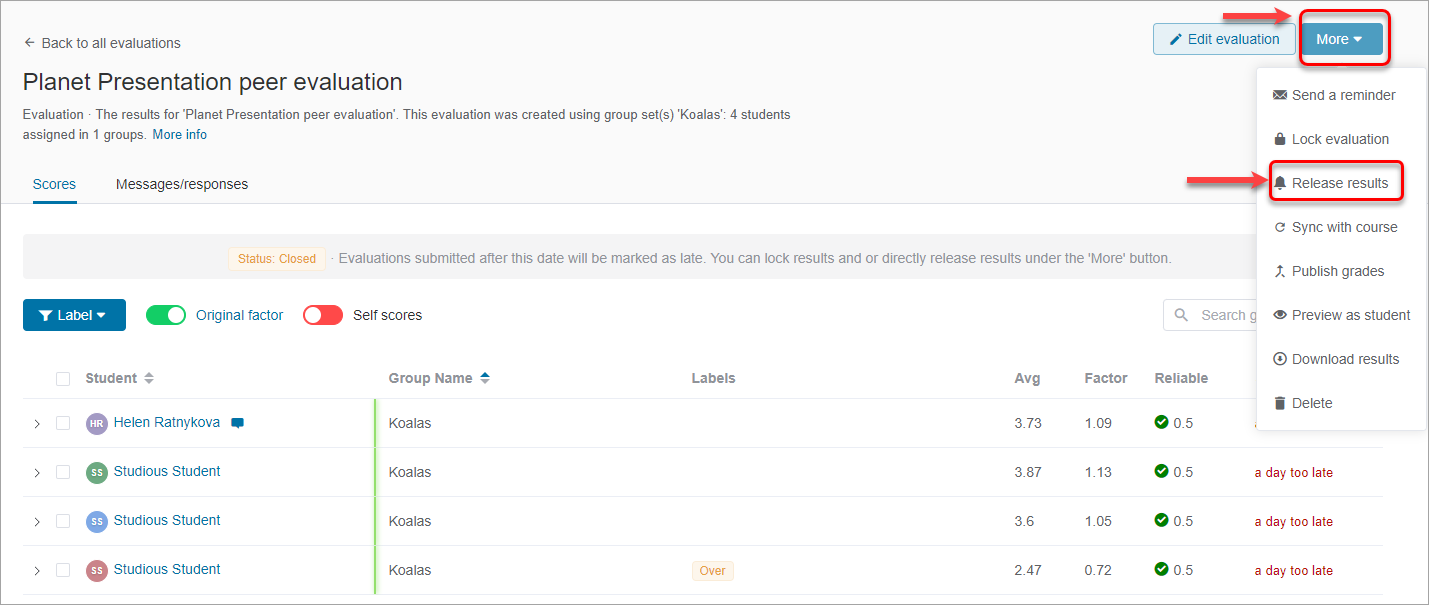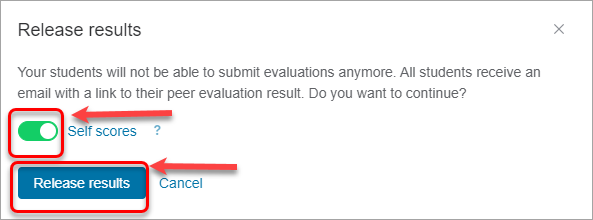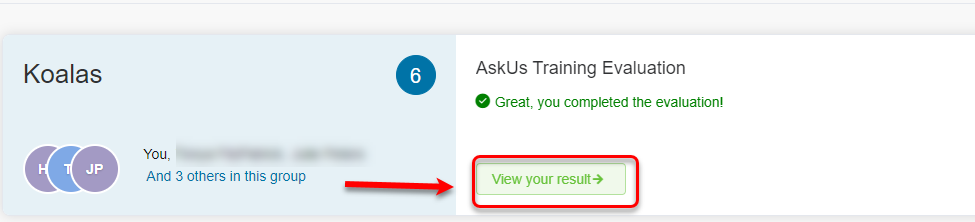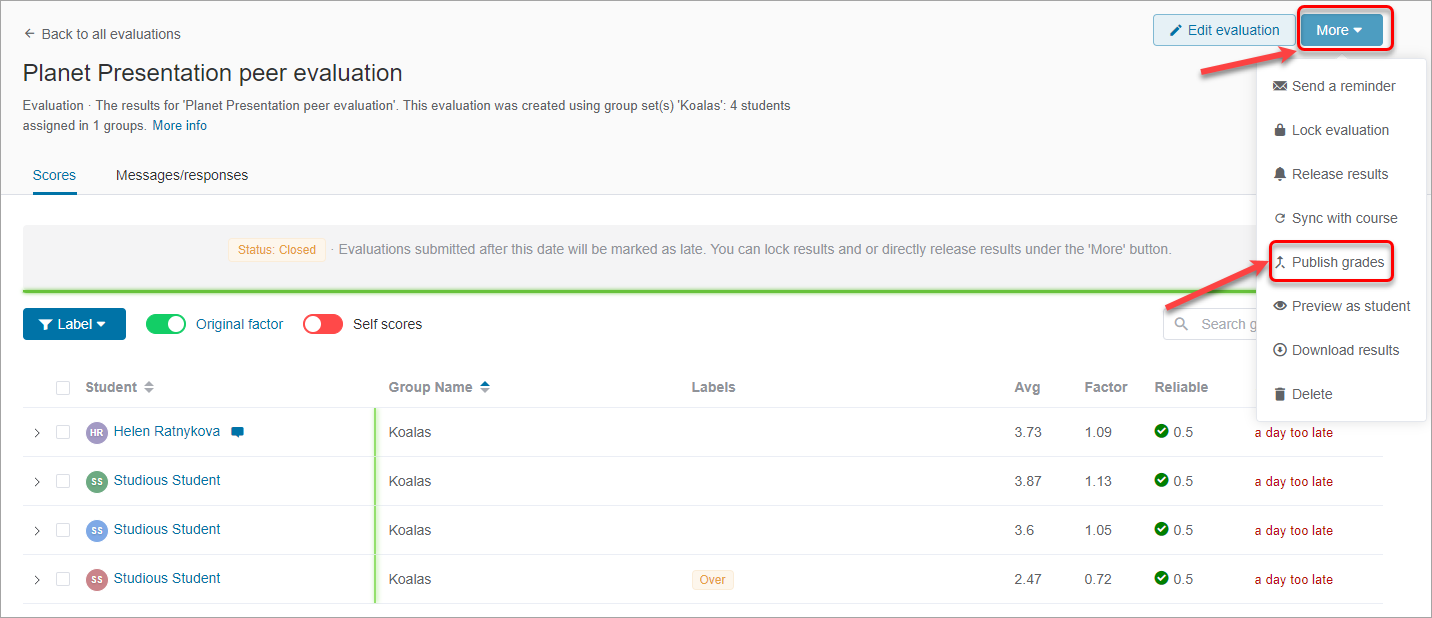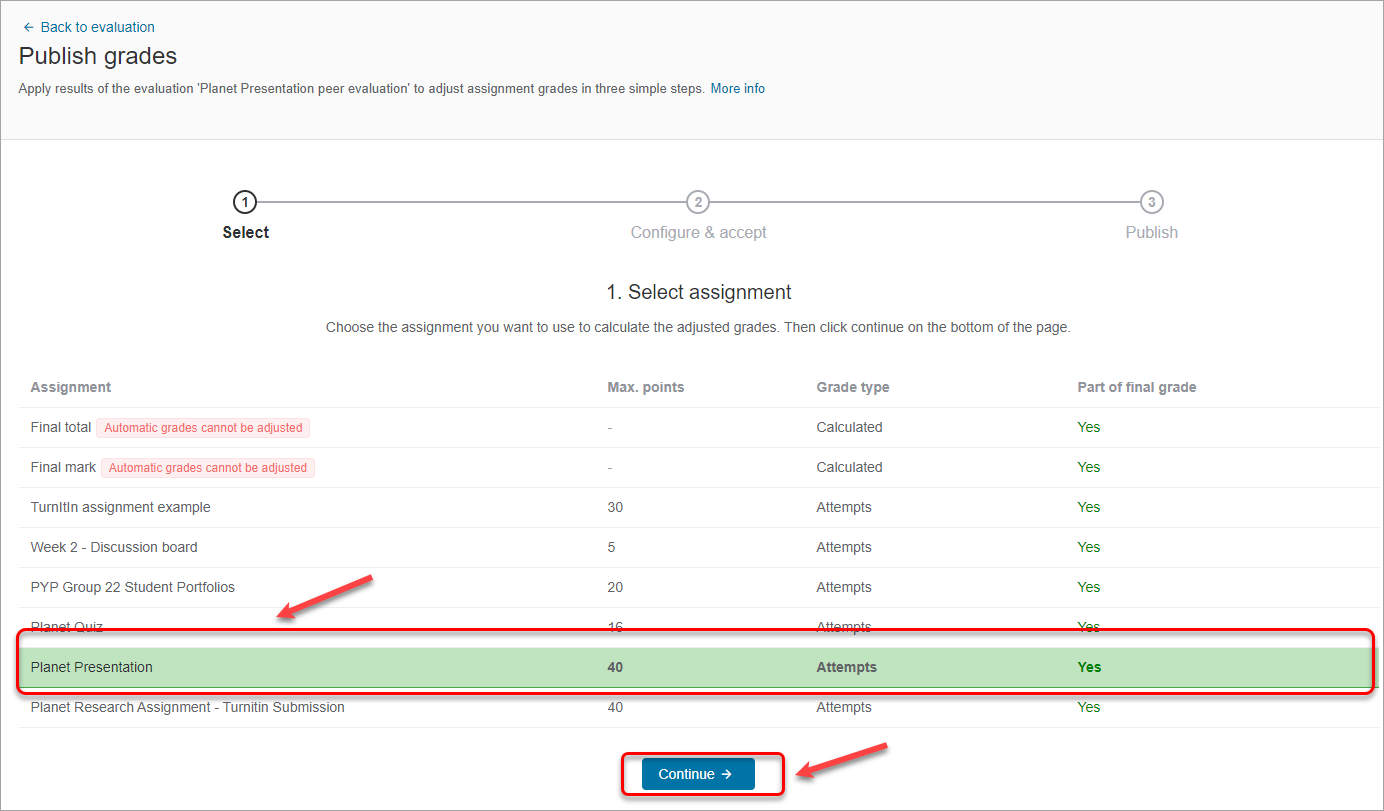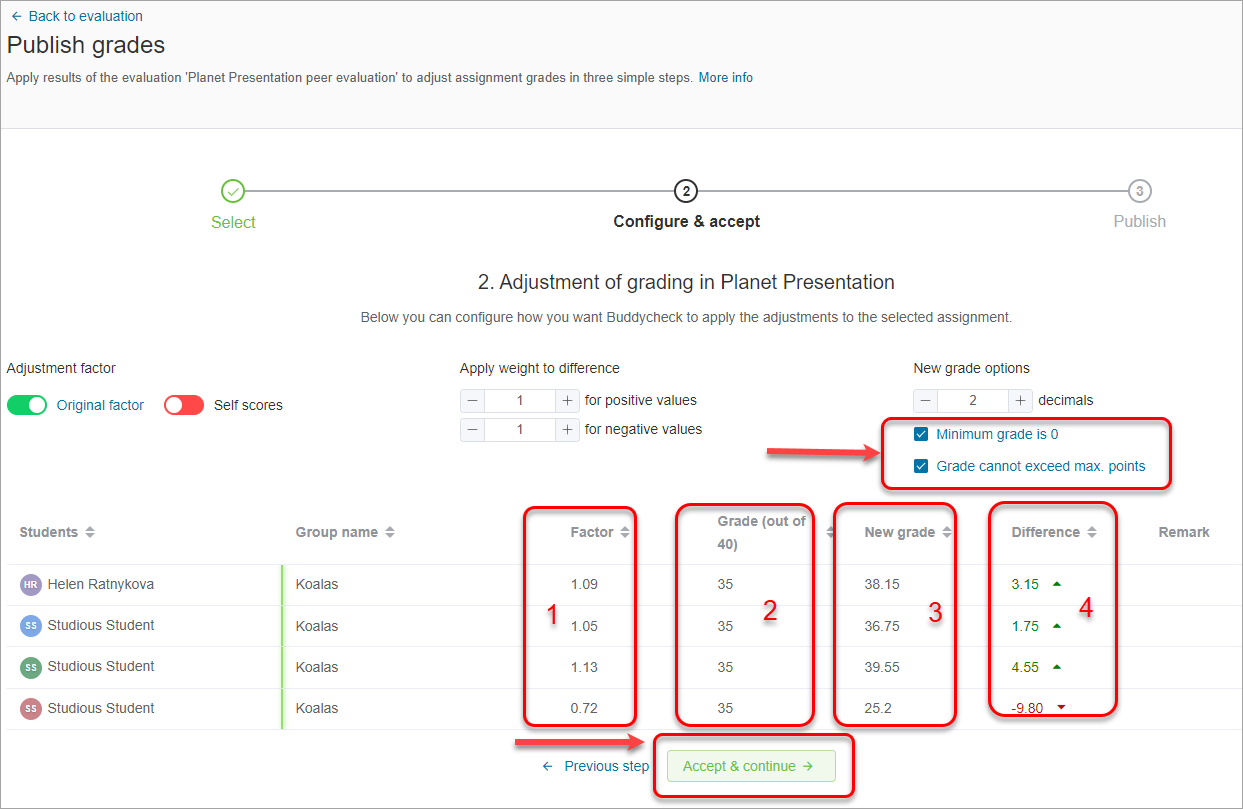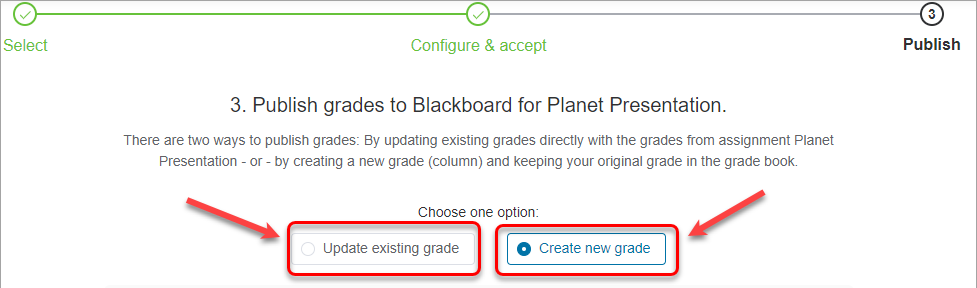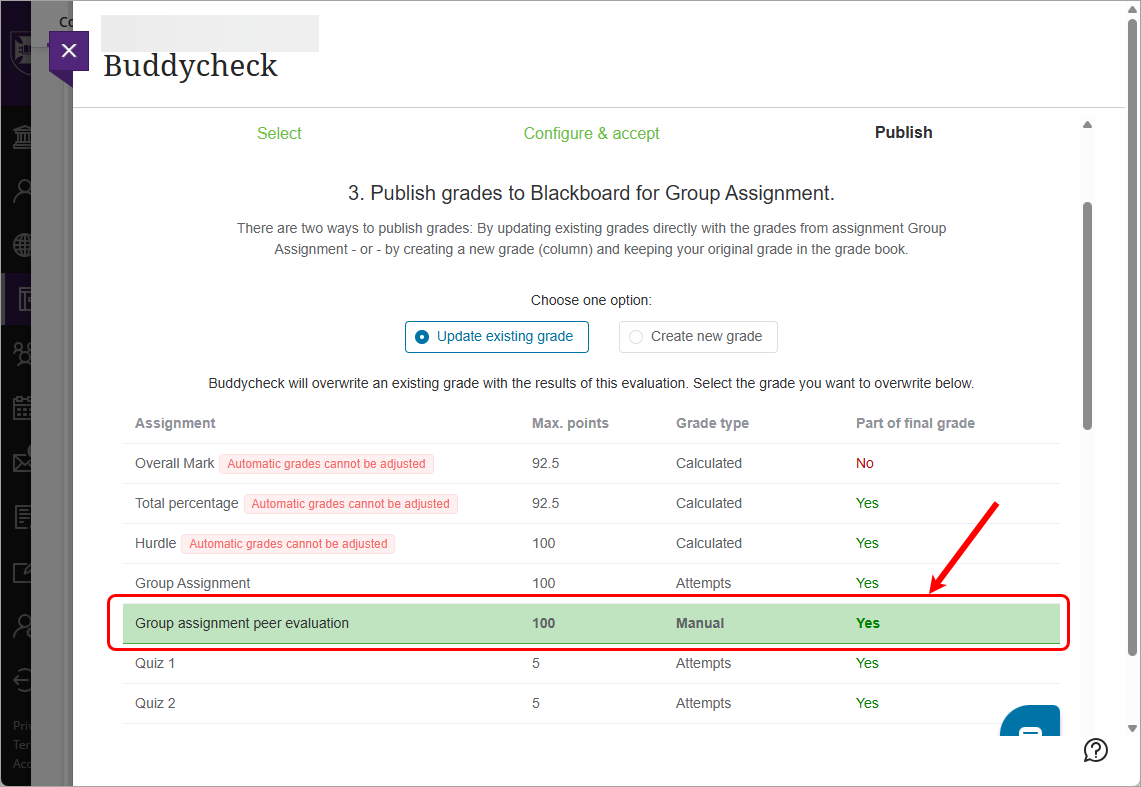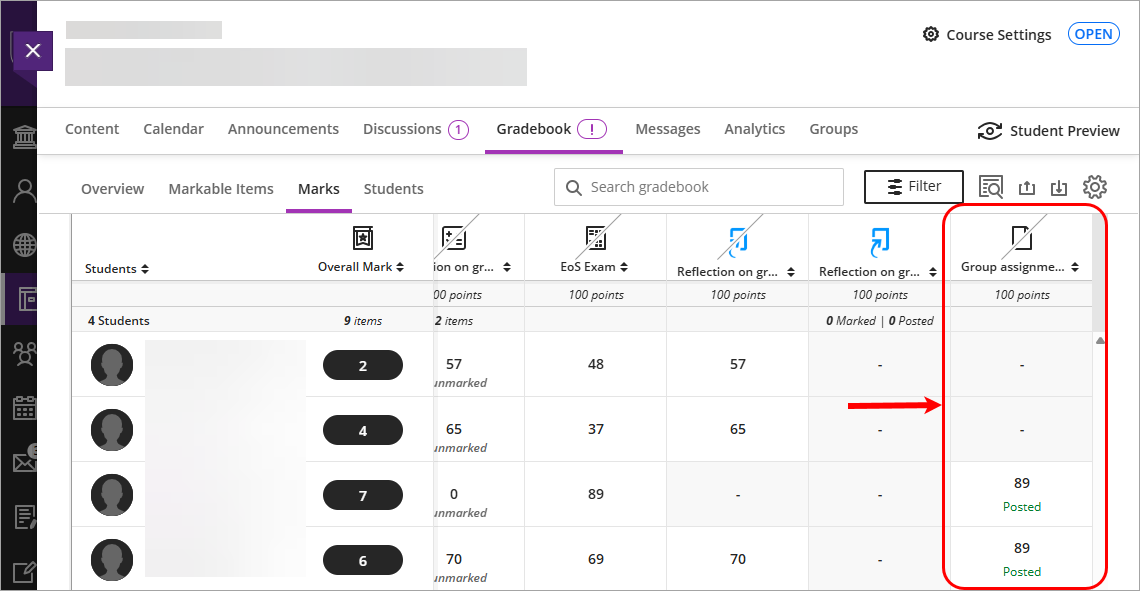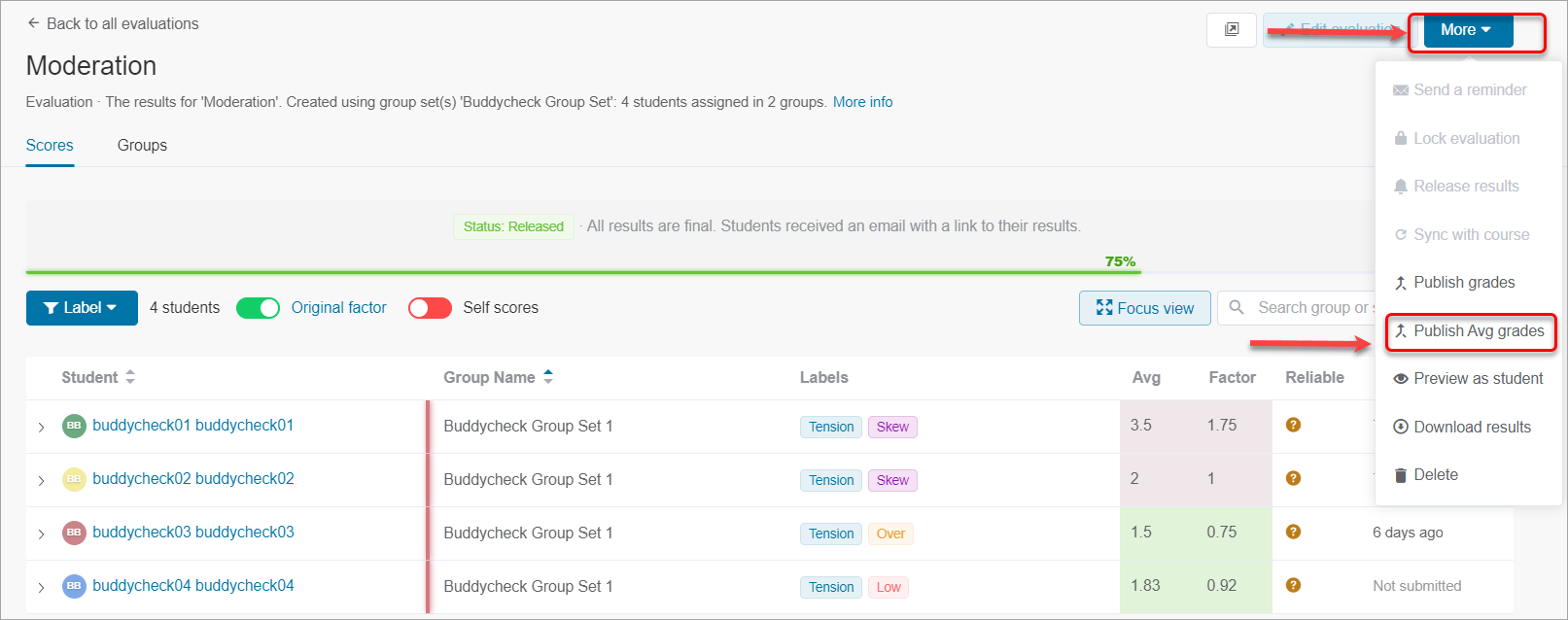Example
A group got 30 out of 40 marks for the group assignment. Student A got the factor of 1.1, student B - 0.87, student C - 1.0. Their group score of 30 is multiplied by their individual factors.
Student A total = 30 x 1.1 = 33
Student B total = 30 x 0.87 = 26.1
Student C total = 30 x 1.0 = 30.
Publishing grades will adjust the current grades of the selected group assignment column in Gradebook. Therefore you do not create a column for this grade as it adjusts an existing column.
If you are doing summative assessment, you will need to publish grades.
- In Buddycheck, click on the required evaluation link.
- Click on the More button.
- From the drop-down list, select Publish grades.
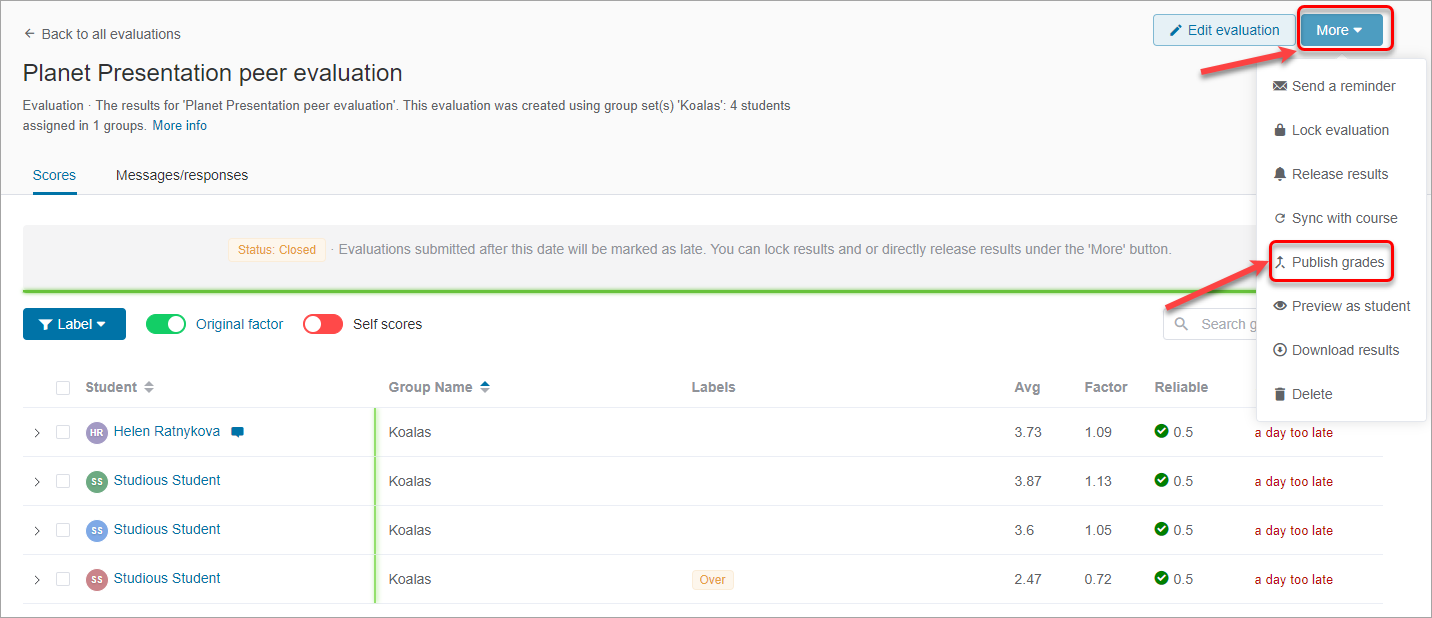
- Select the required assignment.
- Click on the Continue button.
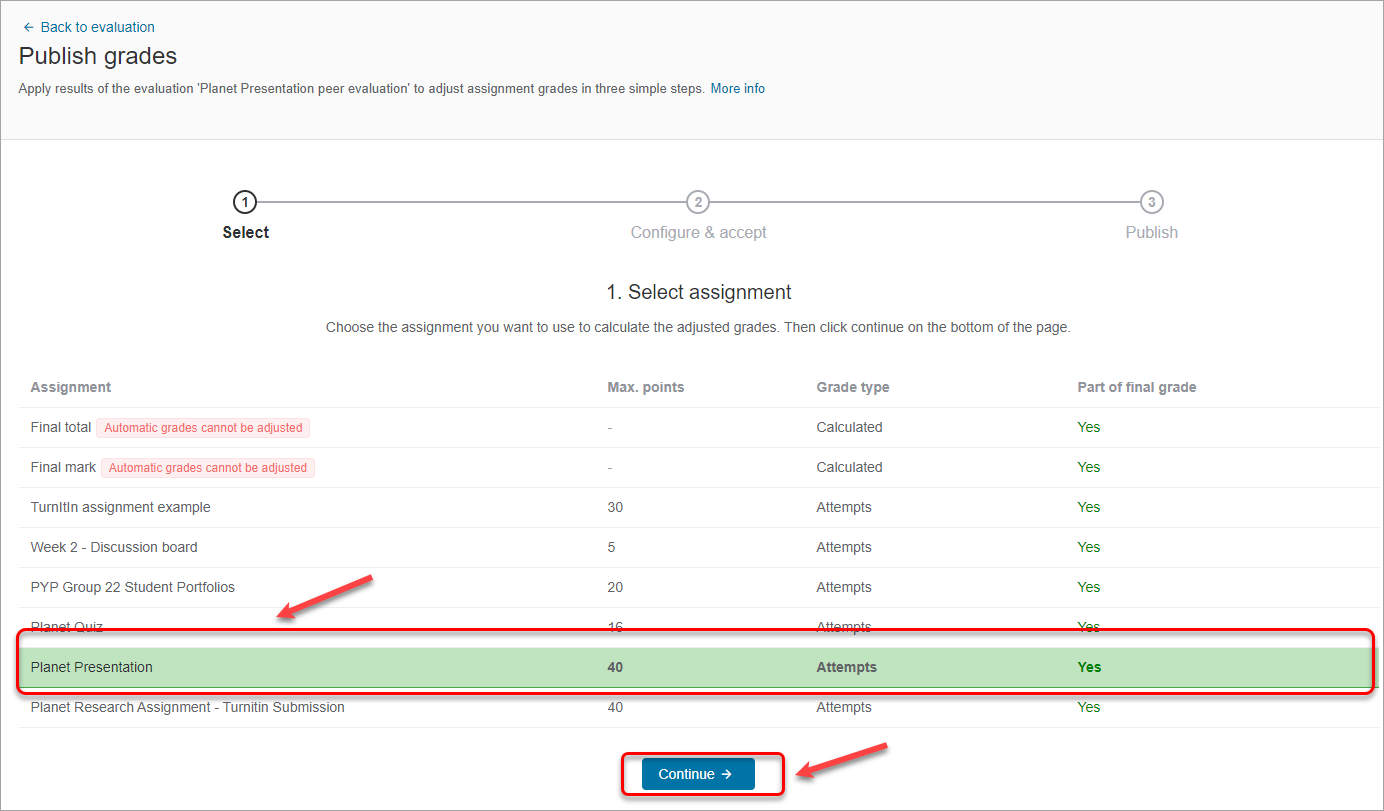
- In the next step you will see
- Factor calculated on the basis of the average scores
- Grade (pulled from the Gradebook in Learn.UQ)
- New grade (Factor x Grade)
- Difference (New Grade minus Grade).
- Keep Minimum grade is 0 checkbox checked to comply with UQ requirements.
- Keep Grade cannot exceed max.points checked so that students will not get a grade higher than stipulated in the ECP.
- Click Accept & continue button.
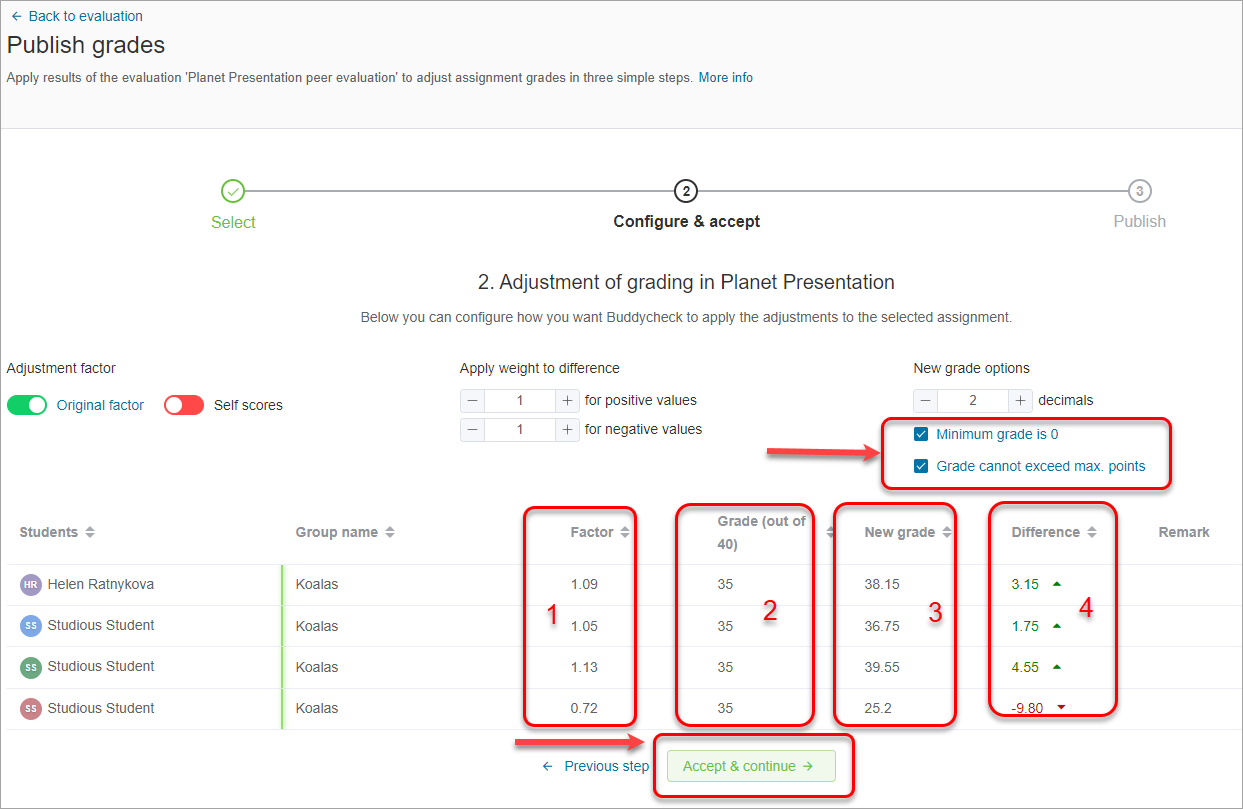
- In the next step, select from the following options:
- Update existing grade (RECOMMENDED this will allow you to update the Gradebook column that was created during the setup of your Buddycheck assessment), if you did not create a Gradebook column during the setup of Buddycheck use option 2.
- Create new grade (a new column in Gradebook will be created and New grade will be transferred to the created column).
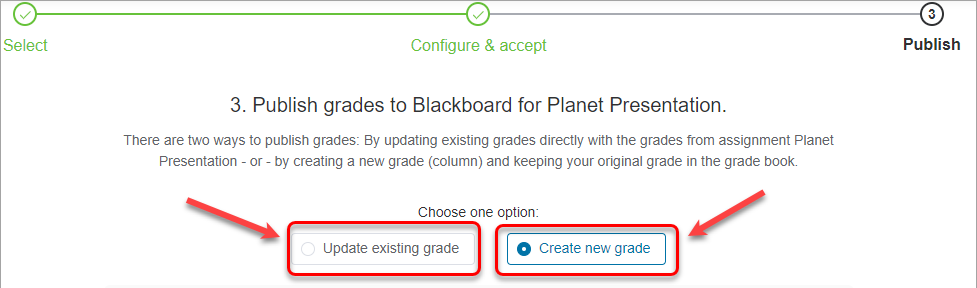
- If you select to Update existing grade, select the column that was created during Buddycheck setup.
Warning: DO NOT override the mark of your existing assessments, if you did not create a Buddycheck column during setup use the Create new grade option.
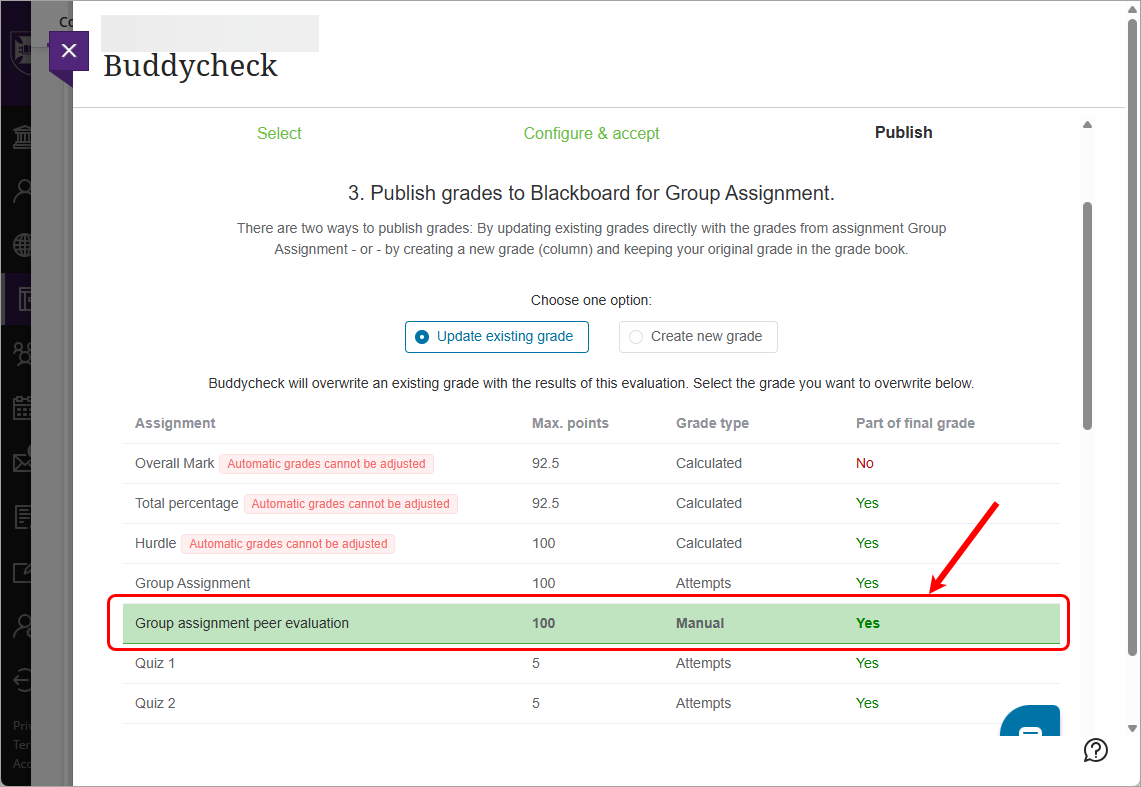
- Click on the Update existing grades button.

Alternatively, - If you selected Create new grade option, click on the New grade name textbox, enter a name for the Gradebook column.
- Toggle the Hide grade for students to ON.
- Click Create new grade button.

- Buddycheck results will be published to either the previously created Buddycheck Gradebook column or the newly created Buddycheck Gradebook column.
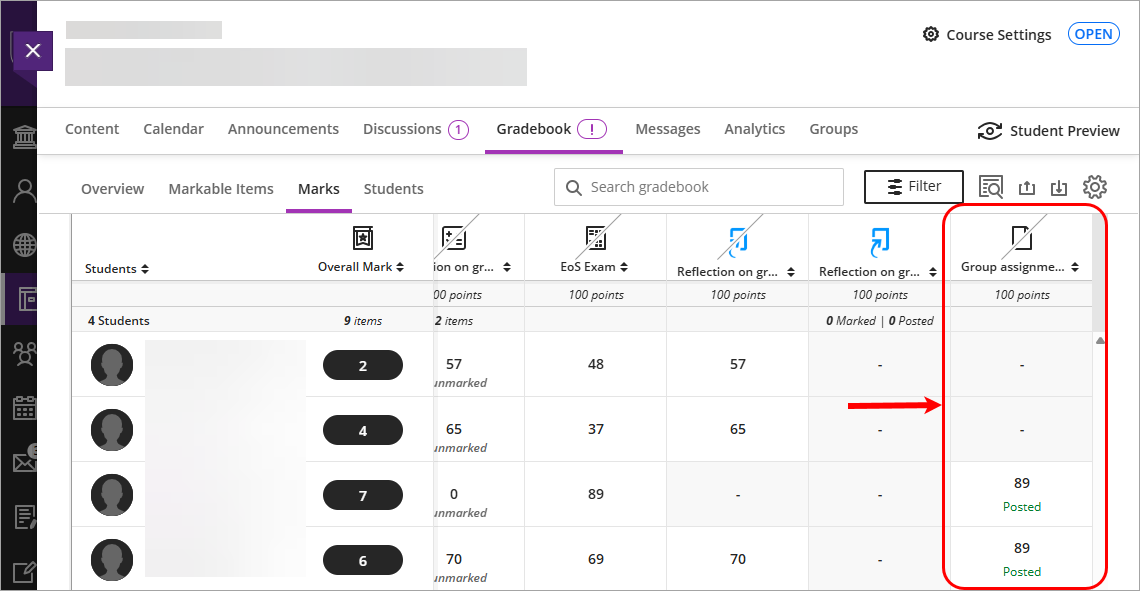
Warning: If you failed to hide the column from students, refer to the Accidental release of Buddycheck results guide.
Note: If you are doing formative peer evaluation only, there is no need to publish grades as you will be able to see the results in Buddycheck.