Faculty of Science Employability Framework Marking of Reflections (Original)
This guide is designed to show the process of providing marks for the self-reflections completed by students in Science courses.
Before proceeding please ensure that your account has been granted the Limited Admin access level. The Limited Admin access level is indicated by a gold +AL (see below screenshot) symbol next to your name in the top right corner.
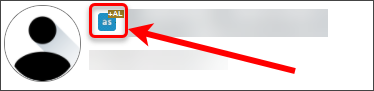
If your account does not have the Limited Admin access level please log a job with the eLearning Helpdesk to have your account upgraded.
1. Adding a Grade Centre Column and Downloading Column
Downloading Grade Centre Column
- Create a column in Grade Centre for the reflection mark. For further information, refer to the Create a Column guide.
- Click on the Work Offline button.
- Click on Download from the drop-down list.

- Select the Selected Column radio button.
- Select the created reflection column (Step 1) from the drop-down list.

- Select the Comma radio button for Delimiter Type.
- Select the No radio button for Include Hidden Information.
- Click on the Submit button.

- Click the Download button.
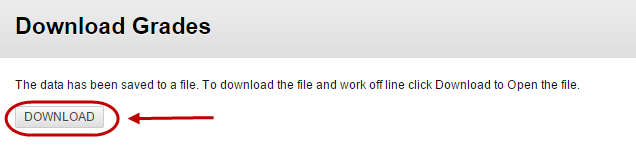
- Click on the downloaded spreadsheet to open it in Excel.

- Copy the column heading from Cell G1 (in the below screenshot the column heading is Employability Reflection [Total Pts: 1] |459976). This column heading will be added into the spreadsheet from the ePortfolio in the section 3.

