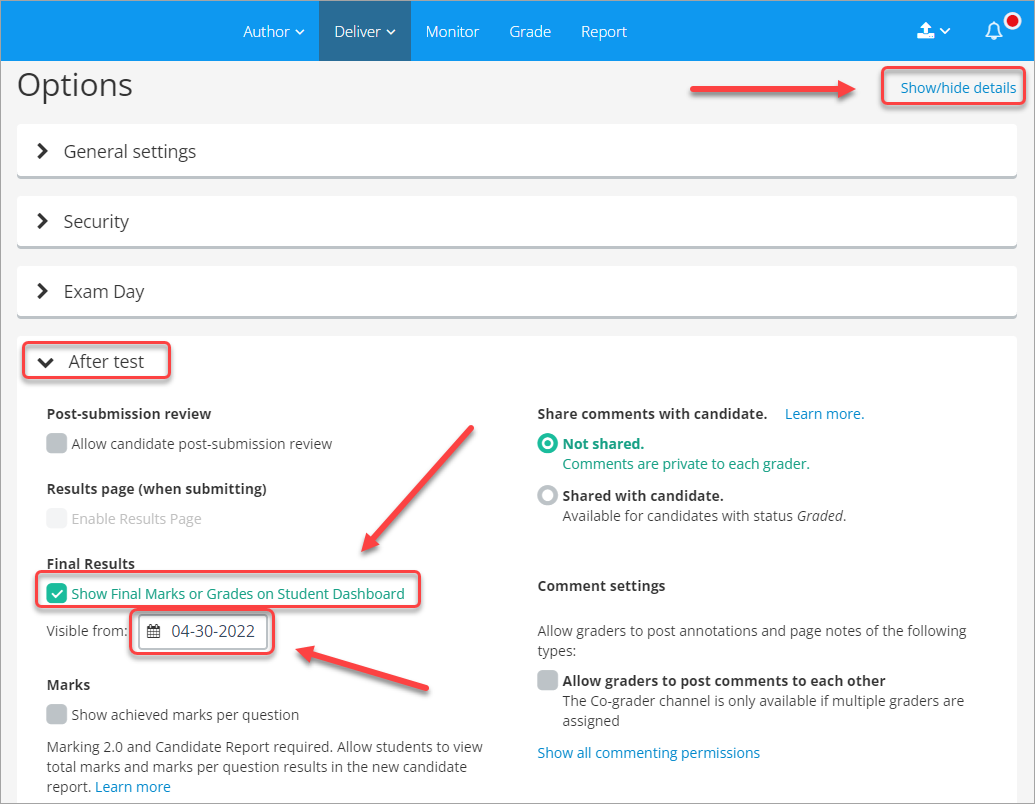Release Inspera results
These steps are optional and do not need to be completed in order. In addition, it is recommended that the settings are enabled after marking as been complete.
Enable Student/Candidate Report and show achieved marks per question
- Click on the Deliver tab.
- Click on the required exam link.
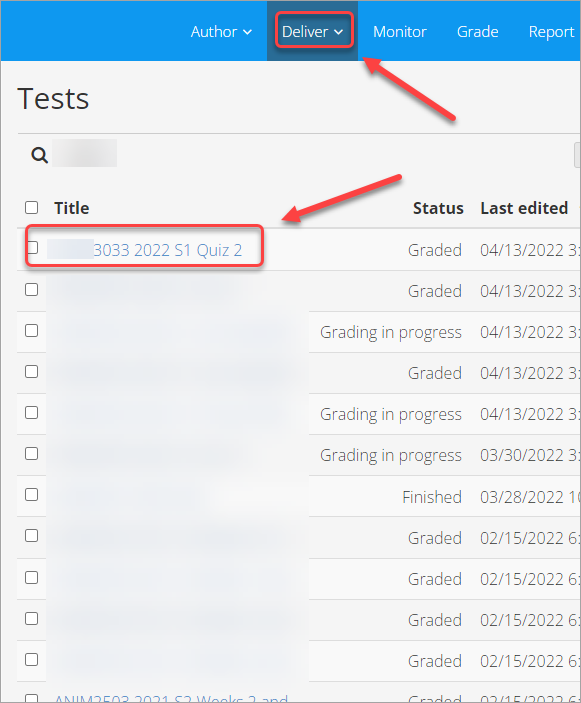
- Next to Options, click on the Show/hide details link.
- Click on General settings.
- Check the Enable Candidate Report checkbox.
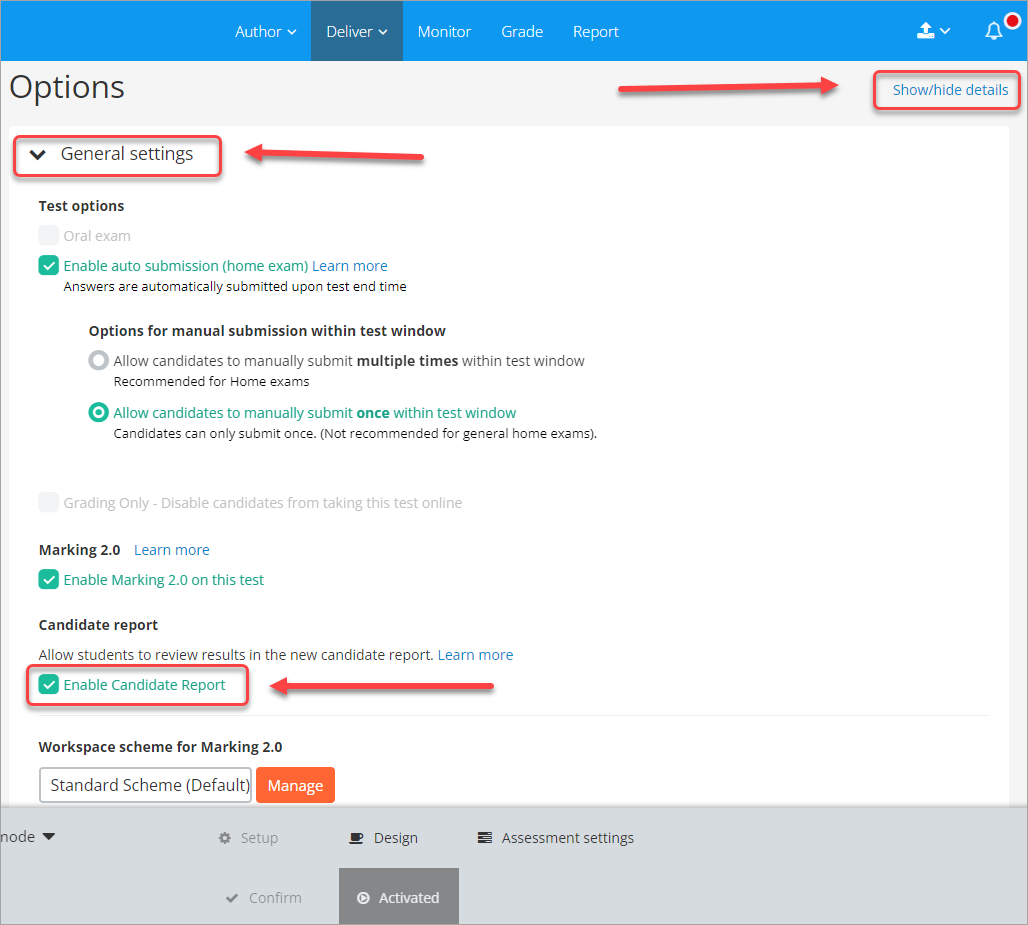
- Click on After test.
- Check the Show achieved marks per question checkbox.
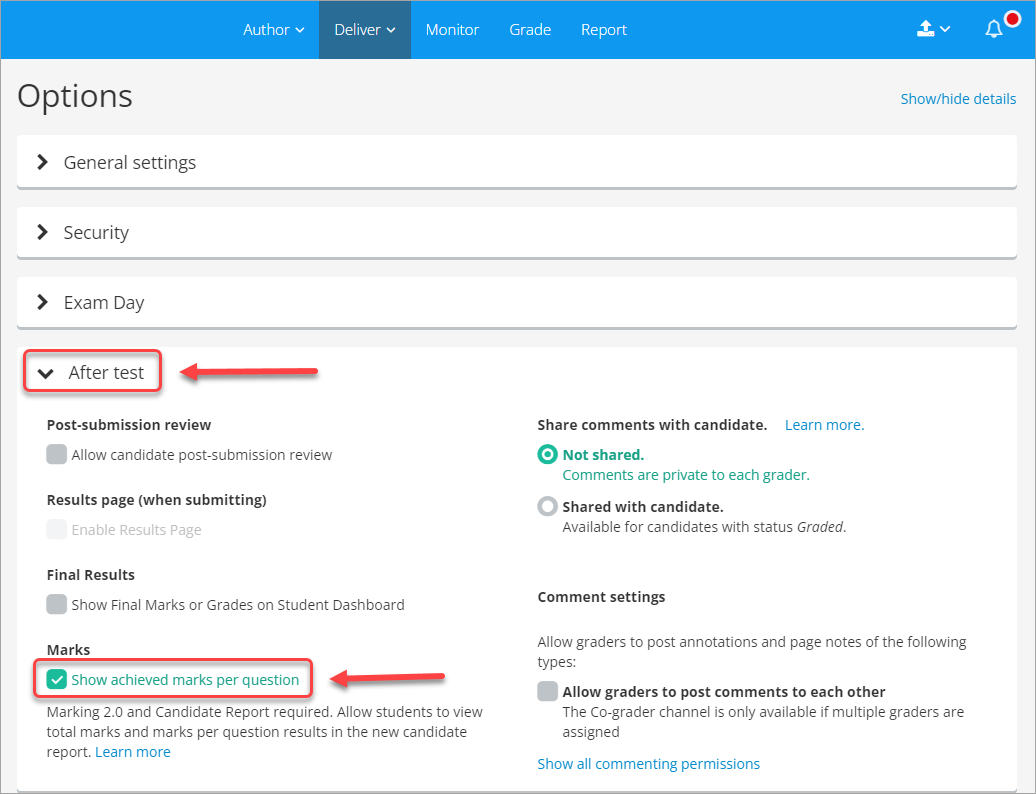
Show Correct Answers and Results
- Click on the Deliver tab.
- Click on the required exam link.
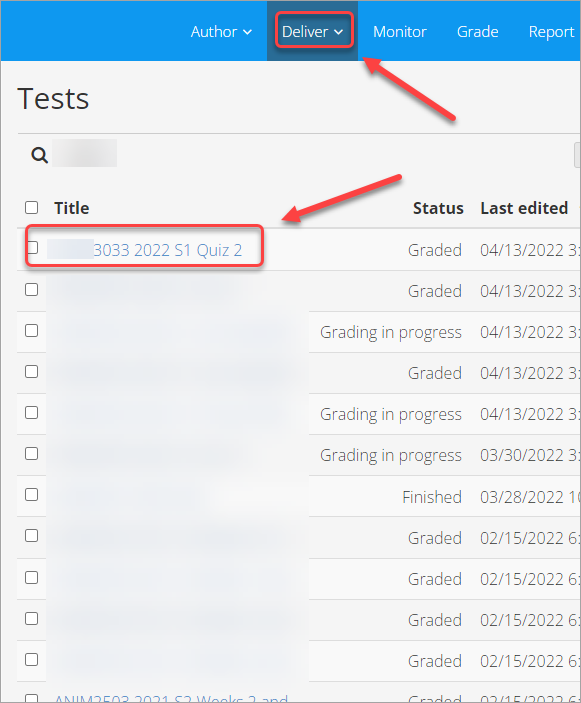
- Next to Options, click on the Show/hide details link.
- Click on After test.
- Check the Allow candidate post-submission review checkbox.
- Enter the required dates in the Availability from: and Availability to: textboxes.
- Check the Include Correct Answers and Results Page checkbox.
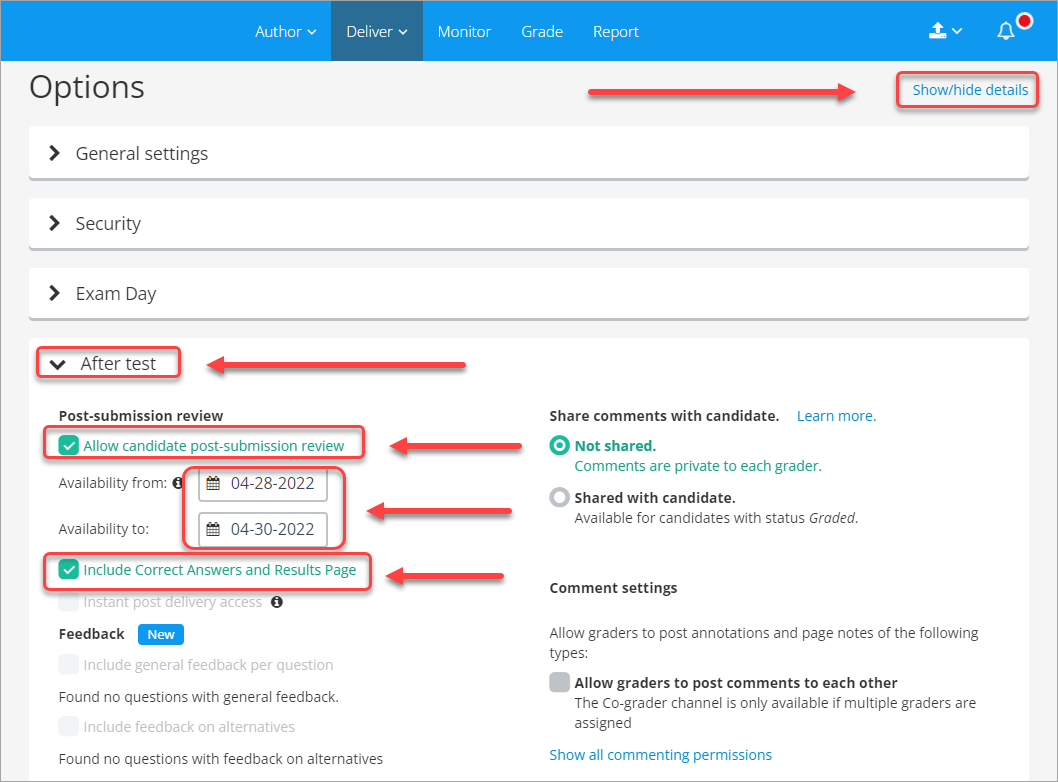
Show general feedback per question or all options
- Click on the Deliver tab.
- Click on the required exam link.
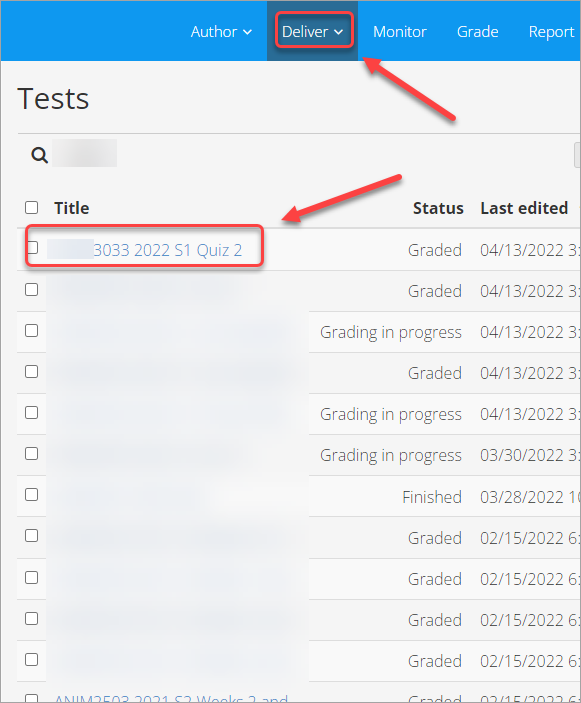
- Next to Options, click on the Show/hide details link.
- Click on After test.
- Check the Allow candidate post-submission review checkbox.
- Enter the required dates in the Availability from: and Availability to: textboxes.
- Check the Include general feedback per question checkbox.
Note: This checkbox can only be selected if the feedback was added to question during the assessment creation phase.
- Optionally, check the Include feedback on alternatives checkbox.
Note: This checkbox can only be selected if the feedback was added to the answer choices in, for example, a Multiple Choice question during the assessment creation phase.
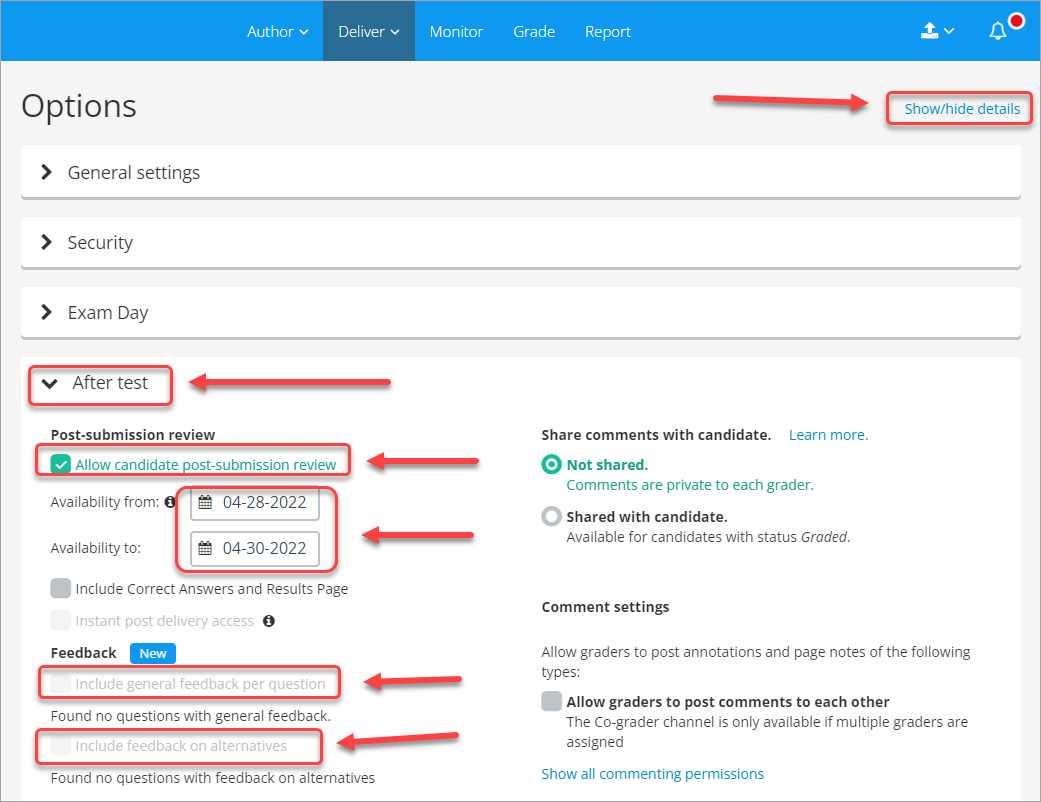
- Academic Integrity & Assessment Security in Inspera
- Access Inspera
- Add graders to the test/exam
- Add late-enrolled students to Inspera assessment CSV
- Add media content to questions in Inspera
- Add one-time users to an Inspera test
- Add the Assumption and Queries question in an Inspera exam
- Adding Resources (pdf files, links) to a Question Set
- Adding staff (contributors) to an Inspera assessment
- Adding the Academic Integrity Statement to your assessment
- Additional pages required for Inspera exams
- Alternative method for downloading Final Marks from Inspera
- Apply Alternative Exam Arrangements (AEAs) and Time Zone Adjustments in Inspera
- Assign questions to graders in Inspera
- Complete an Inspera test as a student
- Confirm grades
- Copying a question set from Staff Training to Production
- Create an Inspera submission link in Learn.UQ
- Create an Inspera test in Deliver
- Create bands and criteria
- Create marking committees in Inspera
- Create marking committees using CSV
- Creating Questions
- Downloading responses to Assumptions and Queries
- Enable After test settings
- Enrolling students in an Inspera assessment using CSV file
- Export/Import questions from Blackboard to Inspera
- Exporting a Question Set to PDF
- False Start
- Flag students in Inspera test
- Getting started with Inspera
- Grading workflow for Planners and Graders
- Images in Inspera Assessment
- Incident Adjustments for students who experience technical delays
- Inspera Assessment Design Settings
- Inspera Assessment Environments and their Purposes
- Inspera Assessment User Roles
- Inspera Assessment access methods for students
- Inspera Exam Requests
- Inspera Observed User Testing
- Inspera Question Set Version Control
- Inspera Recommended Assessment - Standard (non-exam) assessment - webpage
- Inspera Rubrics
- Inspera School-based Exams
- Inspera Test settings
- Inspera analytics
- Inspera central on-campus and off-campus exams
- Inspera grade workspaces
- Inviting students to an assessment via Test Code
- Late submissions and extensions in Inspera Assessment
- Mark and feedback in Inspera
- Monitor Assessment
- Name and label questions in Inspera Assessment
- Navigate Inspera
- Provide explanations on student responses
- Question sets in Inspera Assessment
- Release results
- Sections in Question Sets
- Sharing a question set in Inspera Assessment
- Student Arrives Late
- Supporting students to use Inspera Assessment
- Things to look for in review
- Transfer results from Inspera to your Learn.UQ course
- Turnitin similarity report in Inspera
- Video and audio in Inspera Assessment