Transfer marks from the separate exam course site to your Learn.UQ course
This guide is designed to step you through the process of transferring marks from your separate exam course site to your Learn.UQ course site.
Warning: Under NO circumstances should you transfer marks into a column that is attached to either a Turnitin/Blackboard assignment or a Blackboard Test.
2. Download results from your separate exam course site
- Access your separate exam course site.
- From the Control Panel, select Grade Centre > Full Grade Centre.
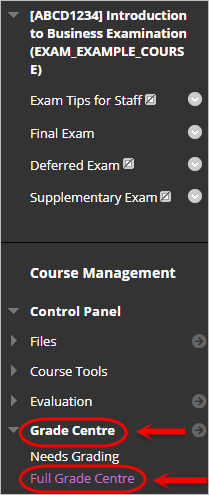
- Click on the Work Offline button.
- Select Download from the drop-down list.
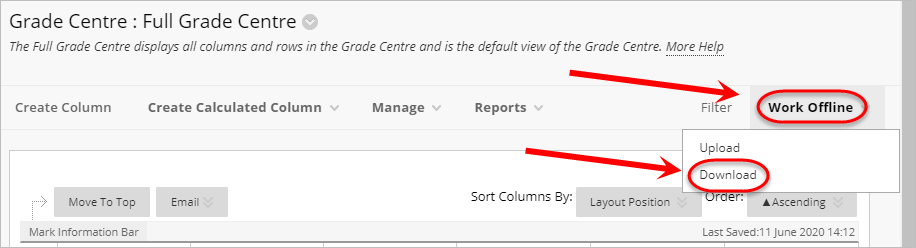
- Select the Selected Column radio button.
- Select the exam mark column eg. TEST4004 Semester One Final Examination 2020 - PART A from the drop-down list.
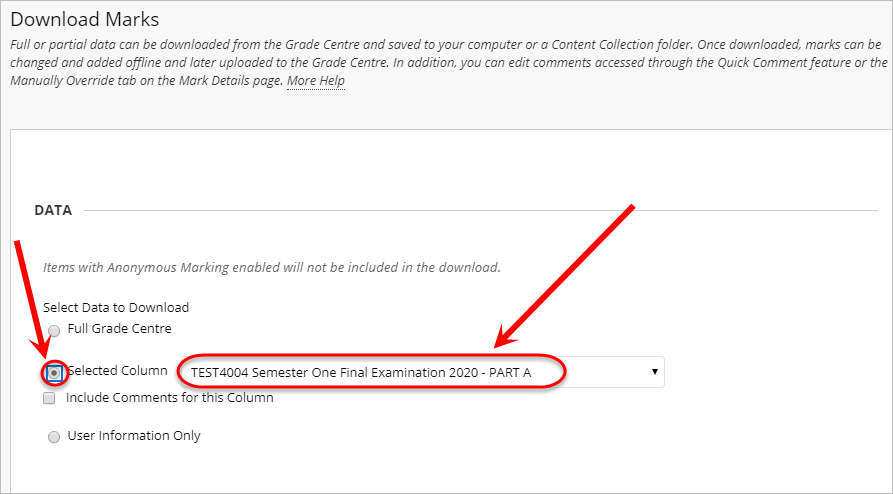
- Select the Comma radio button for Delimiter Type.
- Select the No radio button for Include Hidden Information.
- Click on the Submit button.
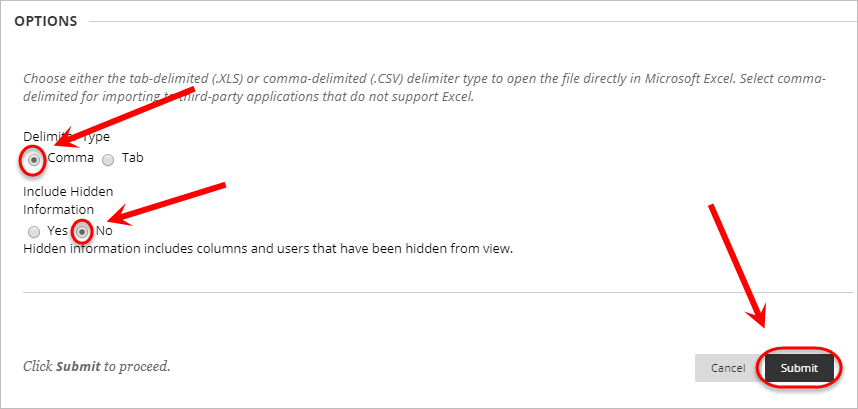
- Click on the DOWNLOAD button.
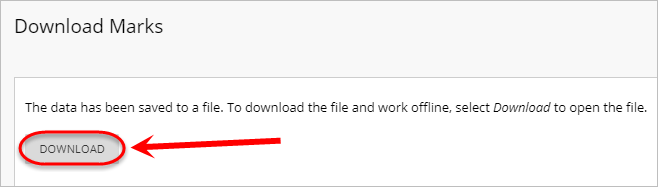
- Click on the downloaded spreadsheet to open it in Excel.
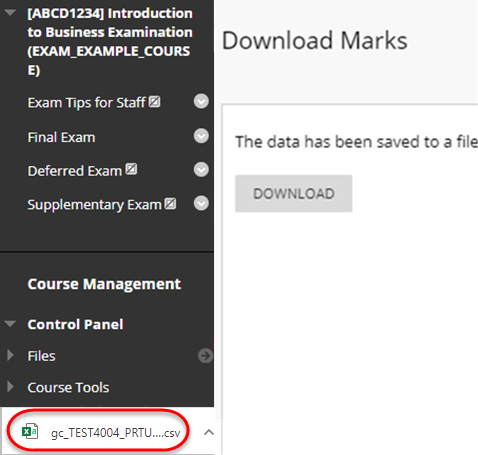
- Delete the column heading in Cell G1 eg. TEST4004 Semester One Final Examination 2020 - PART A [Total Pts: 82 Score] |6051.
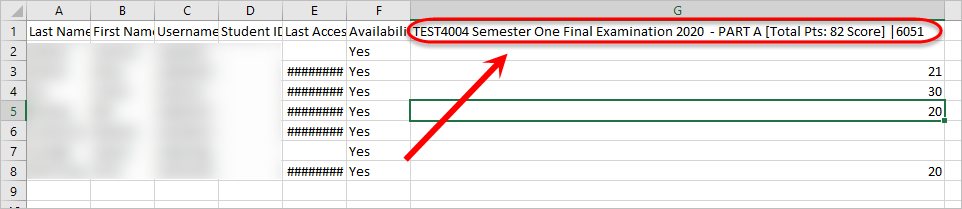
- Paste the Grade Centre column heading from section 1 into cell G1 (in the below screenshot the column heading is Semester One Final Examination Part A [Total Pts: 82] |468974).
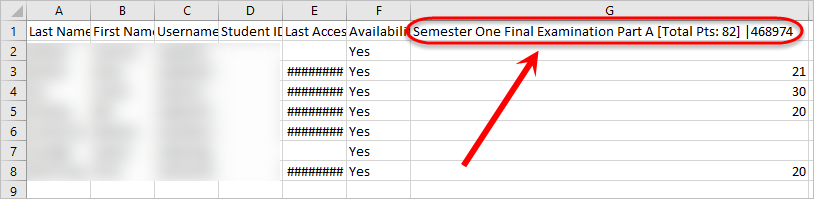
- Save the spreadsheet.
Note: The spreadsheet needs to stay in the .csv file format.
