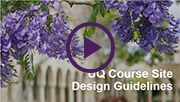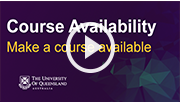Tuesday 17 July
Make your Course Available to Students this Week
Learn.UQ (Blackboard) course sites and Electronic Course Profiles (ECPs) need to be available to students at least one week before the first teaching activity. Blackboard course sites need to contain at least a welcome message at that point. Remaining online course requirements should be met by the time of the first teaching activity. For more information, please refer to the UQ policies on course profiles and minimum course presence.
Making the course available to students is the course coordinator’s responsibility. To activate it, use the instructions below.
Course Menu > Learning Resources > Click on the Red Lock icon (top right) > a Green Lock icon will be displayed to show the course is available to students. For step-by-step instructions, refer to the Make a Course Available guide.
If you have not ordered your Semester 2 Course yet
Complete the Course Request online form located on the Staff tab in Learn.UQ (Blackboard).
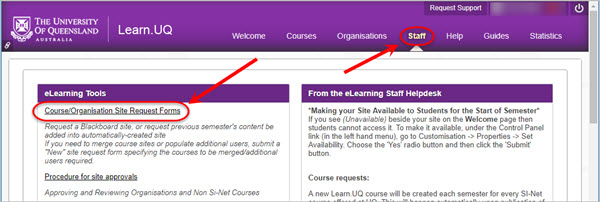
For step-by-step instructions, refer to the guide on Course Requests.
Padlet Site Licence
A UQ Padlet Backpack site licence is now available to all staff and students. Recent changes to the free version have reduced the functionality available and restricted its use as a teaching and learning tool. The new site licence includes the functionality available in the previous free version as well as additional features such as privacy setting options, branding and larger file uploads. For step-by-step instructions refer to the Getting Started with Padlet UQ guide.
Course Site Design - Self-Assessment Tool
Use this short online Self-Assessment Tool to receive customised suggestions to improve your Blackboard site design, plus guidance on how to implement them. These changes will help your students to find resources on Blackboard. The pilot site that followed the recommendations was well received by students last semester and could benefit your course.
Top 7 Learn.UQ Course Site Design tips
 Use the New Menu
Use the New Menu
The new menu in the Blackboard template has an optimised structure, making it faster and easier for students to use.
video (YouTube, 1m 42s)
 Welcome
Welcome
Create a site banner and provide a friendly announcement message to welcome students and increase their engagement with the content. UQ policy requires courses to be available to students at least one week before the first teaching activity.
video (YouTube, 1m 42s)
 Course Staff
Course Staff
Provide details and photos of all teaching team members. The Course Coordinator should always be at the top, together with reasons for students to contact them, allowing students to recognise and contact team members.
video (YouTube, 1m 42s)
 Course Help
Course Help
Provide references to your course's ECP and links to School, Faculty and UQ resources to ensure consistency of communication and policy and answer a range of common student questions.
video (YouTube, 2m 01s)
 Weekly Structure
Weekly Structure
There should be one Learning Resource folder per week or module (titled with the week number and a description of the topic) which includes all relevant content.
video (YouTube, 3m 35s)
 Assessment Folders
Assessment Folders
Put all of the information and resources relating to assessment items, submission links and instructions into one folder with the same title as in the ECP to provide clarity on the item requirements and submission process.
video (YouTube, 2m 58s)
 Publish Promptly
Publish Promptly
Check and publish your ECP and make sure your site is available in Orientation Week to help students prepare for the commencement of your course as the online version is up to date.
Refer to the Learn.UQ Course Site Design guide for more detailed instruction.
Learn.UQ Course Site Design
A new Learn.UQ template and course design guidelines were introduced last semester. The video below walks you through the main design features.
Getting Started with Learn.UQ
The Getting started with Learn.UQ guide gives new staff information about ordering a course, adding content to their course, UQ eLearning tools and help available. It is also recommended that new staff attend a Learn.UQ Basics workshop.
Requesting Recordings of Additional Teaching Activities
You can now request automatic recordings for all teaching activities scheduled in the timetable including seminars, tutorials and workshops. To have your sessions set up for recording, contact your Timetable Coordinator and advise which activities you would like to be captured. The Timetable Coordinator will then need to contact teachingspace@uq.edu.au and advise which activities need to be modified to turn recording on/off.
Note, lectures in all centrally controlled teaching spaces with 20 seats or more are automatically recorded and are made available via the Lecture Recordings link in the associated Learn.UQ course. You are not required to submit a request to have lectures recorded.
Q&A Sessions with Padlet
Associate Professor Neil Pembroke discusses the use of Padlet to facilitate Question and Answer sessions in his Belief & Unbelief course.
Watch the video case study to see how Padlet can be used to facilitate active learning in a course (4m 10s).
Make a Course Available
Learn how to make your course available in Blackboard as students do not automatically see it unless you make it available. Ensure that course sites are available to students one week before the first teaching activity. Watch the video below for step-by-step instructions on how to make a course available (2m 18s).

Grades Security Tip
The use of a central system such as Blackboard Grade Centre improves the security of student grades, as there a number of in-built security features such as logging and activity monitoring. There are also a number of practical strategies you can employ to improve grades management and security as follows:
1. Follow general computer security guidelines such as using strong passwords.
2. Record reasons for any changes made to marks or grades.
3. Review the history of mark changes, to identify potential manipulations and errors before transferring grades to SI-net.
For additional information, refer to the Grades Security webpage.

Blackboard Upgrade Completed
Blackboard was successfully upgraded over the weekend of 7 and 8 July. Some new features including an update of the maths editor, and improvements in accessibility. More information can be found on the Blackboard (Learn.UQ) Upgrade project page.
EesySoft Trial
The eLearning team will be trialling EesySoft, a software that allows the inclusion of custom-tailored messages in the form of hints and pop-ups in Blackboard. The aim of the trial is to test if messaging can be used to support staff and students improve their use of Blackboard by targeting known issues.

eLearning Workshops
The eLearning team are offering a range of practical workshops on eLearning tools during 2018. For a description of each workshop, dates and to register, visit the Staff Development / Teaching and Learning Technologies site. Upcoming workshops include:
- Learn.UQ: Quizzes, Tests and Exams, 1:30pm - 4:00pm, 18 July, St Lucia
- Turnitin, 10:00am - noon, 19 July, St Lucia
- Desktop Recording - Kaltura CaptureSpace, 2.00pm - 4.00pm, 26 July, St Lucia
- Learn.UQ Basics, 9:30am - noon, 2 August, St Lucia
- Turnitin, 10:00am - noon, 10 August, St Lucia
ITaLI Workshops
- Effective Lecturing, 2:00pm - 4:00pm, 18 July, St Lucia
- Coordinating Courses, 10:00am - noon, 26 July, St Lucia
Upcoming ITaLI Masterclass
A new UQ framework for mentorship and enhanced learning outcomes
Learn how the School of Human Movement and Nutrition Sciences (HMNS) has developed and successfully implemented a scalable framework (utilising a Students as Partners model) to develop authentic learning experiences and facilitate student engagement across all year levels. To register for the 9 August event, visit the Teaching Masterclass page.
Request Support
To receive a quick response on your eLearning technical problem, log a job with the UQ Staff eLearning Helpdesk using help@learn.uq.edu.au. Alternatively, you may use the Request Support button available inside Learn.UQ.
To enable a timely response please be sure to include as much information as possible with your request.